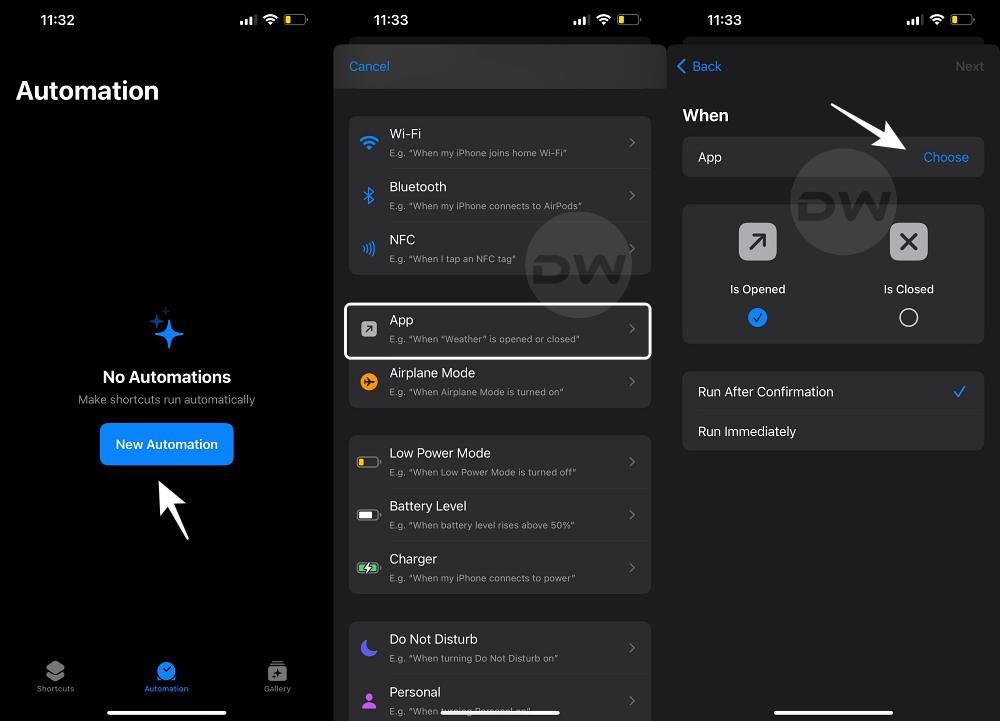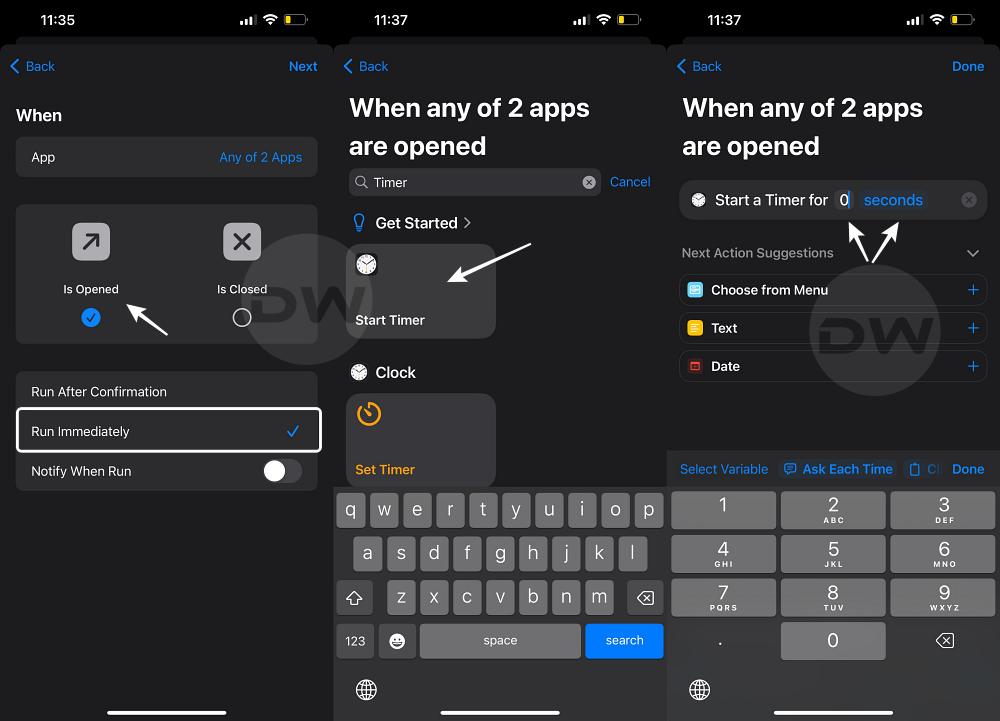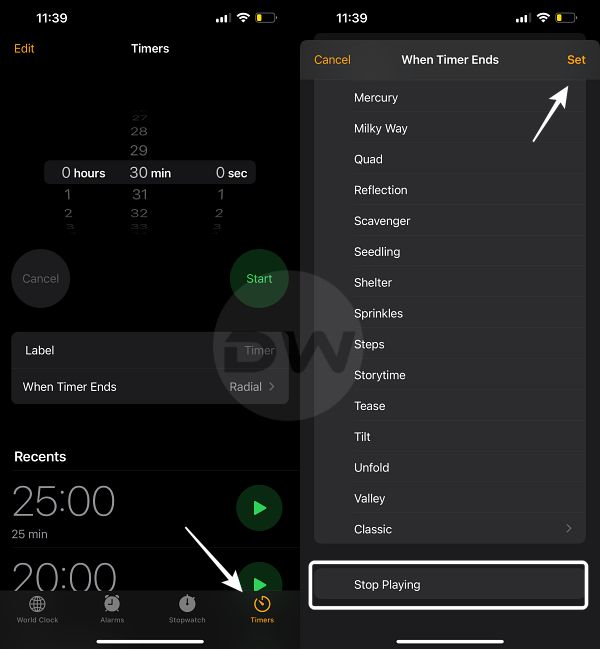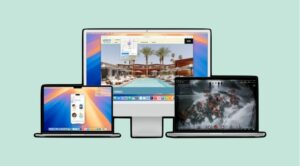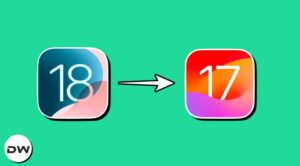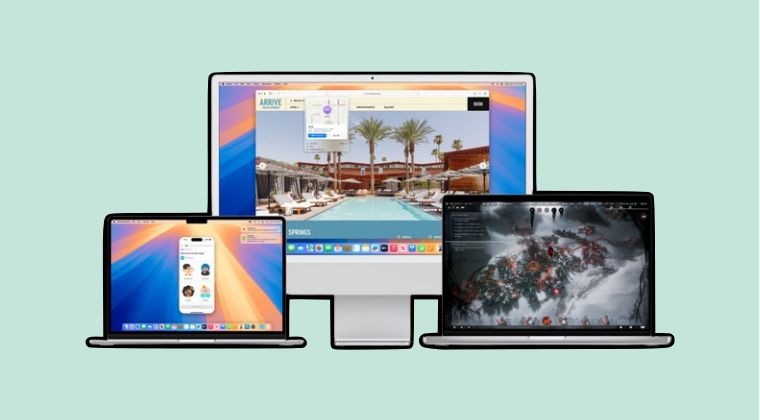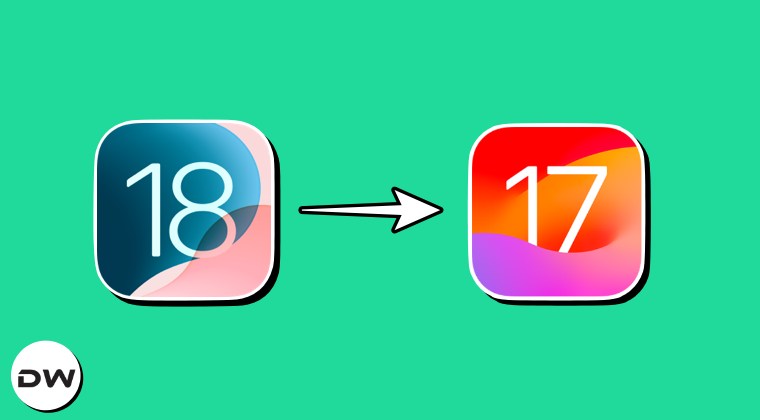In this guide, we will show you a nifty method through which you can lock apps on your iPhone using the Shortcuts app. Being forever an Android user [and a fanboy], I decided to jump to the other side of the fence and test out what exactly a walled garden looks like. Obviously, a detailed comparison between both these OS will not be justified because one is an open source when the other is a completely closed source.
Still, I was quite amazed to note that the offering from the Cupertino giant had even the basic functionalities missing. Among them, the most concerning one, at least for me, was the inability to lock apps. Back on my Android device, I had the likes of Gallery, all my banking and payment apps, and a few social messaging apps like WhatsApp secured with a PIN/Password. However, there’s no such liberty with the iPhone.
While you might be able to get this job done via third-party apps, however, I am not a fan of such apps being able to interact with my apps whose data is of high concern to me. With that said, I was also aware of the Shortcut apps and more importantly its Automation functionality [Android users might call this an in-built Tasker app]. So upon doing some investigation both from my end as well as the web, I finally managed to find a nifty workaround using which you can lock apps on your iPhone using the Shortcuts app. Follow along.
How to Lock Apps on iPhone using Shortcuts Apps
- Launch the Shortcuts app and go to Automation.
- Then click New Automation, hit the plus icon, and select App.
- Now tap Choose next to App, select the apps that you want to lock, and hit Done.

- Then check Is Opened and select Run Immediately. Click Next.
- Now search Start Timer and select it.
- Change Minutes to Seconds, choose 0 seconds, and hit Done.

- Now launch Clock, go to Timers, and select When Timer Starts.
- Scroll to the end, choose Stop Playing, and hit Set. That’s it.

- Finally, launch the desired app and it will close straight away.
That’s it. These were the steps to lock apps on your iPhone using the Shortcuts app. If you have any queries concerning the aforementioned steps, do let us know in the comments. We will get back to you with a solution as soon as possible.