In this guide, we will show you various workarounds that could help you fix the issue of CarPlay not working on iOS 17. The seventeenth iteration of the OS has bought a slew of intriguing goodies and some noteworthy features to the fore. However, as of now, it is still in the testing phase, so a few bugs and issues are along the expected lines.
In this regard, we have already covered numerous such issues in the past and now, there has been another such entry to this list. Numerous users have voiced their concern that CarPlay is not working on their iPhones running the latest iOS 17 Developer Beta 4. For some, the issue was going on since the previous Developer Beta build whereas a bunch of users have even said that they are occasionally facing this issue since iOS 16.5!
While it doesn’t seem to have impacted all the car infotainment systems [wired CarPlay on Toyota 4Runner is working but the Sony XAV-200 is currently bugged], but the ones who have been impacted are looking for a handy way out. If you are also in the same boat, then this guide should help you rectify this bug. Follow along.
Table of Contents
How to Fix CarPlay not working on iOS 17

It is recommended that you try out each of the below-mentioned workarounds and then see which one spells out success. So with that in mind, let’s get started.
FIX 1: Verify Car and Region Compatibility
Not every car supports Apple’s CarPaly and likewise, this feature isn’t supported in every country. So before trying out any of the below-listed tweaks, we would recommend you double-check that the feature is compatible with your car and the region where you live.
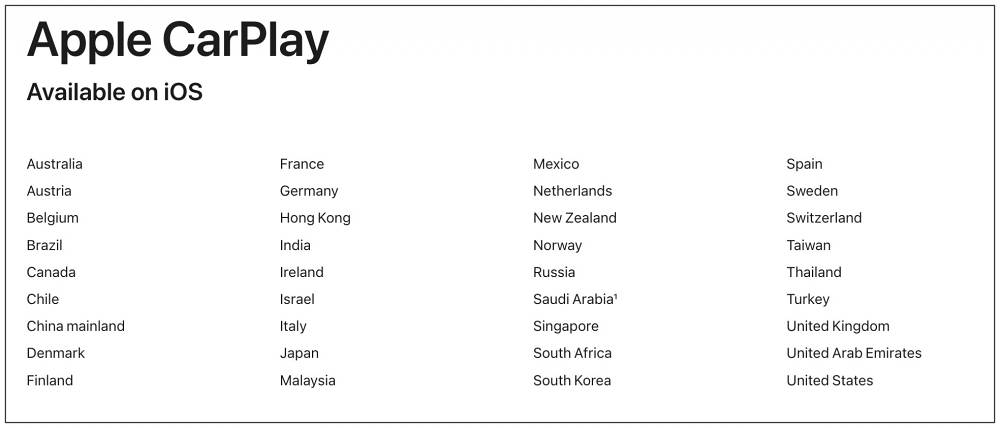
FIX 2: Force Reboot Device and Restart Car
You should start off by trying out the basic troubleshooting tip, which involves restarting your device. While it may sound like an obvious fix but trust us, in most instances, a simple reboot is enough to rectify most of the issues.
- So press and hold the Power and one of the Volume buttons to bring up the power menu.
- Then drag the slider to the right to restart your device.

- Likewise, restart your car and then re-establish the connection.
- Check if it fixes the CarPlay not working on iOS 17.
If the issue is still there, then your next course of action is to force reboot your device. Here’s how it could be done:
- First off, press and release the Volume Up button.
- Then press and release the Volume Down button.
- Now press and hold the Power button until the Apple logo appears.

- Once that happens, release the Power key. The forced reboot is now complete.
- Now restart your car as well and then re-establish the CarPlay connection.
- Check if it fixes the CarPlay not working on iOS 17..
FIX 3: Re-Enable CarPlay
Your next course of action should be to disable and re-enable CarPlay. This will refresh its underlying settings and could well rectify the issue that we are currently dealing with. So refer to the below steps to give it a try right away:
- To begin with, head over to Settings > General.
- Then go to CarPlay and disable the toggle next to it.
- After that, wait for a few seconds and re-enable it.
- Now re-establish the CarPlay connection and check out the results.
FIX 4: Re-Enable Siri
If Apple’s personal assistant isn’t working along the expected lines, then its repercussions might be faced by CarPlay. Therefore, you should consider disabling and then re-enabling Siri, using the instructions given below.
- To begin with, head over to Settings > Siri & Search.
- Then disable Listen for Hey Siri, Press Side Button for Siri, and Allow Siri When Locked.

- After that, wait for a few seconds, and then re-enable all these three features.
- Check if it fixes the CarPlay not working on iOS 17.
FIX 5: Allow CarPlay While Locked
If “Allow CarPlay While Locked” is not enabled, then you would not be able to use CarPlay if your device is locked [until and unless you manually relock it, which could prove to be quite risky while you are driving]. So you. should consider enabling this feature right away and then check out the results:
- To begin with, head over to Settings > General.
- Then go to CarPlay and select your car from the list.
- After that, tap on Allow CarPlay While Locked.

- If it’s already enabled, then disable and re-enable it.
- Check if it fixes the CarPlay not working on iOS 17.
FIX 6: Remove Restrictions from CarPlay App
If the CarPlay app is under Content & Privacy Restrictions, then it might not be able to function in this restrictive environment. Therefore, you should consider removing it from that restriction and then check out the results. Here’s how:
- To begin with, head over to Settings > Screen Time.
- Then go to Content & Privacy Restrictions > Allowed Apps.

- Now enable the toggle next to CarPlay.
- Check if it fixes the CarPlay not working on iOS 17.
FIX 7: Verify Wired Connection
If you have established a wired connection, then try using a different USB cable as well as a different USB port [if available]. it is recommended that you use an Apple Lightning to USB cable. Morever, simply reconnecting the cable and flipping the end it’s plugged into did make the CarPlay up and running on iOS 17 Developer Beta 4. So do give this tweak a try and check if it works out in your favor.
FIX 8: Verify Wireless Connection
If you are trying to connect wirelessly to the CarPlay, then here are a couple of things that you should try:
- First off, make sure to enable Bluetooth. If it is already enabled, then disable and re-enable it.
- In some instances, other Bluetooth devices might conflict with the CarPlay connection.

- So you should temporarily remove all the other connected and even paired Bluetooth devices and then try establishing the connection with CarPlay.
FIX 9: Update Firmware
In some instances, the CarPlay issue might arise due to a buggy software update. In such cases, Apple is usually quick to roll out a subsequent patch. So if there is a pending update, then make sure to grab hold of it right away. Along the same lines, if you are currently on Developer Beta, then we will recommend you switch over to the stable build or at least Public Beta if the former is not yet available.
- Head over to Settings > General > Software Update.
- If you see a pending update, then download it.

- Once the update is installed, restart your device.
- Check if it fixes the CarPlay not working on iOS 17.
FIX 10: Re-Setup CarPlay
Some users did manage to rectify this issue by removing the connected CarPlay from their device and then setting it up from scratch. Here’s how it could be done:
- Head over to Settings > General > CarPlay.
- Then select your car and tap Forget This Car.

- After that, go to CarPlay and tap Available Cars.
- Then re-set up the CarPlay and check out the results.
FIX 11: Reset Car Infotainment System
Some users [such as the ones with Sony XAV-200] have reported that resetting their Car Infotainment System was the sole workaround that fixed the underlying issue. So take a backup, try out this tweak, and check out the results.
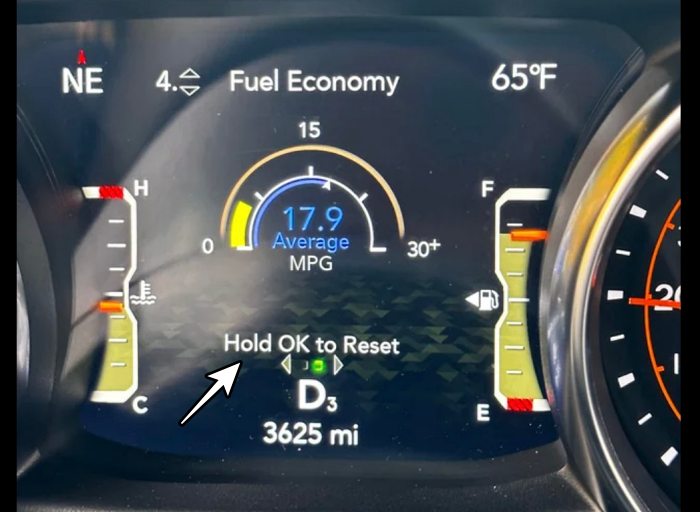
That’s it. These were the various methods that seem to have fixed the Carplay not working issue on iOS 17. As far as the official stance on this matter is concerned, the developers are yet to acknowledge this issue, let alone give out any ETA for the rollout of a fix. As and when any of these two things happen, we will update this guide accordingly. In the meantime, the aforementioned workarounds are your best bet.
UPDATE 1: Fix Wireless CarPlay not working with Ottocast on iOS 17
A bunch of users have voiced their concern that Wireless CarPlay is not working along the expected lines with Ottocast [especially the Ottocast U2 Air] their iPhones running the latest OS 17 beta build. According to the affected users, even after leaving their car, the iPhone is still retaining a connection to the CarPlay, in spite of the fact that the unit is already powered down.
To get back into the car for CarPlay, users have to toggle the WiFi to force it to disconnect from the retained connection, which is proving to be a great deal of inconvenience. If you are also facing this issue, then it is highly recommended to upgrade to the latest firmware version 230814 right away.
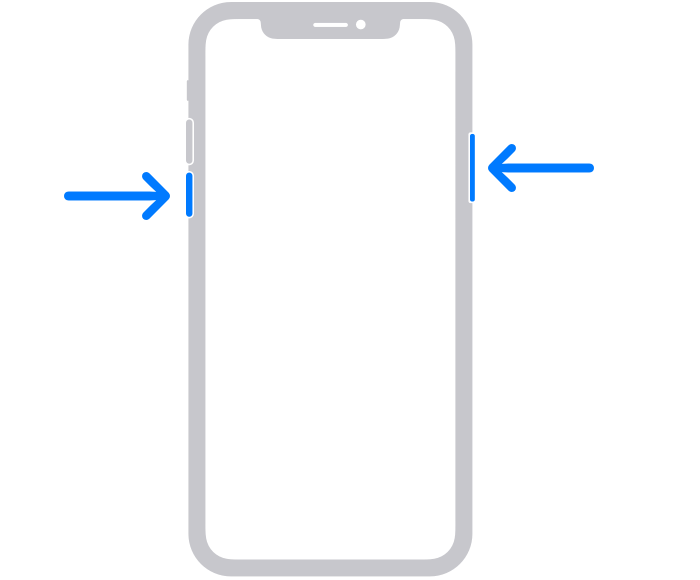
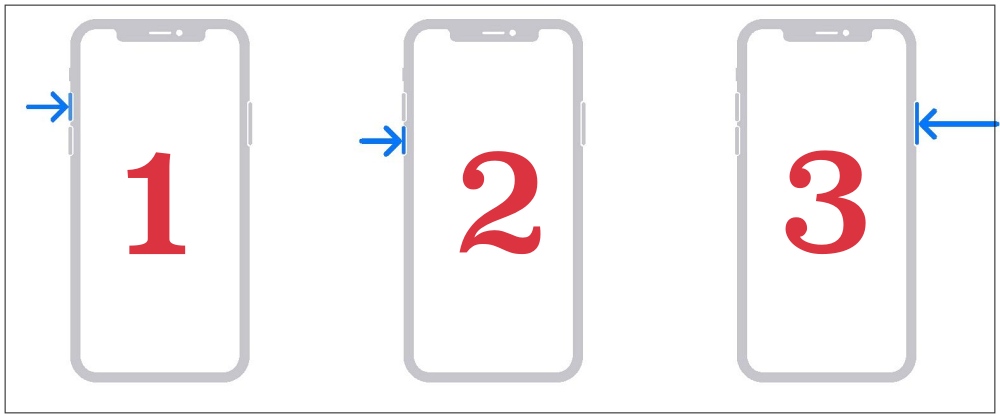
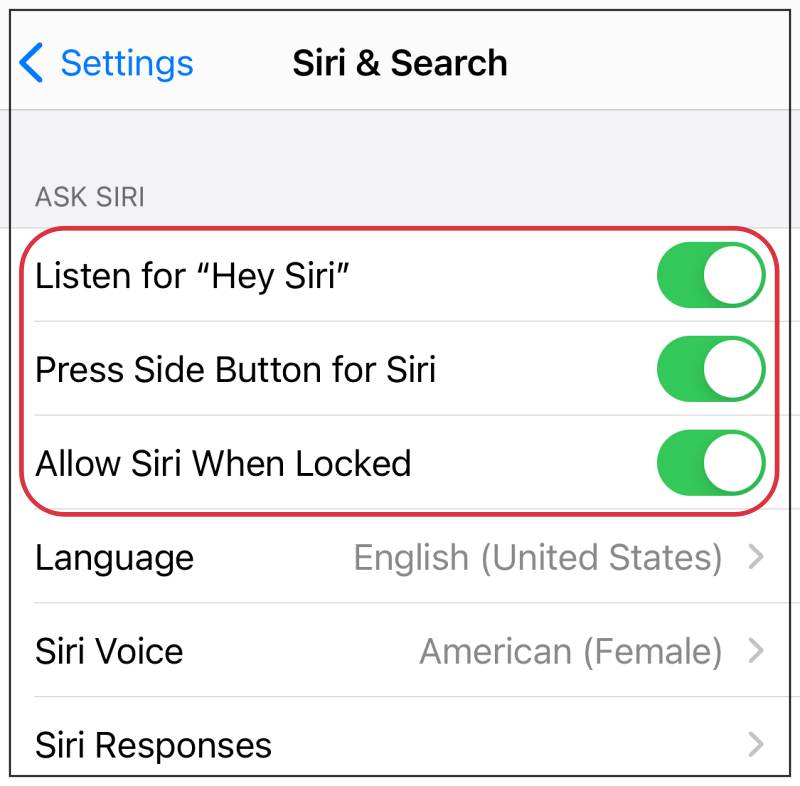
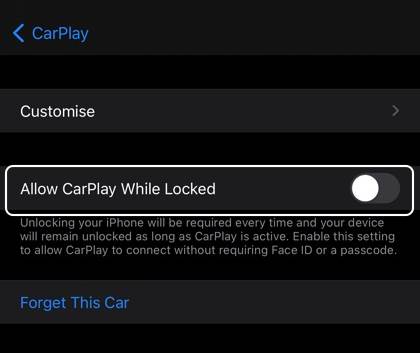
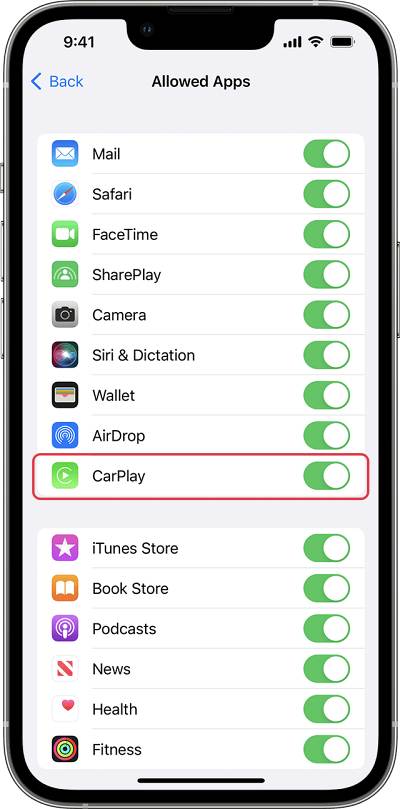
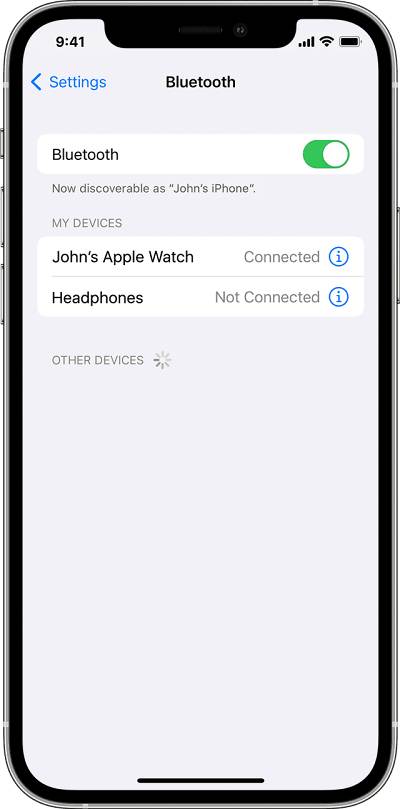
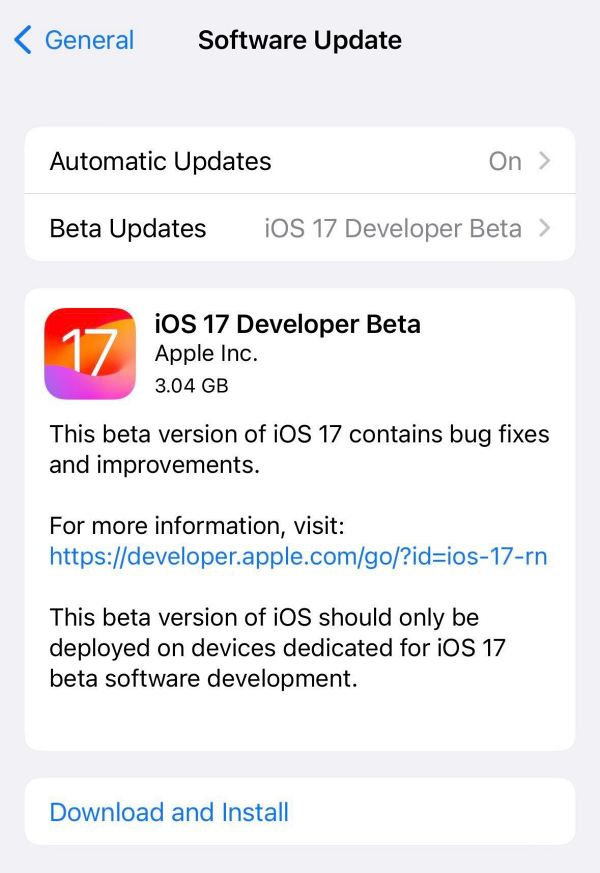
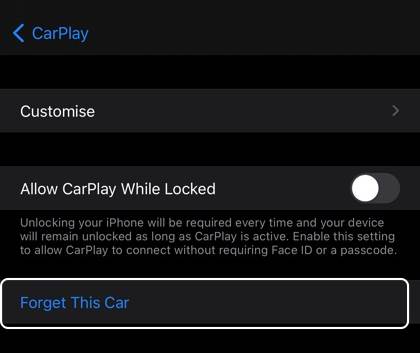








Dimitar
Carrplay doesn’t work on iOS 17 with Lockdown mode enabled
Ralf
I just realized that my car infosystem (Skoda Superb III) suddenly unticked my iPhone in settings for smart systems (menu – smart systems – apple car play – settings). Therefore USB connection was only allowed for charging mode. Just reticked my phone and everything was working again like expected.