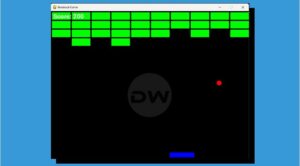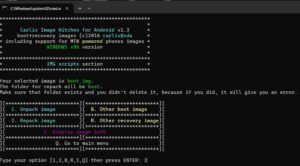In this guide, we will show you a nifty workaround through which you could easily change the app icon on your Android device. If you have obtained administrative privilege by rooting your device via Magisk, then the possibilities to customize your device are literally endless. However, what if your device is non-rooted? Well, even though the tweaks are significantly lower, but there still exists a few handy workarounds using which you could get the job done.
For instance, ever since Twitter decided to free up the birds from its cage and replace it with X, many users were left disappointed and some were even infuriated by this unwanted change. While you could easily bring back the bird, however, that will require a rooted device, and truth be told, no one is going to root their Android phone just to change an app’s icon. So keeping that in mind, this guide will show you the steps to get this job done on a non-rooted device.
How to Change App Icon on Android [Non-Rooted]
![]()
Do note that since we are carrying out this task in a non-rooted environment, we cannot directly change the entire app icon. Instead, we could create its shortcut and assign the app icon of our choice. Moreover, you could now directly launch the app from that shortcut itself instead of interacting with the actual app icon. Here’s how all of this could be carried out:
- First off, download the desired app icon.
- It’s recommended to have a transparent background in PNG format.
- Then download and install the Shortcut Maker app from Play Store.
- Now launch it, tap on Apps, and select the desired app from the list.

- Then tap on Icon, select Gallery Image, and choose the downloaded icon.
- Crop the image if required and hit the checkmark at the top right.
- Again tap the checkmark at the top right and then tap on Create Shortcut.
- Select Add to Home Screen and place the shortcut at the desired location.

That’s it. These were the steps to change the app icon on your Android device. If you have any queries concerning the aforementioned steps, do let us know in the comments. We will get back to you with a solution at the earliest.