In this guide, we will show you a nifty workaround to bring back the Old Duolingo Tree UI. There goes a popular saying that “if it ain’t broke don’t fix it”. Unfortunately, not many in the tech domain respect this statement. In the past few months, we have seen many instances wherein the publisher/developer rolls out a massive change regarding what they deem fit, irrespective of the fact whether it would be in sync with a user’s requirement or not.
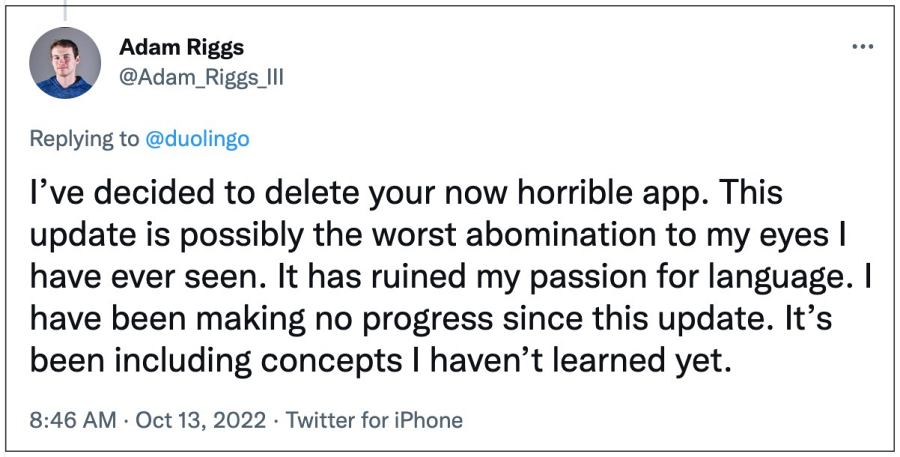
After all, once an app establishes its stronghold in its domain, then it finds itself in the best position to carry out the changes at its whims and fancies, thereby keeping the user’s opinion aside, only because they could “afford” to. Consider the case of Duolingo. There’s no denying the fact that it is perhaps the best app when it comes to learning foreign languages.
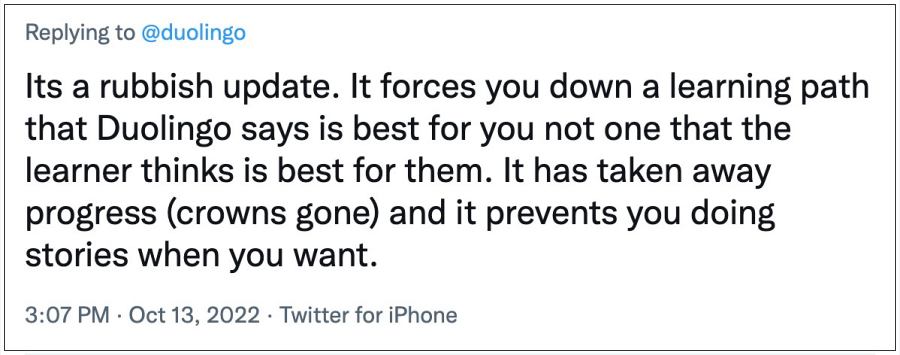
One major reason for its rise to fame was its impressive Tree UI, which gave the user complete authority as to which lesson they want to study at a particular point in time. However, giving this much freedom to the user was hard to digest, and hence Duolingo, in just a single update, has probably launched one of the worst UI changes seen in recent years, in any app for that matter.
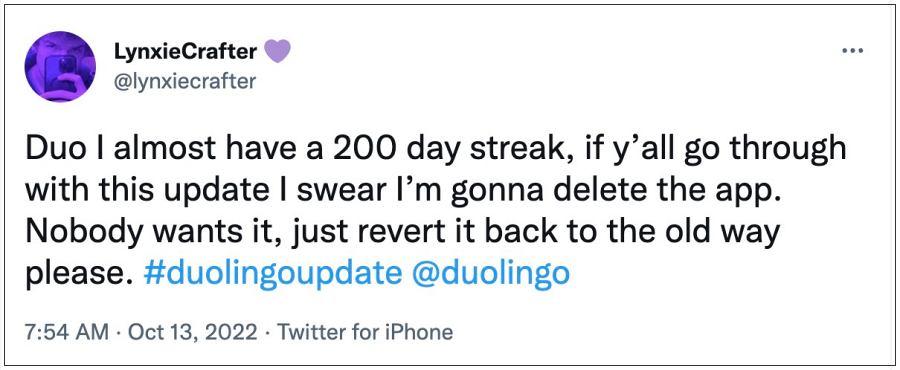
It has revamped its app with a new Path UI, and no matter how much it tries to justify the reasoning behind this rollout, it just wouldn’t add up for us. One of the biggest drawbacks with this update is the fact that you could no longer choose the lesson of your choice, rather you will have to follow the path that Duolingo decides is best for you.
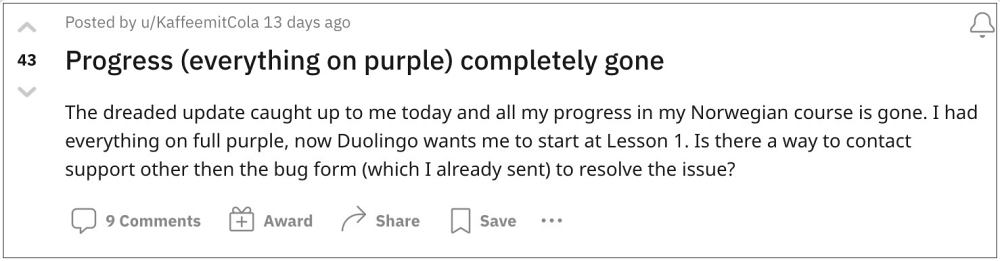
To make matter worse, many users have even lost all their progress after installing this update. So many users end up asking the same question- is there a way out? Well, there does exist a nifty workaround that could help you bring back the Old Duolingo Tree UI So without further ado, let’s check it out.
Table of Contents
How to Bring Back the Old Duolingo Tree UI

It is recommended that you try out each of the below-mentioned workarounds and then see which one spells out success for you. So with that in mind, let’s get started.
Using the School Hack
- Head over to schools.duolingo.com and create a new class
- Then use the class code in the mobile app.

- It might initially give you an error, but keep on trying a couple of times and you should succeed.
- Now switch to the good mode in the school’s interface. That’s it.
Downgrade Duolingo
UPDATE: This workaround no longer works
- Head over to Settings > Apps and select the Duolingo app from the list.
- Then hit Uninstall > OK. Now download an older version of this app.

- Then launch the APK and install it. Once done, launch Play Store.
- Now search Duolingo, tap on the overflow icon, and uncheck Enable Auto Update.

That’s it. Thse were the two workarounds that should help you bring back the Old Duolingo Tree UI. We would love to hear your opinions about this unwanted change introduced by Duolingo. Do drop them in the comments section below and make your voices heard. Talking about which, there is also an ongoing partition regarding this, so make sure to cast your vote there as well.
Read Next: Fix Microphone not working in Duolingo on Android 12/13
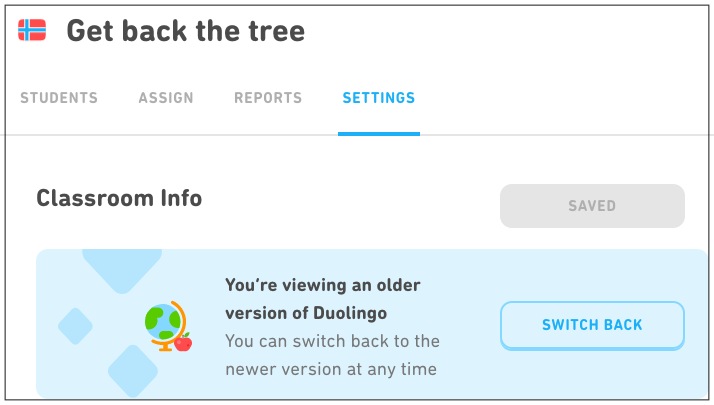
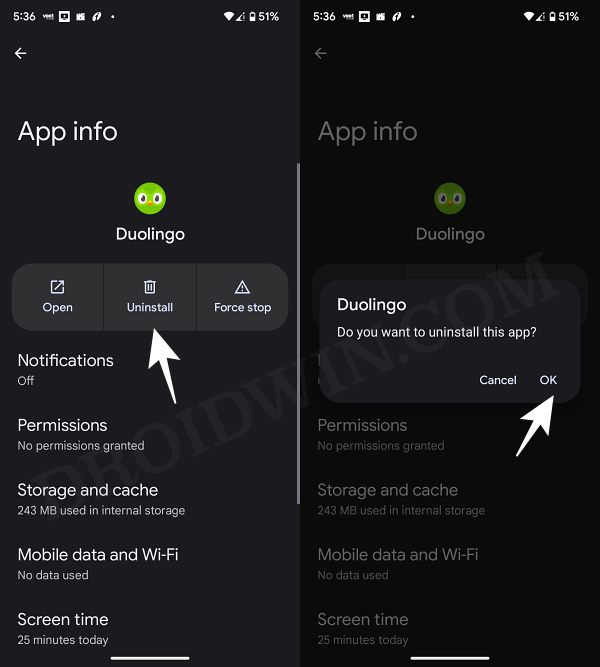
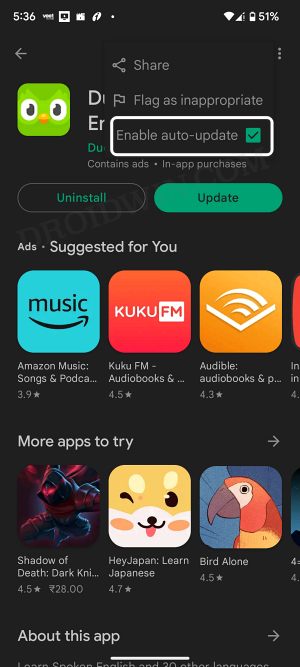








Jar Grushinsky
Downgrading has stopped working, too, on Nov 1st 2023. I’ve been using version 5.65.9 for Android for a long time. Yesterday, UI changed without any explicit update when the app was started. Reinstalling of the app has no effect. I’m afraid, Duo is dead ((.
Brenda
What they’ve done is a disaster. Some of my students were updated and some weren’t which makes assigning lessons/units impossible. My app was not updated so I can’t see the work of the students who were updated. Most of the student progress information on my computer is wiped out.
My students are confused and frustrated as am I.
I am currently looking for another online learning program for my students because this is ridiculous. They should have sent something out to teachers, particularly, and to students to prepare for the change. I won’t recommend Duolingo to anyone wanting to learn another language.
Tony
The classrooms hack doesn’t work any more either I’m afraid, looks like it was withdrawn on 31st Dec 2022.