In this guide, we will show you the steps to bring back the Brightness, Exposure/Shadow, and White Balance slider in the Pixel Camera. The Silicon Valley giant has been on a feature-releasing spree over the past couple of months. And its camera domain has been the biggest beneficiary of the same. With a slew of nifty AI integrations to its camera as well as the Photos app, the device has managed to grab the limelight of the masses.
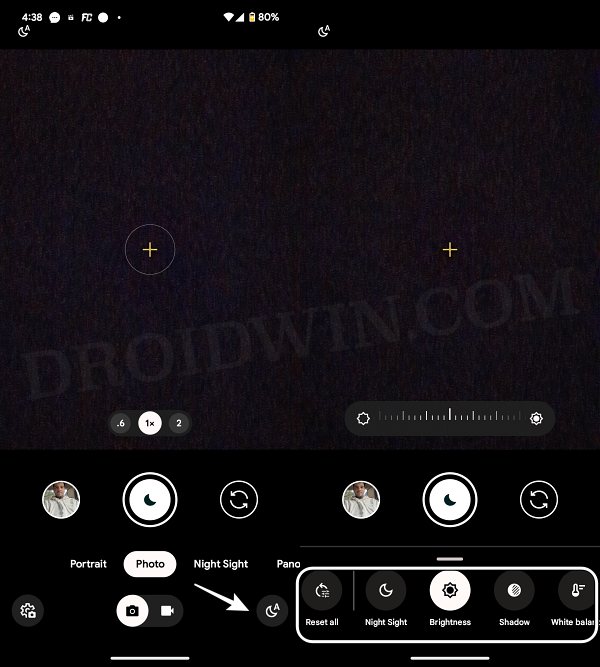
Moreover, its latest version 9.2 update has also been in the news quite a lot, though not for all the right reasons. The latest update has made a massive UI overhaul- the demotion of viewfinder sliders for brightness/shadow/white balance adjustments behind the settings button. Earlier, you just needed to tap on the viewfinder, and the Brightness, Exposure/Shadow, and White Balance sliders will be right in front of you.
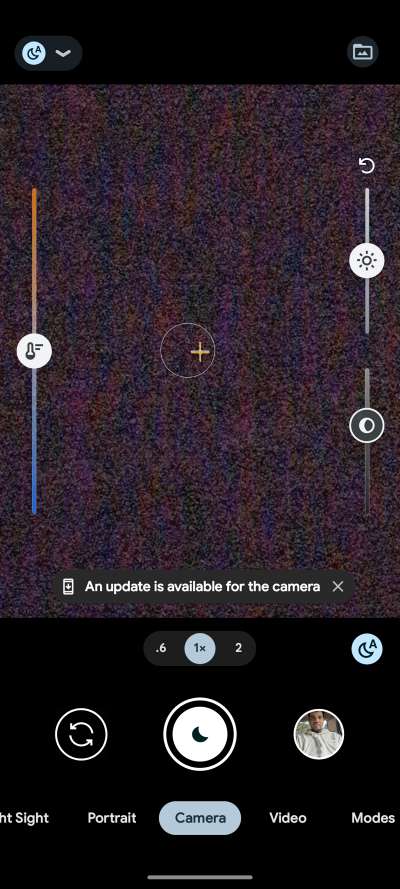
However, now, you’ll have to first tap on the settings icon present at the bottom right and then select the desired option. This has resulted in user furore which is quite understandable, mostly due to the following reasons:
- It now involves additional steps to tweak the brightness, shadows, etc settings.
- You cannot adjust multiple settings in one go. For example, if you want to tweak brightness and exposure, then now you’ll have to tap on the settings icon, change the brightness, then again tap on the settings icon, and change exposure. This is in stark contrast to the earlier times wherein a single tap on the viewfinder would bring in all the options in one go and you could tweak them with ease.
- Users’ muscle memory was accustomed to interacting with that feature via the viewfinder for ages. So it will now take them some time to get this used to this change [though in Google’s defense, this is the case with all the changes!].
- Even the location, bottom-right corner, isn’t the easiest and most accessible one either.
If you also echo the aforementioned reasonings, then your best bet is to bring back the Brightness, Exposure/Shadow, and White Balance slider in the Pixel Camera to their default locations. And in this guide, we will show you how to do just that, So without further ado, let’s get started.
How to Bring Back Brightness Exposure Slider in Pixel Camera
To get this job done, you’ll have to downgrade the app to its earlier version [in our case, at the time of writing, the downgrade was from version 9.2.113 to 8.5.200]
- Head over to Settings > Apps > See All Apps > Camera.
- Then tap on the overflow icon present at the top right.
- Now select Uninstall Updates > OK in the confirmation.

- Then scroll to the bottom and tap on App Details.
- Tap on the overflow icon and uncheck Enable Auto Update.
- Now launch the Camera app and you’ll get the old UI back!

That’s it. These were the steps to bring back the Brightness, Exposure/Shadow, and White Balance slider in the Pixel Camera. If you have any queries concerning the aforementioned steps, do let us know in the comments. We will get back to you with a solution at the earliest.







