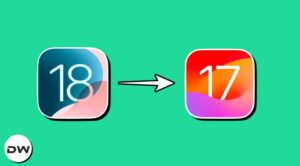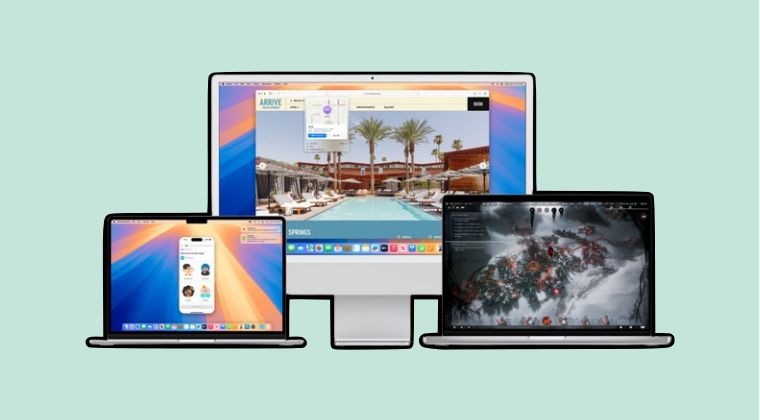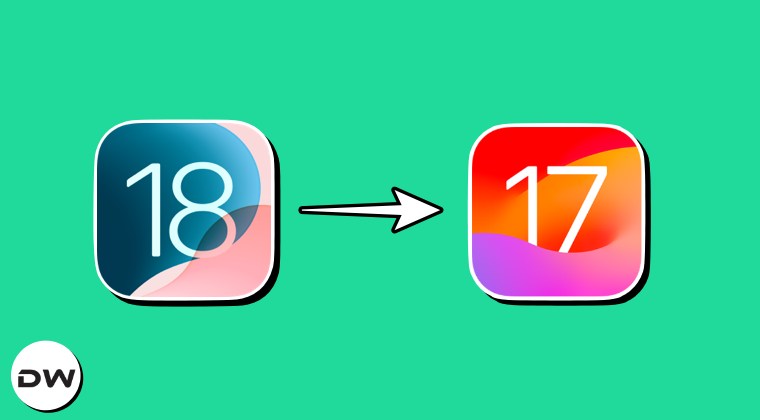In this guide, we will show you the steps to boot your iPhone 15/Plus/Pro/Max to Recovery Mode. If the iOS or any of its system apps isn’t functioning along the expected lines, then your first course of action is to restart your device. But if that doesn’t work, then you’ll have to initiate a force reboot. But in rare cases, even that might not spell out success.
So in such instances, your only course of action is to boot your iPhone 15/Plus/Pro/Max to Recovery Mode. Once you are in that mode, you could then reflash the OS and bring your device back from dead. So on that note, let’s make you aware of the steps to boot your iPhone 15/Plus/Pro/Max to Recovery Mode.
Table of Contents
What is Recovery Mode in iPhone?
As is evident from its name, the Recovery Mode in iPhone allows you to recover your device in case it is unable to boot to the OS, tends to crash on startup, or gets stuck on the Apple logo for eternity. From this Mode, you could then reinstall the OS via Finder and this should rectify all the aforementioned issues. In Recovery Mode, you will given two options in the Finder Mode: Restore and Update.
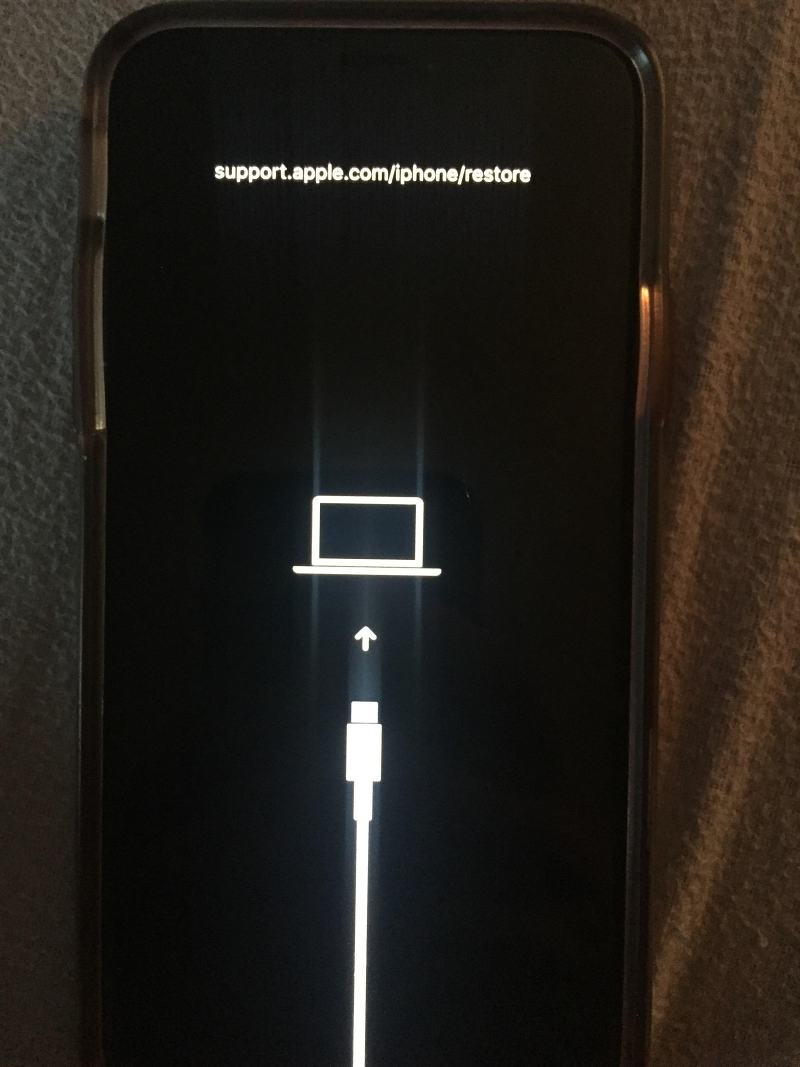
if you click on Update, then it updates your device to the latest firmware, but will not wipe off any data from your device. On the other hand, if you choose Restore, then it will factory reset your device and you’ll lose all the data. Unfortunately, there’s no option to back up the data at this point in time.
How to Boot your iPhone 15/Plus/Pro/Max to Recovery Mode

Beginning with the iPhone 15, we have a USB Type C port, so we will be using the USB-C to USB-C cable that came shipped with the device to carry out this process. Droidwin and its members wouldn’t be held responsible in case of a thermonuclear war, your alarm doesn’t wake you up, or if anything happens to your device and data by performing the below steps.
STEP 1: Trust your iPhone with your Mac
- Connect your iPhone to your Mac and you’ll get a prompt on your Mac, click on the Trust button and then enter the iPhone’s password.
- Likewise, you will also need to allow the device’s USB connection to your Mac by clicking on the Allow prompt that appears on your PC.
- After that, open Finder, and click your iPhone under the Location section. Click the Trust button and the connection stands successful.
STEP 2: Boot your iPhone to Recovery Mode
- Press and release the Volume Up key. Then press and release the Volume Down key.
- Now long press the side button until you get the Recovery Mode screen on your iPhone.
- The Finder window will notify you that your iPhone is now in Recovery Mode.
- You can now select from either the Restore or Update options, as explained above.

How to Exit Recovery Mode on iPhone
As soon as you flash the firmware, your device should automatically reboot to the OS. However, if your device was already working well and good and you just visited the Recovery Mode for testing purposes or you had unintentionally entered this mode, then you just need to press and hold the Side button until the Recovery Mode icon disappears from your screen. Once that happens, release the Side key and your device will boot to the OS.
That’s it. These were the steps to boot your iPhone 15/Plus/Pro/Max to Recovery Mode. If you have any queries concerning the aforementioned steps, do let us know in the comments. We will get back to you with a solution at the earliest.