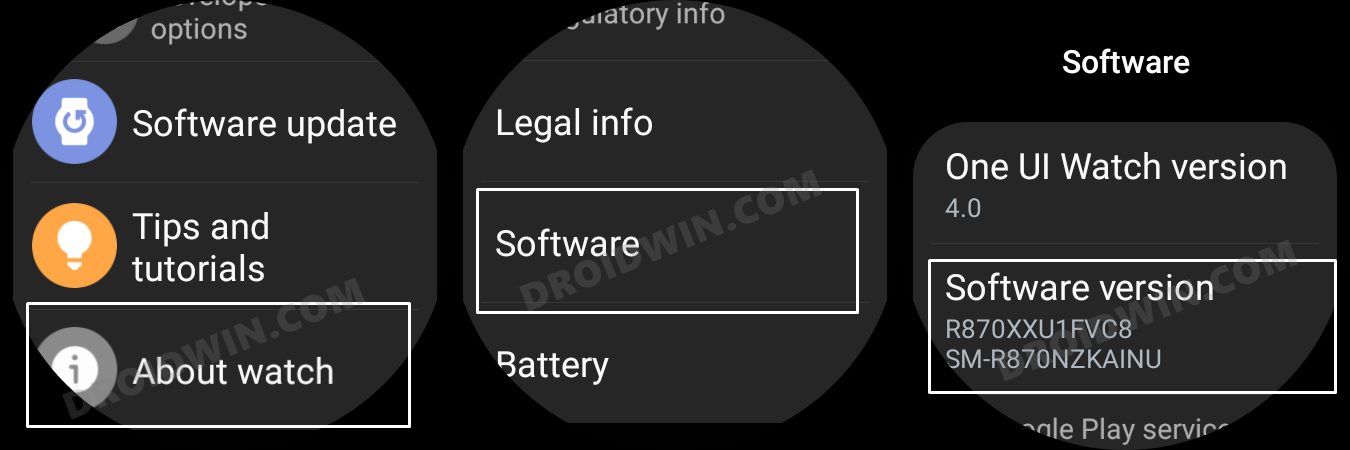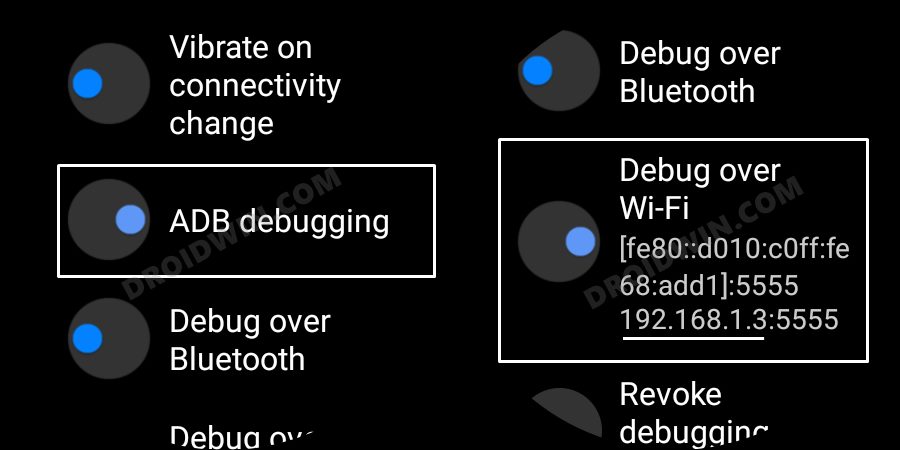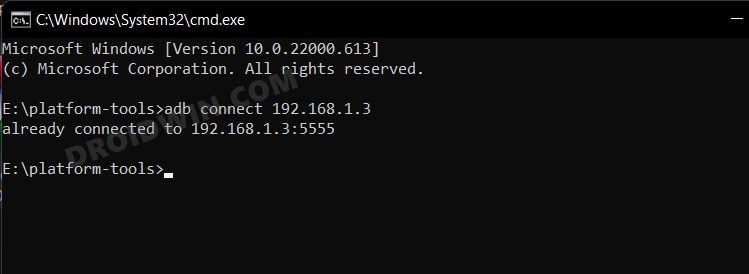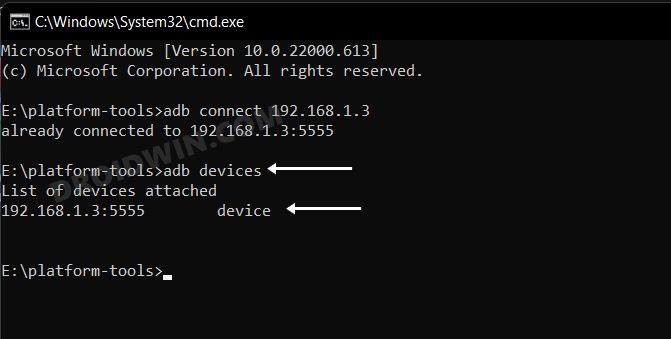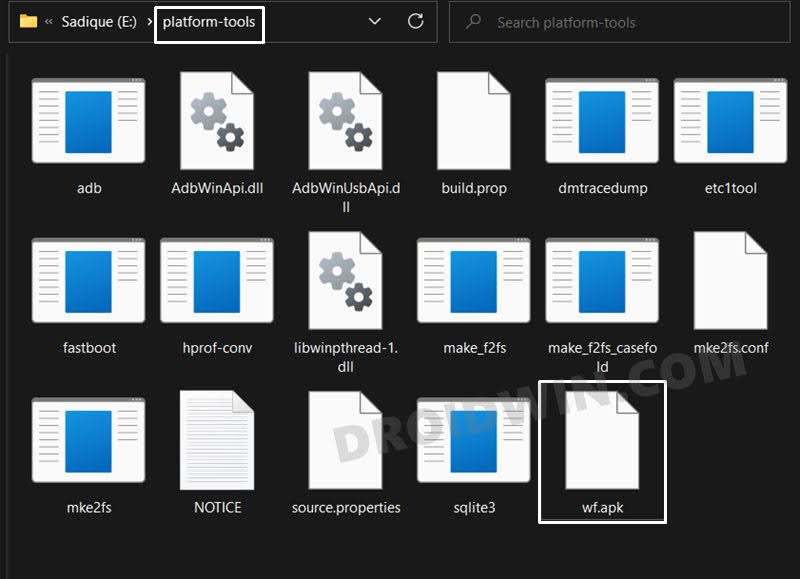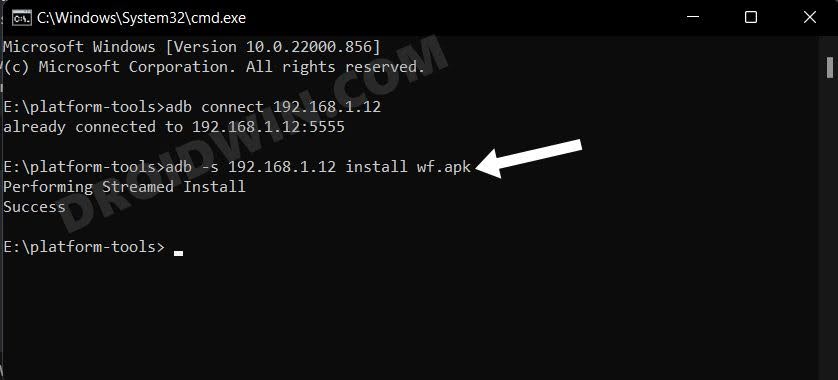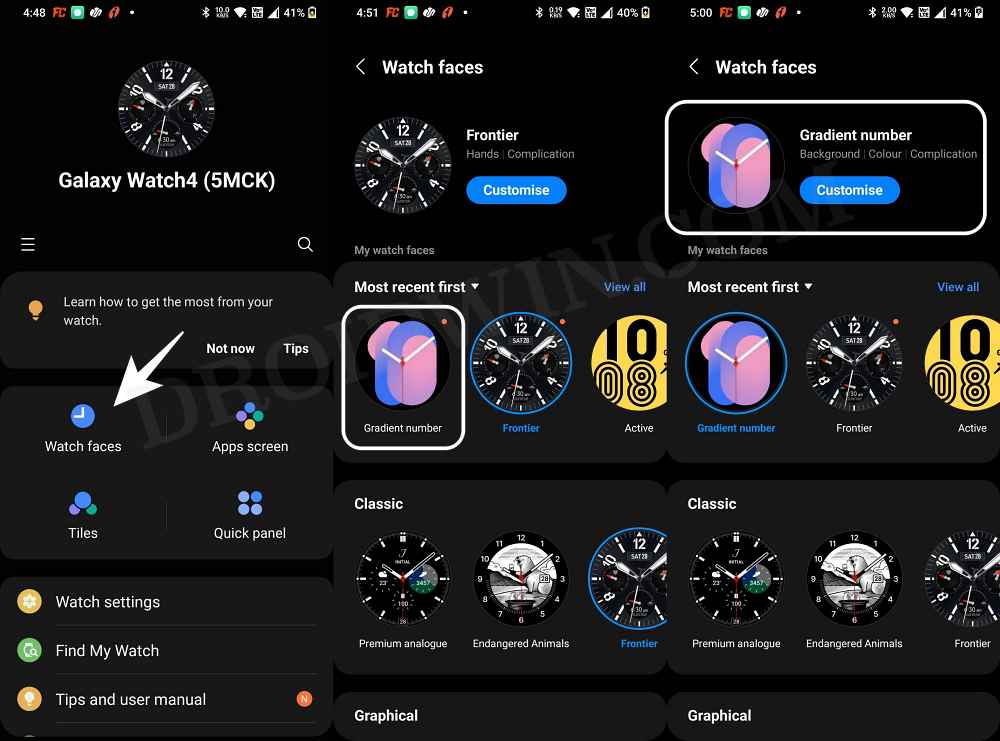In this guide, we will show you the steps to download and install the Galaxy Watch 6 faces on any smartwatch. When it comes to the smartwatch domain, then the offering from the South Korean conglomerate have always been tagged as the most popular player in this domain. In this regard, it has recently rolled out its sixth iteration which beholds a slew of intriguing goodies.
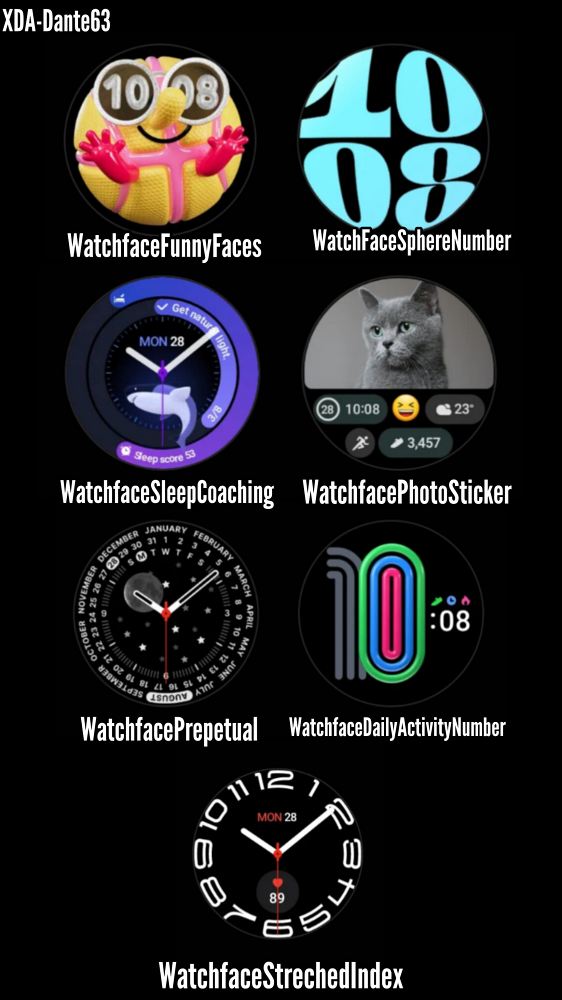
One among them is the new set of watch faces that have already managed to grab the attention of the masses. And guess what, you could now welcome abode these faces onto your old watch and bless them with a completely new UI overlook. So without any further ado, let’s make you aware of the steps to download and install the Galaxy Watch 6 faces onto your smartwatch.
Table of Contents
How to Download and Install Galaxy Watch 6 Faces on any Smartwatch

The below instructions are listed under separate sections for ease of understanding. Make sure to follow the same sequence as mentioned.
STEP 1: Install Android SDK
First and foremost, you will have to install the Android SDK Platform Tools on your PC. This is the official ADB and Fastboot binary provided by Google and is the only recommended one. So download it and then extract it to any convenient location on your PC. Doing so will give you the platform-tools folder, which will be used throughout this guide.

STEP 2: Download Galaxy Watch 6 Faces
- Next up, grab hold of the Galaxy Watch 6 Faces from below.
Download Link [Credit: XDA Senior Member Dante63]
- Once downloaded, extract the ZIP and transfer all the APKs to the platform tools folder on your PC.
STEP 3: Enable ADB Debugging on Watch
- Head over to Settings > About Watch > Software and tap Software Version 7 times.

- Then go to Developer Options and enable the toggle next to ADB Debugging.
- After that, scroll down a little bit and enable the toggle next to Debug over WiFi.

- It will now bring up the IP Address, note it down somewhere [do not include the port number, i.e. values after the colon].
- For example, if the entire value is 192.168.1.3:5555, then your IP will be 192.168.1.3.
STEP 4: Connect Your Watch to PC via ADB Command
- Head over to the platform-tools folder, type in CMD in its address bar, and hit Enter. This will launch Command Prompt.

- Now type in the below command in this CMD window [make sure to replace IP accordingly].
adb connect IP

- You will now get a prompt on your watch, tap OK or Always Allow from this computer.

- Finally, execute the below command to verify the ADB Connection between your watch and PC
adb devices

- You will now get your IP Address and port number, followed by the ‘device’ keyword. This signifies that the connection has been successfully established.
STEP 5: Install Galaxy Watch 6 Face on your Watch
- To begin with, transfer the desired watch face APK to the platform-tools folder on your PC.
- For the sake of convenience, rename it to wf [so that the complete name becomes wf.apk].

- Now execute the below command in the CMD window [make sure to replace IP accordingly]
adb -s IP install wf.apk

- That’s it. The watch face will is now installed onto your watch.
- You may now install the rest of the watch face APK in a similar manner
STEP 6: Apply the New Watch Face
- Launch the Galaxy Wearable app on your device.
- Then go to the Downloaded section and you should see all the Pixel watch faces there.

- just tap on the desired one and it will be applied to your watch right away.
These were the steps to download and install the Galaxy Watch 6 Faces onto your watch. If you have any queries concerning the aforementioned steps, do let us know in the comments. We will get back to you with a solution at the earliest.