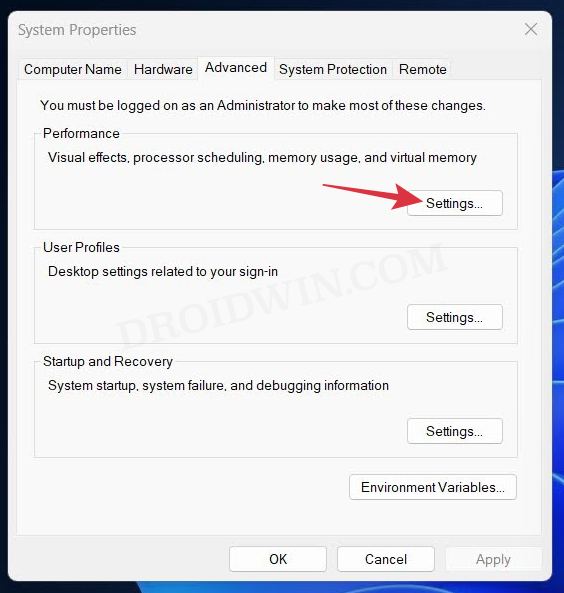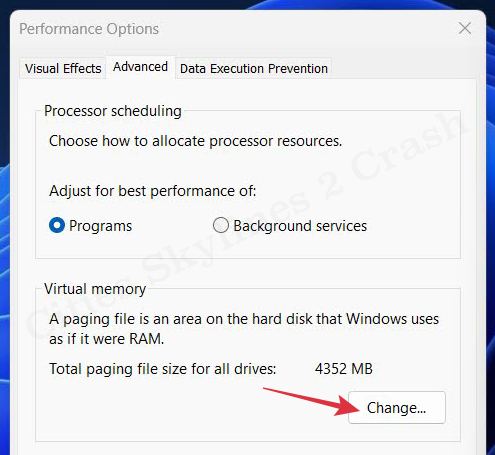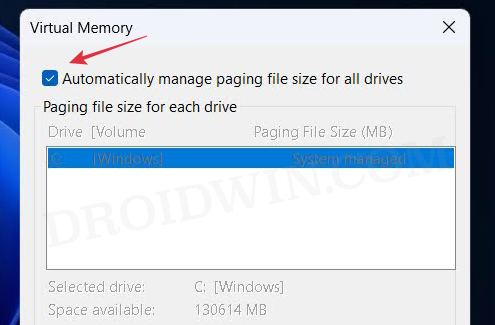In this guide, we will show you a couple of nifty workarounds to fix the Cities: Skylines 2 crash and low FPS issues. This city-building game from Paradon expands upon numerous factors from its predecessors. Some of the noteworthy ones include the likes of simulated city and population sizes and improved traffic AI. However, many users aren’t able to make full use of these functionalities.
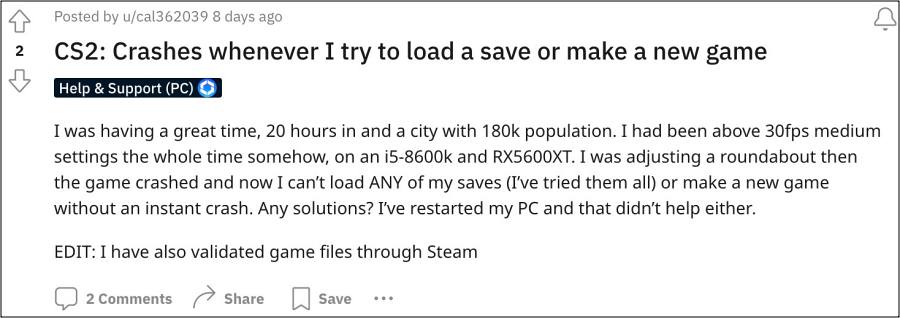
According to them, the Cities: Skylines 2 is constantly crashing on their PC. This usually tends to happen when they save the game or load a saved game file. Apart from that, some also face these issues when they attempt to delete bridges or roads. As a result of all these, users end up losing their valuable game time and data.
Adding to their misery, users have also reported frequent FPS drops and even graphics quality is not up to the mark. If you are also facing any of these issues, then this guide will help you rectify them. Follow along.
Table of Contents
Fix Cities Skylines 2 Crash and Low FPS Issues

It is recommended that you try out each of the below-mentioned workarounds and then see which one spells out success. So with that in mind, let’s get started.
FIX 1: Toggle Windows pagefile
- Open “View advanced system settings” from the Start Menu.
- Then click Settings under Performance in the Advanced tab.

- After that, under the Performance Options, go to Advanced.
- Now click the ‘Change’ button in the Virtual Memory section.

- Uncheck Automatically manage paging file size for all drives.
- Now click OK to save the changes and then restart your PC.

- Re-enable Automatically manage paging file size for all drives.
- Finally, restart your PC once again and check out the results.
FIX 2: Tweak Graphics Settings
According to the affected users, turning off Depth of Field (DOF), Motion Blur, and Vsync under the game’s graphics settings seems to have worked in their favor. So do carry out this tweak and then check out the results.
That’s it. These were the two different methods that should help you fix the Cities: Skylines 2 crash and low FPS issues. As far as the official stance on this matter is concerned, the developers are yet to acknowledge this issue, let alone give out any ETA for the rollout of a fix. As and when any of these two things happen, we will update this guide accordingly. In the meantime, the aforementioned workarounds are your best bet.