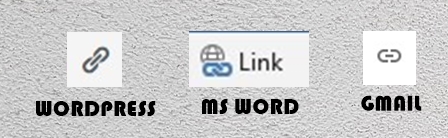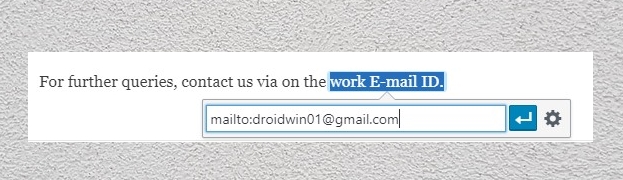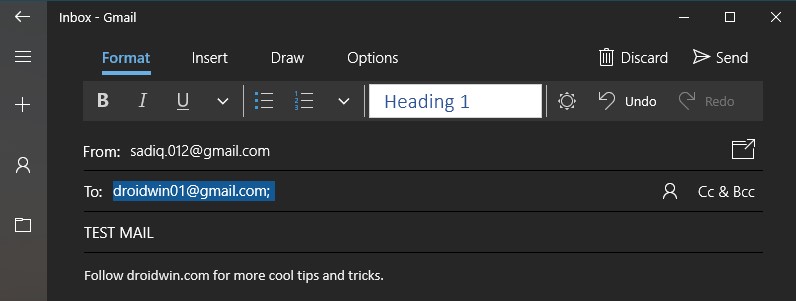Suppose you wrote an article and in the footnotes gave your mail ID for further correspondence. In this case, if someone wants to send a mail they have to input an additional effort in copying your e-mail address from your blog and then pasting it in the “To” section of the mail. What if they could just click on the e-mail address, and the “To” section of your mail client (Gmail on Android, Mail App on iOS, etc) gets automatically filed?
Look, you may argue, that it hardly requires any effort as such to copy-paste a mail, but do note that these small things do matter a lot, especially when dealing with professional matters. So, is there any workaround? Yes, there is and is quite an old yet efficient way of dealing with such matters. Most probably you might be knowing this trick, but surprisingly there are still some who have no clue whatsoever. No matter in whatever category you belong, just have a look at this detailed tutorial below.
Table of Contents
Adding Your Email ID as a Hyperlink to Any Text
In the guide on How to Add Your Email ID As A Hyperlink To Any Text, we will be adding a text with a link to your E-mail address. So what actually happens is when a person taps on the hyperlinked word, he would be automatically taken to the Mail Client (Mail App present in Windows Laptop, Gmail in case of Android devices, etc) and the “To” field would be automatically populated with the E-mail address you have provided below.
For example, let us have a look at an example within this site only. Have a look at the below sentence.
For further queries, contact us via on the work E-mail ID.
On tapping the text work E-mail ID, the default mail client will open and the sender’s email address will automatically be filled with the one that I have provided, i.e. [email protected].
Similarly, you may carry out the same process in MS Word, PowerPoint, Gmail, etc. Let us now have a look at the working process behind it.
[Other Interesting Tips and Trick Article: Read WhatsApp Messages Deleted By Sender!]
Steps to Make Email Address Act As A Hyperlink Text
Let us begin with the process of How to Add Your Email ID As A Hyperlink To Any Text. No matter whether you are using MS Word, PowerPoint, Gmail, etc the process is the same. Just follow the below points:
- Select the text that you wish to make it as a hyperlink (i.e. on clicking that word, the user would be taken to the Mail Client with the To section being filled automatically).
- Find the Insert Link icon. It will be similar to the ones shown below:

3. Let us take the example of WordPress. Once you select the word, tap on the Insert Link button.
4. Enter the following text:mailto:your-email-address
5. Suppose the email address is [email protected]. then the code will be:
mailto:[email protected]

6. That’s it. When the user clicks on the text “work E-mail ID“, the default mail client will pop up. The E-mail address that you have provided will automatically be entered in the “To” field.

Conclusion
No matter which app you are using, just select the desired word to be hyperlinked, add mailto: followed by your email address. Make sure there is no space between mailto: and your email address.
So this was a detailed guide on How to Add Your Email ID As A Hyperlink To Any Text. Want more such E-mail tips? Use the Request Page and make your demands! Still confused about various e-mail terminologies like Cc, Bcc? Do let me know. Moreover, if you are having any issue with respect to any part of this guide, inform me.