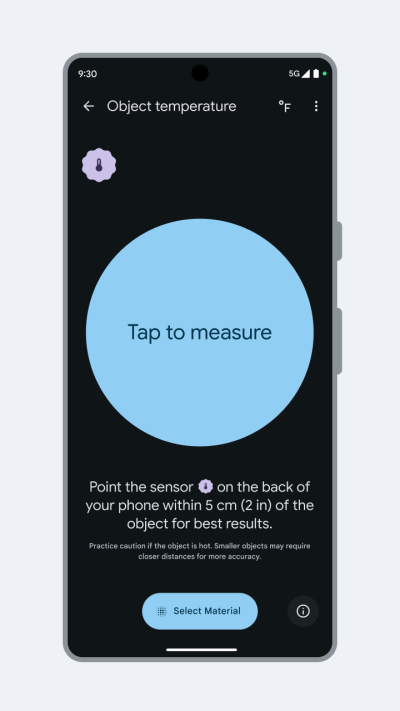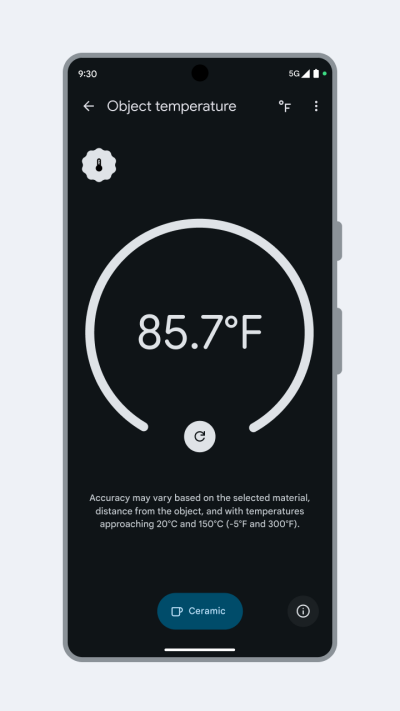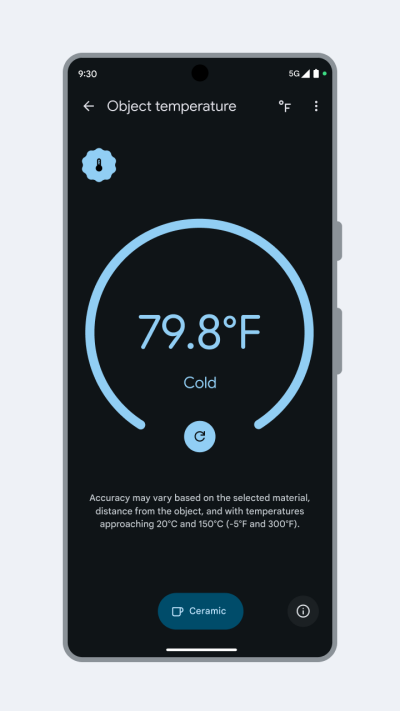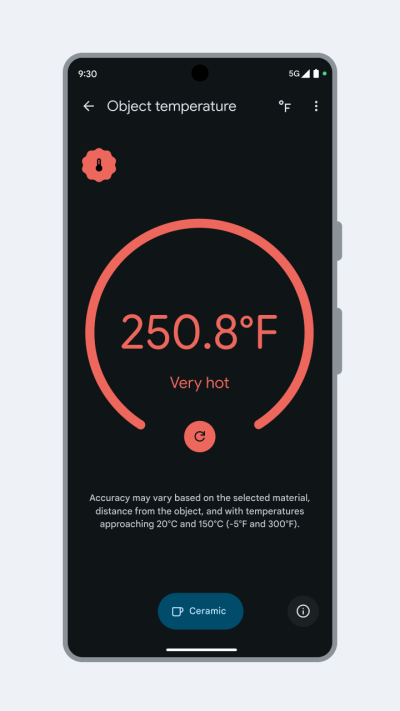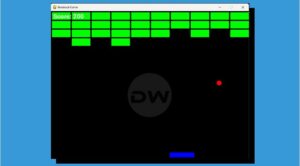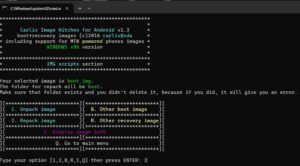In this guide, we will show you the steps to install the Thermometer app on your Google Pixel 8 Pro. The newest addition to the Pixel family has brought quite a few intriguing goodies to the fore. Some of the noteworthy ones include the likes of the Tensor G3 chipset, an improved camera, AI integration into numerous apps, and a whopping 7 years of OS upgrades. On the flip side though, there are a few features that raised quite an eyebrow. One among them is the ability to measure temperature.
While many have criticized this functionality and even called it a dumb decision to include it in a smartphone [with the fact that this feature only ends up pushing the price higher], others were slightly less critical and infact welcomed this functionality, thanks to the ease through which they could measure their body as well as nearby object’s temperature as and when required. However, its implementation seems to be quite confusing for the end users.
To begin with, there isn’t any such instruction on how to use this feature in the Pixel Tips section and the fact that the app itself is missing from the Play Store only makes the matter worse. With that said, there does exist a nifty method using which you could easily install the Thermometer app on your Google Pixel 8 Pro. And in this guide, we will show you how to do just that. Follow along.
How to Install Thermometer App on Google Pixel 8/Pro
![]()
To get this job done, just click on this direct Play Store link for the Thermometer App and hit the Install button. The app will now be downloaded and installed. Once done, launch it and then set it up via the on-screen instructions.
That’s it. These were the steps to install the Thermometer app on your Google Pixel 8 Pro. If you have any queries concerning the aforementioned steps, do let us know in the comments. We will get back to you with a solution at the earliest.