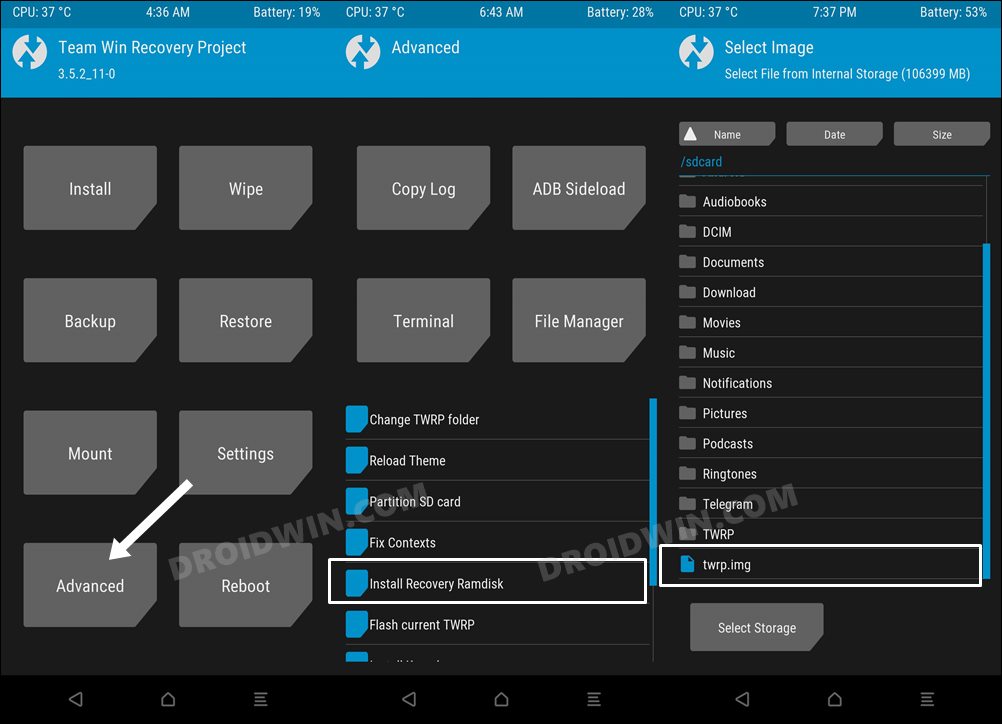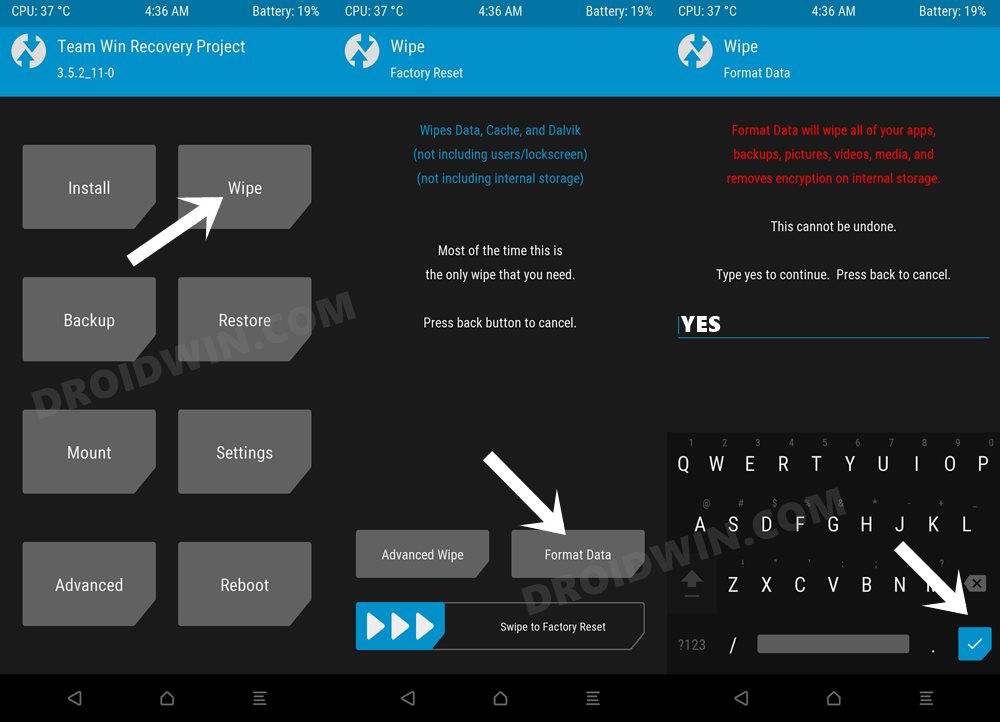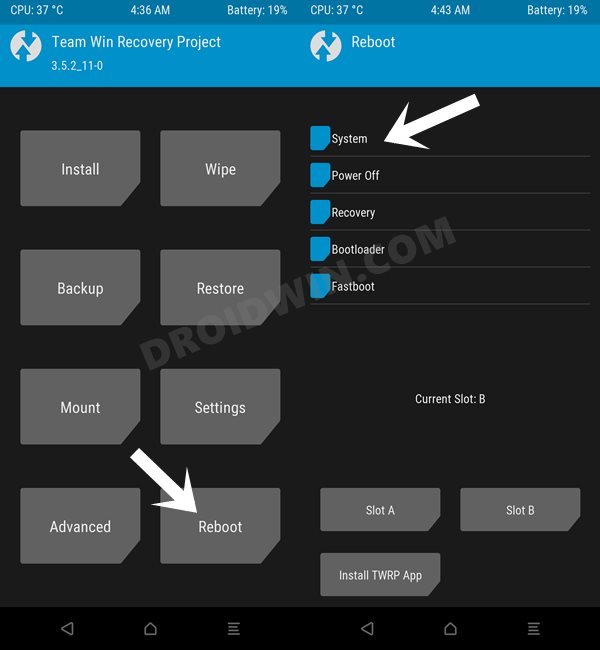In this guide, we will show you the steps to install the LineageOS 20 ROM onto your Mi Mix 4 device. This device from the Chinese OEM managed to grab the attention of the masses as soon as it was announced. Beholding quite an impressive specs sheet at a price that wouldn’t burn a hole in your pockets, well, there’s not much left to ask. Likewise, the device is also quite popular in custom development.
The device has been blessed with custom recoveries, mods, and numerous custom ROMs as well. If we talk about the latter one, then users are left spoilt for choices. So which one should you ultimately opt for? Well, if you are looking for a clean stock OS experience without any Google Apps, services, and frameworks, then your best bet is to install the LineageOS ROM onto your Mi Mix 4 device. And in this guide, we will show you how to do just that. Follow along.
Table of Contents
How to Install LineageOS on Xiaomi Mi Mix 4
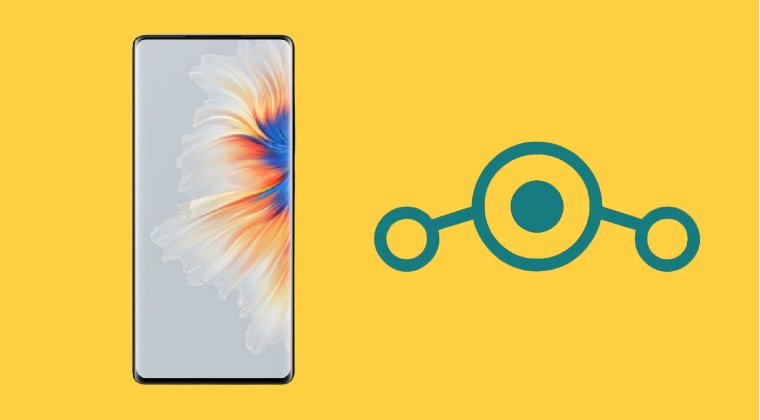
The below instructions are listed under separate sections for ease of understanding. Make sure to follow in the exact same sequence as mentioned. Droidwin and its members wouldn’t be held responsible in case of a thermonuclear war, your alarm doesn’t wake you up, or if anything happens to your device and data by performing the below steps.
STEP 1: Install Android SDK

First and foremost, you will have to install the Android SDK Platform Tools on your PC. This is the official ADB and Fastboot binary provided by Google and is the only recommended one. So download it and then extract it to any convenient location on your PC. Doing so will give you the platform-tools folder, which will be used throughout this guide.
STEP 2: Enable USB Debugging and OEM Unlocking
Next up, you will also have to enable USB Debugging and OEM Unlocking on your device. The former will make your device recognizable by the PC in ADB mode. This will then allow you to boot your device to Fastboot Mode. On the other hand, OEM Unlocking is required to carry out the bootloader unlocking.
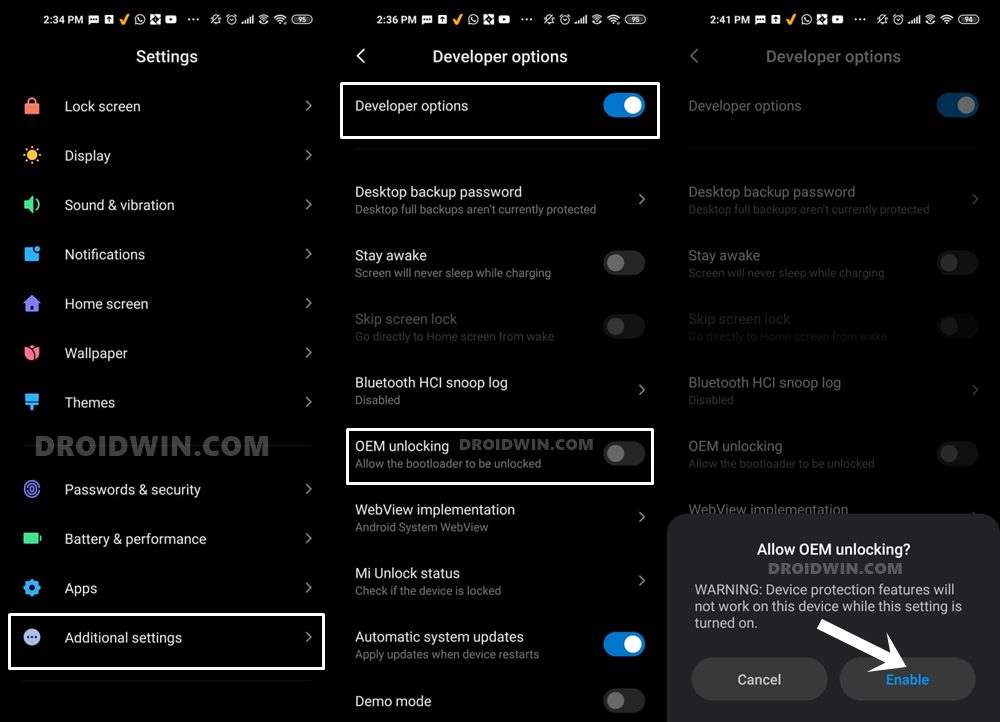
So head over to Settings > About Phone > Tap on Build Number 7 times > Go back to Settings > System > Advanced > Developer Options > Enable USB Debugging and OEM Unlocking.
STEP 3: Unlock Bootloader on Mi Mix 4
Next up, you will also have to unlock the device’s bootloader. Do keep in mind that doing so will wipe off all the data from your device and could nullify its warranty as well. So if that’s all well and good, then please refer to our detailed guide on How to Unlock Bootloader on any Xiaomi Device.
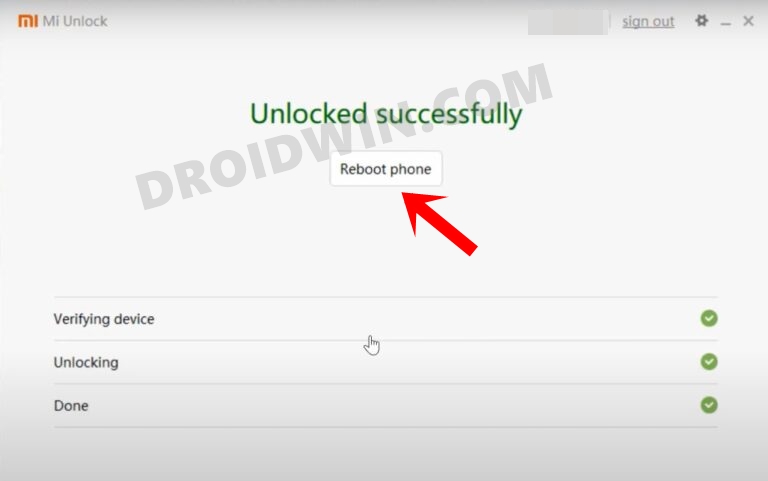
STEP 4: Download LineageOS for Mi Mix 4
- You may now grab hold of the LineageOS ROM for your device from the below link.
LineageOS 20 for Mi Mix 4: DOWNLOAD LINK
- Rename the ROM file to rom.zip and transfer it to the platform-tools folder on your PC.
STEP 5: Boot to Fastbooot Mode
- Connect your device to the PC via a USB cable. Make sure USB Debugging is enabled.
- Then head over to the platform-tools folder, type in CMD in the address bar, and hit Enter. This will launch the Command Prompt.

- Type in the following command in the CMD window to boot your device to Fastboot Mode
adb reboot bootloader

- To verify the Fastboot connection, type in the below command and you should get back the device ID.
fastboot devices

- If you are not getting any serial ID, then please install the Fastboot Drivers on your PC.
STEP 6: Install TWRP Recovery on Mi Mix 4
- Download the twrp.img from here and transfer it to the platform-tools folder.
- Then type in the below command to boot your device to TWRP Recovery:
fastboot boot twrp.img
- Now go to Advanced > Install Recovery Ramdisk > select the twrp.img.

- It will now be flashed. Once done, go to Reboot > Recovery.
STEP 7: Install LineageOS on Mi Mix 4
- From TWRP Recovery, go to Install, select the ROM ZIP, and perform a right swipe to flash it.
If you are unable to access Internal Storage, then you could transfer ROM and GApps via ADB Push
- Similarly, flash GApps, if required.
- Once flashed, go to Wipe > Format Data > type YES in the space provided and then hit the checkmark.

- Once done, go to Reboot and select System. Your device will now reboot to the newly installed OS.

That’s it. These were the steps to install LineageOS on your Mi Mix 4. If you have any queries concerning the aforementioned steps, do let us know in the comments. We will get back to you with a solution at the earliest.