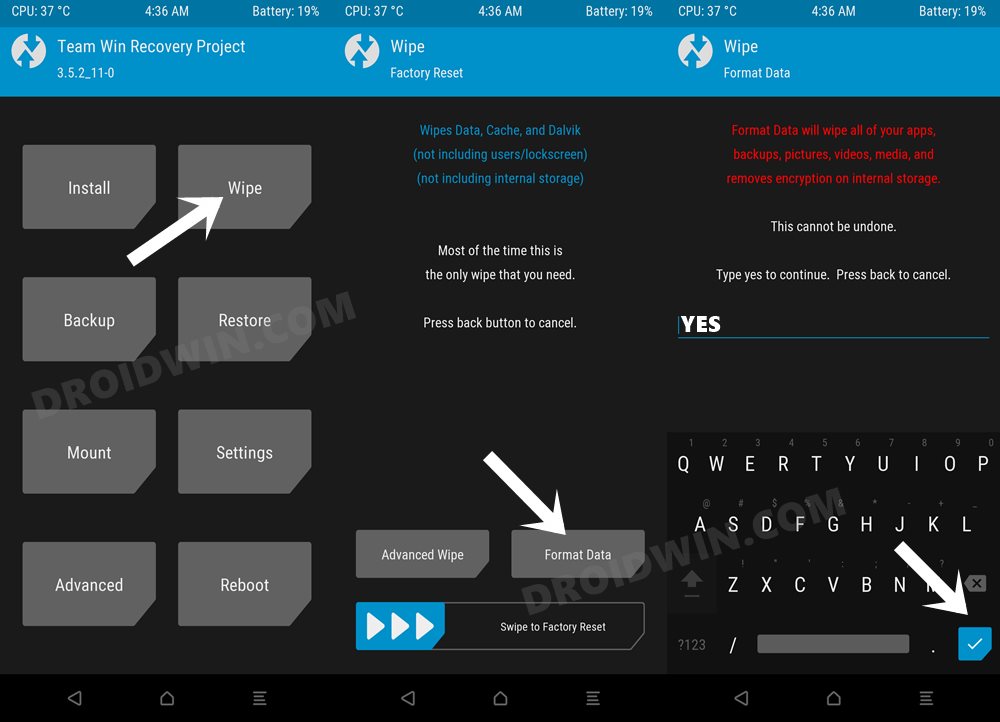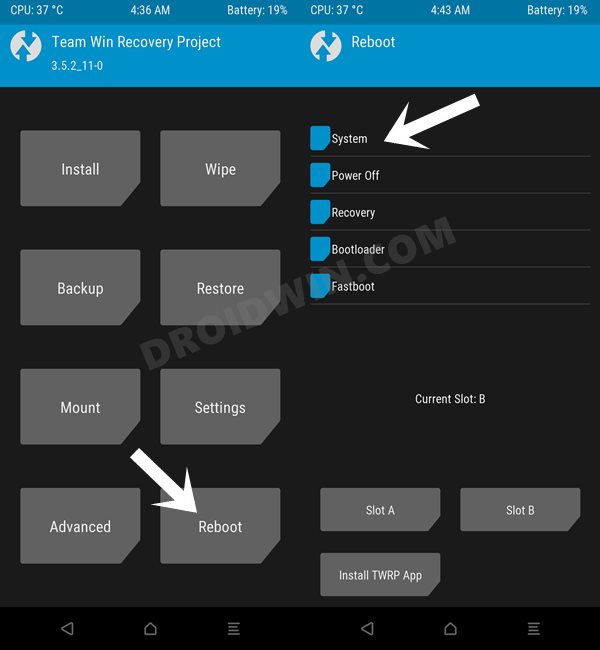In this guide, we will show you the steps to install numerous Android 13 Custom ROMs on Xiaomi 13. One of the biggest USPs of owning a device from a Chinese OEM is you are almost guaranteed that your device will be an active player in the custom development. And one could expect the same from the thirteenth iteration of the device from Xiaomi.
At the time of writing, the device has already been blessed with various AOSP ROMs, with new ones making their presence felt every other week. All this leads to a problem of plenty for the tech enthusiast and for once this is a problem that we aren’t complaining about. So without any further ado, let’s make you aware of the steps to install numerous Custom ROMs based on Android 13 onto your Xiaomi 13.
Table of Contents
The Prerequisites to Install Custom ROMs on Xiaomi 13

Installing any of the below-listed ROMs will wipe off all the data from your device, so take a backup beforehand. Droidwin and its members wouldn’t be held responsible in case of a thermonuclear war, your alarm doesn’t wake you up, or if anything happens to your device and data by performing the below steps.
STEP 1: Install Android SDK

First and foremost, you will have to install the Android SDK Platform Tools on your PC. This is the official ADB and Fastboot binary provided by Google and is the only recommended one. So download it and then extract it to any convenient location on your PC. Doing so will give you the platform-tools folder, which will be used throughout this guide.
STEP 2: Enable USB Debugging and OEM Unlocking
Next up, you will also have to enable USB Debugging and OEM Unlocking on your device. The former will make your device recognizable by the PC in ADB mode. This will then allow you to boot your device to Fastboot Mode. On the other hand, OEM Unlocking is required to carry out the bootloader unlocking.
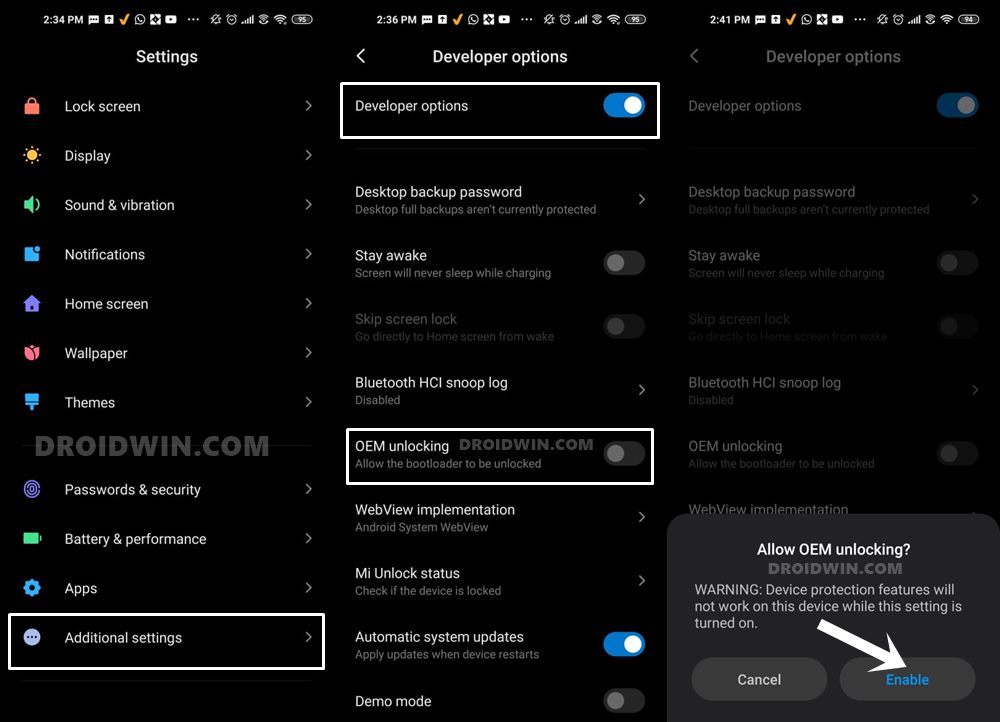
So head over to Settings > About Phone > Tap on Build Number 7 times > Go back to Settings > System > Advanced > Developer Options > Enable USB Debugging and OEM Unlocking.
STEP 3: Unlock Bootloader on Xiaomi 13
Next up, you will also have to unlock the device’s bootloader. Do keep in mind that doing so will wipe off all the data from your device and could nullify its warranty as well. So if that’s all well and good, then please refer to our detailed guide on How to Unlock Bootloader on any Xiaomi Device.
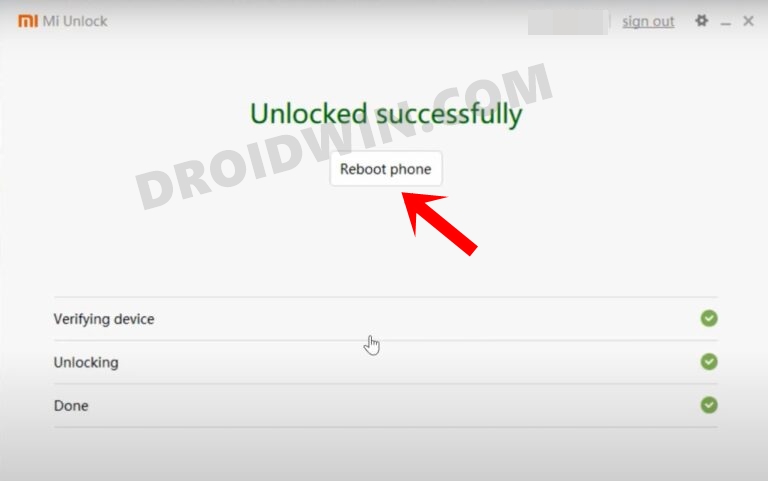
STEP 4: Download Android 13 Custom ROMs for Xiaomi 13
You may grab hold of the ROM and its associated files from below. Moreover, rename the ROM file to rom.zip. Likewise, transfer all the files [ROM and its associated files like boot, vendor, dtbo, etc.] to the platform-tools folder.
LineageOS
crDroid
Paranoid Android
AlphaDroid
AncientOS
STEP 5: Boot to Fastboot Mode
- Connect your device to the PC via a USB cable. Make sure USB Debugging is enabled.
- Then head over to the platform-tools folder, type in CMD in the address bar, and hit Enter. This will launch the Command Prompt.

- Type in the following command in the CMD window to boot your device to Fastboot Mode
adb reboot bootloader

- To verify the Fastboot connection, type in the below command and you should get back the device ID.
fastboot devices

- If you are not getting any serial ID, then please install the Fastboot Drivers on your PC.
Install crDroid on Xiaomi 13
- Download and place twrp.img in the platform tools folder. Then rename it to twrp
- Now type in the below command to flash it [make sure the device is in Fastboot Mode]
fastboot flash recovery_ab twrp.img
- Now reboot to TWRP via the below command:
fastboot reboot recovery
- From TWRP, go to Install, select the ROM ZIP, and do a right swipe to flash it.
- Once done, go to Wipe > Format Data > Type in YES and hit the blue checkmark.

- Once done, go to Reboot and select System. Your device will boot to crDroid ROM.

Install Paranoid Android on Xiaomi 13
- Transfer the ROM file to platform-tools and rename it to rom.zip
- With the device in Fastboot Mode, flash the ROM via the below command:
fastboot update rom.zip
- Once the flashing is complete, reboot to recovery via the below command:
fastboot reboot recovery
- Now do a factory reset. Once done, you may then reboot to the system.
Install AlphaDroid on Xiaomi 13
- Download and place twrp.img in the platform tools folder. Then rename it to twrp
- Now type in the below command to flash it [make sure the device is in Fastboot Mode]
fastboot flash recovery_ab twrp.img
- Now reboot to TWRP via the below command:
fastboot reboot recovery
- Then download the “latest” firmware for your “device” and “region” from here. Transfer it to your device.
- Now go to Install, select the firmware ZIP, and flash it.
- After that, go to Install, select the ROM ZIP, and flash it.
- Now go to Wipe > Format Data > Type in YES and hit the checkmark.

- Once done, go to Reboot and select System. Your device will now reboot to AlphaDroid.


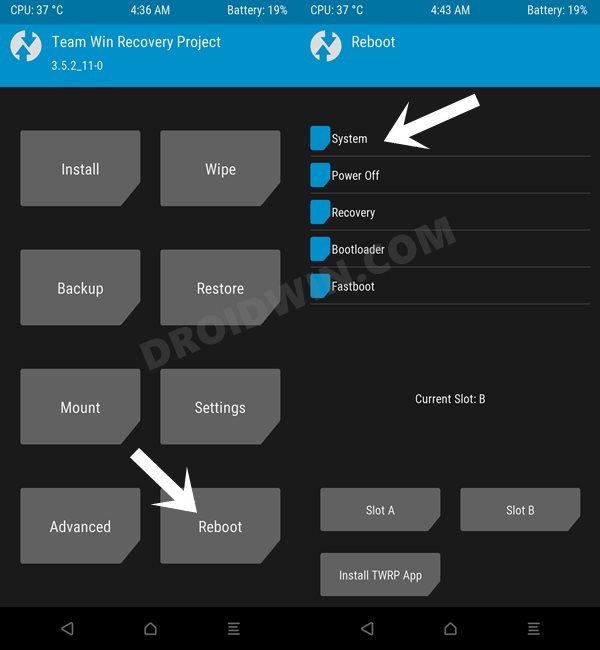
Install AncientOS on Xiaomi 13
- Download and place twrp.img in the platform tools folder. Then rename it to twrp
- Now type in the below command to flash it [make sure the device is in Fastboot Mode]
fastboot flash recovery_ab twrp.img
- Now reboot to TWRP via the below command:
fastboot reboot recovery
- Now go to Wipe > Format Data > Type in YES and hit the checkmark.



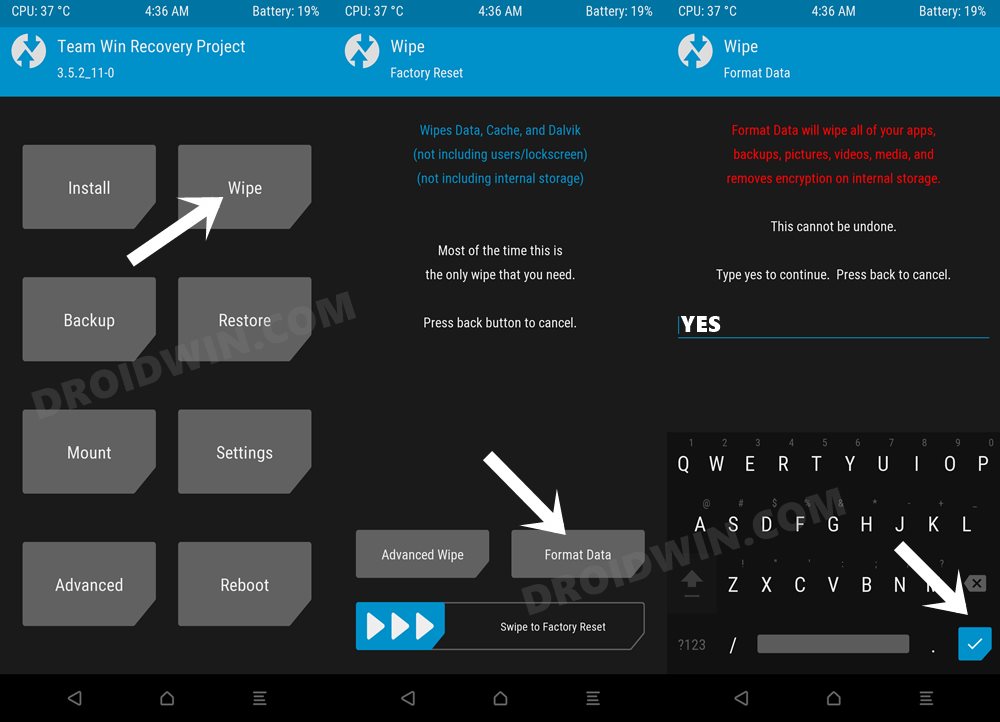
- Then download the “latest” firmware for your “device” and “region” from here. Transfer it to your device
- Now go to Install, select the firmware ZIP, and flash it.
- Then go to Install, select the ROM ZIP, and check the below two options:
- “Skip Digest check before installing zip” and “Automatically Reflash TWRP after flashing a ROM”
- Once done, flash the ROM file. Now go to Reboot and select Recovery.

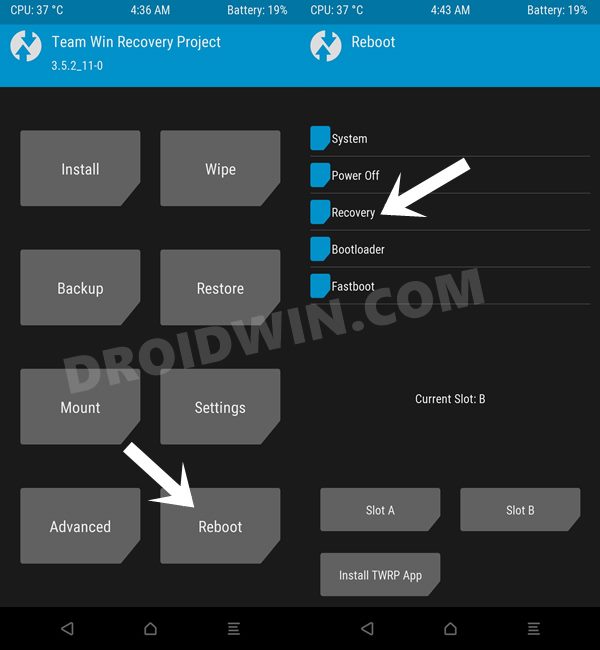
- Again go to Wipe > Format Data > Type in YES and hit the checkmark.



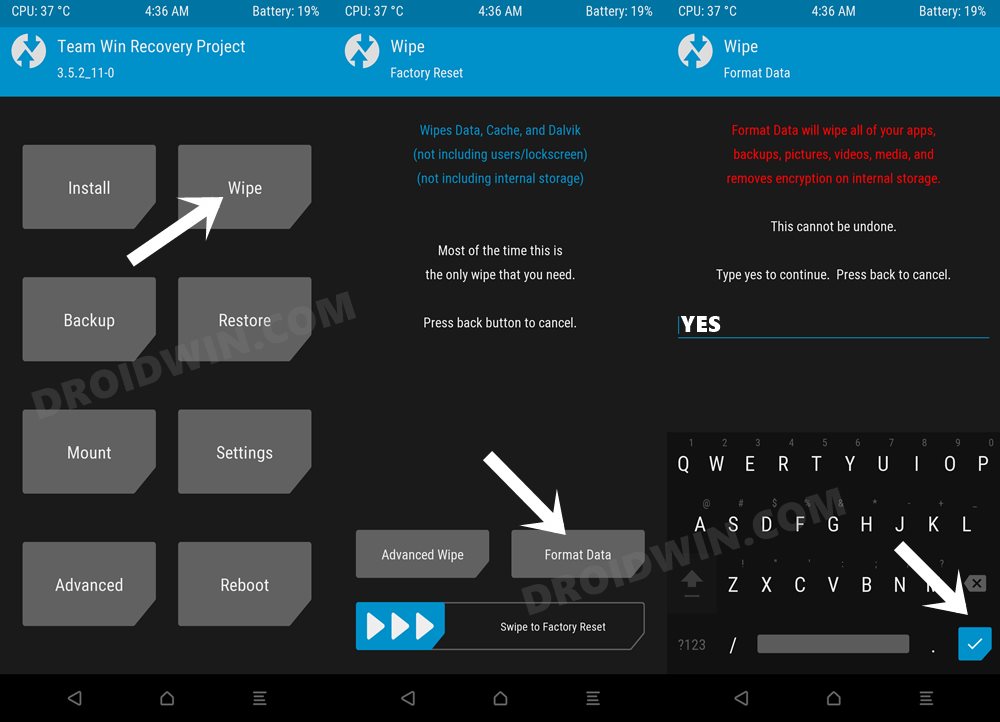
- Finally, go to Reboot and select System. Your device will boot to AncientOS.


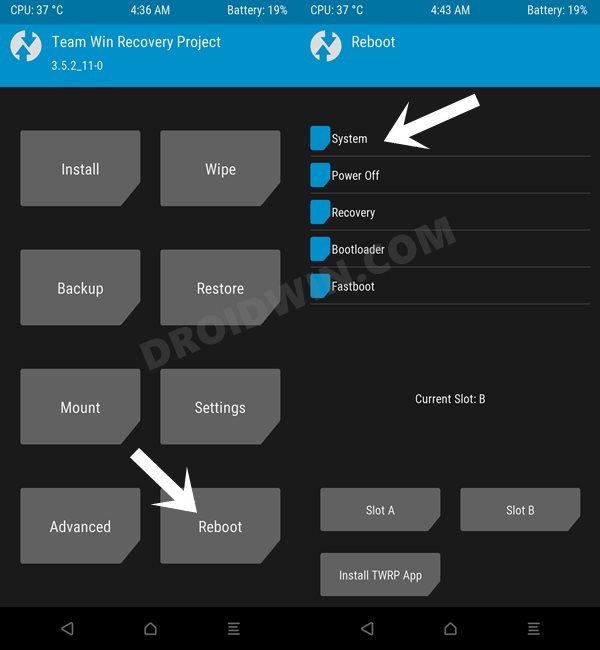
That’s it. This was all from our comprehensive coverage on numerous custom ROMs for your Xiaomi 13. We will be updating this section with new ROMs as and when they are live. So stay tuned!