In this guide, we will show you the steps to install numerous Android 13 Custom ROMs onto your Xiaomi 11 Lite 5G NE. The devices from Xiaomi have always been known to offer power-packed devices at a price that wouldn’t burn a hole in your pockets. But that isn’t its only USP. Its devices are also known to be quite an active player in custom development, with a plethora of custom ROMs being lined up, all waiting in anticipation to make an abode onto your device. And the eleventh iteration in this lineup is no different either.
The device has already received support from numerous AOPS ROMs and many others are just around the corner. As a result of this, you are about to welcome a clean stock OS experience which would also correspond to a fast, snappy, and stable OS [of course, the mileage may vary, depending on the ROM that you would be flashing]. So without further ado, let’s get started with the steps to install Android 13 Custom ROMs onto your Xiaomi 11 Lite 5G NE.
Table of Contents
How to Install Android 13 Custom ROMs on Xiaomi 11 Lite 5G NE
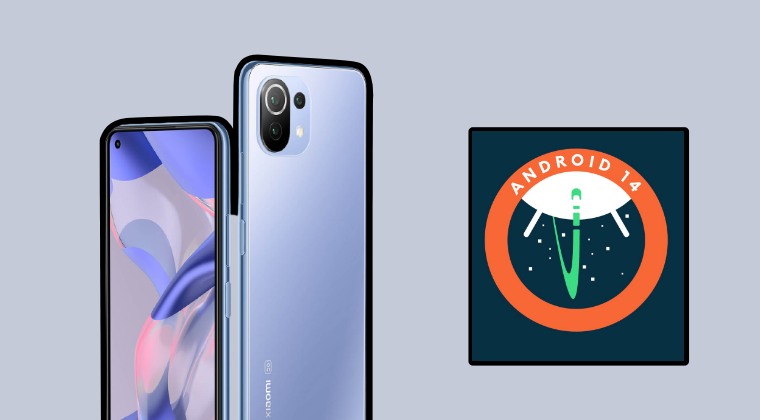
The below steps will wipe off all the data from your device, so please take a complete device backup beforehand. Droidwin and its members wouldn’t be held responsible in case of a thermonuclear war, your alarm doesn’t wake you up, or if anything happens to your device and data by performing the below steps.
STEP 1: Install Android SDK

First and foremost, you will have to install the Android SDK Platform Tools on your PC. This is the official ADB and Fastboot binary provided by Google and is the only recommended one. So download it and then extract it to any convenient location on your PC. Doing so will give you the platform-tools folder, which will be used throughout this guide to install LeafOS on Poco F4.
STEP 2: Enable USB Debugging and OEM Unlocking
Next up, you will also have to enable USB Debugging and OEM Unlocking on your device. The former will make your device recognizable by the PC in ADB mode. This will then allow you to boot your device to Fastboot Mode. On the other hand, OEM Unlocking is required to carry out the bootloader unlocking.
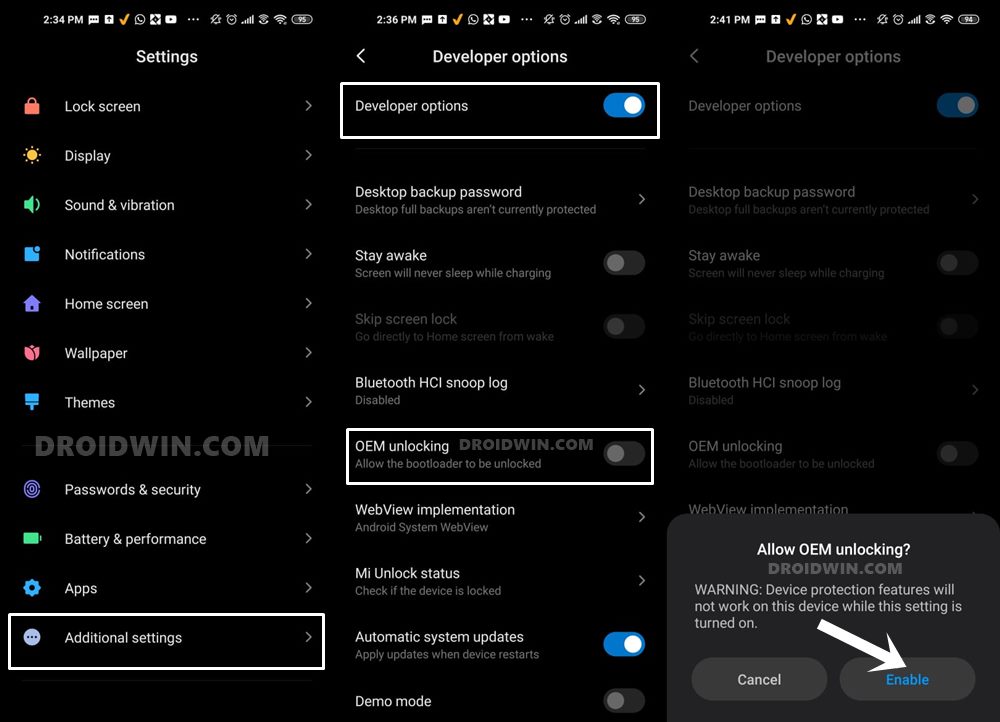
So head over to Settings > About Phone > Tap on Build Number 7 times > Go back to Settings > System > Advanced > Developer Options > Enable USB Debugging and OEM Unlocking.
STEP 3: Unlock Bootloader on Xiaomi 11 Lite 5G NE
Next up, you will also have to unlock the device’s bootloader. Do keep in mind that doing so will wipe off all the data from your device and could nullify its warranty as well. So if that’s all well and good, then please refer to our detailed guide on How to Unlock Bootloader on any Xiaomi Device.
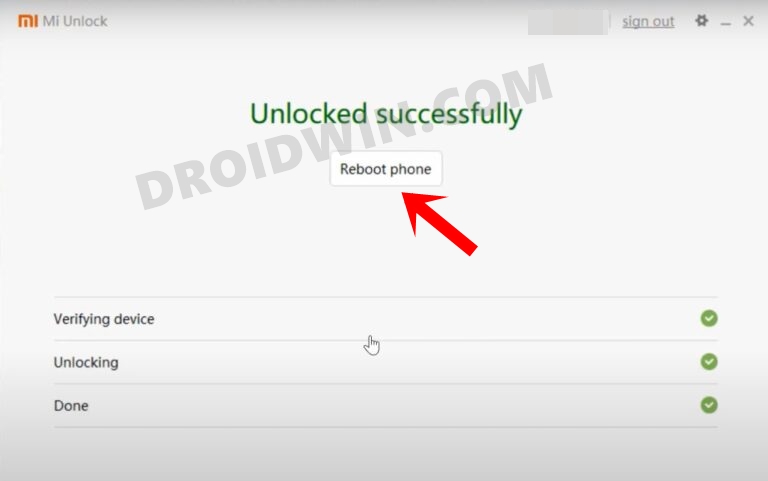
STEP 4: Flash MIUI 14 Firmware
It is highly recommended that you should be on the latest MIUI 14 Firmware before flashing any of the below-listed ROMs. To do so, download the firmware from here and then flash it via TWRP Recovery.
STEP 5: Download Android 13 ROMs for Xiaomi 11 Lite 5G NE
Grab hold of the ROM and its associated files for your device from below.
Evolution X
ROM | Dtbo.img | Boot.img | Vendor_boot.img | GApps [Included]
Pixel Experience
ROM | dtbo.img | vendor.img | Pixel Experience Recovery | GApps [Included]
Paranoid Android
ROM | GApps [Included]
Once downloaded, rename the ROM file to rom.zip, dtbo to dtbo.img, boot to boot.img, and vendor_boot to vendor_boot.img [if present]. Then transfer all these files to the platform-tools folder on your PC.
STEP 6: Boot to Fastboot Mode
- Connect your device to the PC via a USB cable. Make sure USB Debugging is enabled.
- Then head over to the platform-tools folder, type in CMD in the address bar, and hit Enter. This will launch the Command Prompt.

- Type in the following command in the CMD window to boot your device to Fastboot Mode
adb reboot bootloader

- To verify the Fastboot connection, type in the below command and you should get back the device ID.
fastboot devices

- If you are not getting any serial ID, then please install the Fastboot Drivers on your PC.
Install Evolution X ROM on Xiaomi 11 Lite 5G NE
- From Fastboot, type in the below command to flash dtbo:
fastboot flash dtbo dtbo.img
- Then use the below command to flash the boot file:
fastboot flash boot boot.img
- After that, flash vendor_boot via the below command:
fastboot flash vendor_boot vendor_boot.img

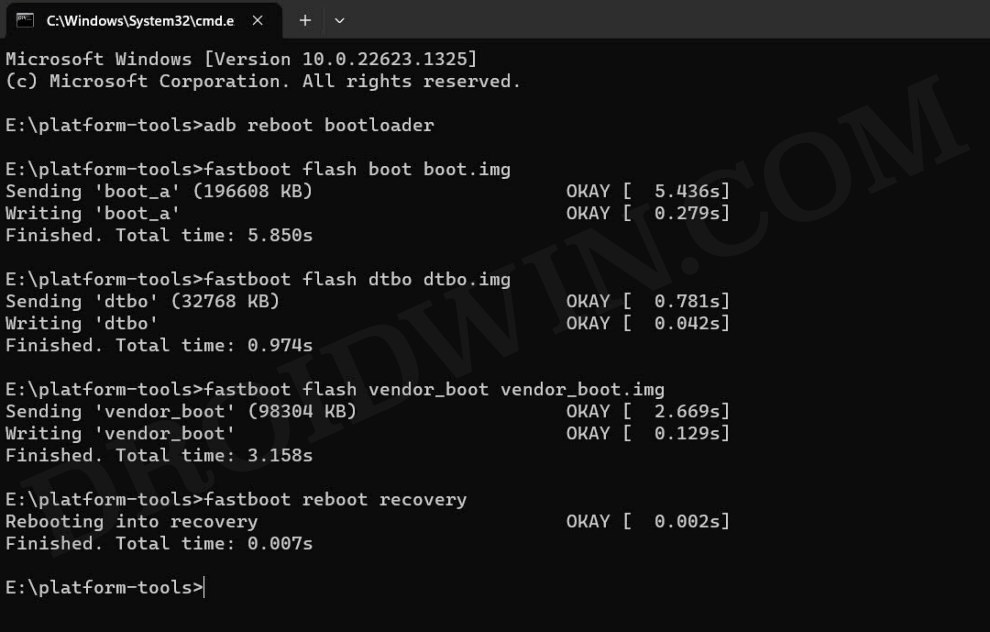
- Now use the below command to boot to the recovery mode
fastboot reboot recovery



- From the Recovery, go to Factory Reset > Format Data/Factory Reset > Format Data.
- Wait for the format to complete. Once done, go Select Apply Update > Apply from ADB.
- Now type in the below command to flash the ROM on your device via ADB Sideload:
adb sideload rom.zip


- Once done, select Reboot System Now. Your device will now boot to the newly installed OS.
These were the steps to install the latest Evolution X on your Xiaomi 11 Lite 5G NE. If you have any queries concerning the aforementioned steps, do let us know in the comments. We will get back to you with a solution at the earliest.
Install Pixel Experience ROM on Xiaomi 11 Lite 5G NE
- From Fastboot Mode, use the below command to flash dtbo.img
fastboot flash dtbo dtbo.img
- Then use the below command to flash the vendor_boot.img
fastboot flash vendor_boot vendor_boot.img
- Now type in the below command to flash the Recovery file:
fastboot flash boot recovery.img
- Then use the below command to boot your device to Pixel Experience Recovery
fastboot reboot recovery
- From recovery, select Factory Reset > Format data/factory reset > Format Data

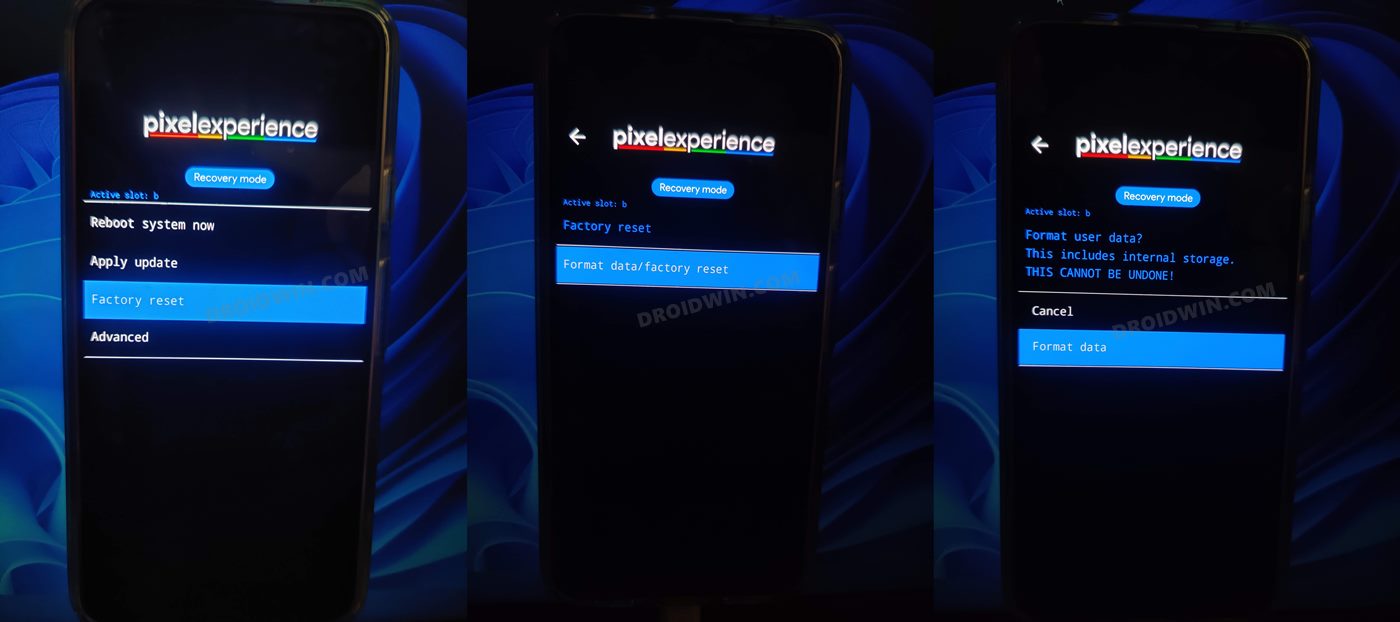
- Wait for the format to complete. Once done, go Select Apply Update > Apply from ADB.

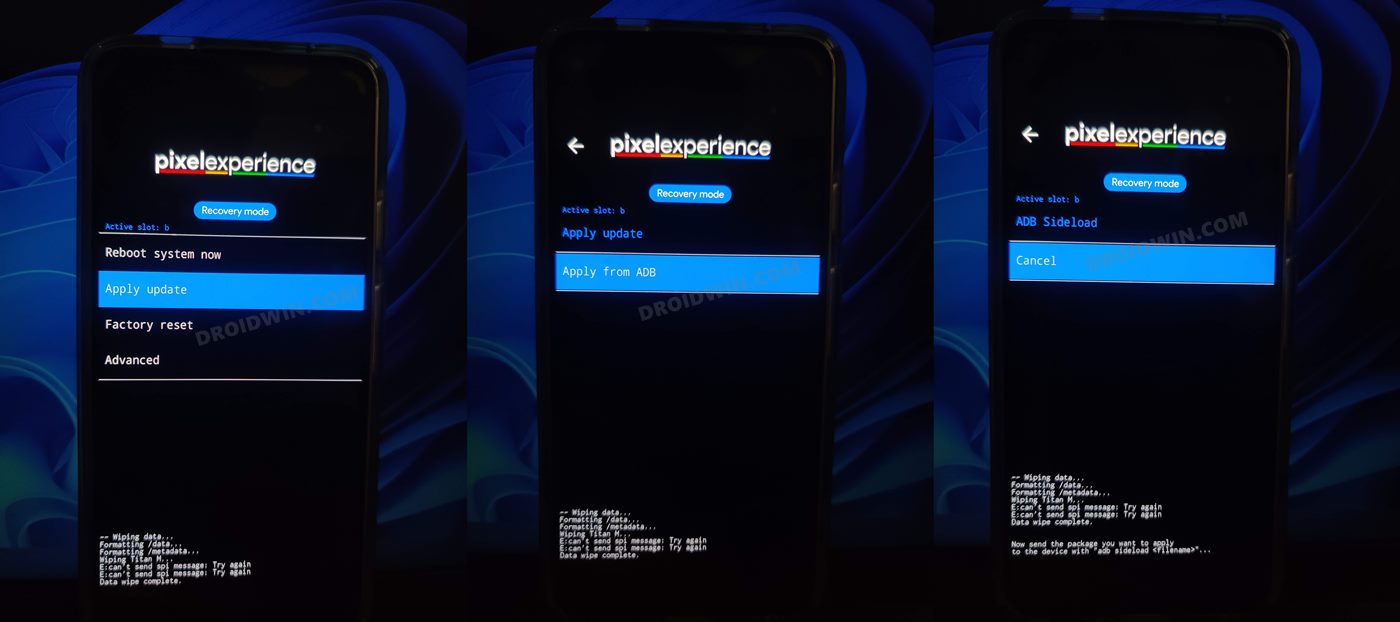
- Now type in the below command to flash the ROM on your device via ADB Sideload:
adb sideload rom.zip


- Once done, select Reboot System Now. Your device will now boot to the newly installed OS.
These were the steps to install the latest Pixel Experience on your Xiaomi 11 Lite 5G NE. If you have any queries concerning the aforementioned steps, do let us know in the comments. We will get back to you with a solution at the earliest.
Install Paranoid Android on Xiaomi 11 Lite 5G NE
- From Fastboot Mode, type in the below command to format your device:
fastboot -w
- Once done, type in the below command to flash the ROM:
fastboot update rom.zip
- Finally, boot to the OS via the below command:
fastboot reboot
These were the steps to install the latest Paranoid Android on your Xiaomi 11 Lite 5G NE. If you have any queries concerning the aforementioned steps, do let us know in the comments. We will get back to you with a solution at the earliest.







