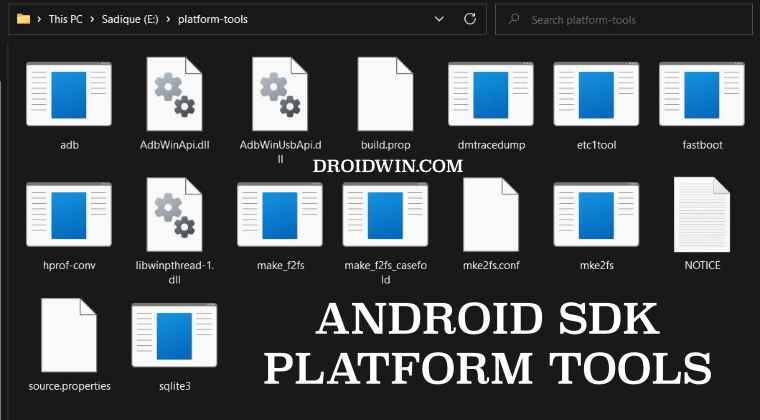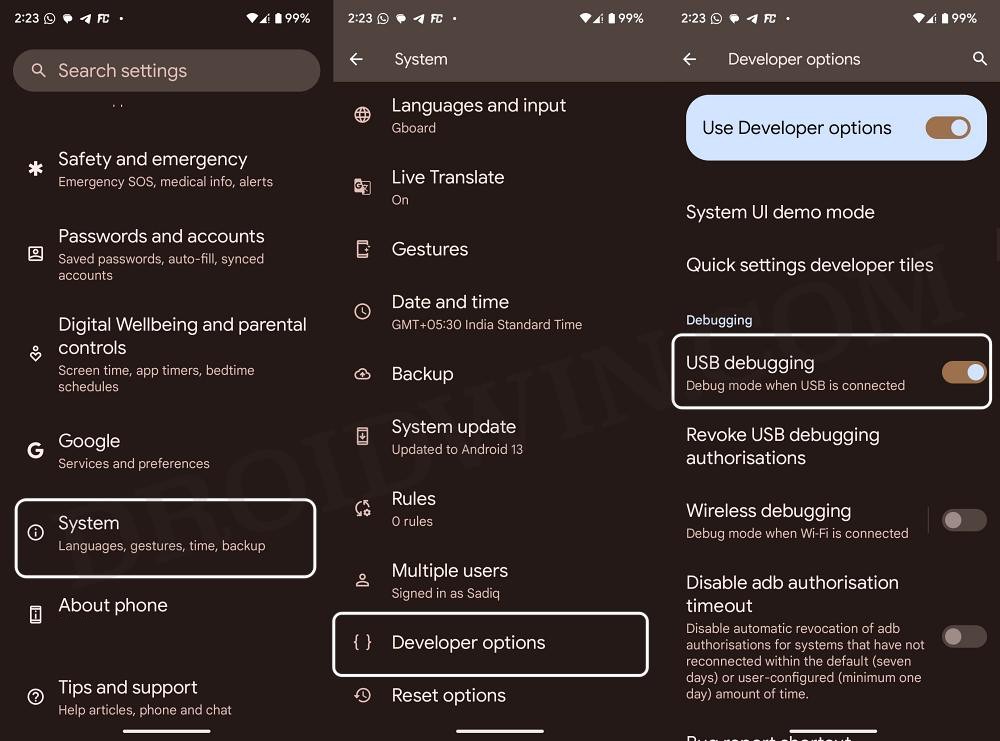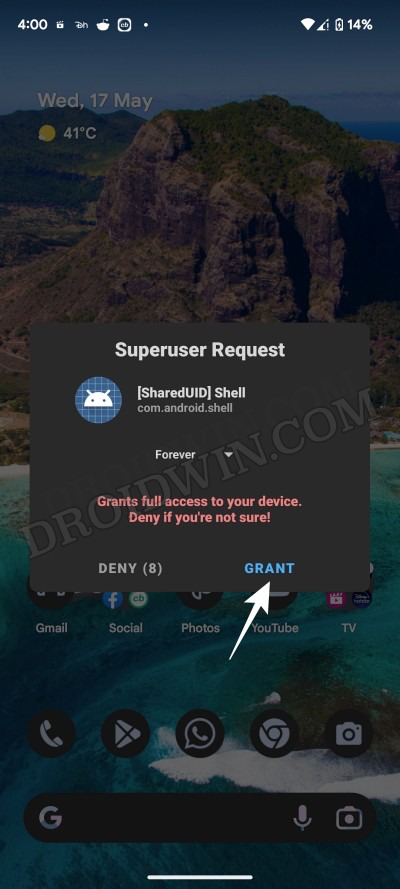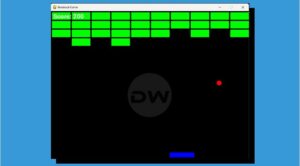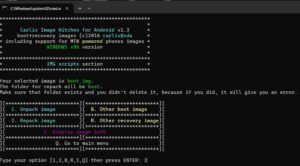In this guide, we will show you the steps to force enable 4K on your Sony Xperia 1 V. While it might be an unpopular opinion, but the devices from Sony don’t usually get the appreciation that it deserves. And it mostly has to do with its limited availability and lack of marketing to an extent. With that said, its 1 lineup beholds some impressive devices with its latest fifth iteration being quite a powerhouse, managing to maintain the lineage that its predecessor has established.
If we talk about its display, then it has an impressive 4K display resolution, though most of the time it is limited to 2K, at max. Truth be told, even that is sufficient for most users [except for watching videos, in which case the device automatically pushes it to 4K]. There’s also this common notion that you wouldn’t witness a difference in day and night between 2K and 4K, so it’s better to keep it at the former and preserve the battery.
While the battery preservation aspect is correct, however, the same cannot be said for the difference between 2K and 4K. Rather than theorizing about the same, it would be much better that you witness this difference yourself. So without any further ado, let’s make you aware of the steps to enable 4K on your Sony Xperia 1 V device.
How to Force Enable 4K in Sony Xperia 1 V
- To begin with, root your device via Magisk. Then download the 4K Enabler Module.
- Now flash this module via Magisk [Credits: XDA Dev Freak07] and restart your device.
- Then download and extract Android SDK Platform Tools on your PC.

- Now type in cmd in its address bar and hit Enter. This will launch the Command Prompt.
- Then enable USB Debugging on your device and connect it to your PC via a USB cable.

- Now type in the below command in the CMD window. Tap Allow/OK if you get a prompt.
adb shell
- Then type in the below command. You’ll get a SuperUser request, tap on Grant.

- Finally, type in the following two commands, one after the other:
wm size 1644x3840 wm density 630
That’s it. 4K display resolution is now enabled on your Sony Xperia 1 V. To undo the changes, you need to uninstall the module via magisk and revert to default screen resolution values via Developer Options or a third-party app like Easy DPI Changer. If you have any queries concerning the aforementioned steps, do let us know in the comments. We will get back to you with a solution at the earliest.