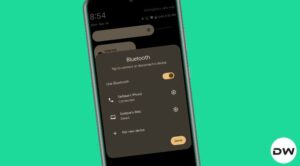Slowly but surely, the foldable is expanding with new OEMs at regular intervals. However, it goes without saying that most of the tech enthusiasts as well as the general users were waiting for the offering from Google. It could be attributed to mainly three factors- clean stock OS experience, impressive camera, and fastest OS updates. In this regard, the Fold does manage to checkmark all these three requirements, however, it has a few caveats of its own.
Can You Force Apps to Fit Full Screen on Your Pixel Fold?
Some of the noteworthy ones include the larger bezels, the interlinked home screen layout between the cover and inner screen, and issues with regard to app scaling. As far as the last one is concerned, you can not force apps to fit the full screen on your Pixel Fold. As has usually been the case with Google, one shouldn’t expect that it will add this functionality in the near future along with a Feautre Drop or an OTA update.
Instead, it’s mostly left up to the developers to make their apps optimized for this form factor. A lot of you might be against this decision and that is completely understandable. More so because Samsung does give us the option to force apps to adapt to full screen, even if the app doesn’t natively support the same.
One perfect example of the same is the Facebook app which switches to tablet mode and goes fullscreen moving the action bar to the side on the Galaxy Fold 3. But the same Facebook app on the Pixel Fold stays in phone mode with the taskbar at the bottom and tends to only use 2/3rd of the screen.
![]()
The only factor that might currently work in favor of Google is the fact that its offering is currently the first generation. And we all know how a product is in this stage [let’s not forget the fiasco surrounding Samsung’s first foldable]. With that said, the window of forgiveness is quite small in today’s time. So the Silicon Valley giant should definitely look into this and address it with its second foldable or get ready to face the user’s wrath.
All in all, rather than deciding for us that an app would not look good in full screen and straightaway striking off that feature from its checklist, Google should give us, the user, the option to force the app to fit the full screen on our Pixel Fold’s display, and if it doesn’t ‘fit’ our requirement, then we always have the option to go back to the older aspect ratio, something that has been perfectly nailed by the South Korean giant.
If Google decides to take any action on this, it wouldn’t be until its next-generation offering, so in the meantime, your best bet is to use the app on your browser, at least it will work in full screen. After all, a bird in hand is worth two in the bush. On that optimistic note, we round off this guide. We would love to hear your views on this as well. So do drop in your valuable suggestions and feedback in the comments section below.
UPDATE: Use the Aspect Ratio Workaround
You could make use of the aspect ratio tweak to force apps to adjust to a specific layout [or even full screen], however, not all apps might be in sync with this forced UI/UX ratio. Still, the best way to find that out is to simply test it, which could be done as follows:
- To begin with, head over to Settings > Apps > Aspect Ratio.
- Now select the desired app from the list whose ratio you want to change.
- You will now be presented with four Aspect Ratios, namely:
App default: The current default ratio Full screen: Force the app to fit fullscreen Half screen’: Forces the app to adapt to a side-by-side split-screen view, 4:3: Adopt to a squarish form factor
- First off, try choosing Full Screen and check out the results.
- If the app isn’t able to adapt to it, then try the other available ones.