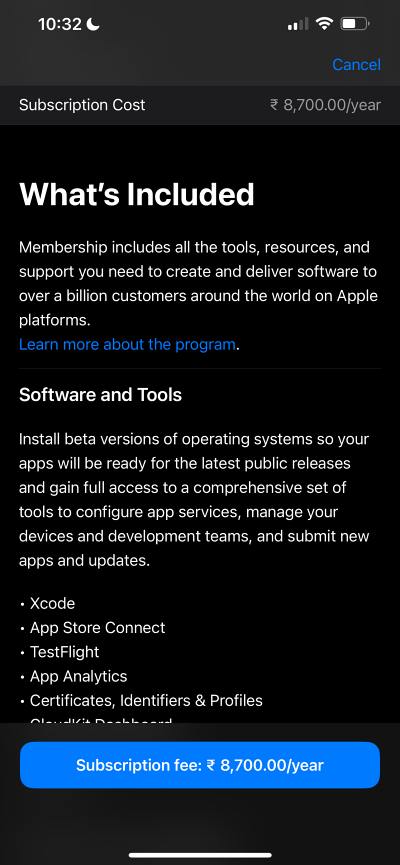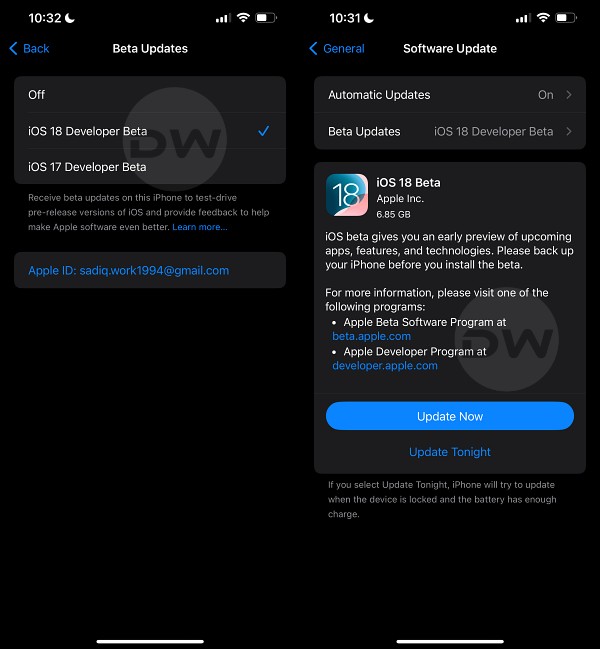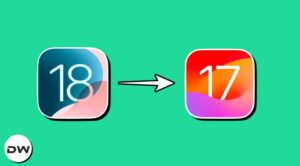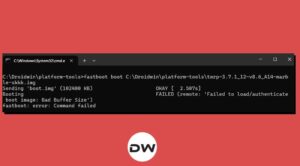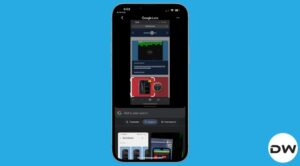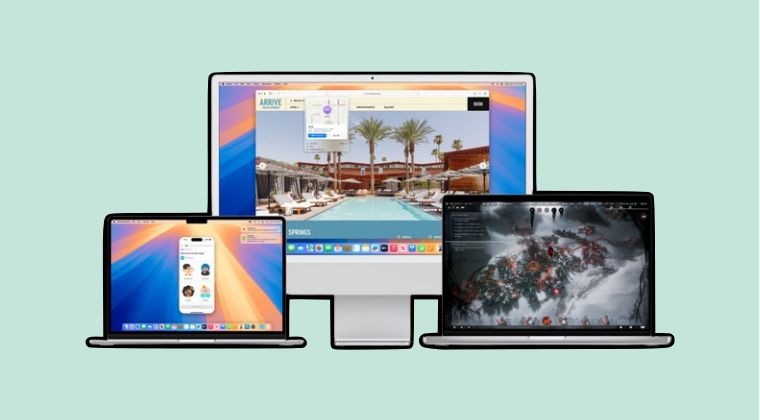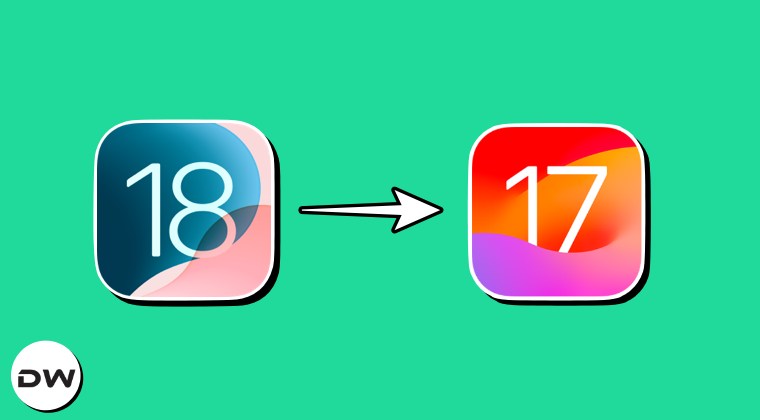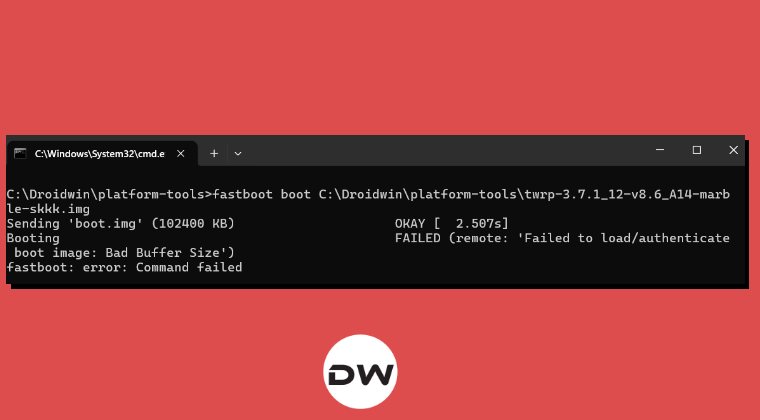In this guide, we will show you the steps to fix the issue of the iOS 18 Beta update missing from your iPhone. In the recently concluded WWDC event, Apple took off the lid from the latest OS build for many of its devices. Right from its smartwatch to Vision Pro or Mac, all these new OS have something new in store for the masses. However, it’s the eighteenth iteration of the OS for its iPhone that has managed to catch the attention of the masses.
There has been a slew of intriguing goodies that you are about to welcome to your device. Some of the noteworthy ones include the ability to change home screen icons, theme them based on the dominant color of the wallpaper, change lock screen options, app lock, customizable control center, tweaks to iMessage, Photos, and Control Center, and Apple’s very own AI.
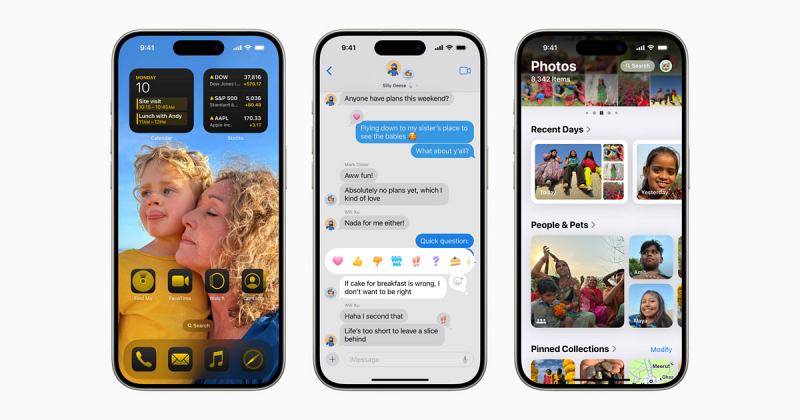
So with such a slew of intriguing goodies and the fact that even Apple’s testing builds are stable enough to be tried as a daily driver, users’ anticipation is at an all-time high to try this developer preview build on their iPhone. However, that is proving to be easier said than done.
This is because numerous users have voiced their concern that the iOS 18 Beta update is missing from their iPhones even after check-marking off all the prerequisites. If you are also facing this issue, then this guide will make you aware of the steps to rectify it. So without further ado, let’s get started.
Fix iOS 18 Beta Missing from the iPhone
The iOS 18 Beta option will not show up until and unless you have the Developer Option enabled on your iPhone. And for that, you need to have the Apple Developer app set up on your device. Here’s how all of this could be carried out:
- First off, download and install the Apple Developers app from the App Store.
- Then launch the app, head over to the Accounts tab, and tap on Sign in.
- Now sign in with your Apple ID and tap on Enroll Now.
- Then tap Continue in the ‘Program Membership Benefits’ screen.
- Now agree to the Terms and Conditions by following the on-screen instructions.
- Complete the entire enrollment process until you reach the payment page.

- Once you reach that page, just close the app, you don’t have to pay anything.
- We just wanted to have our Apple account linked to the Apple Developer Profile which we have successfully done.
- Moving on, now head over to Settings > General > Software Update.
- Then tap on Beta Updates and you should now see the iOS 18 Developer Beta.
- Select it and tap Update Now. The latest update will now be downloaded.

That’s it. These were the steps to fix the issue of the iOS 18 Beta update missing from your iPhone. Irrespective of the iOS version, if you are installing a beta update, you’ll have to enable the Developer Mode on your device which in turn can only be enabled if you have installed the Developers app and signed in via your Apple account. Apart from that, if you have any queries concerning the aforementioned steps, do let us know in the comments. We will get back to you with a solution as soon as possible.