In this guide, we will show you the steps to install the Paranoid Android ROM onto your Xiaomi Pad 6 Pro. When it comes to tablets, then Samsung might be the first name that usually pops up in many user’s minds. However, slowly but XioamiXiaomi seems to be catching up. After all, when you could boast the likes of Pad 6 Pro, then you have every chance of giving a tough battle to your competitors.
However, for some users, its underlying OS is one of the major factors why they tend to maintain a safe distance from this tablet. Well, if you are a tech enthusiast, then you have plenty of options to bypass this problem. You could easily ditch the bloated MIUI and welcome a clean, snappy OS with a few Pixel goodies onto your Xiaomi Pad 6 Pro, all thanks to Paranoid Android ROM. So without further ado, let’s show you how this could be carried out.
Table of Contents
Install Paranoid Android ROM on Xiaomi Pad 6 Pro
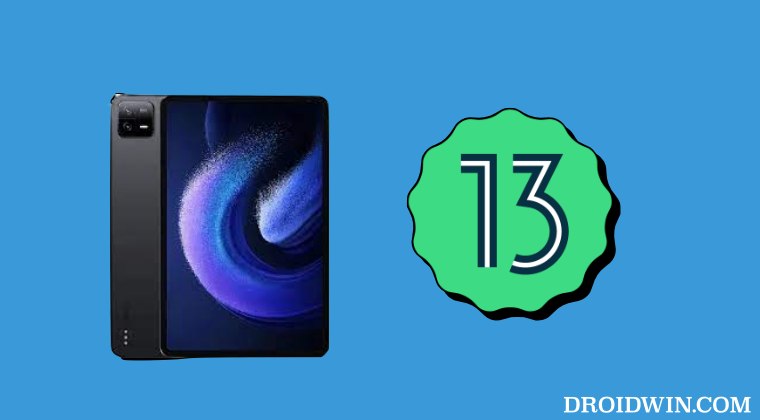
The process will wipe off all the data on your device, so take a complete device backup beforehand. [Images used here are just for representative purposes]. Droidwin and its members wouldn’t be held responsible in case of a thermonuclear war, your alarm doesn’t wake you up, or if anything happens to your device and data by performing the below steps.
STEP 1: Install Android SDK

First and foremost, you will have to install the Android SDK Platform Tools on your PC. This is the official ADB and Fastboot binary provided by Google and is the only recommended one. So download it and then extract it to any convenient location on your PC. Doing so will give you the platform-tools folder, which will be used throughout this guide to install Paranoid Android ROM on Xiaomi Pad 6 Pro.
STEP 2: Enable USB Debugging and OEM Unlocking
Next up, you will also have to enable USB Debugging and OEM Unlocking on your device. The former will make your device recognizable by the PC in ADB mode. This will then allow you to boot your device to Fastboot Mode. On the other hand, OEM Unlocking is required to carry out the bootloader unlocking.

So head over to Settings > About Phone > Tap on Build Number 7 times > Go back to Settings > System > Advanced > Developer Options > Enable USB Debugging and OEM Unlocking.
STEP 3: Unlock Bootloader on Xiaomi Pad 6 Pro
Next up, you will also have to unlock the device’s bootloader. Do keep in mind that doing so will wipe off all the data from your device and could nullify its warranty as well. So if that’s all well and good, then please refer to our detailed guide on How to Unlock Bootloader on any Xiaomi Device.
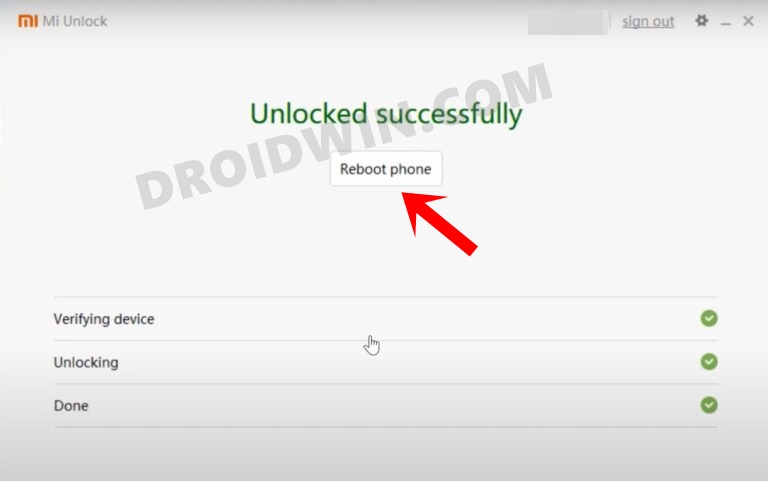
STEP 4: Download Paranoid Android ROM on Xiaomi Pad 6 Pro
- Grab hold of the GSI ROM for your device from the below link.
Paranoid Android ROM on Xiaomi Pad 6 Pro: DOWNLOAD LINK
- Once downloaded, extract it to the platform tools folder on your PC.
STEP 5: Boot Xiaomi Pad 6 Pro to Fastboot Mode
- First off, connect your device to the PC via a USB cable. Make sure USB Debugging is enabled.
- Then head over to the platform-tools folder, type in CMD in the address bar, and hit Enter. This will launch the Command Prompt.

- Type in the following command in the CMD window to boot your device to Fastboot Mode
adb reboot bootloader

- To verify the Fastboot connection, type in the below command and you should get back the device ID.
fastboot devices

- If you are not getting any serial ID, then please install the Fastboot Drivers on your PC.
STEP 6: Install Paranoid Android ROM on Xiaomi Pad 6 Pro
- First off, type in the below command to flash the ROM
fastboot update rom.zip
- Then type in the below command to reboot to recovery
fastboot reboot recovery
- Now do a format data/factory reset from recovery.
- Finally, you may now boot to the newly flashed OS.
That’s it. These were the steps to install Paranoid Android ROM on Xiaomi Pad 6 Pro. If you have any queries concerning the aforementioned steps, do let us know in the comments. We will get back to you with a solution at the earliest.









Johann
Hi! I tried to install this ROM on my “Pad 6Pro”, But unfortunately, it is not a Xiaomi Mi Pad for which the liuqin rom could work. It tlees me that it a device called “K37TV1_64_BSP”.
Now I wonder, what I can do?
I have just bought the Pad, and I am not happy with the ROM, which seems to be some custum ROM based in Android 8 ????
Wonder if you have any ideas?