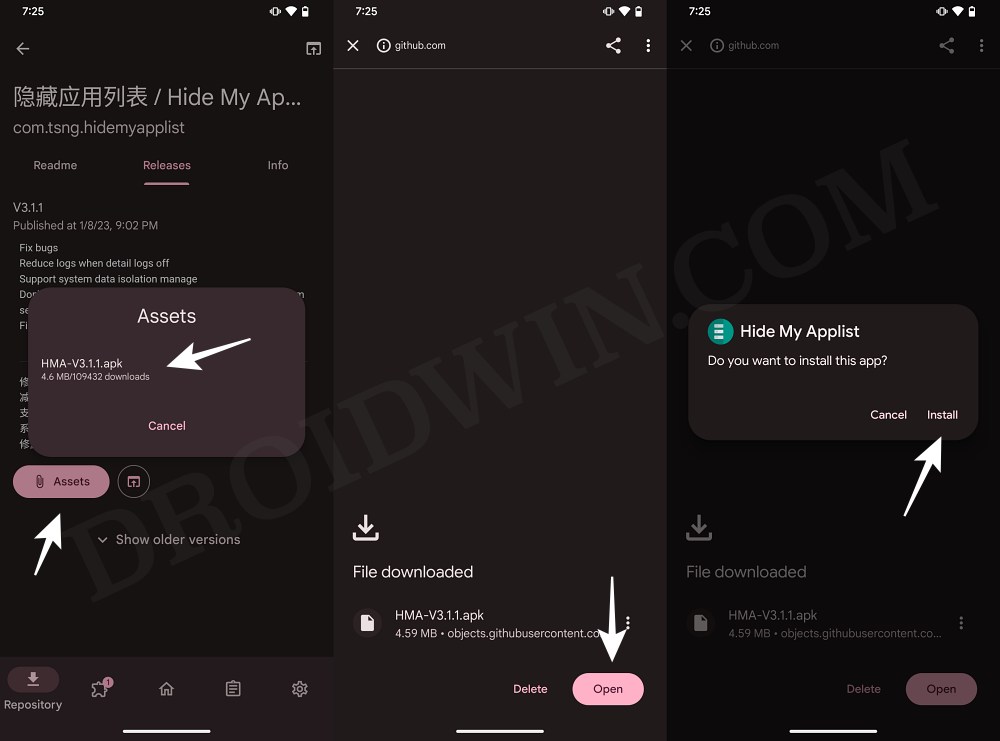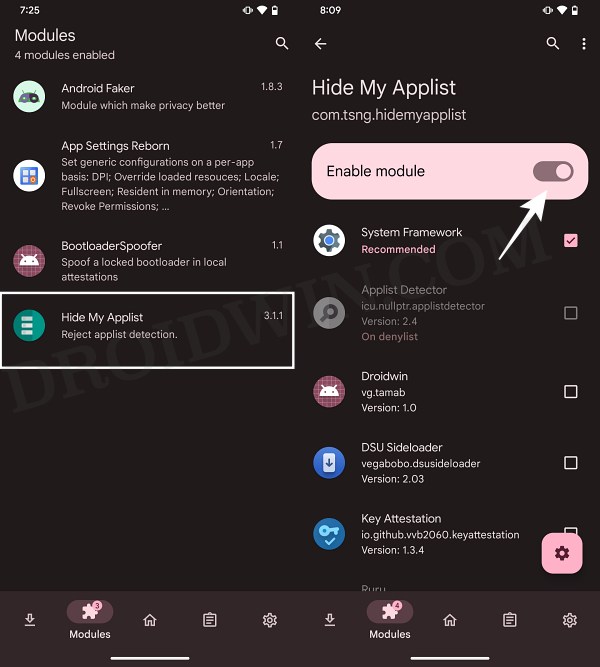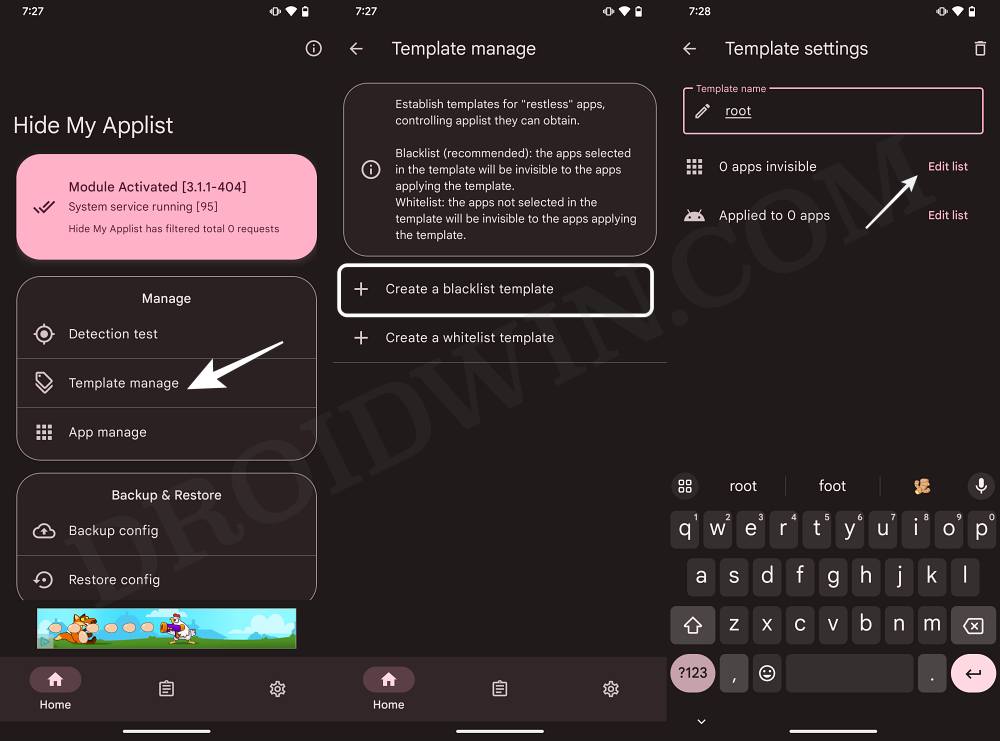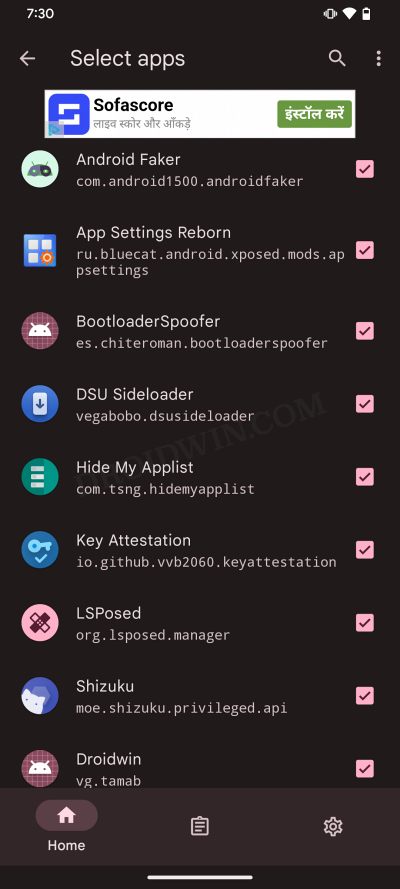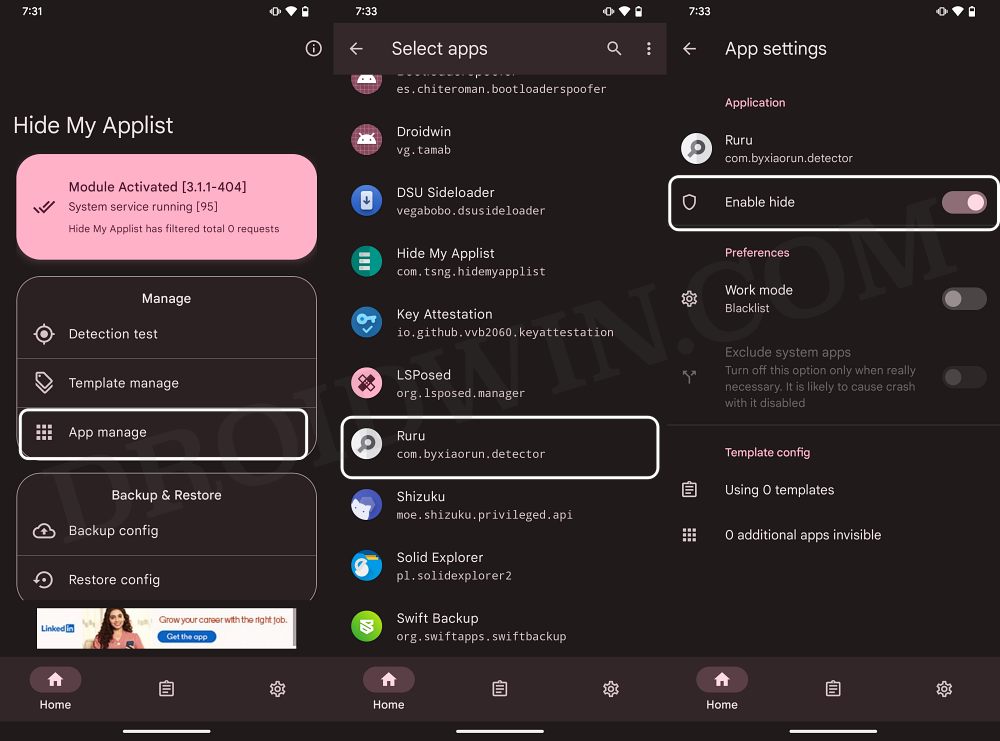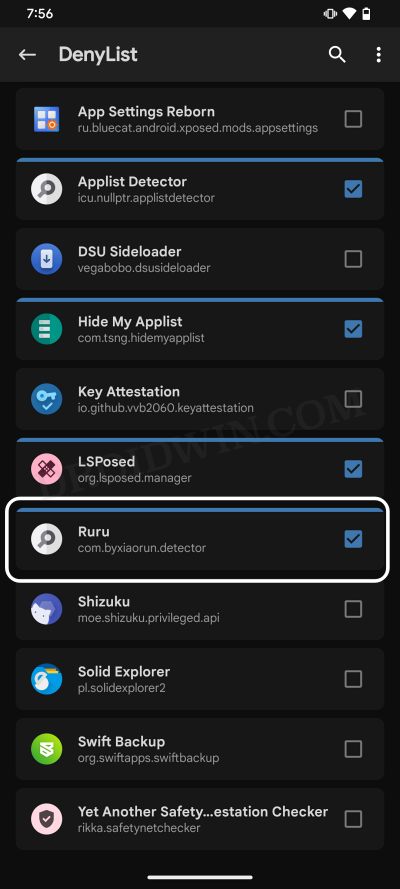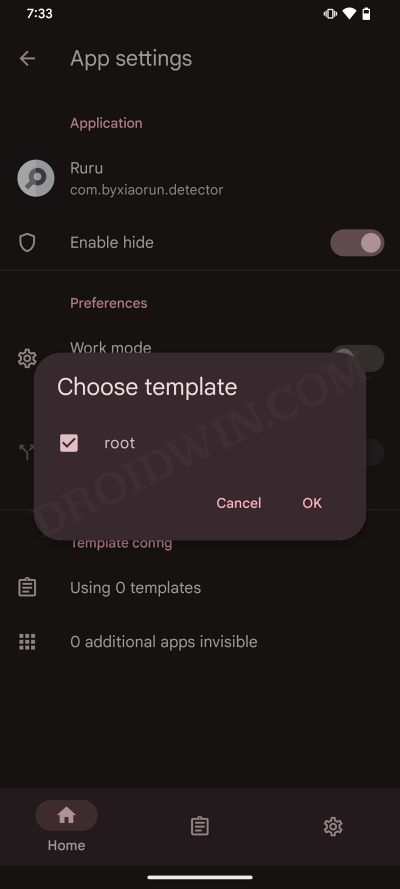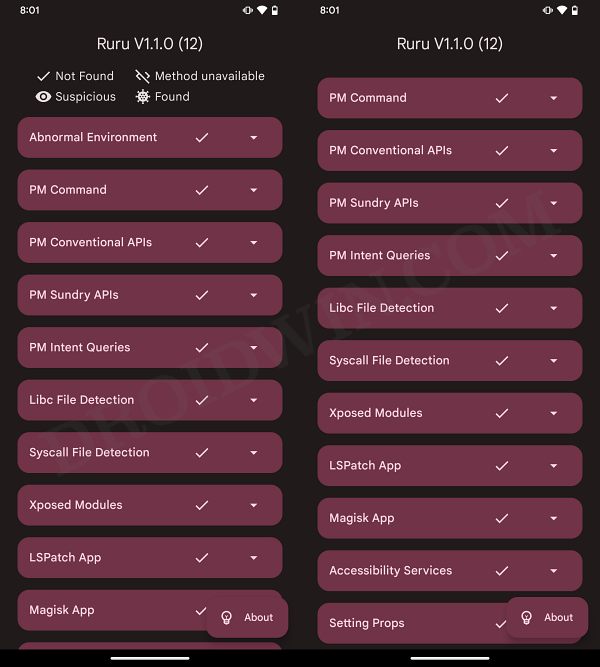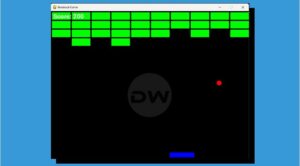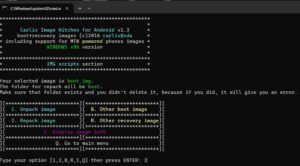In this guide, we will show you a nifty method to hide apps from other installed apps. In our previous articles, we have already shown you the steps to hide Magisk and configure its Denylist which will prevent banking and payment apps from detecting that your device is rooted. However, the journey doesn’t end there. The banking apps now perform more in-depth checks and are now even on the lookout for LSPosed/Xposed modules!
Well, even if we talk about nonrooted apps, then an app developer might prevent its app from running on your device if it finds certain apps that it has blacklisted [especially third-party clones of numerous social media apps]. So in all these cases, your best bet is to hide apps from other installed apps. And in this guide, we will show you how to do just that. Follow along.
Table of Contents
How to Hide Apps from Other Installed Apps [Root/Non-Root]
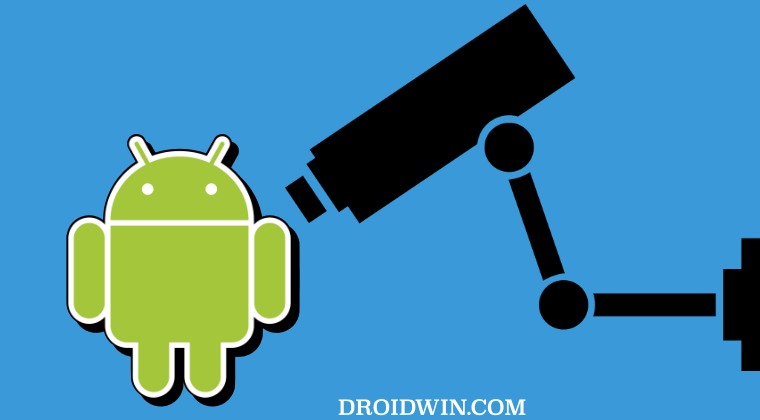
The below instructions are listed under separate sections for ease of understanding. Make sure to follow the same sequence as mentioned. Droidwin and its members wouldn’t be held responsible in case of a thermonuclear war, your alarm doesn’t wake you up, or if anything happens to your device and data by performing the below steps.
STEP 1: Pass SafetyNet
For carrying out this task, your device needs to be rooted. But as you might be aware, doing so will trip the SafetyNet as well. So your first course of action should be to pass the SafetyNet Test, as explained here: How to Pass SafetyNet on Rooted Android.
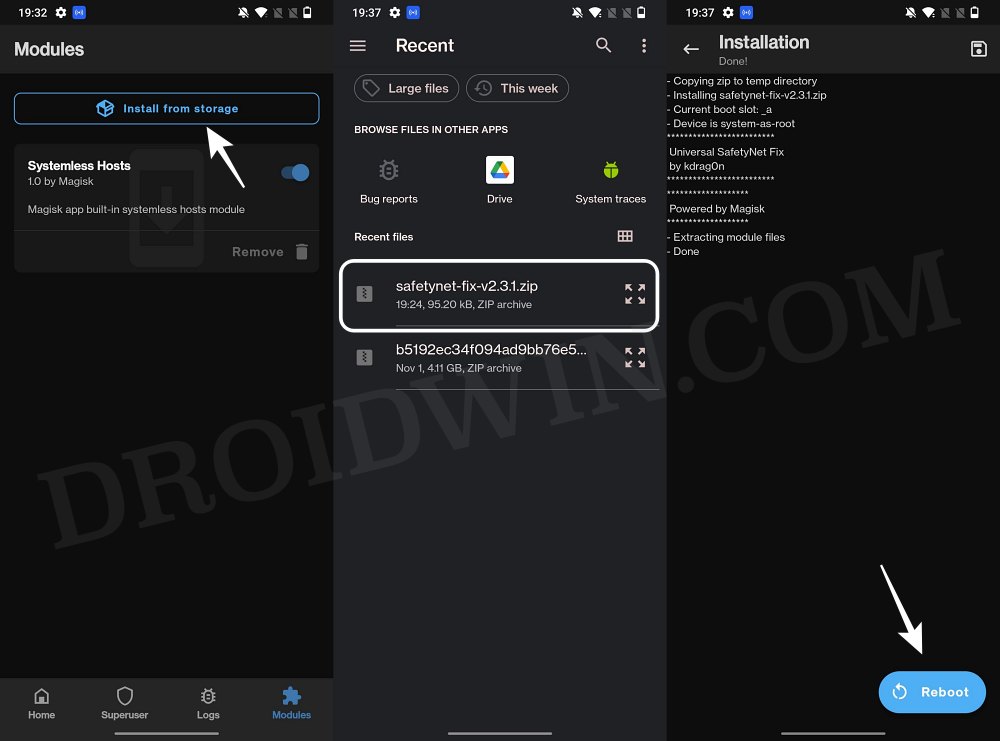
STEP 2: Install LSPosed
Next up, you’ll have to install the LSPosed Framework as the module which we will be using is part of this framework itself. So refer to our guide on Install Xposed Framework/LSPosed on Android [Video].
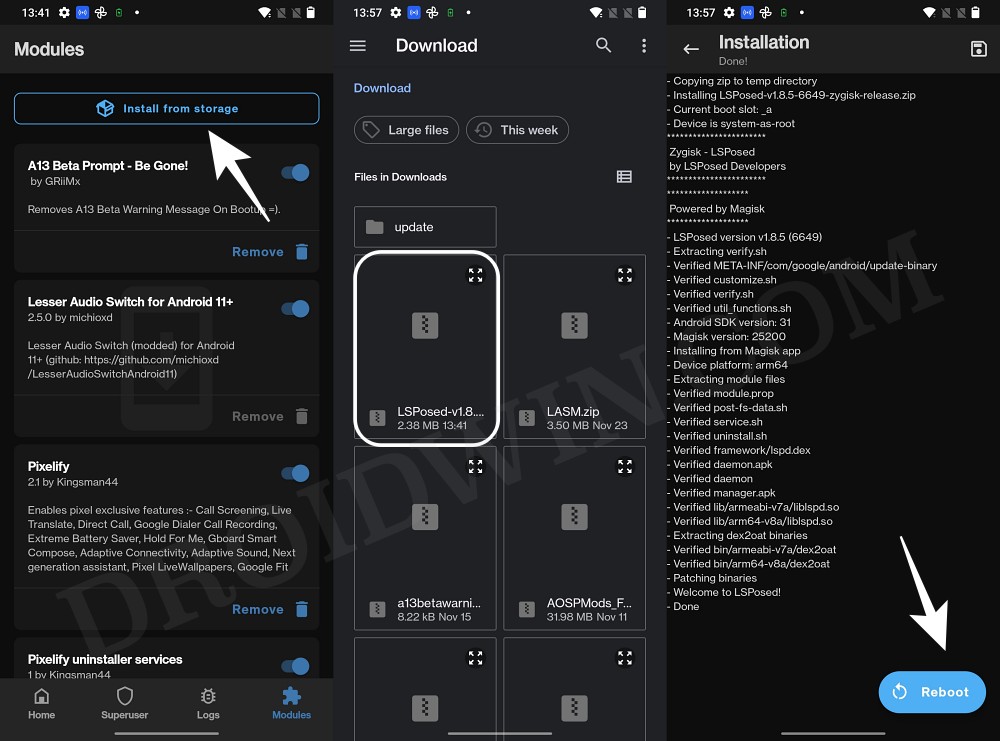
STEP 3: Install Hide My Applist
Now comes the major crux of this article. We will be using the Hide My Applist [which we call HMA from now on] to stop an app from detecting that you have other apps installed. So proceed ahead with the below steps to install this module.
- Launch LSPosed, search Hide My AppList and tap on it.
- Then go to its Releases section, tap on Assets, and select the APK.

- The file will now be downloaded, proceed ahead to install it.
- Once done, launch LSPosed, go to Modules, and select Hide My AppList.
- Now enable it and restart your device. HMA is now activated.

STEP 4: Configure Hide My Applist
HMA comes with Blacklist and Whitelist, out of which you have to choose either one. In Blacklist, you’ll have to add the apps that need to be hidden, such as Magisk, Xposed Modules, etc. On the other hand, if you opt for Whitelist, then you’ll have to add all the apps that you don’t want to hide [such as non-root apps], in other words, the non-selected apps will be hidden. In this regard, we would suggest you go ahead with Blacklist as it is shorter, easier, and less complicated than its counterpart. Here’s how it could be done:
- Open Hide My Applist and select Template Manage.
- Now select Create A Blacklist Template and name it Root.

- Then tap on Edit List next to 0 apps invisible. Now choose all the apps that you want to hide

These include Xposed/LSposed modules, Magisk [you might have renamed Magisk for passing SafetyNet, so make sure to select the correct Magisk app], Hide My AppList, and any other app that has any relation whatsoever with root. If you are in doubt about an app, then it’s better to add it to Blacklist as well, just to be on the safer side.
- Once done, come back to the home screen and tap on App Manage.
- Now select the app from which you want to hide the aforementioned apps [such as a banking app].

- NOTE: Make sure that the app is also added to the Magisk Denylist as well. If that is not the case, then add it right now, delete the data of that app, and restart your device. Then come back to this step.

- Then enable the toggle next to Enable Hide and tap on Using 0 templates.
- Now select the Root template that we had created earlier, and tap OK. Then restart the device.

- Now launch the app from which you have hidden other apps and check if it is working or not.

These were the steps to hide apps from other installed apps. If you have any queries concerning the aforementioned steps, do let us know in the comments. We will get back to you with a solution at the earliest.