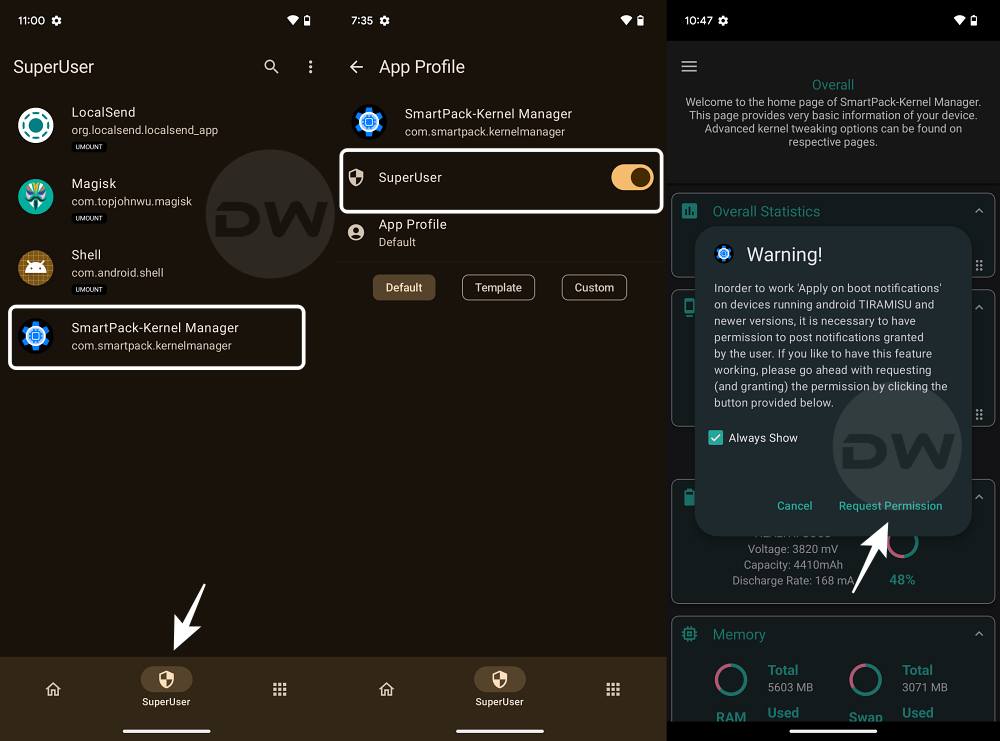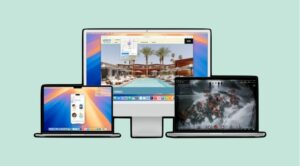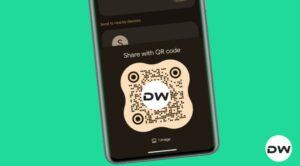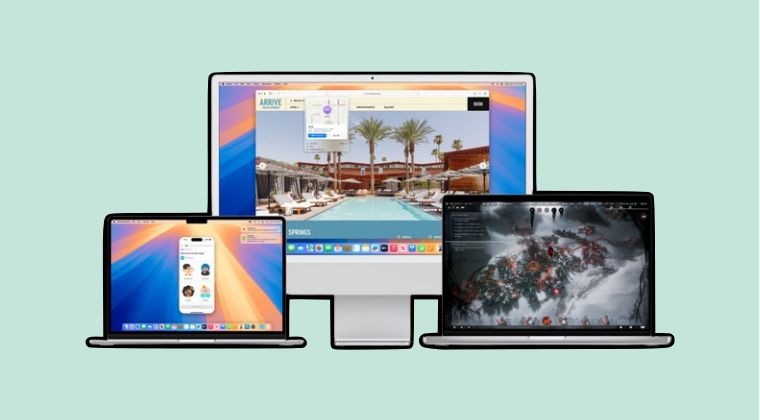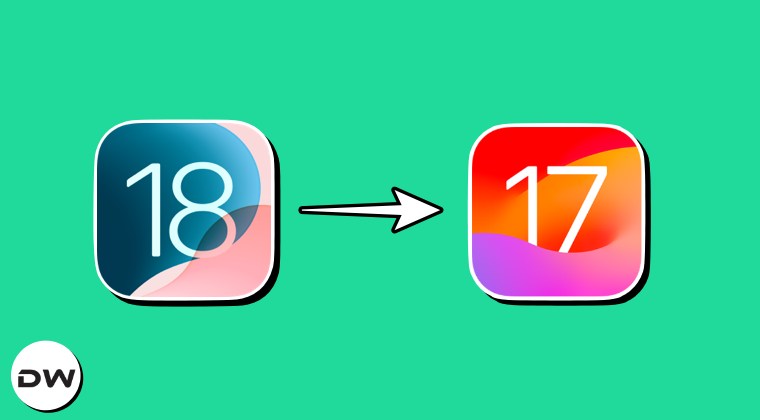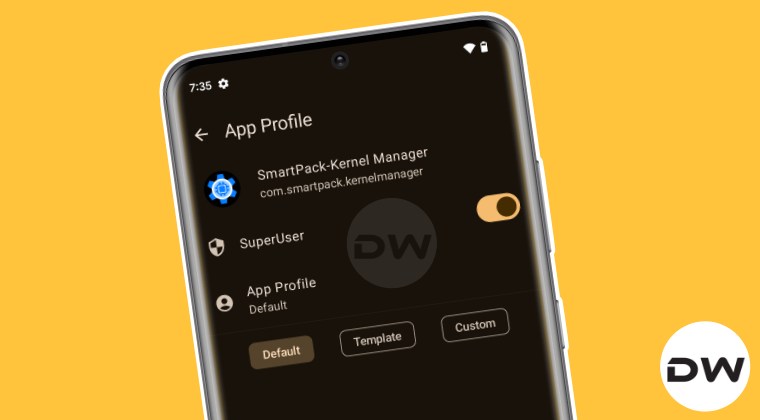
In this guide, we will show you the steps to give the SuperUser root access to the app of your choice via KernelSU. When we talk about rooting an Android device, then Magisk has for long been the go-to choice for the masses [though the OG users might remember the SuperSU by Chainfire that was the perfect root management platform for us during the initial days of the OS].
However, since then, there have been quite a few new methods that will help you get this job done. Among them, it’s the KernelSU that has been the most popular among the users. For the unaware, KernelSU grants root permission to applications directly in the kernel space, with the only requirement being the fact that your device should have a GKI Kernel.
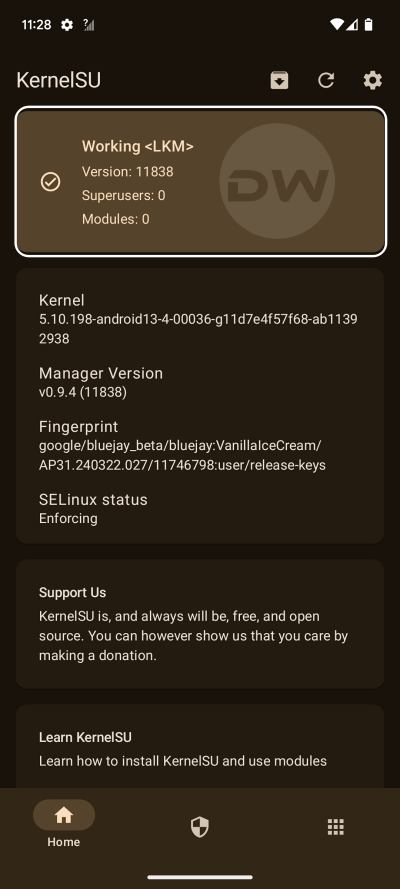
Moreover, it beholds two methods through which you can obtain root: Generic Kernel Image and Loadable Kernel Module. Out of them, the latter one is recommended if you are planning to root an Android device whereas the former comes in handy with emulators. With that said, although many users were able to obtain root via KernelSU, they are now facing a unique issue: whenever they install and then launch a root app, they no longer get the SuperUser request.
As a result of this, the app believes that the device is non-rooted and hence it refuses to function. This is in stark contrast to Magisk wherein when you launch the app you are straightaway greeted with the SuperUser prompt and you can give the app the root privileges then and there itself.
Initially, a few doubts crept into the minds of users that the installation of KernelSU wasn’t successful and hence the device might not be rooted correctly. However, that wasn’t the case as the KernelSU itself states that it’s currently working in the LKM Mode. So why is this happening and more importantly how to rectify it? Let’s find out.
How to Give SuperUser Root Access to Apps via KernelSU
First and foremost, let’s address the elephant in the room- it’s not an issue but this is how KernelSU is supposed to work. Instead of the SuperUser request popping up upon an app launch, you’ll have to manually grant it the sid request from the KernelSU app. Here’s how it could be done:
- Download and install the desired rooted app on your device.
- Then launch KernelSU and head over to the SuperUser tab.
- After that, select the desired app of your choice from the list.

- Now enable the toggle next to SuperUser and launch that app.
- Some apps might give you a prompt at this point, tap Allow/OK.
- Other apps would open straightaway without any prompt as such.
That’s it. These were the steps to grant SuperUser root access requests to apps via KernelSU. If you have any queries concerning the aforementioned steps, do let us know in the comments. We will get back to you with a solution at the earliest.
Magisk Root Requests is Better than KernelSU!
We could say without an iota of a doubt that Magisk does it way better in comparison with KernelSU when it comes to providing the root requests to third-party and system apps. In the case of the former, you’ll straightaway get a SuperUser request when you launch the concerned app. You just need to tap on Allow/Grant and the app will be given the required elevated permissions. However, that isn’t the case with KernelSU.
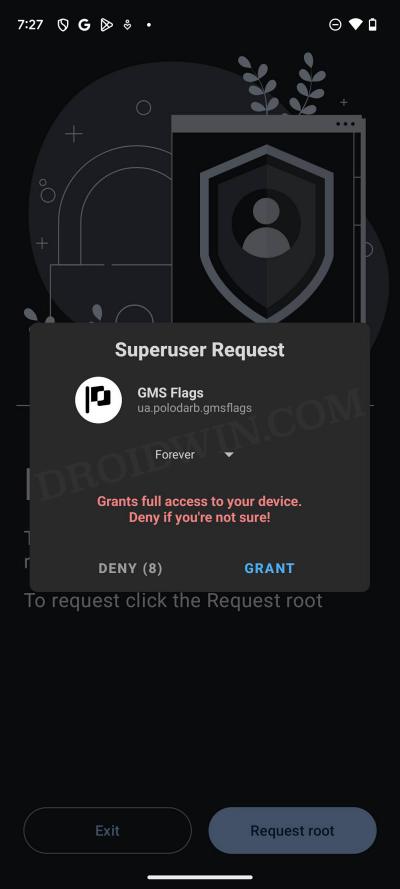
After installing the required app, you’ll have to again go back to KernelSU, manually give the app the SuperUser permission, then relaunch that app, and finally, it will have got the required privileges. This unnecessary long route could easily have been avoided had Kernel provided the SuperUser pop-up similar to how Magisk is able to do, but unfortunately, that isn’t the case and this is our only way out when it comes to granting root access to apps via KernelSU.
Another important thing to keep in mind is when you have granted the rooted permission to an app from KernelSU and then relaunch the app, you might not get any pop-up or alert as such. Just the fact that the app is working well and good should be enough to signify that it has been granted the required elevated privileges.