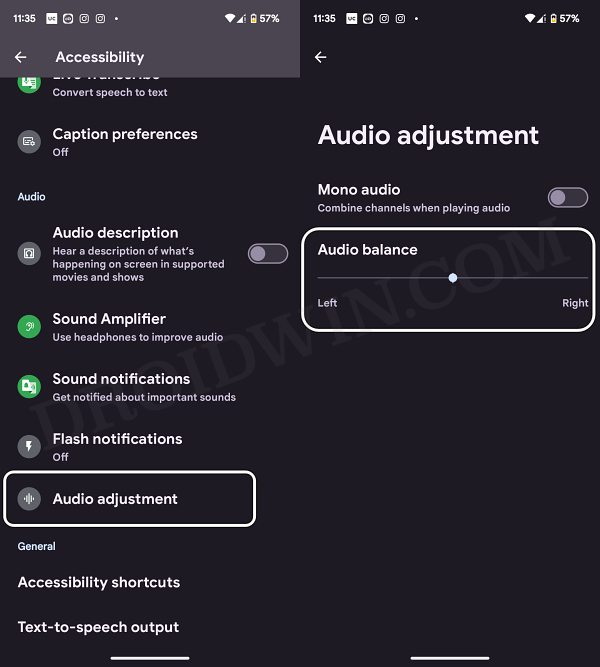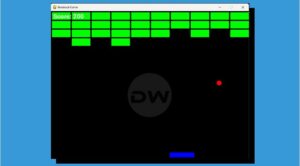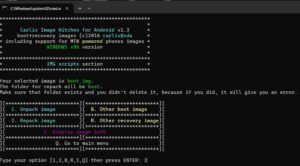In this guide, we will show you the steps to adjust the audio of left and right earbuds on your Android device. Recently I was going through a few user queries wherein they voiced their concern that the audio from the left and right earphones aren’t balanced, with one overpowering the other. They further went on to state that they have even tried popular third-party apps like Wavelet and PowerAmp EQ but they didn’t manage to checkmark their requirements.
While I haven’t yet gone through those apps so couldn’t really comment on that, but truth be told, you don’t even need those apps, at least not for this task. This is because the OS itself comes with a feature that allows you to adjust the audio of left and right earbuds on your Android device. However, not many might be aware of it since it is buried deep within the Settings menu. So it’s time we unearth it right away. Follow along on this intriguing journey.
How to Adjust Left and Right Earbuds Audio on Android

- Head over to Settings > Accessibility > Audio Adjustment.
- You should now see the Left and Right Audio Balance slider.
- Arrange it as per the requirement and your task stands complete.

So these were the steps to adjust the audio of left and right earbuds on your Android device. If you have any queries concerning the aforementioned steps, do let us know in the comments. We will get back to you with a solution at the earliest.