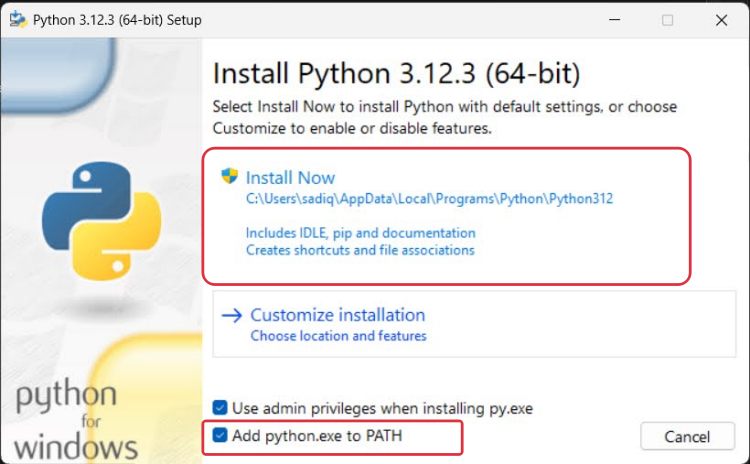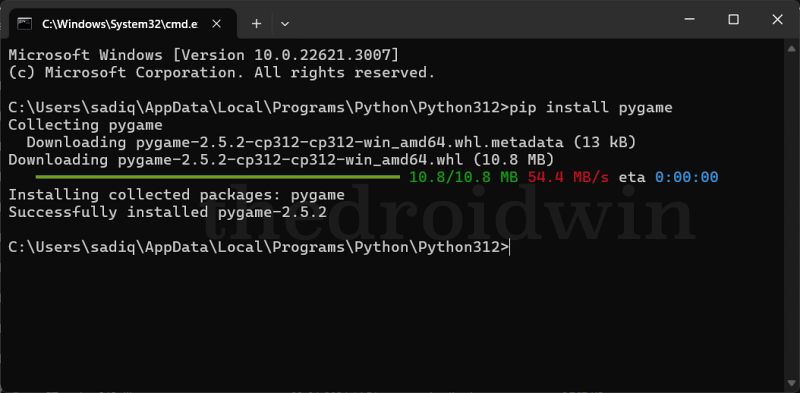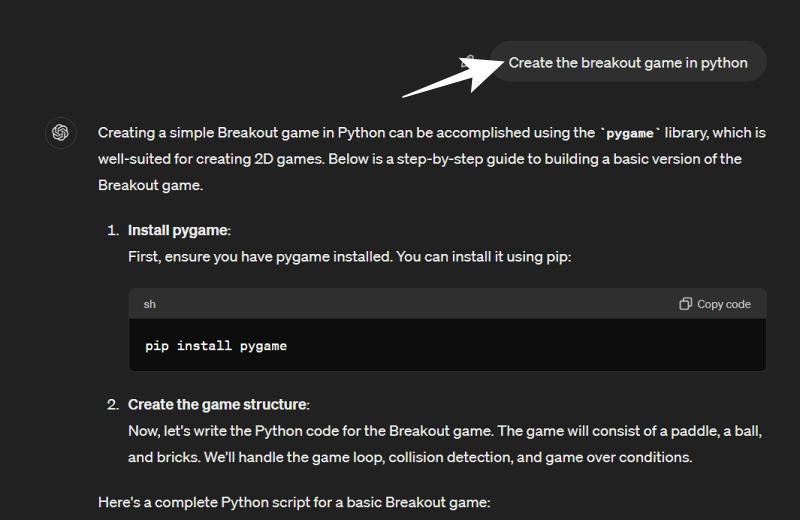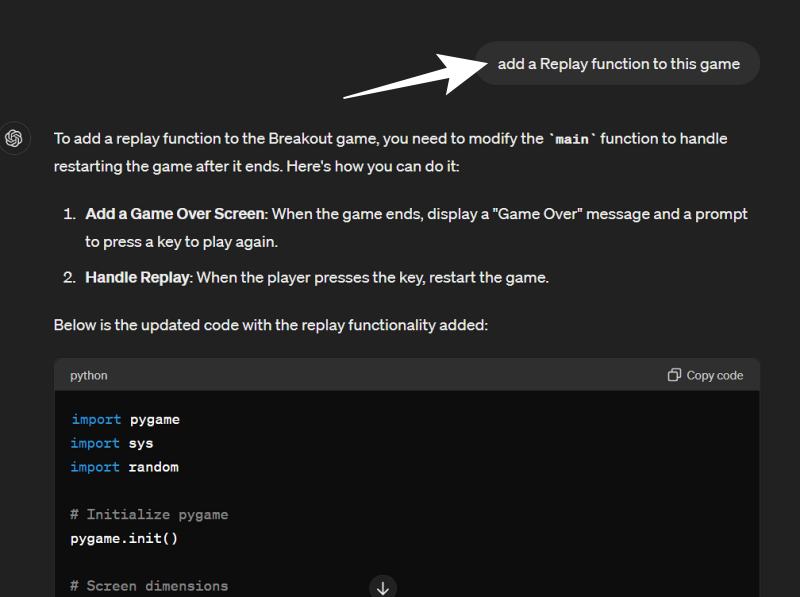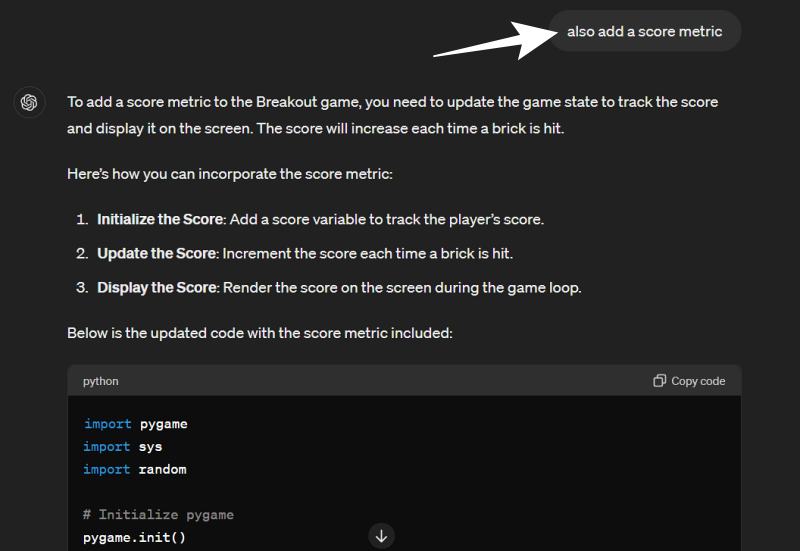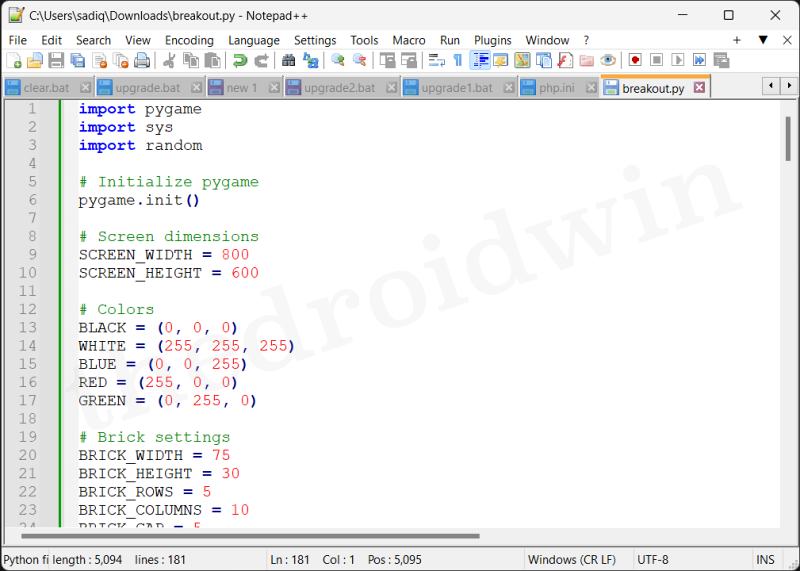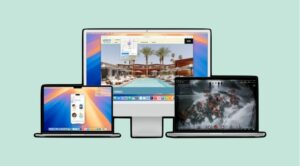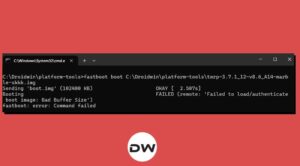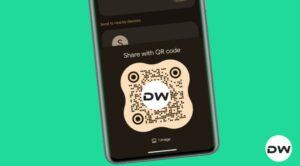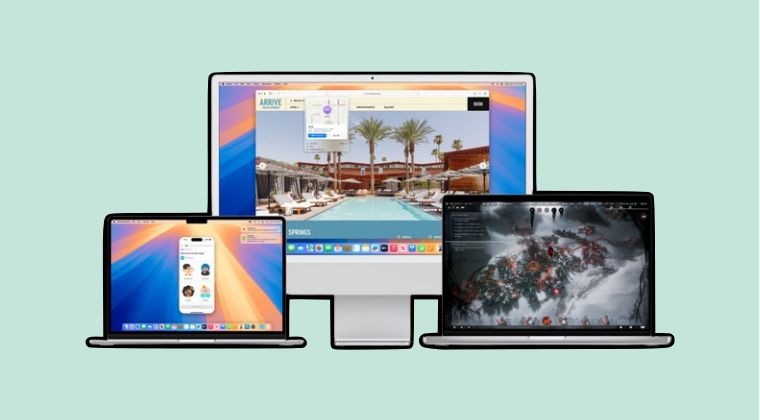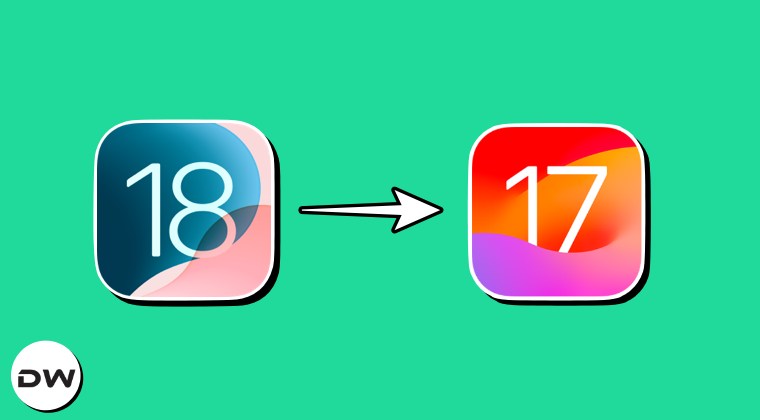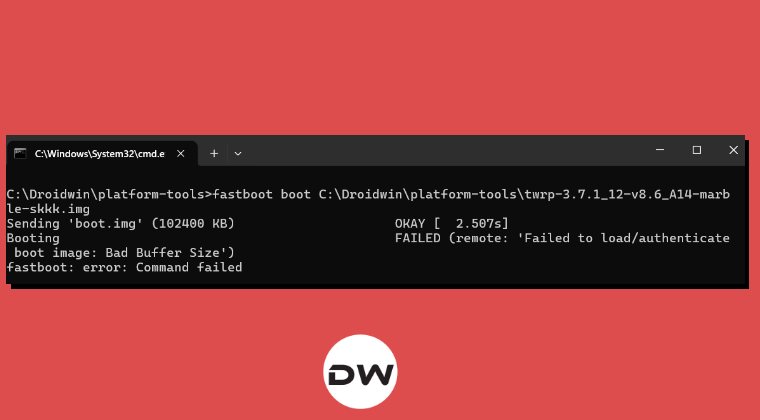Every time Open AI ends up releasing a new update to its artificial intelligence powerhouse, there’s a ripple felt all around. And this time around, the intensity of this wave has reached an all-time high, thanks to it receiving its biggest update to date. The latest offering from Sam Altman has now made it possible for the AI to understand and respond with speech without first having to transcribe the text.
As a result of this, it already makes it faster and much more efficient than its predecessor. Apart from that, it now gives you the option to upload more file types, including the long-requested audio and video files. However, I was looking to take the road less traveled and try out something intriguing, instead of having the same old conversations that the rest of the users would already be engaged in with this AI.
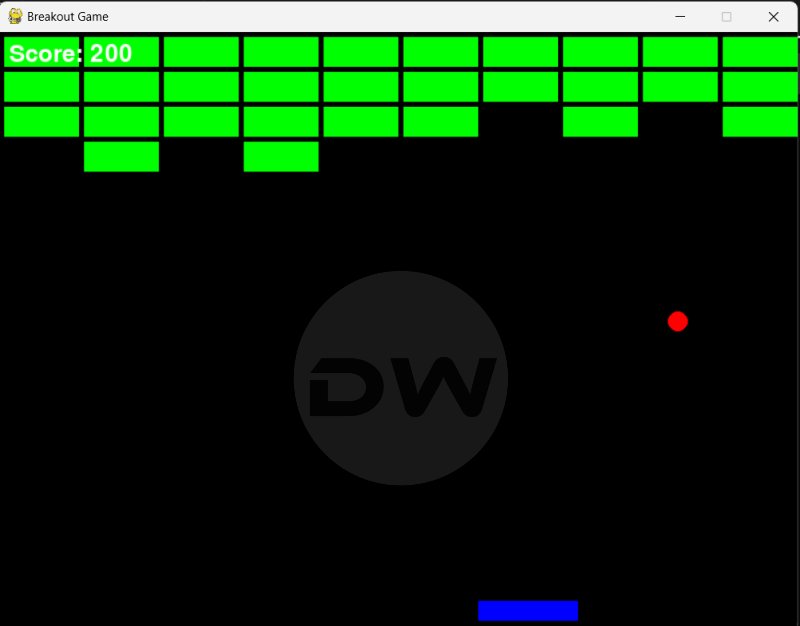
Guess what? I managed to create a game, entirely via ChatGPT 4o and the entire process took less than 5 minutes- right from the first line of code to the entire game running on my PC! So without further ado, let me show you how all of this could be carried out.
How to Create Your Own Game Using ChatGPT 4o in 5 Minutes!
Taking a stroll down the memory lane, we picked up the Breakout game from the basket of nostalgia and asked ChatGPT to write a code for it in Python. GPT only took around 15 seconds to provide us with the entire code. While the game did run efficiently, however, as soon as the game was over, the window closed all of a sudden. If a user had to play it again, then they would have to again launch the game. This proved to be quite an effort-taking task.
So I asked it to modify the code and add the option to restart the game as soon as it gets over. When that was done, I also realized that displaying the current score at the end of the game would also be a nifty addition. So I again asked the AI to get this job done and it provided me with another modified code.
And that’s just about it. You could play Breakout, view your score as soon as the game is over, and even restart it right from within the game window itself. Quite impressed, huh? So what are you waiting for, it’s now time to jump onto this bandwagon right away!
- To begin with, download the Python setup from here.
- Then launch it and checkmark add Python.exe to Path.

- Click on Install Now and proceed with the on-screen instructions to install it.
- Now go to the Python installation directory, type in CMD in the address bar, and hit Enter.
- This will launch Command Prompt. Now type in the below command to install a module:
pip install pygame

- Once done, download and install Notepad++ on your PC.
- Now go to the ChatGPT-4o website and sign in to your account.
- Then type in the below query:
Create the Breakout Game in Python.

- After that, instruct it to
Add a Replay Function

- Finally, inform it to
Add a Score metric as well.

- Once done, copy the code.
- Then create a new Notepad++ file and paste the copied code there.

- Then go to File > Save As > Change Save as to All Types.
- Name it Breakout.py and save it inside the Python installation directory.

- Finally, launch Breakout.py and get going!
NOTE: We have shown three different scenarios for the ease of understanding. You could also combine all these three instances into one single command and get the job done much quicker. For that, you may issue a command something along the following lines
Create the Breakout Game in Python. Also, add a Replay Function as well as a Score Metric.
That’s it. These were the steps to create your own game using using ChatGPT 4o. If you have any queries concerning the aforementioned steps, do let us know in the comments. We will get back to you with a solution at the earliest.