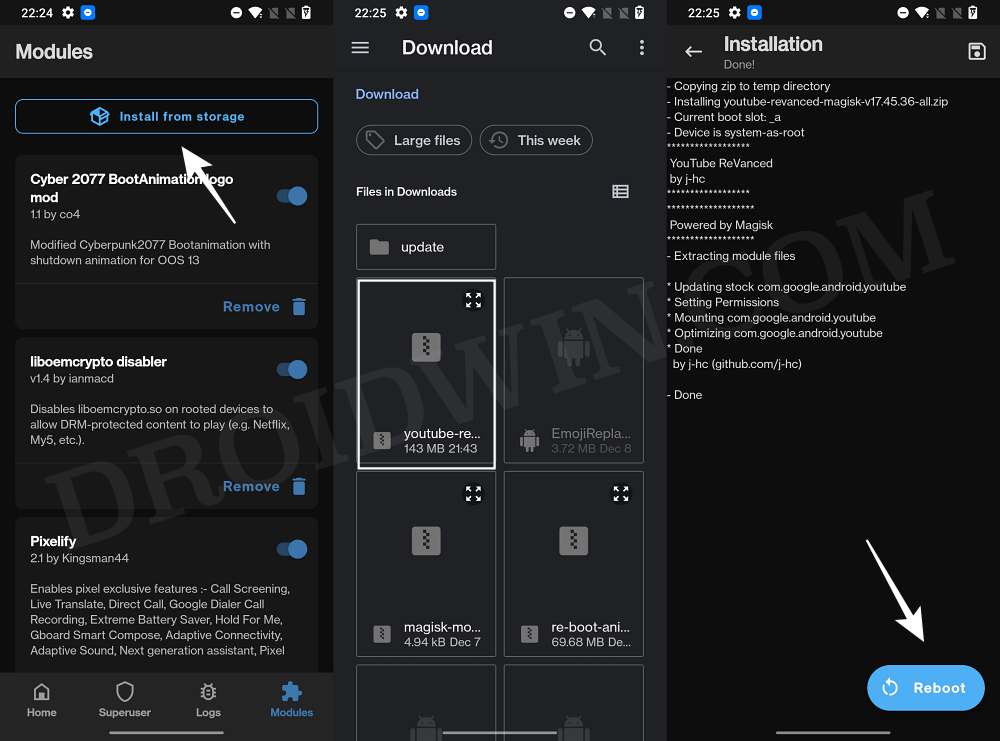In this guide, we will show you the steps to fix the Youtube Vanced “Installation failed because the user tried to downgrade the package” error. When it comes to third-party YouTube mods, then there’s no denying the fact that the offering from Vanced is the best in this domain. With features such as Ad Blocking, Background Play, Sponsor Block, and Dislike Counter, its rise to fame is there for everyone to see. However, its journey has now come to end.
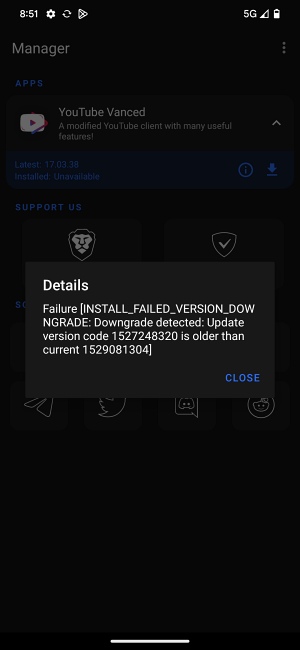
While it is still running now but you will not get any further updates and there’s a possibility that the app might stop functioning altogether in the near future. Moroever, you might come across a few bugs and issues across the app’s daily usage. In this regard, many users have reported that they are getting the “Installation failed because the user tried to downgrade the package” error when using Youtube Vanced. If you are also in the same boat, then this guide will help you out. Follow along for the fix.
Fix Youtube Vanced “Installation Failed Downgrade Package”
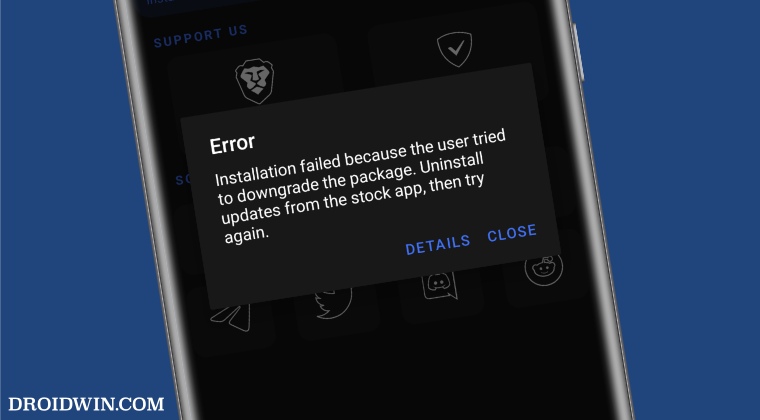
In order to rectify this issue, you will need to have a rooted device. If you haen’t done so yet, then do check out our guide on How to Root Android Devices via Magisk Patched Boot. Once done, you may then start off with the below steps:
- To begin with, download the Vanced Magisk module from GitHub.
- Then launch the Magisk app, go to the Modules section and tap on Install from Storage.
- Now select the downloaded module and it will be flashed. Once done, hit Reboot.

- Then go to Settings > System > Apps and select YouTube Vanced.
- After that, go to Storage and tap on Clear Storage > Delete. That’s it.
This should fix the Youtube Vanced “Installation failed because the user tried to downgrade the package” error. If you have any queries concerning the aforementioned steps, do let us know in the comments. We will get back to you with a solution at the earliest.