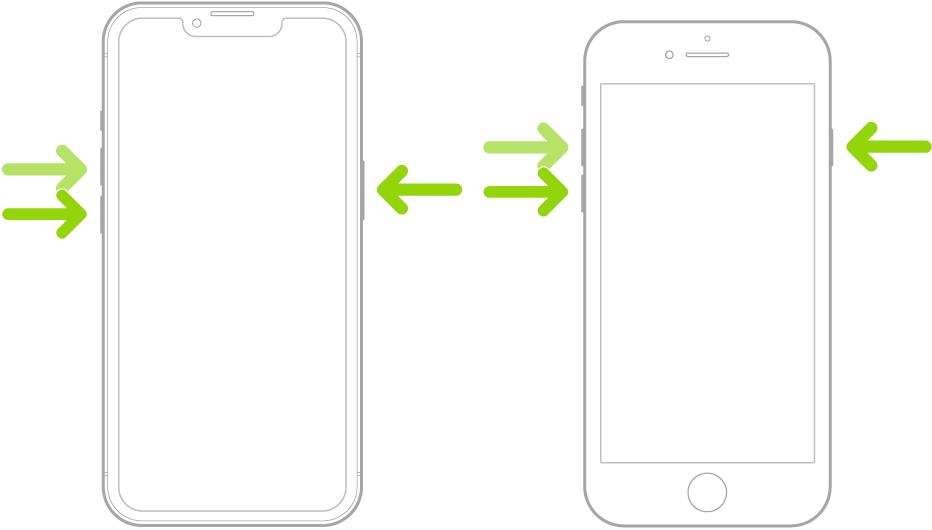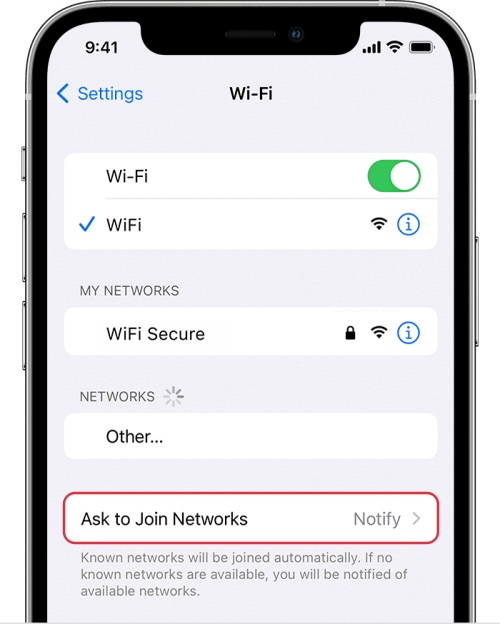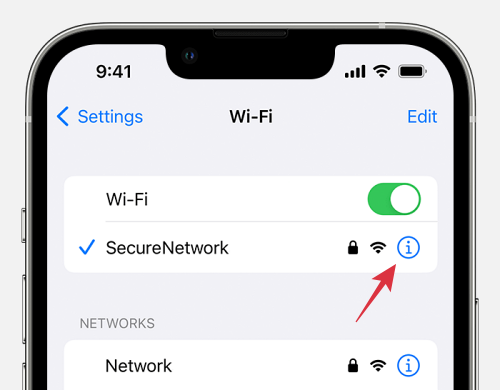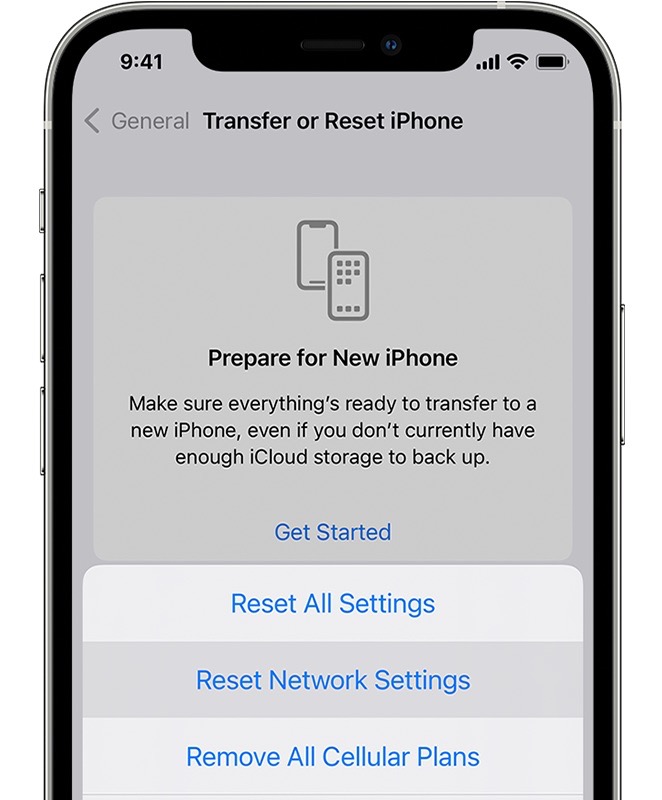In this guide, we will show various methods to fix the issue of WiFi not auto-connecting on iOS 16.2. The latest iteration of the OS has bought in a slew of intriguing features, with the likes of Advanced Data Protection, Free Form App, and new Home App Architecture being some of the noteworthy ones. On the flip side though, a few bugs seem to have crept in as well. And as has been the case with every update to iOS 16, the network is once again at the receiving end.
Numerous users have voiced their concern that their device could no longer auto-connect to their saved WiFi network after installing the latest iOS 16.2 update. So every time they are out of the WiFi range and then come back, they have to manually reconnect to their saved network. If you are also in the same boat, then this guide will help you out. Follow along for the fixes.
Table of Contents
Fix WiFi not auto connecting on iOS 16.2
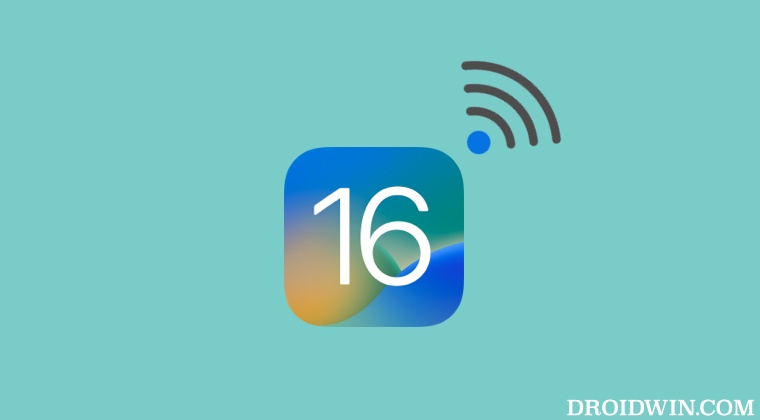
It is recommended that you try out each of the below-mentioned workarounds and then see which one spells out success for you. So with that in mind, let’s get started.
FIX 1: Force Restart
Your first course of action should be to force restart your iPhone using the below-listed steps and then check if it does any good when it comes to fixing the WiFi not auto-connecting on iOS 16.2.
- Press and release the volume up button.
- Then press and release the volume down button.

- Now press and hold the side button.
- When the Apple logo appears, release the side button.
FIX 2: Re-enable Auto Join WiFi
Next up, you should disable and then re-enable the Auto Join feature of your WiFi.Doing so will refresh its underlying setting and could rectify the issue that we are currently dealing with. So refer to the below steps to give this tweak a try and then check out the results.
- Head over to Settings > WiFi and tap on the info button next to your WiFi.
- Then disable the toggle next to Auto Join and turn off your WiFi.

- Now turn on the WiFi and enable Auto Join next to your WiFi network.
- Check if it fixes the issue of WiFi auto-connecting not working on iOS 16.2.
FIX 3: Delete Unused SSID
It doesn’t matter if you have connected to a WiFi network only once in the past, it will still get saved on your network. And that might not be the only instance. There would be a plethora of such unused SSIDs saved that you would hardly interact with.
But on the flip side, it might lead to a few network issues, including the one that we are currently bugged with. Therefore, it is recommended that you remove all those saved WiFi networks from your device and then check out the results. Here’s how it could be done:
- Head over to Settings > WiFi and select an unused WiFi network.
- Then tap on Edit next to it and then hit Delete > Delete to permanently remove it.

- [Forgetting this network might not do us any good, therefore we opted to delete it.]
- Do so for all the other unused networks and check if it rectifies the WiFi issue.
FIX 4: Reset WiFi Settings
If the stored network data gets corrupted, then it could spell out trouble for the entire network configuration on your device. Therefore the only way out is to reset the setting back to their factory default state. Do keep in mind that doing so will erase all the saved WiFi networks, passwords, cellular settings, and VPN and APN settings, so make sure that they are synced with your Apple account.
- Head over to Settings > General > Transfer or Reset iPhone.
- Then tap on Reset followed by Reset Network Settings.
- Now re-connect to your WiFi network and check out the results.

That’s it. These were the four different methods that should help you fix the issue of WiFi auto-connecting not working on iOS 16.2. As far as the official stance on this matter is concerned, the developers are yet to acknowledge this issue, let alone give out any ETA for the rollout of a fix. As and when any of these two things happen, we will update this guide accordingly. In the meantime, the aforementioned workaround is your best bet.