In this guide, we will show you the steps to fix the Widevine L1 downgraded to the L3 issue on Oppo devices. The WideVine Certification is required in order to view Digital Rights Management (DRM) protected contents on your device. All the major streaming services like Netflix, Hulu, Disney+ have DRM-protected contents themselves. So as soon you install any of these apps onto your device, it will first check for the certification level.
In this regard, this certification is divided into three levels- L1, L2, and L3, with L1 being the highest and L3 being the lowest. If your device has the L1 certification, then you will be able to view all the contents in Full HD quality (1080p). Then the devices with L2 certification lower the quality to 720p whereas if your device has L3 certification, then the quality would go down all the way to 480p. In simpler terms, L1 devices could enjoy Netlfix in Full HD whereas L3 devices have to remain content with SD quality.
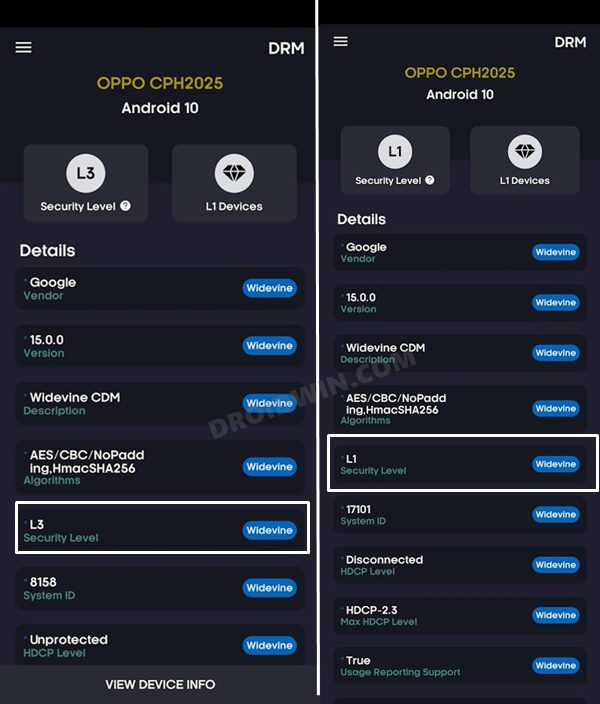
But why is that the case? Well, this is because Level 3 means the device has little to no DRM protection, and hence there exists no Trusted Execution Environment that could support DRM. And how is this certification decided? Well, if you are using a stock device out of the box with no system-level tweaks, then your device would be having L1 certification. On the other hand, if you have unlocked the device’s bootloader or rooted it, then the certification will be downgraded to L3.
Unfortunately, even the users who are on stock OS have their device’s certification level downgraded to L3. This issue has been bugging Pixel users for ages and now Oppo seems to have joined this bandwagon as well. While the Pixel devices are still left in the lurch, for Oppo we finally seem to have found a way out. So without further ado, let’s check out the steps to fix the Widevine L1 downgraded to L3 issue on Oppo devices.
Fix WideVine L1 Downgraded to L3 on Oppo
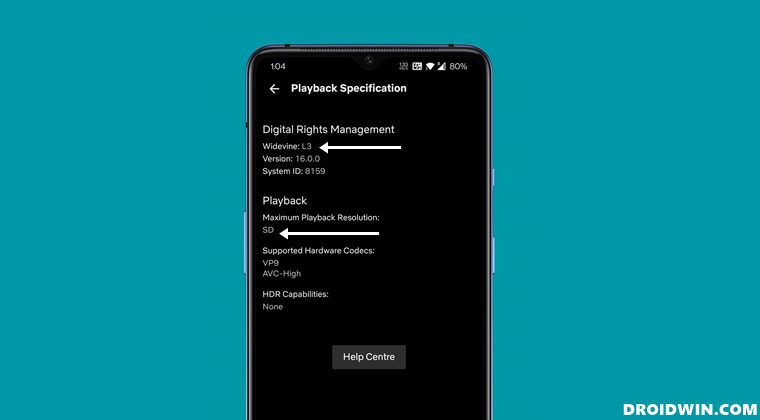
In order to rectify this issue, you will have to install a leaked (official) APK provided by Oppo and then delete the streaming app’s cache and data. This should revert the certification level from L3 back to L1 and you will be able to stream the contents in Full HD quality.
- So start off by downloading the Oppo WideVine L1 fix APK.
- Then launch the app and hit the Install button.
- It will now install the required security key.
- Once done, go to Settings > Apps > See All Apps.
- Now select the app through which you stream content.

- Go to its Storage section and tap on Clear Data.
- Then tap OK in the confirmation dialog box.
- That’s it. Now check the certification level, and it will be back to L1.
How We Found Out this Tweak?
So how this we got hold of this APK? Well, XDA Senior Member had this certification issue on his Oppo Find X2 Pro and he sent his device to the Oppo Service Center to rectify this problem. The service center managed to fix this issue in less than 30 minutes. Upon checking the device, he found out that the only change made was the installation of an additional APK.
And turns out, it was the app that the service center uses to rectify the Widevine certification issue. But usually, they remove this app from the device before giving the device back to users. Though this time they forget to do so and we, the end-users, came out as the ultimate winners. Another question bugging various users is whether this app will work on non-Oppo devices or not.
Well, some OnePlus users (running OxygenOS, not ColorOS) did manage to fix the Widevine L1 downgraded to L3 issue with this APK. So the only way out is to install this app and see for yourself. If it works out for your device, then please let us know in the comments section as well (including your device name). On that note, we round off this guide on how you could fix the Widevine L1 downgraded to the L3 issue on Oppo devices.
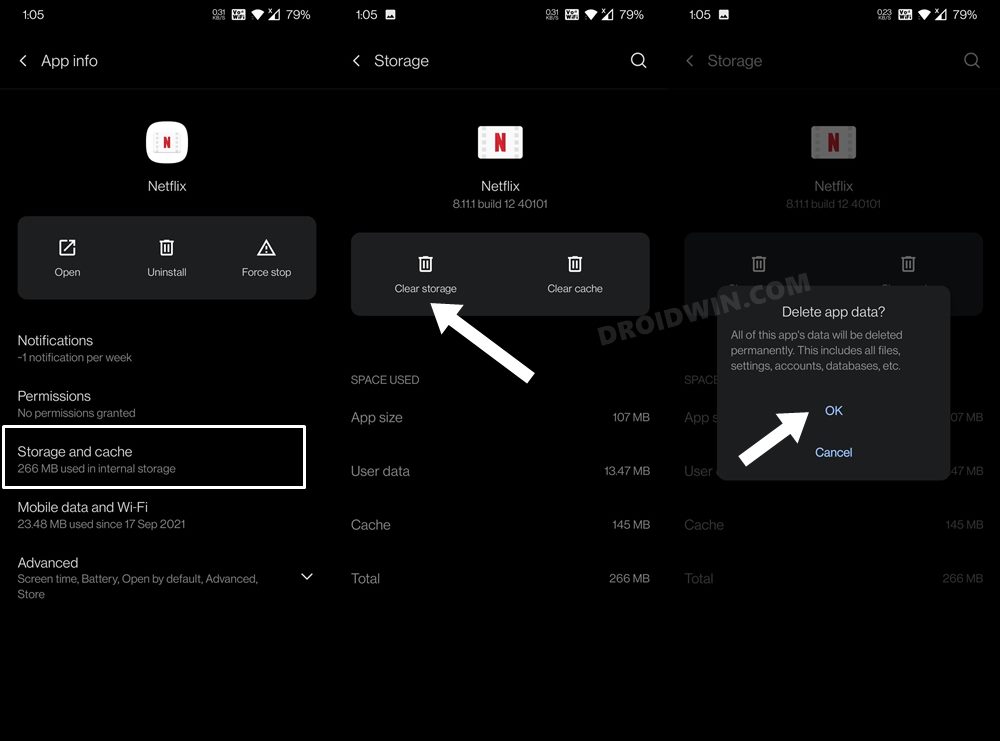








Bill M.
I get a message app not installed as package conflicts with an existing package.
Med KAMIHAMJA
itwhen i try to prss RUN it tells me GET KEY FAILLURE
adib
Download and try to. install it on my oppo find x2 pro. but it show ‘App not installed’. How to fix this?