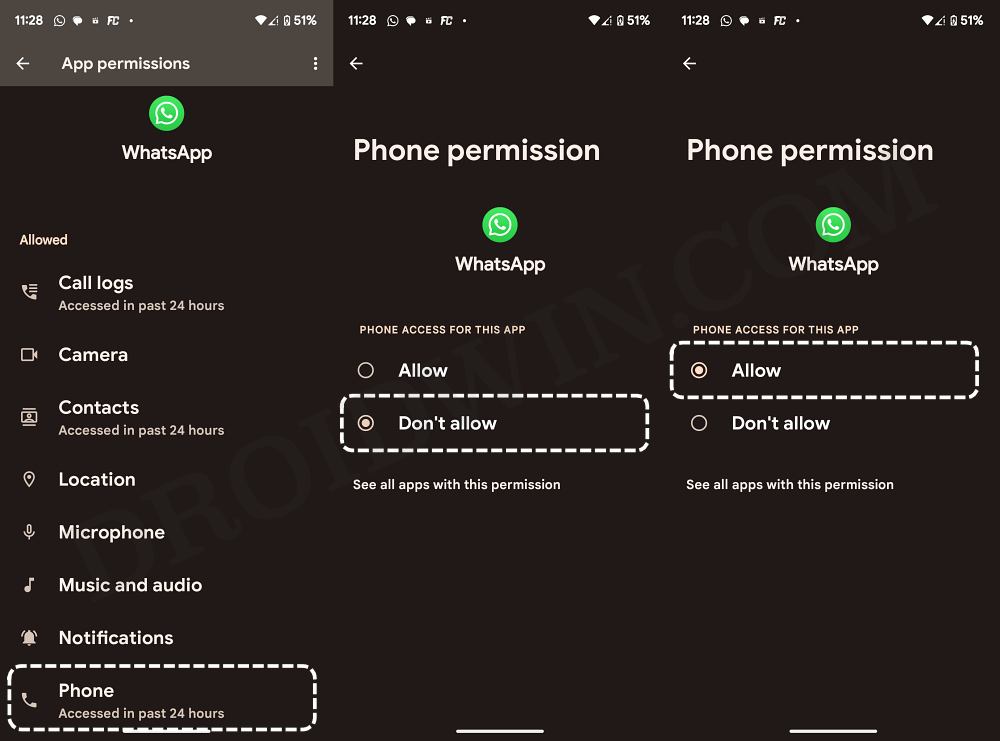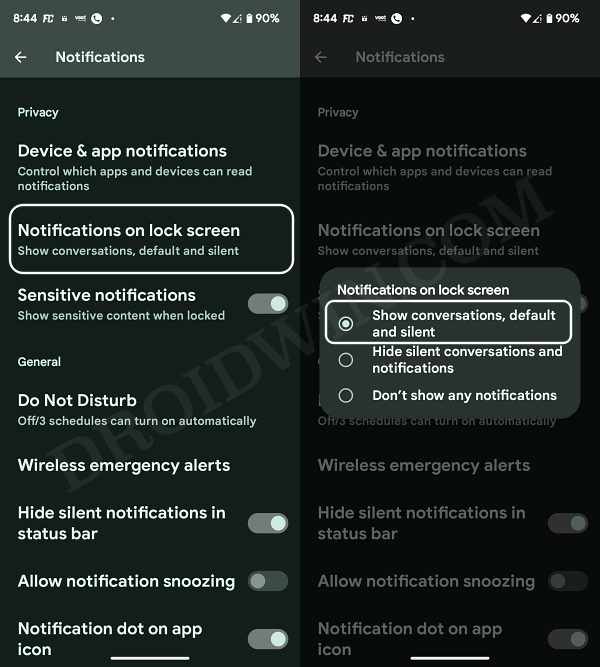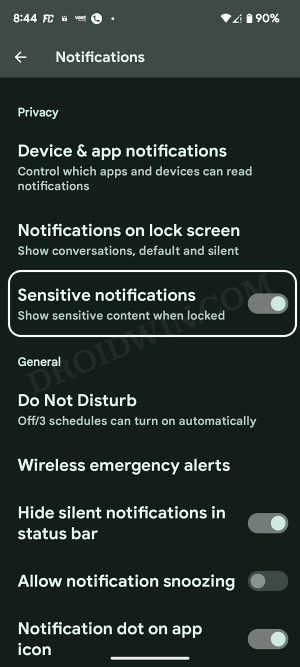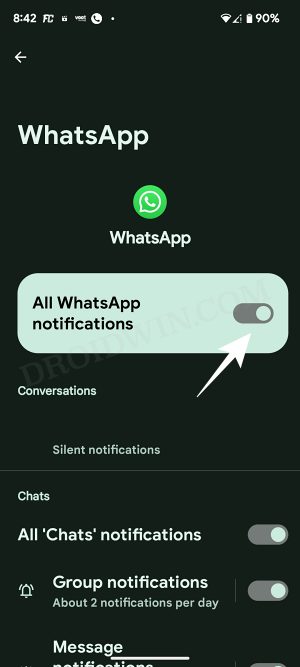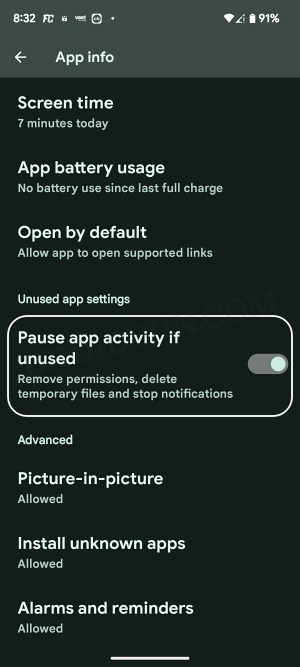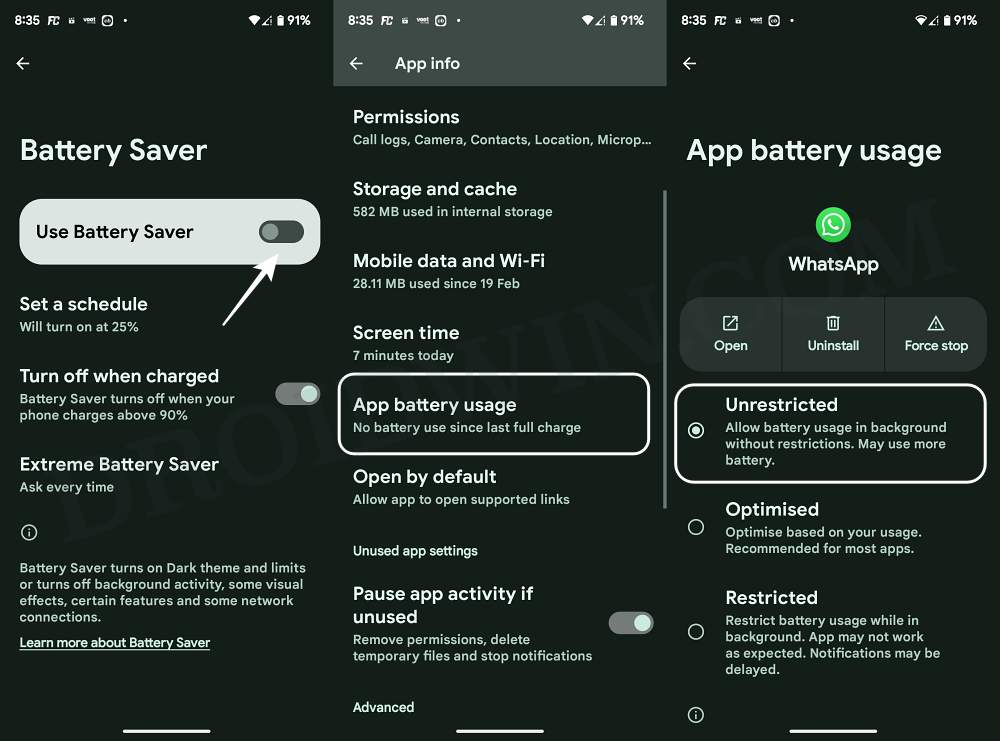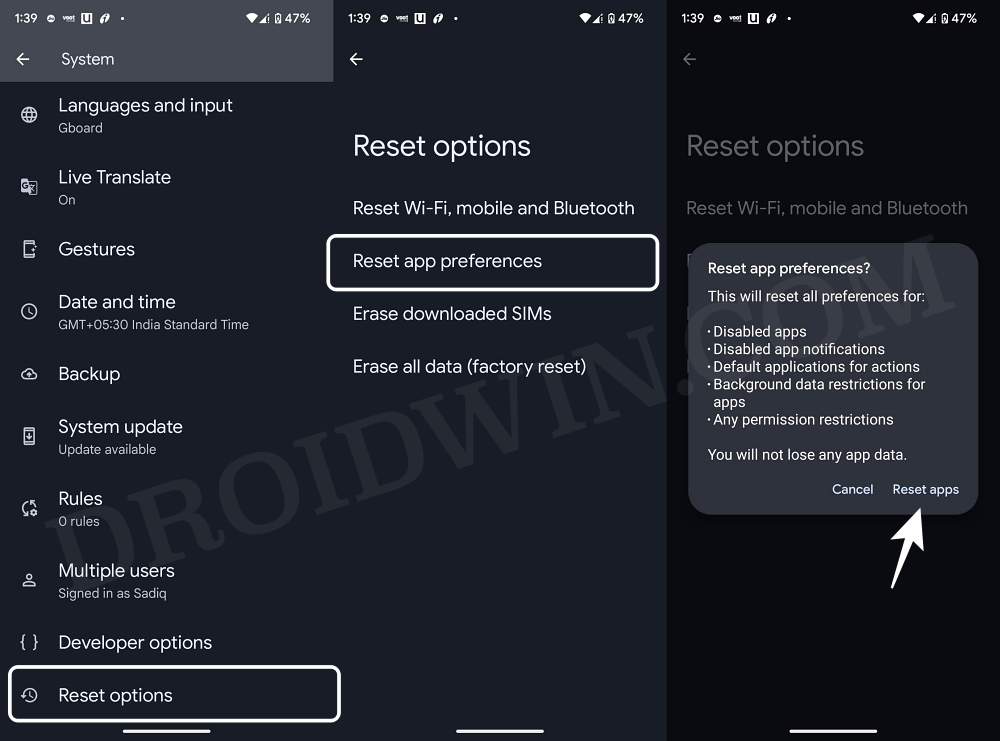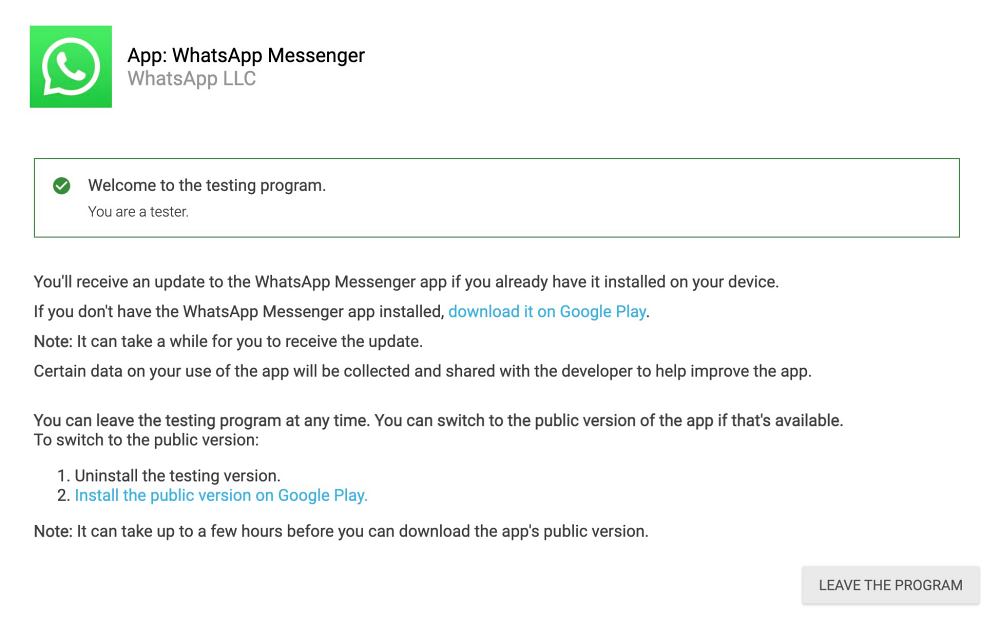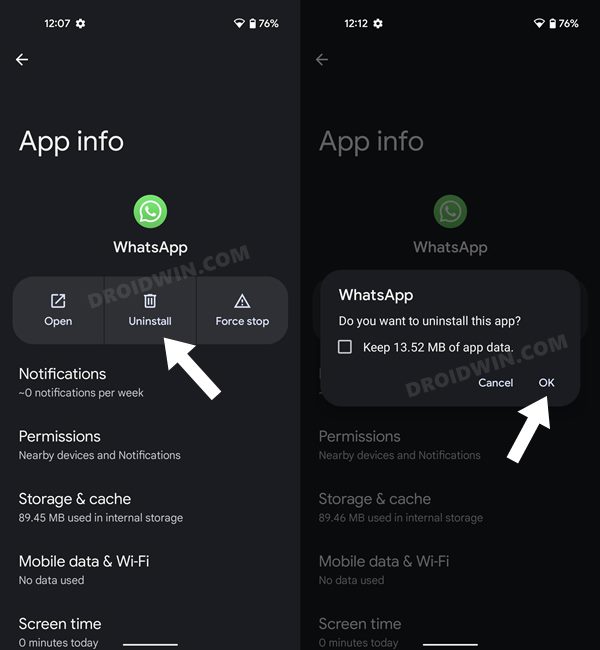In this guide, we will show you various methods to fix the issue of WhatsApp calls not ringing when the screen is off. When it comes to instant messaging services, then the offering from Meta is without a shadow of a doubt the best in this domain. While it might not be the first to introduce new features, but when it does, it makes sure to checkmark all the important prerequisites. However, in spite of all the goodies attached, it occasionally hits a few roadblocks as well.
In this regard, numerous users have voiced their concern that their WhatsApp calls do not ring when the screen is turned off. As a result of this, they end up missing some very important calls. Only when they unlock their device do they get hold of a missed call notification. The issue only tends to occur when the display is locked and doesn’t happen if the screen is awake. If you are also getting bugged by this issue, then this guide will help you out. Follow along for the fixes.
Table of Contents
Fix WhatsApp Call not ringing when the screen is off

It is recommended that you try out each of the below-mentioned workarounds and then see which one spells out success. So with that in mind, let’s get started.
FIX 1: Toggle WhatsApp Phone Permissions
First off, you should disable and then re-enable its Phone permission so as to refresh its settings and fix any corrupt configuration with regard to its phone notifications. Here’s how it could be done:
- Head over to Settings > Apps > See All Apps > WhatsApp.
- Then go to its Permission > Phone > Select Don’t Allow.

- Now wait for a few seconds and select Allow.
- Check if it fixes the WhatsApp calls not ringing when the screen is off.
FIX 2: Toggle Notifications on Lock Screen
Next up, you should disable and then re-enable the “Notifications on Lock Screen” feature. Doing so will refresh its underlying settings and could well rectify the issue that we are currently dealing with. So do give it a try using the below-listed steps and then check out the results:
- Head over to Settings > Notifications > Notifications on Lock Screen.
- Then select Show Conversations, Default, and Silent.

- If it is already selected, then select Don’t Show Any Notifications.
- Then re-select Show Conversations, Default, and Silent.
- Check if it fixes the issue of WhatsApp calls not ringing when the screen is off.
FIX 3: Enable Sensitive Notifications
Some notifications are tagged as sensitive and wouldn’t appear by default on the lock screen. However, if this is your personal device not shared with anyone, then you could consider enabling this feature, which could be done as follows:
- Head over to Settings > Notifications > Notifications on Lock Screen.
- Then enable the toggle next to Sensitive Notifications.

- If it is already enabled, then disable and re-enable it.
- Check if it fixes the issue of WhatsApp calls not ringing when the screen is off.
FIX 4: Toggle Notifications Permission
Next up, you should disable the affected app notification and then re-enable it. This will refresh the app’s notification settings and might rectify the underlying issue as well.
- Head over to Settings > Apps > select the concerned app.
- Then go to its Notifications and disable the toggle next to All Notifications.

- Wait for a few seconds and then re-enable the toggle.
- Check if it fixes the issue of WhatsApp calls not ringing when the screen is off.
FIX 5: Unpause App Activity
If an app hasn’t been used for a specific time frame, then the OS would pause most of its background activities, including its notifications. Therefore, verify that’s not the case with the concerned app, and if that app’s activity has been paused, then consider resuming it right away. Here’s how all of this could be carried out.
- Head over to Settings > Apps > select the concerned app.
- Then turn off the toggle next to Pause app activity if unused.
- Check if it fixes the issue of WhatsApp calls not ringing when the screen is off.

FIX 6: Update the App
If you are using an older version of the app, then there are bound to be a few issues, including the one that we are currently dealing with. Therefore, you should update the app to its latest version from the Play Store and check out the results.
FIX 7: Disable Battery Restrictions
If you have put any battery restriction measures in place, then it might prevent the app from carrying out its normal functionalities. Therefore, you should remove all those roadblocks and let the app function in a non-restrictive environment. Here’s how it could be done:
- Head over to Settings > Battery > Battery Saver > Turn it Off.
- Then go to Settings > Apps > select the concerned app.

- Now go to App Battery Usage and select Unrestricted.
- Check if it fixes the issue of WhatsApp calls not ringing when the screen is off.
FIX 8: Disable DND
In case the Do Not Disturb Mode is turned on, then it will prevent any and every type of notification from appearing on your device. Therefore, you should consider turning off DND from Settings > Notifications > Do Not Disturb and check out the results.
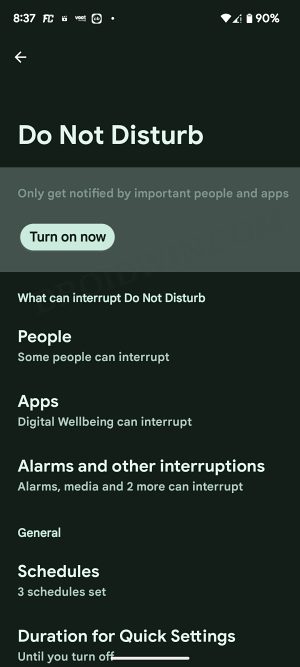
FIX 9: Reset App Preferences
If you have made any changes to the app’s settings, then it might conflict with its proper functioning. Therefore, you should consider resetting the app preferences to their default state. However, do note that it will reset the preferences of all the installed apps. While you wouldn’t lose any data, but it will revert all the app settings [permission, notifications, etc] to stock. So if that’s well and good, then let’s put this to the test right away:
- Head over to Settings > System > Reset Options.
- Then select Reset App Preferences > Reset Apps.
- Check if it fixes the issue of WhatsApp calls not ringing when the screen is off.

FIX 10: Switch to WhatsApp Beta
If the culprit was a buggy update, then it might take a while before the developers end up relating a patch in the stable build. However, the same fix is released pretty quickly in the beta build. Well, in certain cases, the issue might not even be present in the beta build. So to round things up, you should consider joining the beta testing group and then check out the results. Here’s how it could be done:
- Head over to the WhatsApp beta testing page and sign up as a beta tester.
- Then wait for a couple of minutes, open Play Store, and search WhatsApp.

- You should get a beta update, download and install it right away.
- Check if it fixes the issue of WhatsApp calls not ringing when the screen is off.
FIX 11: Downgrade WhatsApp
In some instances, the developer might end up rolling a buggy update to its app. In such cases, your best bet is to downgrade the app to its earlier stable version. So let’s give it a try using the below-listed steps and then check out the results [before starting, please take a backup of all the WhatsApp data].
- Head over to Settings > Apps > See All Apps > WhatsApp.
- Then tap on Uninstall > OK in the confirmation prompt.

- Now download an older version of WhatsApp from here and install it.
- Once done, check if it rectifies the underlying WhatsApp Calling issue.
That’s it. These were the various methods that should help you fix the issue of WhatsApp calls not ringing when the screen is off. If you have any queries concerning the aforementioned steps, do let us know in the comments. We will get back to you with a solution at the earliest.