In this guide, we will show you the steps to fix the issue of WhatsApp Backup not working on iOS 16.2. When it comes to instant messaging services, then there’s hardly an iota of doubt that the offering from Meta is the best in this domain. While it is usually not the first player in the market to introduce new features, but when it does, it’s usually way ahead of its competitors [something that Apple users could definitely relate to].
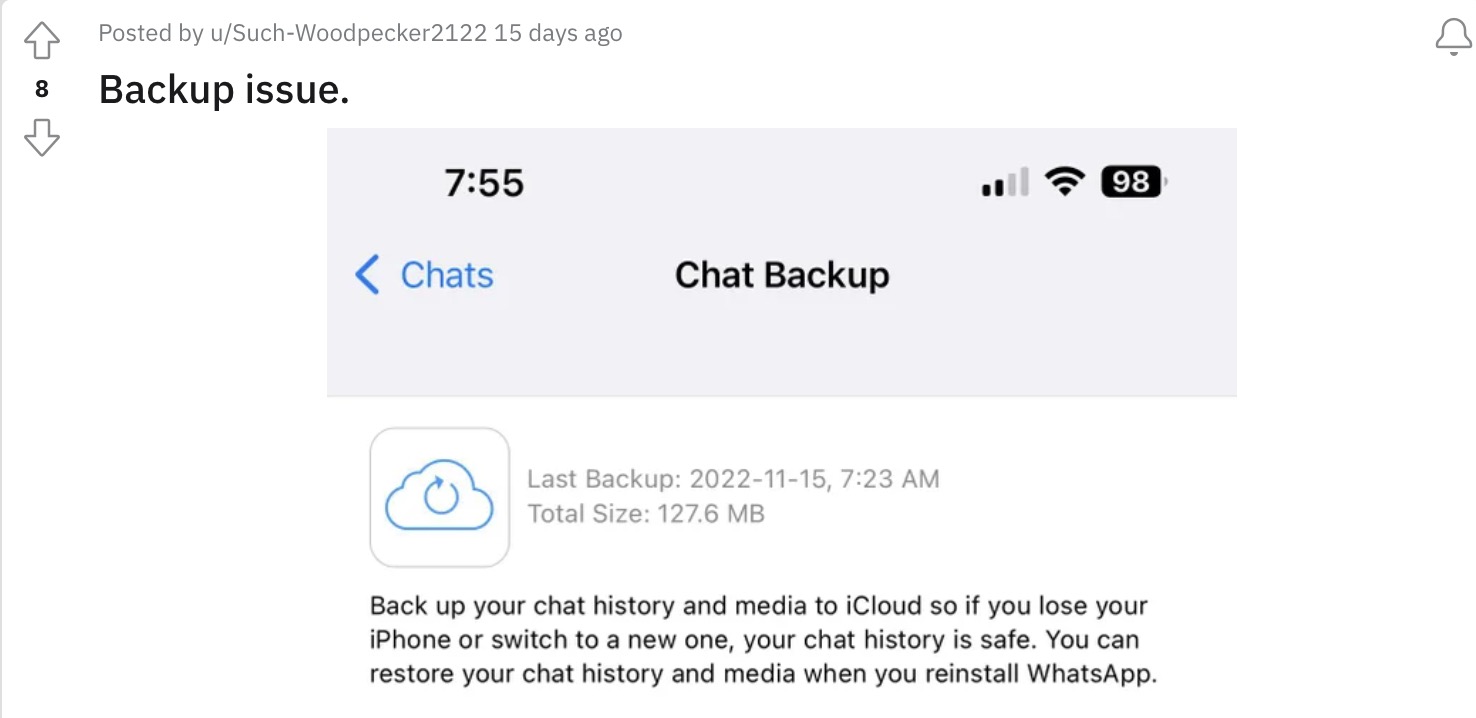
However, in spite of all the goodies attached, it isn’t free from its fair share of issues either. As of now, numerous users have voiced their concern that WhatsApp Backup is not working along the expected lines on their iPhones running iOS 16.2. The backup is stuck on Preparing and remains in that state forever, even offloading or reinstalling the app does no good.
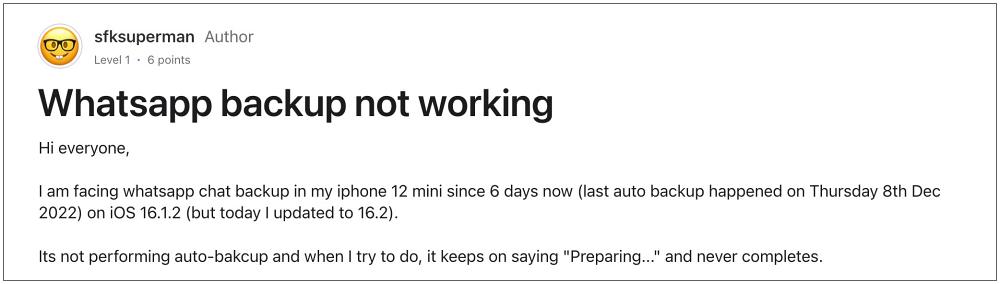
Furthermore, many users have reverified that the issue isn’t with their network or storage space in iCloud/device. Moreover, this bug first came to light with the iOS 16 update and has only grown tremendously, with the latest iOS 16.2 update encapsulating a major chunk of the users. With that said, there does exist a nifty workaround that should help you rectify this issue. So without further ado, let’s check it out.
Fix WhatsApp Backup not working on iOS 16.2
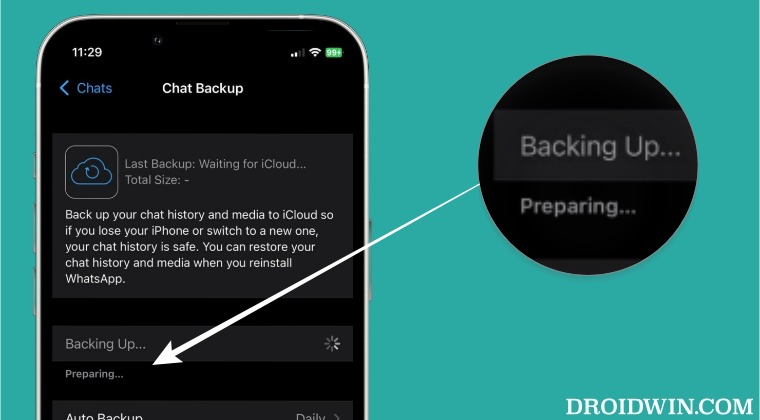
- Open Whatsapp and head over to Settings > Chats > Chat Backup.
- Then minimize the Whatsapp app (but don’t remove it from the Recent Apps list).
- Now go to the device’s Settings menu >> tap on your profile and select iCloud.
- Then go to Apps Using iCloud > select Whatsapp > turn off its toggle.

- Once done, minimize the Phone’s Settings menu (don’t remove it from the Recent Apps list).
- Now open Whatsapp from the Recent Apps menu.
- You should see “Sign in to iCloud to back up your history. Tap here for instructions.”

- So minimize Whatsapp (but don’t remove it from Recent).
- Now, turn on Whatsapp in iCloud just like you turned it off in Step 4.
- Again open Whatsapp from Recent > Tap on “Back Up Now”. This time it will back up without any issues.
That’s it. These were the steps to fix the issue of WhatsApp Backup not working on iOS 16.2. As far as the official stance on this matter is concerned, the developers are yet to acknowledge this issue, let alone give out any ETA for the rollout of a fix. As and when any of these two things happen, we will update this guide accordingly. In the meantime, the aforementioned workaround is your best bet.
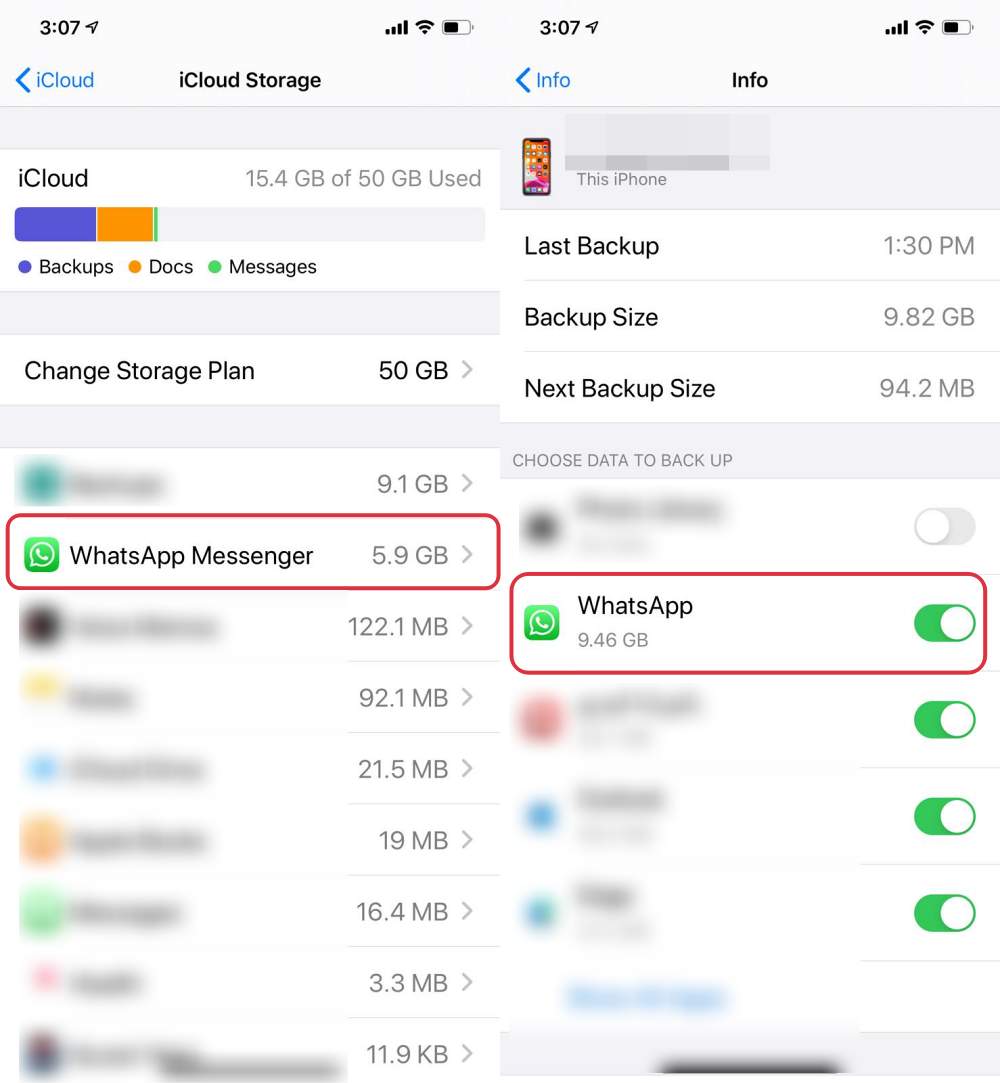
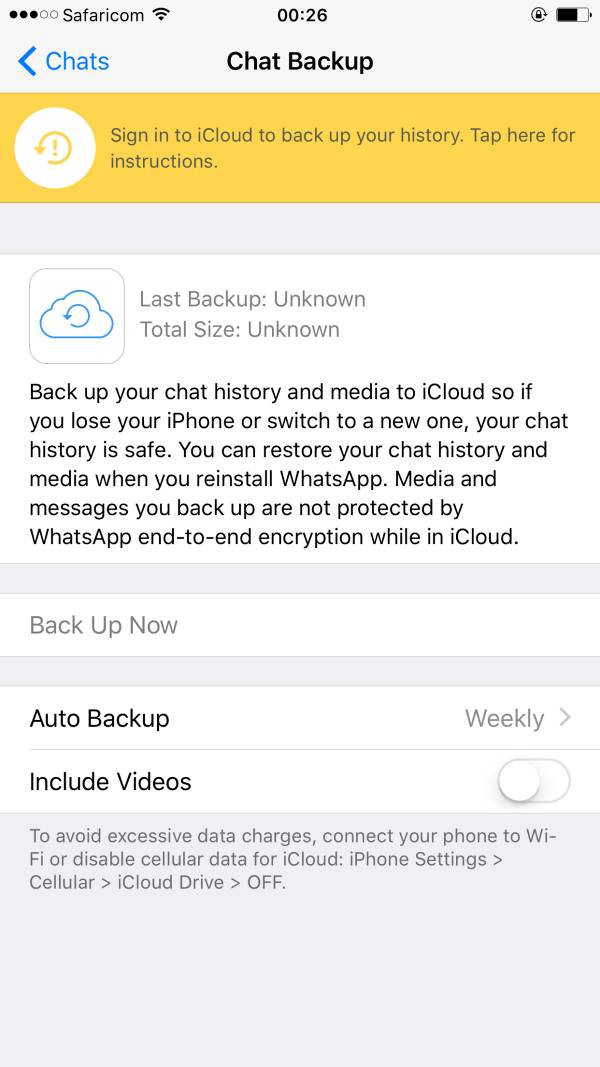








Annemarie Hooijer
Unfortunately this fix did not work for me. I had also tried emptying cache memory through hard reset and uninstalling and reinstalling WhatsApp. The last backup of 21 December was restored. But creating a new backup still gets stuck on Preparing … Should I wait for a new update of iOS?