In this guide, we will show you various methods to fix the “VPN Error 734 PPP Link Control Protocol was Terminated” error on your Windows 11 PC. Many users nowadays use a Virtual Private Network to initiate a secure and encrypted data exchange process. The data passes through a secure tunnel and are encrypted in real-time. Moreover, it also masks your IP Address, thereby giving you the ability to browse the web anonymously. Apart from that, you could also use it to access geo-restricted contents in just a few clicks.
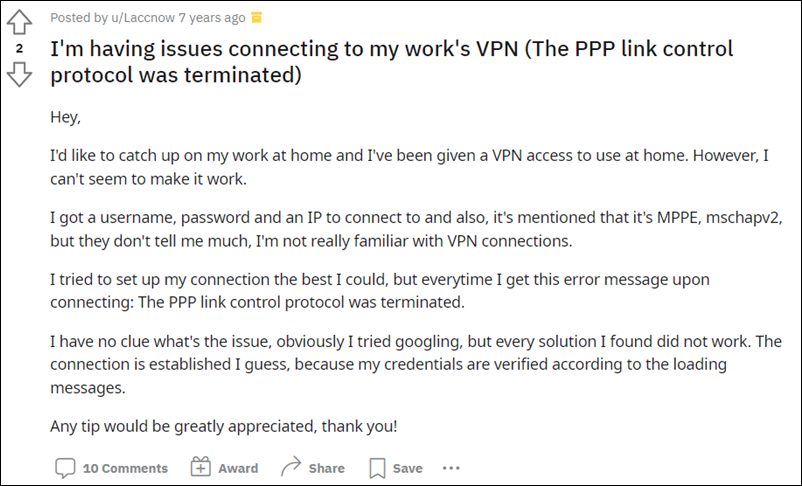
Owing to such a long list of benefits attached, there are no brownie points in guessing why many users opt for this service. However, sometimes setting it might prove to be a tough nut to crack. Many users have voiced their concern that they are getting the VPN Error 734 “PPP Link Control Protocol was Terminated” error whenever they are trying to connect to a VPN or a dial-up connection on their Windows 11 PC. If you are also in the same boat, then this guide shall help you out. Follow along for the fixes.
Table of Contents
Fix PPP Link Control Protocol was Terminated in Windows 11
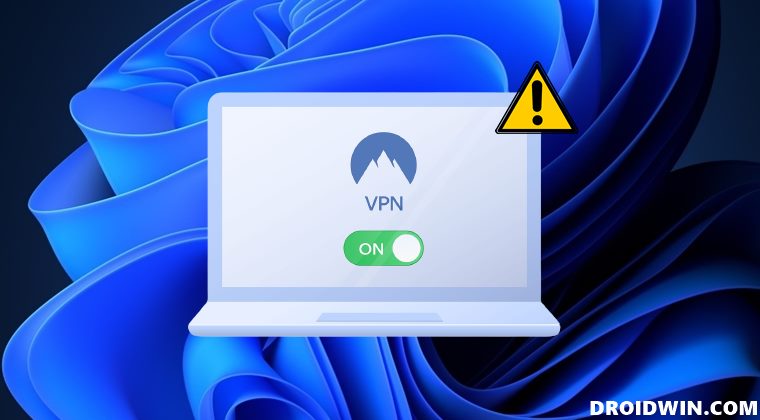
It is recommended that you try out each of the below-mentioned workarounds and then see which one spells out success for you. So with that in mind, let’s get started.
FIX 1: Uncheck Negotiate multi-link for single link connections
First off, you should consider disabling the Multi-Link for Single-Link Connection. For that, you will have to disable the “Negotiate multi-link for single link connections” functionality. Here’s how it could be done:
- Bring up the Run dialog box via Windows+R shortcut keys.
- Then type in the below command to open Network Connections.
ncpa.cpl
- After that, right-click on your VPN network and select Properties.

- Now go to the Options tab and click on the PPP Settings button.

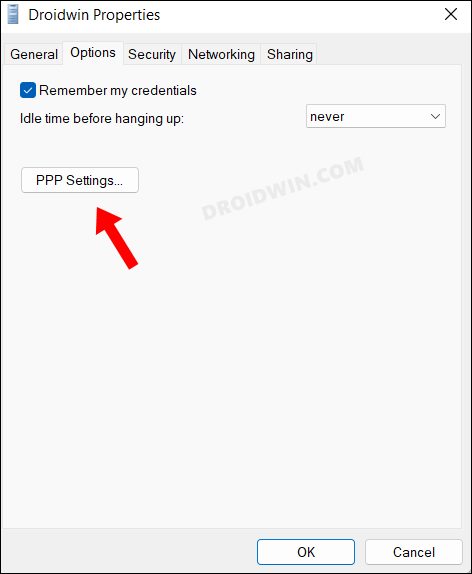
- Finally, uncheck “Negotiate multi-link for single link connections”.

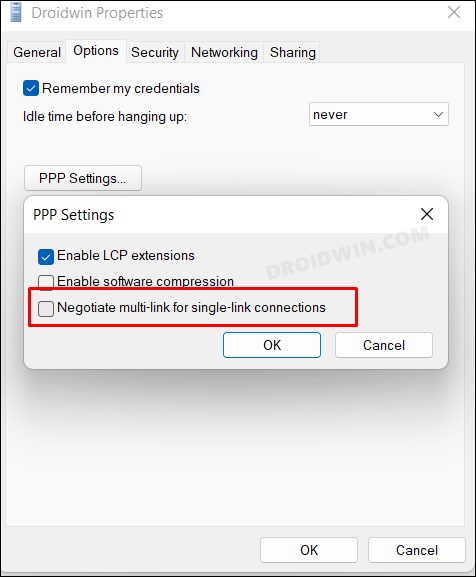
- Check if it fixes the VPN Error 734 “PPP Link Control Protocol was Terminated” error in Windows 11.
FIX 2: Force VPN Encryption
Next up, you should enable the force encryption feature on the data exchange and instruct the VPN to only establish a connection once the encryption is active.
- Bring up the Run dialog box via Windows+R shortcut keys.
- Then type in the below command to open Network Connections.
ncpa.cpl
- After that, right-click on your VPN network and select Properties.




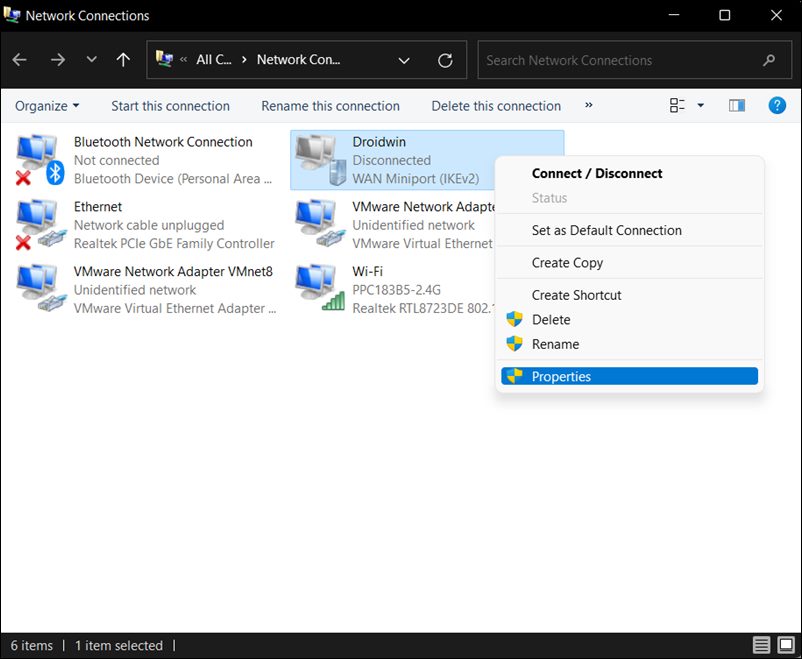
- Now go to the Security tab and click on the Data Encryption drop-down.
- Select Require encryption (disconnect if server declines) and hit OK.

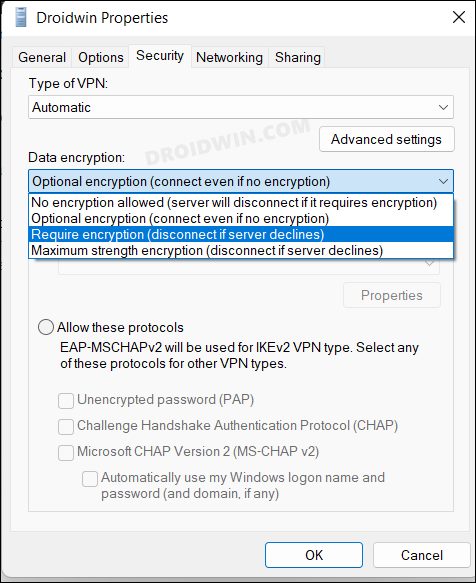
- Check if it fixes the VPN Error 734 “PPP Link Control Protocol was Terminated” error in Windows 11.
FIX 3: Enable Microsoft CHAP Version 2
There exist three different VPN protocols that your PC could choose from- PAP, CHAP, and MS-CHAPv2. It is recommended that you opt for the last one, i.e. MS-CHAPv2. Here’s how-
- Bring up the Run dialog box via Windows+R shortcut keys.
- Then type in the below command to open Network Connections.
ncpa.cpl
- After that, right-click on your VPN network and select Properties.




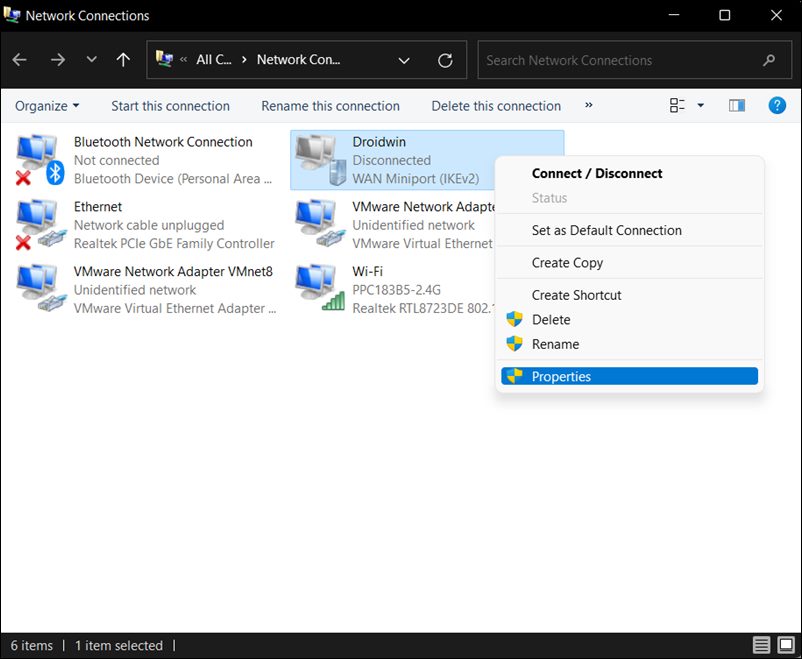
- Then go to the Security tab and select Allow these Protocols.
- After that, select Microsoft CHAP v2 from the list and hit OK.

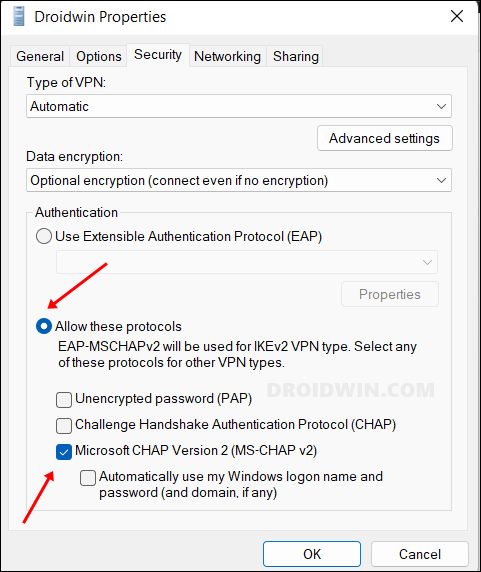
- Check if it fixes the VPN Error 734 “PPP Link Control Protocol was Terminated” error in Windows 11.
FIX 4: Uncheck Remember my credentials
Some users have reported that their VPN has saved the wrong “default” connection password and hence it was giving out the PPP error. Let’s make sure that this isn’t the case this time around by re-verifying the credentials.
- Bring up the Run dialog box via Windows+R shortcut keys.
- Then type in the below command to open Network Connections.
ncpa.cpl
- After that, right-click on your VPN network and select Properties.




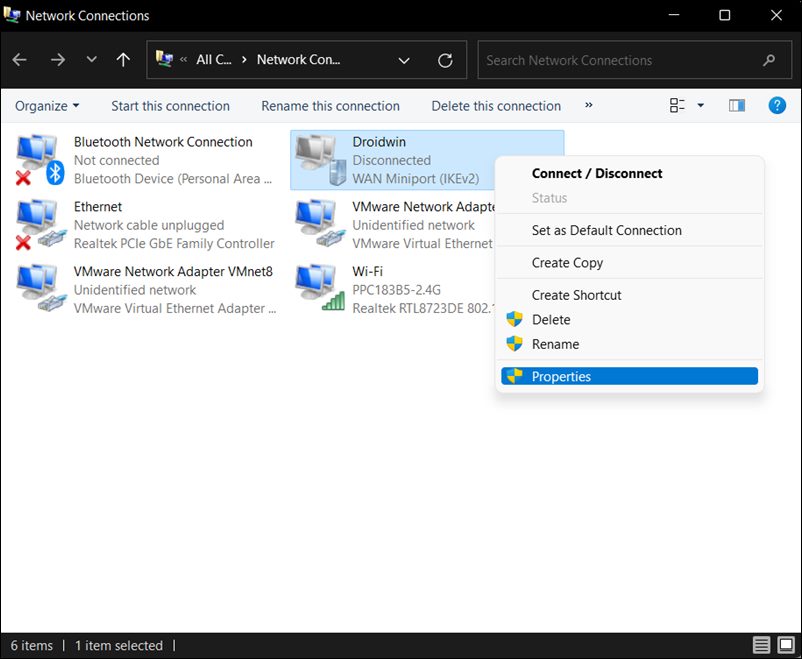
- Then go to the Options tab and uncheck Remember my credentials.

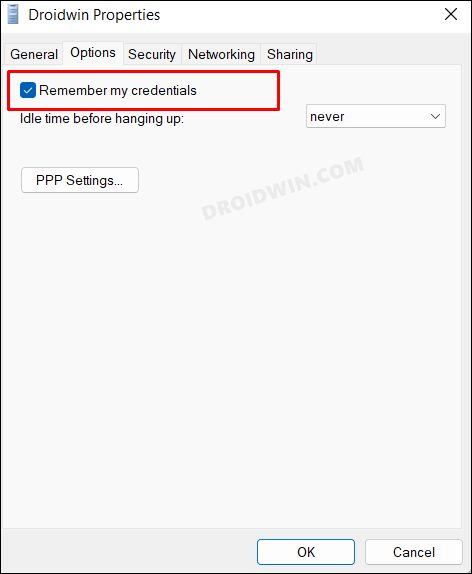
- Now re-establish a VPN setting and it will ask you to re-enter the password.
- Do so and check if it fixes the VPN Error 734 “PPP Link Control Protocol was Terminated” error in Windows 11.
FIX 5: Disable Firewall
In some instances, the Windows Firewall might raise a false positive and flag a genuine data exchange process as a malicious one. This in turn will prevent the VPN from accessing the internet on your PC. However, if you are sure that the source and destination of the data exchange are trustworthy, then you could temporarily pause the firewall and test out the results. Here’s how it could be done:
- Head over to the Start menu, search Windows Defender Firewall, and open it.
- Then click on Turn On/off Windows Defender Firewall from the left menu bar.

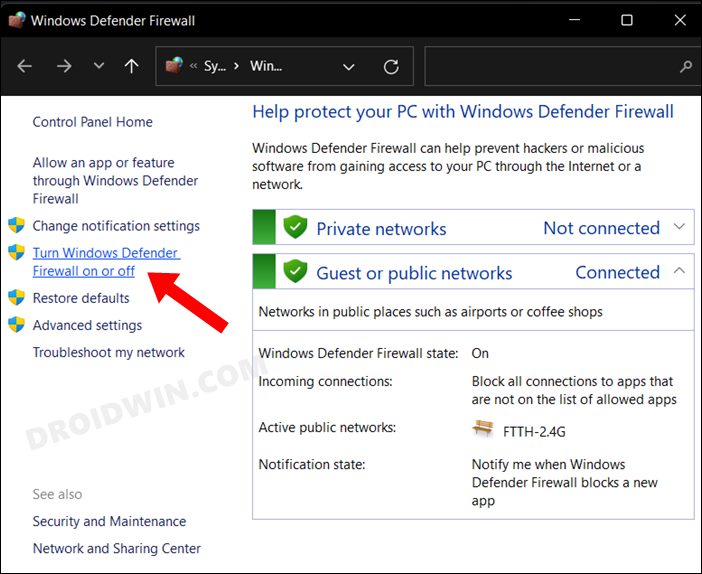
- After that, select Turn off under both the Public and Private networks.

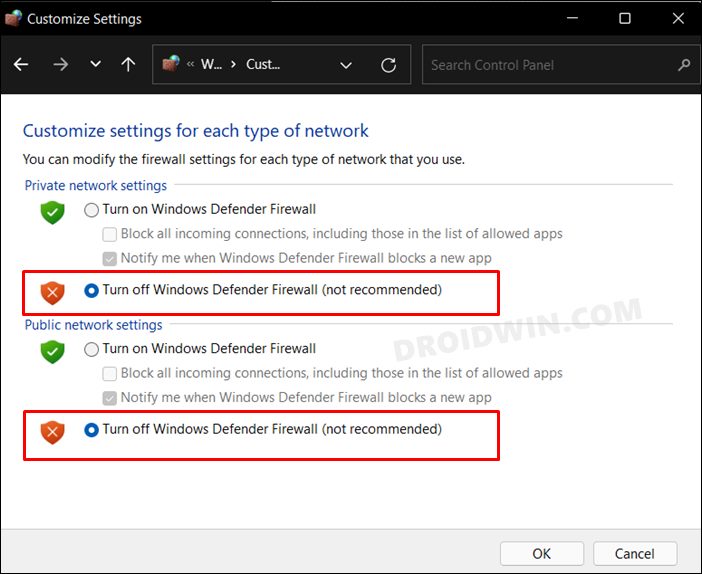
- This should rectify the underlying issue.
That’s it. These were the five different methods that would help you fix the VPN Error 734 “PPP Link Control Protocol was Terminated” error in Windows 11. If you have any queries concerning the aforementioned steps, do let us know in the comments. We will get back to you with a solution at the earliest.







