In this guide, we will show you various methods to fix the stutters, lags, and slow performance issues in the Vivo X80 Pro. Without a shadow of a doubt, this has to be among the best flagships [or probably the best flagship] that the OEM has ever offered. However, the specs sheet doesn’t paint the complete picutre. It doesn’t matter how impressive all these power-packed features look on paper, until and unless you get a fluid and smooth user experience.
Unfortunately, this doesn’t seem to be the case with this device. A slew of complaints has been lined up across various forums wherein Vivo X80 Pro users have voiced their concern regarding the stutters, lags, and slow performance issues. We aren’t even talking about carrying out graphics-intensive tasks, it’s just the basic activities of scrolling through the feeds and watching YouTube videos that are proving to be quite challenging for this ‘flagship’.
Talking about the latter one, if a video is being played and a user tries to access the Settings menu, then the entire device becomes extremely slow and laggy. All in all, one wouldn’t expect such a degraded performance from a device that belongs to such a high-cost bracket. Fortunately, there does exist a few nifty workarounds that might help you resolve these issues. So without any further ado, let’s check them out.
Table of Contents
Vivo X80 Pro: Stutters, Lags, and Slow Performance Fix

It is recommended that you try out each of the below-mentioned workarounds and then see which one spells out success for you. So with that in mind, let’s get started.
FIX 1: Terminate Background Tasks
While the latest Snapdragon chipset and 12GB RAM should be able to easily handle the backend processes, but still let’s not put any additional pressure on them. In other words, let’s clear the unnecessary running services in the background so as to free up some valuable system resources. This might help us in getting more fluid work experience with our device as well.
- To begin with, head over to the Settings > About Phone menu.
- Then tap on Build Number 7 times. This will enable Developer Options.
- So go to Settings > Developer Options > Running services.

- Finally, disable all the non-important services that are hogging system resources.
- Check if it fixes the stutters, lags, and slow performance issues in the Vivo X80 Pro.
FIX 2: Delete Cache Processes
The services running in the background store their temporary data in the cache directory so that they could directly use it instead of recreating it from scratch. While it does speed up its booting speed, however, over the due course of time, the stored cache data would keep on getting accumulated and ultimately slow down the device. Therefore, it is recommended to delete them at regular intervals, and now might be just the right time to do so.
- Head over to Settings > Developer Options > Running services.
- Then tap on the overflow icon situated at the top right and select “Show cached Processes”.

- Now delete the cache data of those services that have accumulated quite a lot.
- Check if it fixes the stutters, lags, and slow performance issues in the Vivo X80 Pro.
FIX 3: Force 120Hz Refresh Rate on Vivo X80 Pro
While there’s a lot to be desired in Vivo’s implementation of the LTPO panel, however, the fact that the screen doesn’t stick at 120Hz all the time even when instructed it to do so makes the matter only worse. So we are now left with no choice but to force a 120Hz refresh rate onto your Vivo X80 Pro. Here’s how it could be done:
- To begin with, download and extract Android SDK Platform Tools on your PC.

- Then enable USB Debugging on your device and connect it to your PC via USB cable.
- After that, type in CMD in the platform-tools folder address bar and hit Enter.

- This will launch Command Prompt. So execute the below command to start the shell process.
adb shell

- You might now get a prompt on your device, tap Allow.
- Finally, execute the below two commands to force a 120hz refresh rate.
settings put system min_refresh_rate 120.0 settings put system peak_refresh_rate 120.0

That’s it. These were the three different methods to fix the stutters, lags, and slow performance issues in the Vivo X80 Pro. It is a perfect example of how excellent hardware is not being able to use at its full potential due to an un-optimized OS. We hope Vivo patches these underlying issues in the subsequent updates. Until then, the aforementioned workarounds are your best bet.
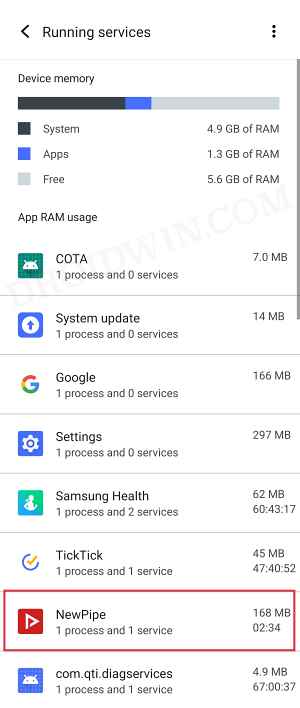
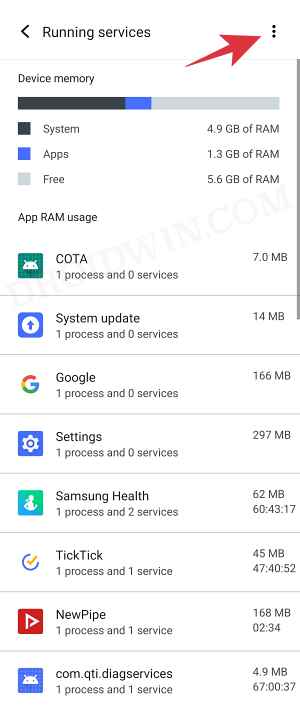


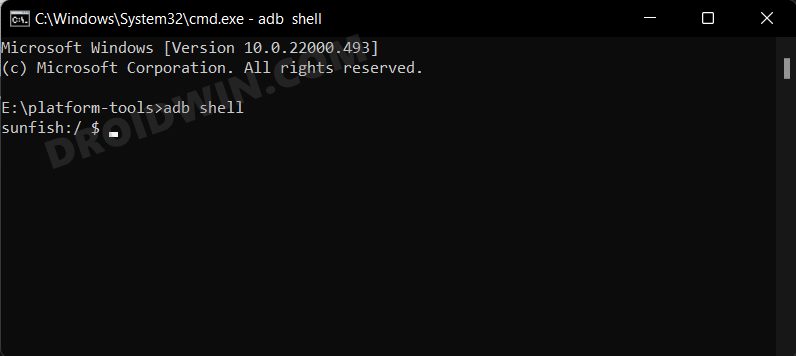
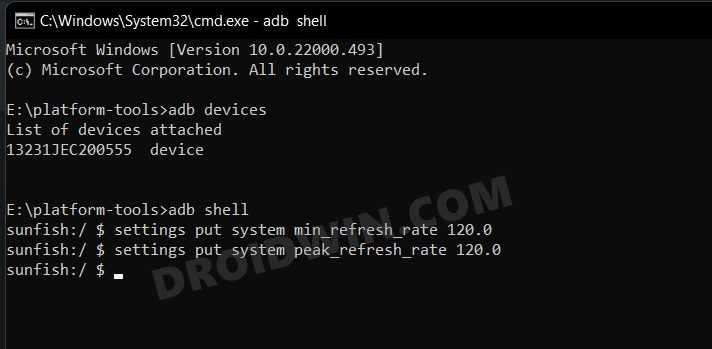








Ch zahid
Sir I have Vivo x80 at the jazz network buffer videos YouTube
Facebook in android 13
sir any suggestions??
Matan
Hi Sadique,
Are you using Funtouch or OriginOS?
Regards,
Matan