Make sure you update Little Snitch before updating to Ventura or else bid adieu to your Internet! This popular host-based application firewall for macOS is used to monitor applications- prevent or permit apps to connect to attached networks through various advanced rules. Whenever an app is trying to establish a connection to a server, it will straightaway show a connection alert, along with the Allow or Deny button, thereby giving you complete control over the app’s interaction with the online world.
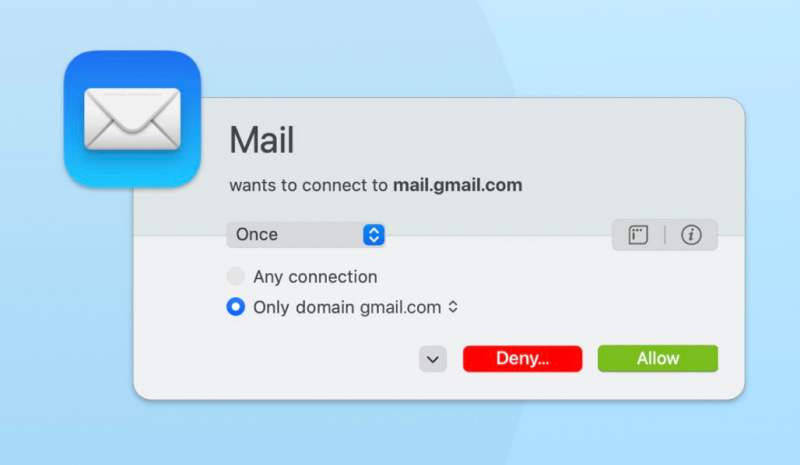
However, as of now, it is proving to be catastrophic for users who are on the latest OS build. If you haven’t updated Little Snitch before updating your mac to Ventura, then you will end up with no internet connection. There will be no internet on WiFi, secondary WiFi Access Point, ethernet, or even hotspot. So make sure to upgrade Little Snitch to version 5.5 while you are still on Monterey. And only move to Ventura once the update has been completed successfully.
Updated to Ventura without Updating Little Snitch?

I have come across a few reports who have already updated their Mac to Ventura without updating Little Snitch and now they are left with no internet whatsoever. So what could be done in such a scenario? Well, first off, you will have to force quit and then uninstall Little Snitch and then install its v5.5. This might help you bring back the internet. So let’s put this fix to the test and check out the results.
- To begin with, go to Launchpad > Others > Activity Monitor.
- Then select Little Snitch, click on cross, and hit Force Quit.

Reference Image - Now open Finder, go to Applications, and drag and drop Little Snitch into the bin.
- Once uninstalled, download and install Little Snitch v5.5 on your Mac [download on any other device and then transfer it to your Mac].

- Once installed, restart your Mac and you should get back your internet connection.
While the above workaround worked out for many, it still didn’t work out for a few. And for those set of users, they had no choice but to opt for the nuclear approach of wiping the entire SSD and then reinstalling the OS from scratch. After doing so, the network was up and running on their Mac. So if you are still getting bugged by this issue, then you might have to take this extreme measure.
It would have been much better if the app developers informed us beforehand of this issue so that we could have dealt with it accordingly. But alas, that is not the case and we, the users, are the ultimate suffers of this fiasco. what are your views on the same? Do share your valuable opinions with us in the comments section below.
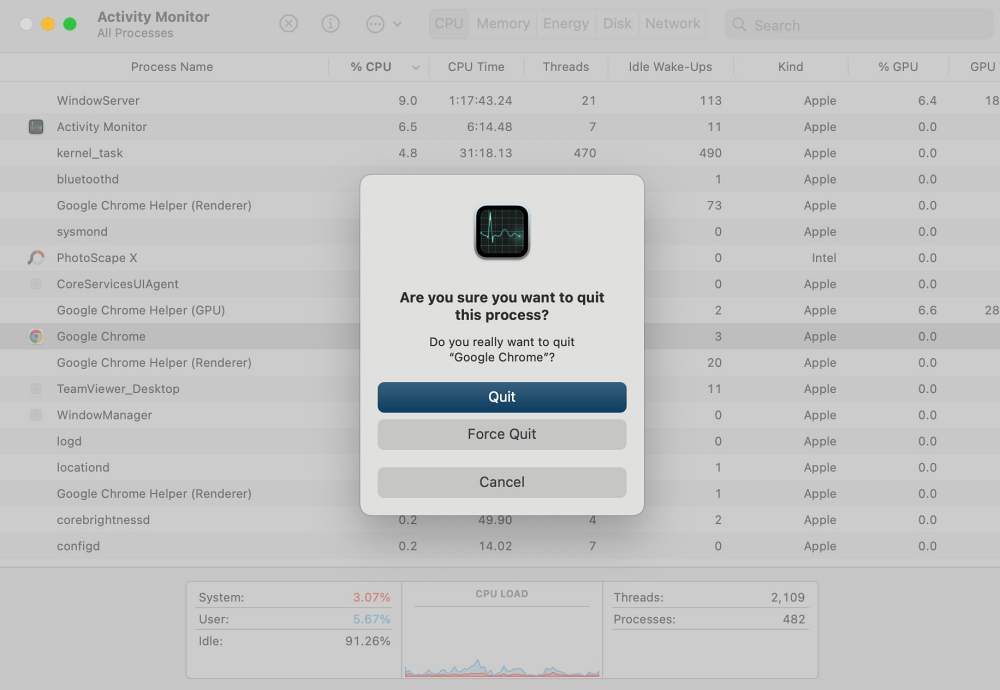
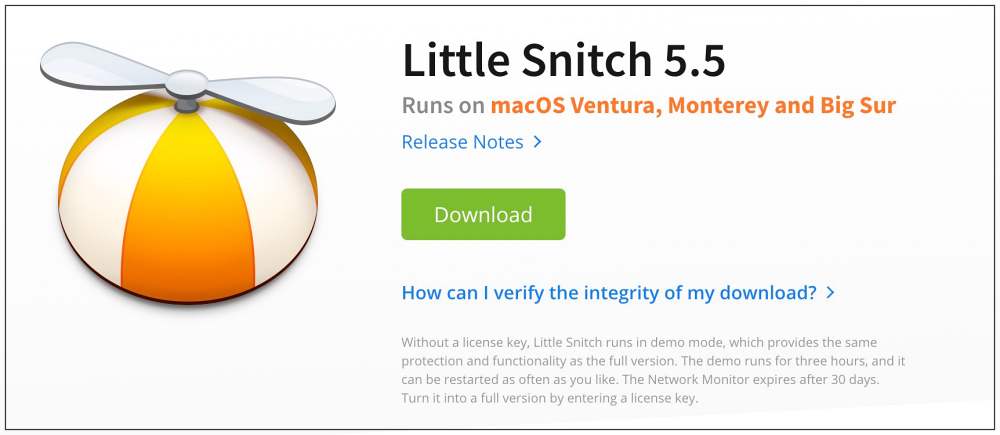








Maik
Hi,
I have this issue happening to me. No more Ethernet via the RJ45 slot :-(.
I have tried almost all, but one, solutions i could find on the internet. the one i did not try is wiping and re installing on a clean disk. It would cost me to much time to reinstall all my plugins as i am a music producer in the box.
I did came up with a work around by upgrading to LS 5.5 and make use of a ethernet to usb-c adapter.
However I would greatly appreciate it if you come up with a method to get the ethernet slot working again and at the same time keep all my plugins and apps without having to reinstall them all….
Cheers Mischa