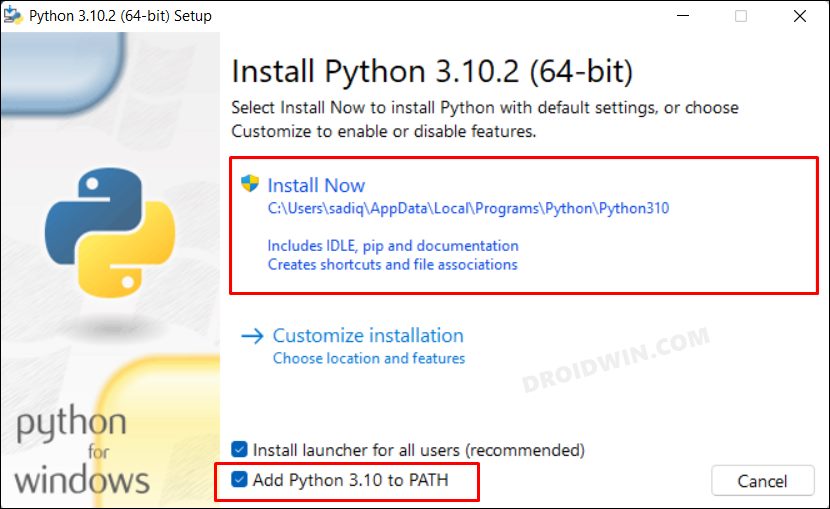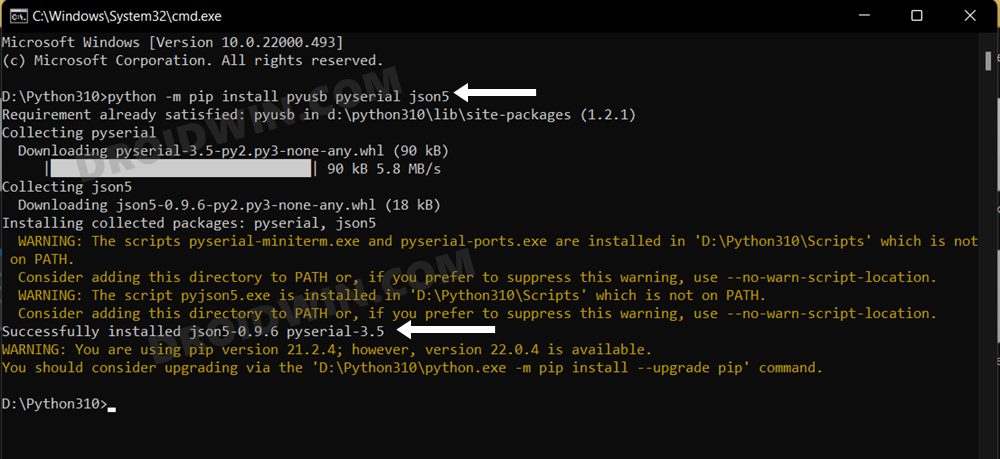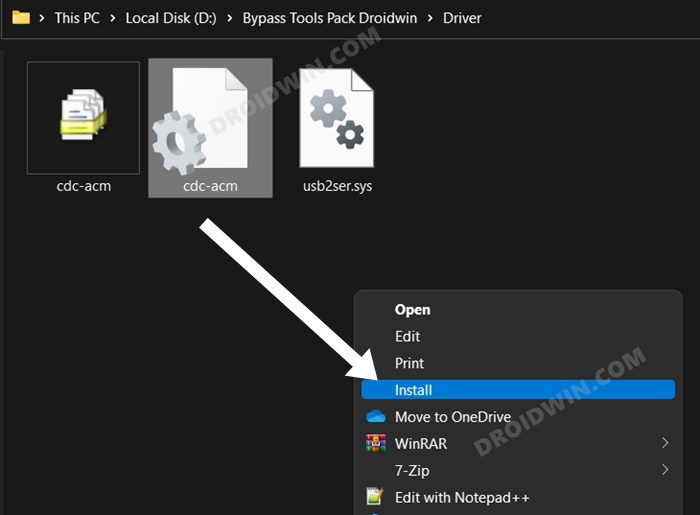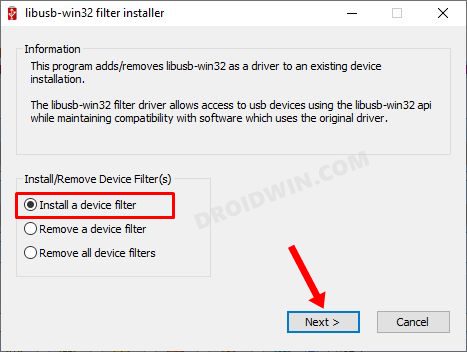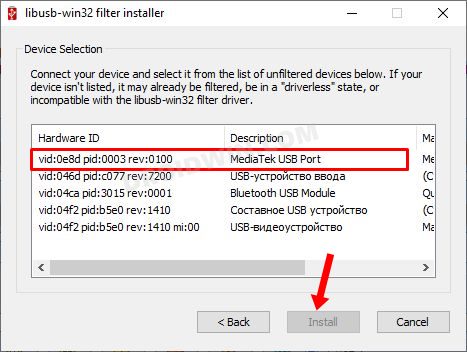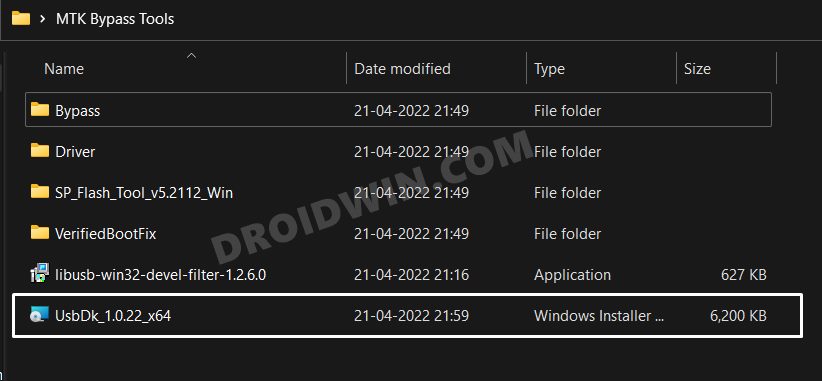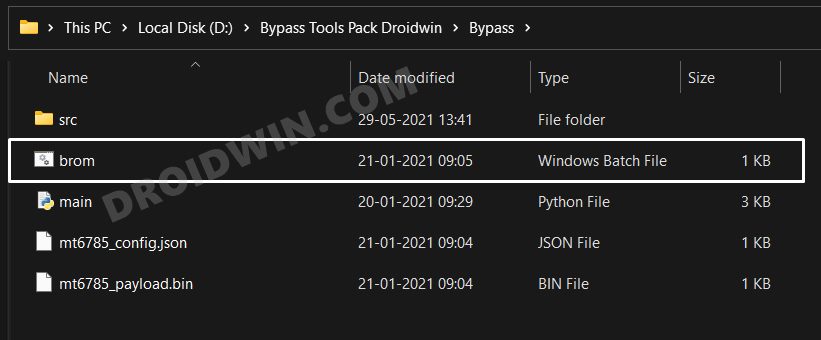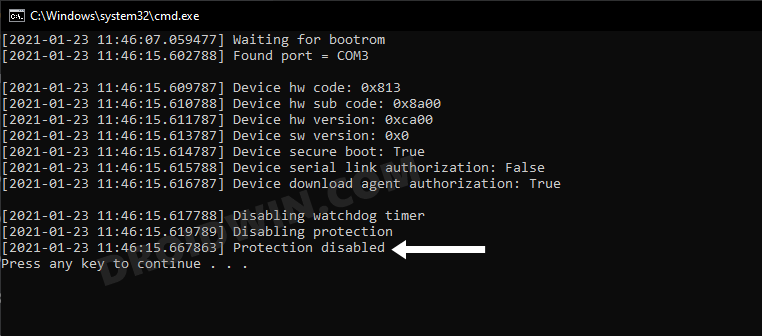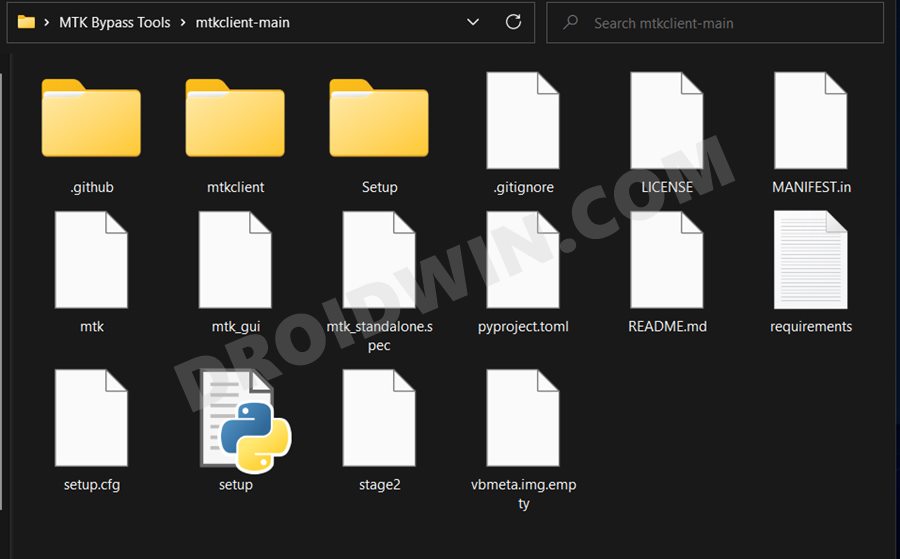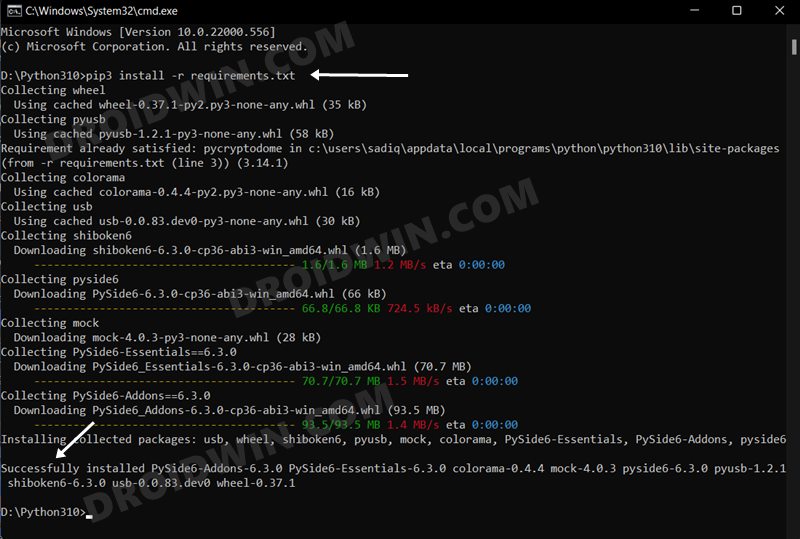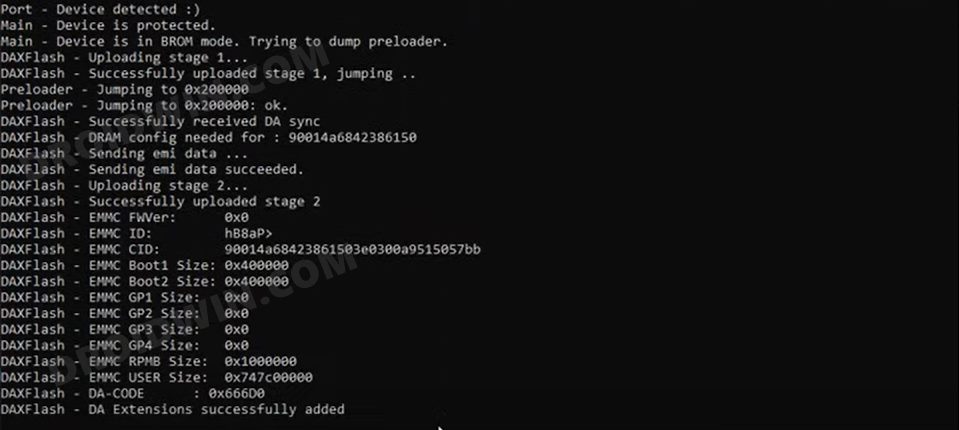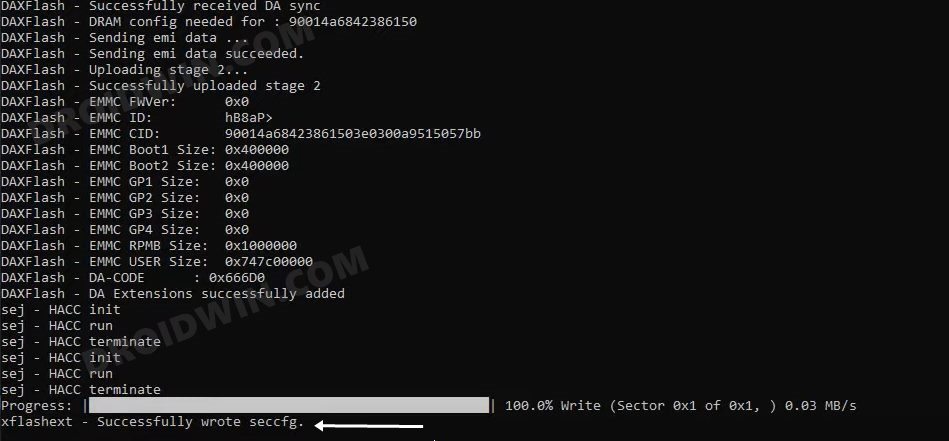In this guide, we will show you the steps to unlock the bootloader on your MediaTek device without using the Fastboot Mode. As soon as you step into the custom development, your first course of action should be to unlock the device’s bootloader. Until and unless you do so, you wouldn’t be able to flash custom ROMs, install a custom recovery or gain administrative privileges by rooting your device via Magisk. So how is the unlocking process carried out?
You have to boot your device to Fastboot mode and then execute the ‘fastboot flashing unlock’ command. But what if the fastboot mode is inaccessible for some reason or your PC isn’t able to recognize your device that is booted to Fastboot [in spite of installing all the required drivers?]. Well, if you own a MediaTek device, then you are in for a treat as you could still unlock the device’s bootloader even without interacting with the Fastboot mode. Let’s check out how this could be carried out.
Table of Contents
How to Unlock Bootloader without using Fastboot Mode

The below process will wipe off all the data from your device [and could nullify its warranty as well], so take a complete device backup beforehand. Droidwin and its members wouldn’t be held responsible in case of a thermonuclear war, your alarm doesn’t wake you up, or if anything happens to your device and data by performing the below steps.
STEP 1: Enable USB Debugging and OEM Unlock
you will have to enable USB Debugging and OEM Unlocking on your device. The former will make your device recognizable by the PC in ADB mode. This will then allow you to boot your device to Fastboot Mode. On the other hand, OEM Unlocking is required to carry out the bootloader unlocking process.
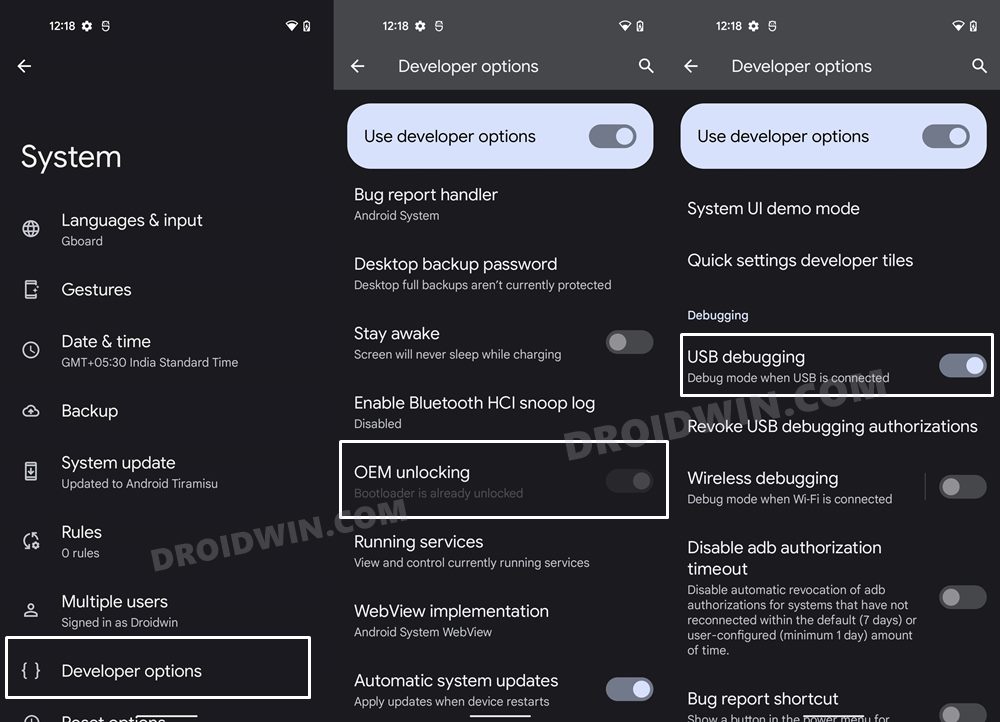
So head over to Settings > About Phone > Tap on Build Number 7 times > Go back to Settings > System > Advanced > Developer Options > Enable USB Debugging and OEM Unlocking.
STEP 2: Download MTK Bypass Package
Next up, download the Bypass Package for your device and then extract it to any convenient location on your PC. It contains most of the files and drivers that we will be using to unlock the bootloader on your Mediatek device without using the Fastboot Mode.
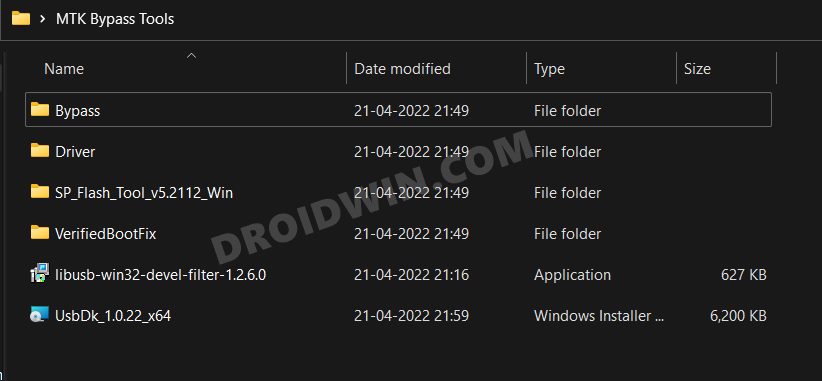
Download: Bypass Tools Pack
STEP 3: Install Python
- To begin with, download Python from the official site.
- Then launch the setup and proceed with the on-screen instructions to install it on your PC.
- Also, when you launch the setup, make sure to checkmark Add Python to Path.

- We would also recommend you take a note of its installation directory.
- The default location is (replace username accordingly and XXX is the version number):
C:\Users\username\AppData\Local\Programs\Python\PythonXXX
- Now head over to the Python folder’s address bar, type in CMD, and hit Enter. This will launch Command Prompt.
- Execute the below command in this CMD window to install the required dependencies:
python -m pip install pyusb pyserial json5

STEP 4: Install MTK USB Drivers
- Head over to the folder where you have extracted the Bypass Tools Pack.
- Then go to the Drivers folder, right-click on cdc-adm.inf > Show More Options > Install.

- Now power off your device. Then press and hold the Volume Up and Down keys together and connect your device to the PC via USB cable.
- Then go to the Bypass Tools folder and launch the libusb_win32 file. Select Install a device filter and click Next.

- Your device will now be visible as MediaTek USB Port. Select it and click Install. Once the drivers get installed, you may release the pressed keys.

- [If your device is not visible, then you might need to install the QcomMTK drivers as well].
- Finally, go to the Bypass Tools folder and launch UsbDk_1.0.22_x64 [Source: GitHub]. Windows will now install the required dependencies.

STEP 5: Disable MTK Protection
- Unplug your device from your PC and power it off.
- Then press and hold the Volume Up and Down keys together and again connect your device to the PC via USB cable.
- Then go to Bypass Tools Pack > Bypass folder and launch the brom.bat file.

- Wait till it says”Protection Disabled”. Once done, you are good to proceed ahead.

STEP 6: Install Python Requirements
- Go to the MTK Bypass Tools > mtkclient-main folder and transfer all its content to the Python directory.

- Now head over to the Python folder’s address bar, type in CMD, and hit Enter. This will launch Command Prompt.
- Then execute the below command in this CMD window to install the required dependencies
pip3 install -r requirements.txt

STEP 7: Boot MediaTek Device to BROM Mode
- To begin with, power off your device. Then, press and hold the Volume Up and Down keys together
- Now connect your device to the PC via USB cable. This will boot your device to BROM Mode.
- Do not leave the pressed keys until the end of STEP 8, otherwise, your device will exit BROM Mode.
STEP 8: Unlock MediaTek Bootloader via MTK Client
- Then type in the below command in the CMD window [that is opened inside the Python folder] to format your device
python mtk e metadata,userdata,md_udc

- Finally, execute the below command to unlock the bootloader on your MediaTek device using MTK Client
python mtk da seccfg unlock

- If the process is successful, you will get the ‘successfully wrote seccfg’ message. In case you get the waiting for device error, then reconnect your device to BROM mode and retry executing the above commands.
- You may now release the pressed keys and boot your device to the OS. The first boot will take some time and you might also get the dm-verity corrupted message. This is completely normal.
That’s it. These were the steps to unlock the bootloader on your MediaTek device without using the Fastboot Mode. If you have any queries concerning the aforementioned steps, do let us know in the comments. We will get back to you with a solution at the earliest.