In this guide, we will show you the steps to unlock the bootloader on any Tecno Spark device. This OEM has around five different series of devices. Out of which, the Spark lineup was able to scale up the popularity charts in no time whatsoever. Well, when you are getting power-packed devices at an affordable price, there’s not much left to ask.
But what about custom developments? While its journey in this domain isn’t well documented compared with OnePlus or Xiaomi, however, it isn’t much behind those big players. Tecno is usually quick in releasing the kernel source code and in turn, gets praised in plenty from the tech enthusiasts. But before you could step into this domain, you would have to tick off an important prerequisite.
By default, Tecno ships in all its devices with a locked bootloader. So before you dive deep into the world of customizations, you would have to unlock your device’s bootloader via Fastboot. And this guide shall help you with just that. Given here are the detailed instructions to unlock the bootloader on any Tecno Spark device. Follow along.
Table of Contents
Benefits and Risks of Tecno Spark Unlocked Bootloader
Unlocking the bootloader straightaway translates to a plentitude of tweaks. For example, you may flash a custom recovery like TWRP or try out a custom ROM like LineageOS. Moreover, you may even administrative privileges by rooting your device via Magisk. This in turn will make it possible to try out Magisk Module, Xposed Framework, Substratum Themes, Viper4Android, among others.
However, it also brings in a few risks. First off, this process will wipe off all the data from your device. Likewise, it might also make the device’s warranty null and void. Then there is also a chance of SafetyNet getting tripped [Fix: How to Pass Magisk SafetyNet on Rooted Android]. So if that’s all well and good, then you may process with the below steps to unlock the bootloader on Tecno Spark devices.
How to Unlock the Bootloader on Tecno Spark Devices

The below instructions are listed under separate sections for ease of understanding. Make sure to follow in the exact same sequence as mentioned. Droidwin and its members wouldn’t be held responsible in case of a thermonuclear war, your alarm doesn’t wake you up, or if anything happens to your device and data by performing the below steps.
Supported Device List
Spark 7 Pro Spark 7P Spark 7 Spark 6 Go Spark Go 2020 Spark 6 Air Spark 6 Spark Power 2 Spark 5 Air Spark 5 Pro Spark 5 Spark 4 Lite Spark 4 Spark 3 Spark 3 Pro Spark Go Spark Pro Spark Plus Spark CM Spark 2 Spark
STEP 1: Install Android SDK

First and foremost, you will have to install the Android SDK Platform Tools on your PC. This is the official ADB and Fastboot binary provided by Google and is the only recommended one. So download it and then extract it to any convenient location on your PC. Doing so will give you the platform-tools folder, which will be used throughout this guide to unlock the bootloader on Tecno Spark devices.
STEP 2: Enable USB Debugging and OEM Unlocking
Next up, you will also have to enable USB Debugging and OEM Unlocking on your device. The former will make your device recognizable by the PC in ADB mode. This will then allow you to boot your device to Fastboot Mode. On the other hand, OEM Unlocking is required to carry out the bootloader unlocking process.
So head over to Settings > About Phone > Tap on Build Number 7 times > Go back to Settings > System > Advanced > Developer Options > Enable USB Debugging and OEM Unlocking.
STEP 3: Boot Tecno Spark to Fastboot Mode
- Now connect your device to the PC via USB cable. Make sure USB Debugging is enabled.
- Then head over to the platform-tools folder, type in CMD in the address bar, and hit Enter. This will launch the Command Prompt.

- Type in the following command in the CMD window to boot your device to Fastboot Mode:
adb reboot bootloader

- To verify the Fastboot connection, type in the below command and you should get back the device ID.
fastboot devices
STEP 4: Unlock Bootloader on Tecno Spark
- Now just copy-paste the below command in the CMD window to unlock the device’s bootloader
fastboot flashing unlock

- The process shall only take a few seconds and you shall then get the Okay, Finish message.
- You may now unplug the device from the PC and close the CMD window as well.
So this was all from this guide on how you could unlock the bootloader on Tecno Spark devices. If you have any queries concerning the aforementioned steps, do let us know in the comments. We will get back to you with a solution at the earliest.

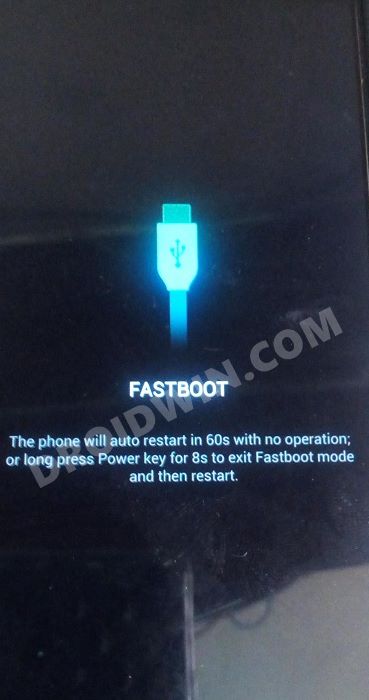









Wasifali
NOt working for tecno spark 7 pro when i reboot my device into fastboot mode it shows same as in the picture and when i paste fastboot devicesin the cmd it shows nothing and when i paste fastboot flashing unlock it says waiting for device pls help me:(
Kingsley
Install or update tecno usb drivers on your computer
dany
I did that but still same result, is there a source where I can get help? or can you help me by any chance?
Saad ur Rehman
Bro, how can we install root and TWRP in Tecno spark 5 pro?
Nate
It doesn’t work