In this guide, we will show you the steps to unlock the bootloader on Tecno Camon devices. The Camon series, has, without a shadow of a doubt, been the company’s top performers since its inception. At the time of writing, Camon 17, 17P, and 17 Pro are now live and it has already managed to catch the attention of the masses.
These devices have done full justice to their predecessors who were equally impressive in their own rights. Not only that, Tecno devices have always been active players in custom development. While it may be a little bit behind in comparison with other major players in the market, but its Camon devices are sure to give a tough competition.
But before you go ahead and try out any of the tweaks onto your device, there’s an important requirement that you need to checkmark. And that is an unlocked bootloader. So in this guide, we will show you the steps to unlock the bootloader on Tecno Camon devices. But before that, let’s make you aware of the benefits and more importantly the risk of carrying out this process. Follow along.
Table of Contents
Benefits and Risks of Tecno Unlocked Bootloader
As soon as you unlock the bootloader on your device, you will be in a position to try out a plethora of customizations. These include the likes of flashing custom recovery like TWRP or getting hold of a custom ROM like LineageOS. Likewise, you may even gain access to the system partition by rooting your device via Magisk. This will then allow you to try out mods such as Magisk Module, Xposed Framework, Substratum Themes, Viper4Android, among others.
However, this is just one side of the coin. Unlocking the bootloader will wipe off all the data from your device. Likewise, it might also make the device’s warranty null and void. Not to mention the fact that SafetyNet would be tripped and you may not be able to use banking apps [Fix: How to Pass Magisk SafetyNet on Rooted Android]. So if that is all well and good, then let’s start off with the instructions to unlock the bootloader on Tecno Camon devices. Follow along.
How to Unlock the Bootloader on Tecno Camon Devices

The below instructions are listed under separate sections for ease of understanding. Make sure to follow in the exact same sequence as mentioned. Droidwin and its members wouldn’t be held responsible in case of a thermonuclear war, your alarm doesn’t wake you up, or if anything happens to your device and data by performing the below steps.
Supported Device List
Camon 17 Pro Camon 17P Camon 17 Camon 16 Pro Camon 16 S Camon 16 Premier Camon 15 Premier Camon 15 Air Camon Pro Camon 15 Camon 12 Air Camon 12 Pro Camon 12 Camon iACE2X Camon iACE2 Camon 11 Pro Camon 11 Camon X Pro Camon X Camon CX Manchester City LE Camon CX Air Camon CX Camon CM
STEP 1: Install Android SDK

First and foremost, you will have to install the Android SDK Platform Tools on your PC. This is the official ADB and Fastboot binary provided by Google and is the only recommended one. So download it and then extract it to any convenient location on your PC. Doing so will give you the platform-tools folder, which will be used throughout this guide.
STEP 2: Enable USB Debugging and OEM Unlocking
Next up, you will also have to enable USB Debugging and OEM Unlocking on your device. The former will make your device recognizable by the PC in ADB mode. This will then allow you to boot your device to Fastboot Mode. On the other hand, OEM Unlocking is required to carry out the bootloader unlocking process.
So head over to Settings > About Phone > Tap on Build Number 7 times > Go back to Settings > System > Advanced > Developer Options > Enable USB Debugging and OEM Unlocking.
STEP 3: Boot Tecno Camon to Fastboot Mode
- Now connect your device to the PC via USB cable. Make sure USB Debugging is enabled.
- Then head over to the platform-tools folder, type in CMD in the address bar, and hit Enter. This will launch the Command Prompt.

- Type in the following command in the CMD window to boot your device to Fastboot Mode:
adb reboot bootloader

A small ‘Fastboot Mode’ text written at the bottom left - To verify the Fastboot connection, type in the below command and you should get back the device ID, as shown in the image.
fastboot devices
STEP 4: Unlock Bootloader on Tecno Camon
- Now just copy-paste the below command in the CMD window to unlock the device’s bootloader
fastboot flashing unlock

- The process shall only take a few seconds and you shall then get the Okay, Finish message.
- You may now unplug the device from the PC and close the CMD window as well.
So this was all from this guide on how you could unlock the bootloader on Tecno Camon devices. If you have any queries concerning the aforementioned steps, do let us know in the comments. We will get back to you with a solution at the earliest.

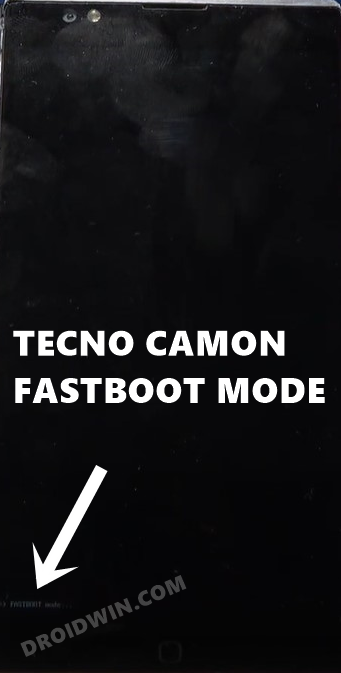









Chinomso Samuel
Tried the steps and yet couldn’t unlock my camon 11 pro.
It keeps writing waiting for device.
Changed various USB cables and the same output keeps coming up.
Kindly assist