In this tutorial, we will show you how to unlock the bootloader on any Realme device. Part of the BBK Electronics group that also houses OnePlus, Vivo, and Oppo, Realme seems to have managed to carve out a rich fanbase of sorts. It has stuck to its USP of offering feature-rich devices at an affordable price. Due to this reason, it has gained popularity in Asian countries. Even its own Realme UI (based on Android 10) has loads of features and customizations.
On top of that, Android in itself is an open-source platform that allows for a plethora of modifications. We aren’t only talking about the installation of themes, fonts, and icon packs. There is a plethora of other customization waiting for you at the other end. These include the ability to replace your stock recovery with a custom one like TWRP. Apart from that, you could also gain administrative privileges in the form of the root. This rooting could be done either via TWRP or even without using TWRP. Furthermore, you could even boot your Realme device to EDL Mode and unbrick it without any issues.
Likewise, there are a plethora of other Magisk Modules and Substratum Themes that you could try out. Fortunately, Realme devices are among the front runners when it comes to these custom development. But to carry out all the aforementioned tweaks, there is just one requirement that your device needs to qualify. That is an unlocked bootloader, and this guide will help you achieve just that. So without further ado, here are the instructions to unlock the bootloader on any Realme device. Follow along.
TWRP GUIDES
- How to Install OTA Updates in Rooted Android Device
- How to Permanently Install TWRP without TWRP ZIP File (only using TWRP.img file)
- Root Android Devices Without TWRP Recovery
- How to Fix TWRP Error 7 (While Flashing Custom ROM via TWRP)
Table of Contents
Advantages of Bootloader Unlock
Unlocking your device’s bootloader is like opening the gate to a plethora of opportunities. To begin with, you could try an altogether new customized version of Android OS, known as Custom ROMs. Apart from that, you could even replace the device’s stock recovery with a custom one like TWRP. Along the same lines, you could also get administrative rights over your device.
This will then allow you to try out tons of Magisk Modules, Xposed Framework, or even modify the device’s system partition. All this is made possible by rooting your device via Magisk. What is even more interesting is the fact that just by using a single line of code, the bootloader could be unlocked. So what are you waiting for, go ahead and give it a try, or should you? Before beginning with the process, make sure to read the downsides of unlocking it. All this is mentioned in the below article.
Downsides of Unlocking the Bootloader
The biggest downside of unlocking the bootloader is that the warranty of your device would be void. But why do the manufacturers do this? The answer is simple. All the OEMs ship their devices with a locked bootloader so that the users could only use the stock OS that comes pre-installed. The device vendors do not want the users to try out the customized version of the OS as they are launched by third-party sources such as LineageOS or Resurrection Remix.
The manufacturers are in no way related to these creators, hence they distance themselves by voiding the warranty of the device. Apart from that, once you unlock the device’s bootloader and root it, then you might not be able to try out some apps like Google Pay and Pokemon GO. Along the same lines, the Widevine L1 Certification will be degraded to L3. As a result, you wouldn’t be able to stream Netflix content in HD.
A Universal Guide to Unlock Bootloader on any Realme Device
While most of the devices just require the execution of a single line of fastboot command, Realme has taken a different approach. While that fastboot command is still required, but not before you submit the application and the same is reviewed. The bad thing is that there is no universal website for the same (something that Xiaomi has). Rather you have to manually download and install your device-specific In-Depth Test APK. Until and unless that APK is available you cannot do anything rather than playing the waiting game.
The good thing is that the application verification process takes no time as such (ask a Xiaomi user and you will know what I’m talking about). Anyways, with that said, since this is a universal guide, hence it would only paint a complete picture once you are able to get the APK for all the Realme devices that jas been officially released to date. And yes, this guide will have all that and much more.
So before you head over to the steps to unlock the bootloader on your Realme device, please download the In-Depth Test APK for your device from below. Do keep in mind that even for the same device, the APK build varies for Android 9.0 Pie and Android 10. So please stick to your OS version APK only. If you have any issues regarding all this please ask us in the comments section before proceeding ahead.
Prerequisites
- Create a complete device backup. This is because unlocking the bootloader on your Realme device will wipe off all the data.
- Download and install the Android SDK Platform Tools on your PC. This will provide us with the necessary ADB and Fastboot binaries.
- Enable USB Debugging and OEM Unlocking. The former will be used to execute the ADB command to boot your device to Fastboot Mode. The latter is needed to unlock the bootloader on your Realme device.

- To enable them, head over to Settings > About Phone > Tap on Build Number 7 times > Go back to Settings > System > Advanced > Developer options > Enable the USB Debugging and OEM unlocking toggle.

That’s all the requirements. You may now grab hold of the In-Depth Test APK for your Realme device and proceed with the instructions to unlock your device’s bootloader.
Magisk Guides
- [GUIDE] Flash ROMs/Magisk/TWRP/Kernels on A/B Partition Devices
- Everything About Magisk- Manager, Modules and More
- Best Magisk Modules of 2020 [PART-1]
- [3 METHODS] Unroot any Android Device-Uninstall Magisk
STEP 1: Download In-Depth Test APK for All Realme Devices
- realme 3 Pro (Android 10): Download In-Depth Test APK Tool
- realme 3 Pro (Android 9): Download In-Depth Test APK Tool
- realme 5 Pro (Android 10): Download In-Depth Test APK Tool
- realme 5 Pro (Android 9): Download In-Depth Test APK Tool
- realme X (Android 10): Download In-Depth Test APK Tool
- realme X (Android 9): Download In-Depth Test APK Tool
- realme XT (Android 10): Download In-Depth Test APK Tool
- realme XT (Android 9): Download In-Depth Test APK Tool
- realme 2 Pro (Android 9): Download In-Depth Test APK Tool
- realme 1 (Android 9): Download In-Depth Test APK Tool
- realme U1 (Android 9): Download In-Depth Test APK Tool
- realme 3 (Android 9): Download In-Depth Test APK Tool
- realme 3 (Android 10): Download In-Depth Test APK Tool
- realme 5 (Android 9): Download In-Depth Test APK Tool
- realme X2 Pro (Android 10): Download In-Depth Test APK Tool
- realme X2 Pro (Android 9): Download In-Depth Test APK Tool
- realme 5i (Android 9): Download In-Depth Test APK Tool
- realme X2 (Android 10): Download In-Depth Test APK Tool
- realme 6 Pro (Android 10): Download In-Depth Test APK Tool
- realme 3i (Android 10): Download In-Depth Test APK Tool
- realme X50 Pro ( Android 10): Download In-Depth Test APK Tool
- Realme 7 5G: Download In-Depth Test APK Tool
Once you have downloaded the above APK, proceed with the below section to unlock the bootloader on your Realme device.
STEP 2: Submit Application
- Install the In-Depth Test APK onto your Realme device.
- Launch it and tap on the Start Applying button situated at the bottom.

- Then read the disclaimer, tick mark the checkbox that says “I have read and agreed to the aforesaid content” and tap on the Submit Application button.

- You should now get the ‘Application Submitted, Processing, Please wait’ message. The entire process takes a maximum of 15 minutes.

- Once that is done, you will get the option to Start the In-Depth Test (just above the Back button).

- The device will now reboot and you will get the fast boot_unlock_verify ok message on the screen.
STEP 3: Unlock the Bootloader on Realme (Start the In-Depth Test)
- Connect your device to PC via USB cable. Make sure USB Debugging is enabled.
- Next up, type in the below command to boot your Realme device to Bootloader mode:
adb reboot bootloader
- Finally, execute the following command to unlock the bootloader on your Realme device:
fastboot flashing unlock

- At this point in time, you should see the Bootloader Confirmation Message on your device. Use the Volume keys to highlight the UNLOCK THE BOOTLOADER message and press the Power key to confirm your decision.
- The device will now enter the in-depth test mode. Subsequently, all the data will be erased and then the bootloader will be unlocked.
That’s it. This was all from this guide on how to unlock the bootloader on any Realme device. You could proceed with the steps to try out tons of Magisk Modules, Xposed Frameworks, Substratum Themes, etc. On that note, if you have any queries with respect to the aforementioned steps, do let us know in the comments section below. We will get back to you with a solution in no time.
A/B Partition Guides
- [GUIDE] Flash ROMs/Magisk/TWRP/Kernels on A/B Partition Devices
- How to Flash Various Files in A/B Partition Devices
- Install Custom ROMs on any Android Device- Includes A/B Partition
- How to Fix FAILED (remote: unknown command) Error

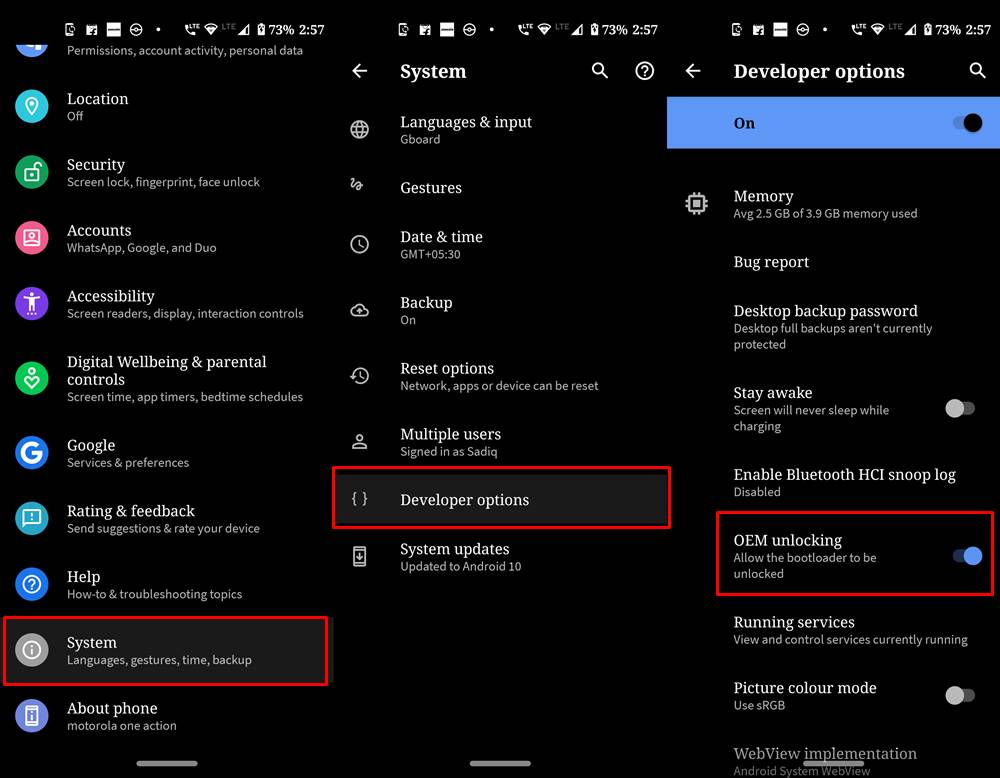
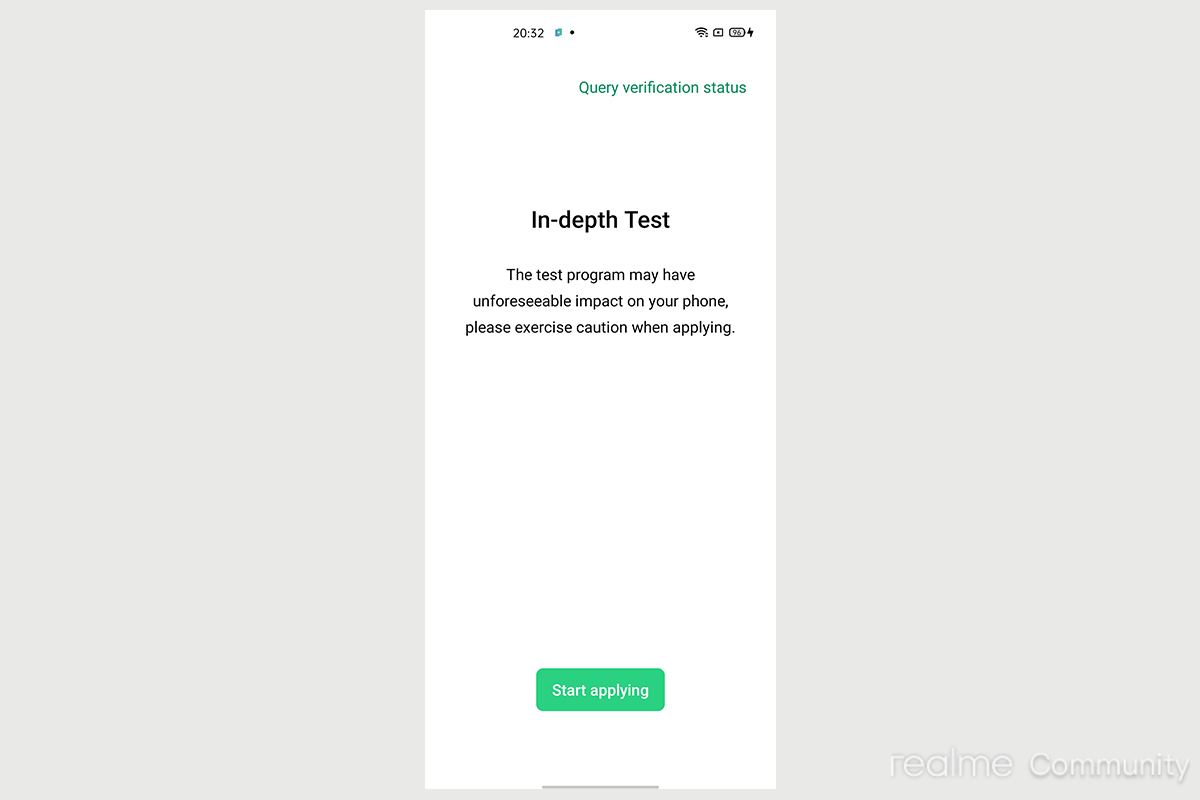
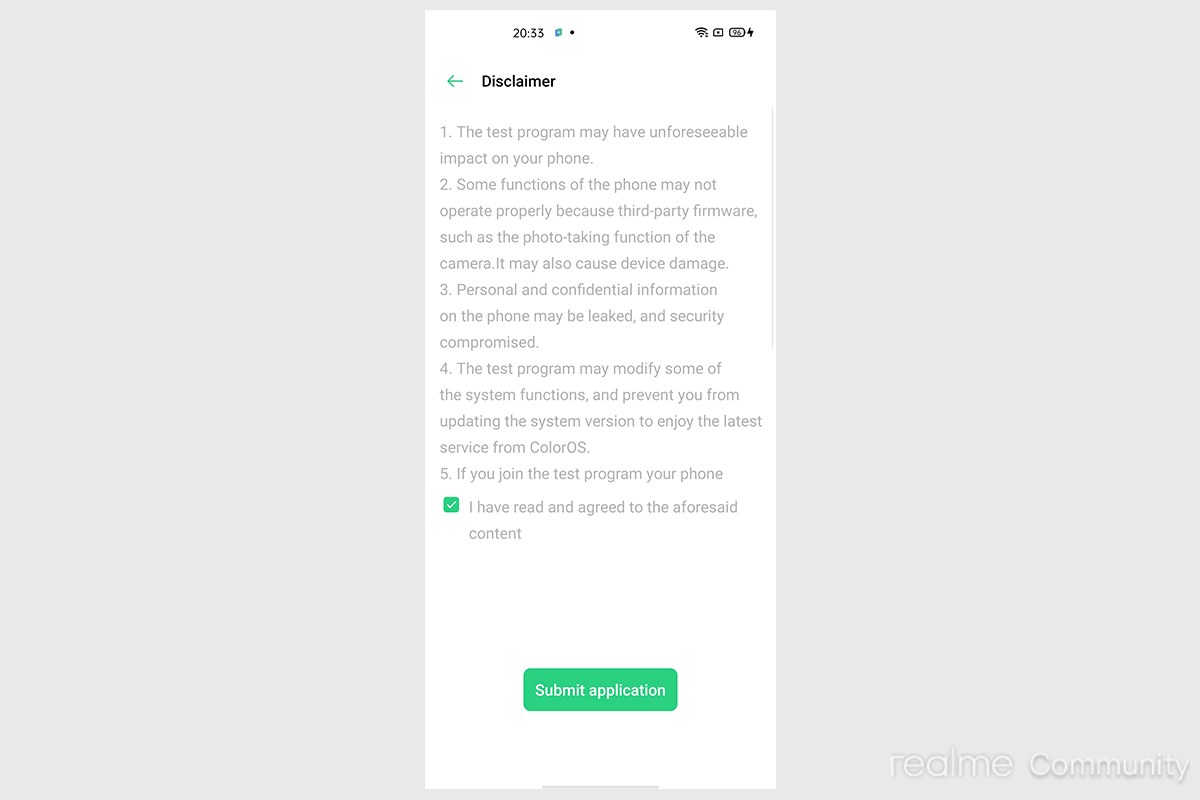
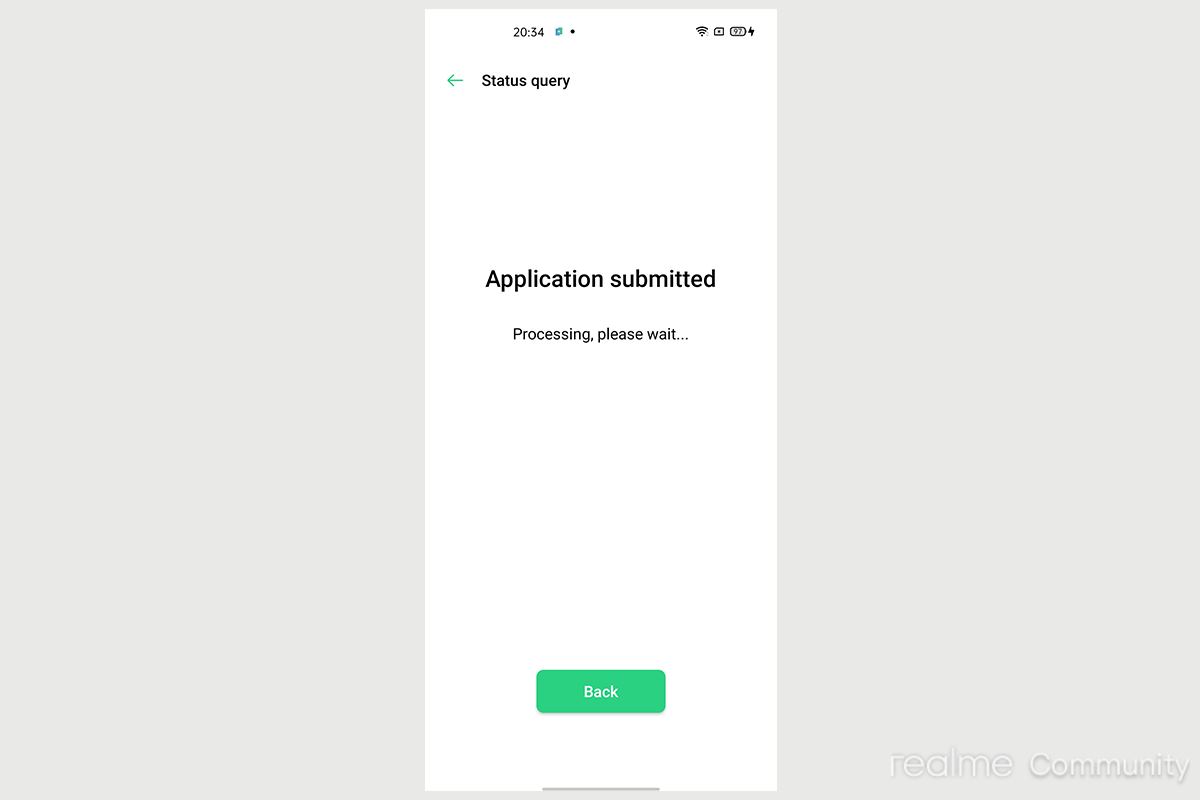
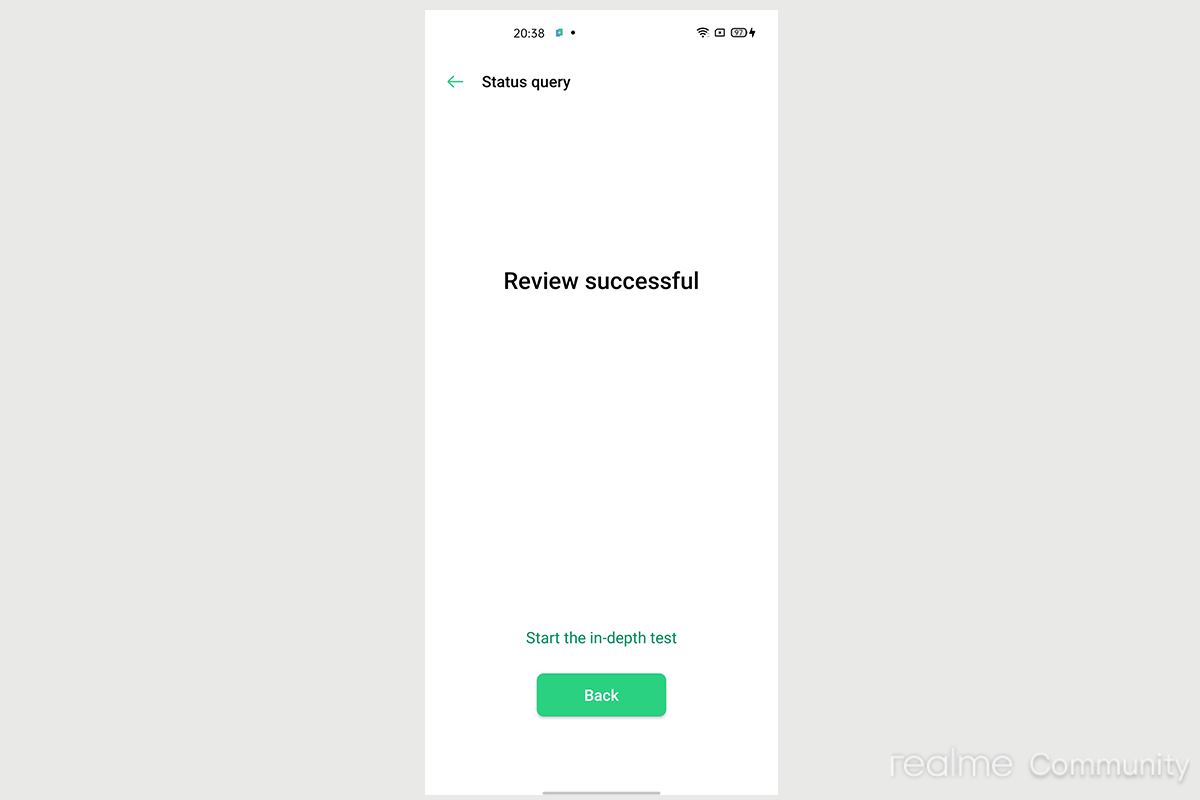
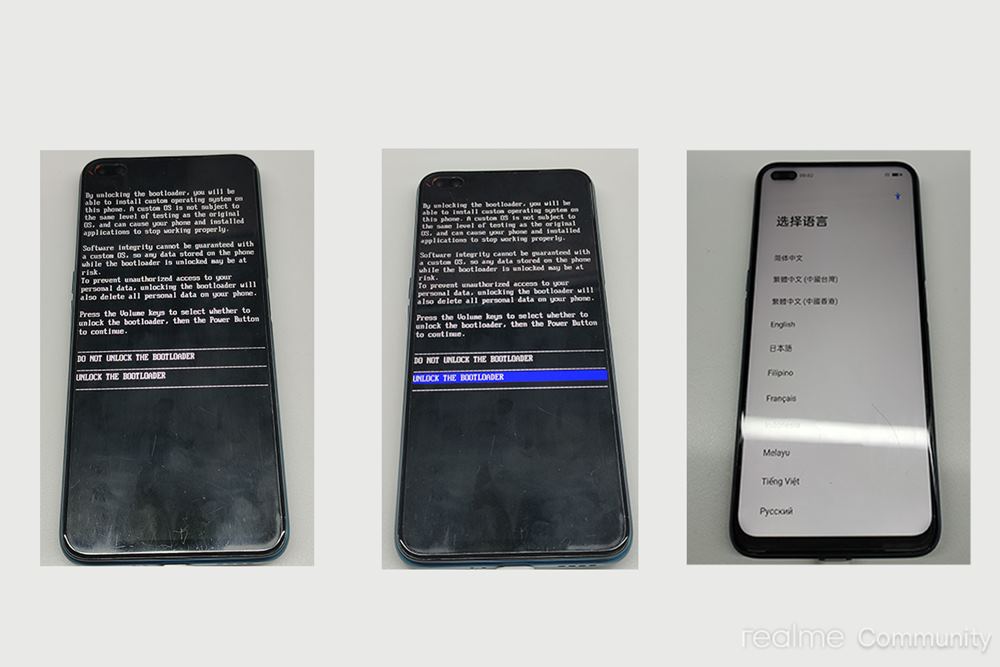








Riju Sinha
On my Realme 3pro UI 1.0 Android 10, the tool DeepTest_realme_3_Q has been running for 48 hours now. It still says “Application submitted Processing, please wait…” on the display.
I restarted the app 5 hours ago, status is still processing, please wait…
3 Pro-DeepTesting_realme not getting installed.
also after putting the command “adb reboot bootloader” the phone is rebooting and a monkey face showing for few seconds and the phone is getting Switched ON.
Please help.
Also please tell me how to unlock bootloader WITHOUT USING indepth app
next
realme gt master edition rmx3363 in depth test app link please
Amer
Hi my friend 😊 I have a problem
When I install the app on realme 3 pro UI android 10
I have this message
This is Carrie customized phone
Salvo
Deep testing realme gt 5g global?
Rishikesh Das
Hi sir, i am using realme 7 pro with ui 2.0 beta (Android 11). Can you please help to unlock bootloader…
Sadique Hassan
Hi Rishikesh, it seems Reamle hasn’t yet released the Unlock Tool APK. There was a source but that has since been removed. Once the company releases the APK or I get it from some other sources, I will let you know.
Vikas
Realms 2 `in depth test app??`
“Realms 2 bootloader unlock without pc”
it’s possible???
Please reply 🙏🙏
Sadique Hassan
Hi Vikas, as of now there is no workaround to unlock the bootloader on Realme 2 without a PC. Although there is a guide on the official regarding Realme 2 In-Depth Test APK, however, the comments section seems to suggest that APK doesn’t work. SO if you get hold of a PC. then you may try out this guide: Unlock Bootloader on Realme 2 without Unlock Tool or In-Depth Test Tool
Surya sen
In-depth test apk *google drice link* for realme u1 is saying that the file doesn’t exists. I’ve almost searched the whole web looking for the apk. Please help me sir
Sadique Hassan
Hi Surya, as already explained in my earlier comment: the thing with Realme C1 is that the OEM shipped an engineering/debug variant OTA update late last year after which you didn’t require the In-Depth Test Tool to unlock the device’s bootloader. Although I cannot confirm yet whether that has been patched or not, if you wish, you could easily give it a shot (just a single fastboot command is needed). Here is the required guide for that: How to Unlock Bootloader on Realme C1 without In-Depth Test Tool
Please do so and let me know the results.
somnath mahato
realme c1 in depth test app link please
Sadique Hassan
Hi Somnath, the thing with Realme C1 is that the OEM shipped an engineering/debug variant OTA update late last year after which you didn’t require the In-Depth Test Tool to unlock the device’s bootloader. Although I cannot confirm yet whether that has been patched or not, but if you wish, you could easily give it a shot (just a single fastboot command is needed). Here is the required guide for that: How to Unlock Bootloader on Realme C1 without In-Depth Test Tool
Gaurav kushwaha
Hey your link for deep test realme 1 Android 9 is not working can you create new one I really need it
Old link
https://drive.google.com/file/d/1BPORF-MD1jlBqfthrbiWyCoaQkXzrmZ7/view?usp=sharing