In this tutorial, we will show you how to unlock the bootloader on Realme 2 without even using the Unlock Tool or In-Depth Test tool. The 6.2 inches IPS LCD capacitive touchscreen has a 720 x 1520 pixel resolution. Then underlying OS is Android 8.1 (Oreo), upgradable to Android 9.0 (Pie) based on Realme’s own ColorOS 6. The octa-core Qualcomm Snapdragon 450 chipset is accompanied by an Adreno 506 GPU.
Furthermore, the device comes in two different variants, 32GB 3GB RAM and 64GB 4GB RAM. The dual rear camera setup holds a 13+2MP setup while the selfie camera is 8MP. Both these cameras are capable of recording videos at 1080p@30fps. Talking about the sensors, you get a fingerprint (rear-mounted), accelerometer, proximity, compass sensors.
All these features are supported by 4230 mAh battery, and this should be enough to make your device last an entire day on normal usage. While the device is itself quite impressive considering the price segment to which it belongs, yet there’s plenty more to offer. All that is needed is to bypass a single restriction or limitation that the OEM has put in place.
Once you bypass it, there’s no stopping you from exploring the true potential of your device. In simpler terms, an unlocked bootloader is a gateway to the plethora of customizations. So without further ado, here are the required instructions to unlock the bootloader on Realme 2. As already mentioned, we wouldn’t be using the Unlock Tool or In-Depth Test Tool.
Editor’s Choice
- How to Unlock Bootloader on any Realme Device
- How to Root Android Devices Without TWRP Recovery
- Watch Netflix in HD on Rooted Devices ( Get Widevine L1 Support )
- How to Permanently Install TWRP without TWRP ZIP File (only using TWRP.img file)
Table of Contents
Advantages of an Unlocked Bootloader
There are plenty of goodies associated with a device having an unlocked bootloader. To begin with, you could replace the stock recovery on your device via a custom recovery like TWRP, install tons of mods, frameworks, and themes, flash ZIP and IMG files, etc. The biggest advantage is the ability to get administrative privileges in the form of the root. Likewise, you could even install an altogether new OS on your device in the form of Custom ROMs. While all this does seem to intrigue the tech enthusiasts, there are some risks that come with an unlocked bootloader. Let’s have a look at that as well, only then we will be painting the complete picture.
Risks of an Unlocked Bootloader
First of all, your device is now more prone to security attacks. Your device’s warranty will also become null and void. Similarly, the process will wipe all the data from your device. Apps like Google Pay, Netflix, and Pokemon GO might not function properly as well. The entire process is itself risky, and if not done correctly might brick your device or send it to a bootloop state.
So all this might have given you the perfect idea as to the risks and perks with an unlocked bootloader. If you have made up your mind, then proceed with the steps to unlock the bootloader on Realme 2.
How to Unlock Bootloader on Realme 2
Before we list out the steps to do so, there are a few prerequisites to keep in mind. Make sure to follow each one of them. Droidwin and its members wouldn’t be held responsible in case of a thermonuclear war, your alarm doesn’t wake you up, or if anything happens to your device or your data by performing the below steps.
Prerequisites
- To begin with, create a complete backup of your Realme device. This is because unlocking the bootloader will wipe off all the data on your device.
- Next up, enable USB Debugging on your device as well. For that, head over to Settings > About Phone > Tap on Build Number 7 times > Then go back to Settings > System > Advanced > Developer Options > Enable USB Debugging.
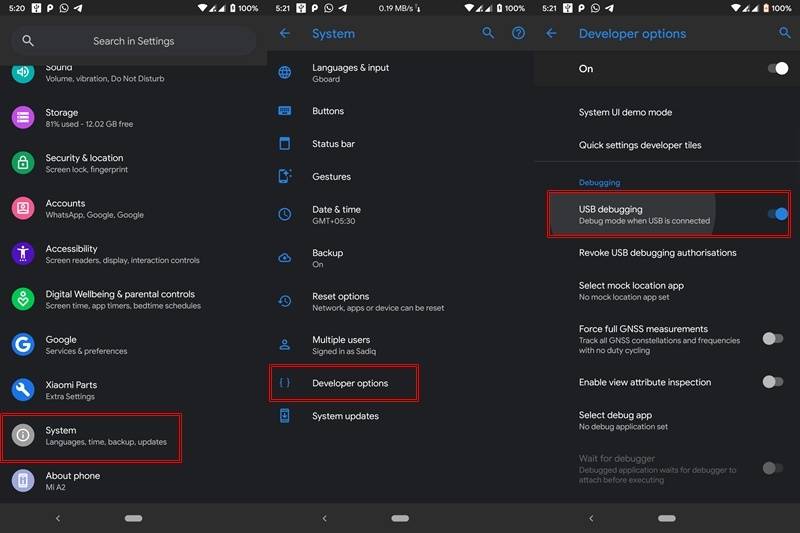
- Similarly, you will also have to enable OEM unlocking. For that, again head over to Developer Options and enable the OEM Unlocking toggle.
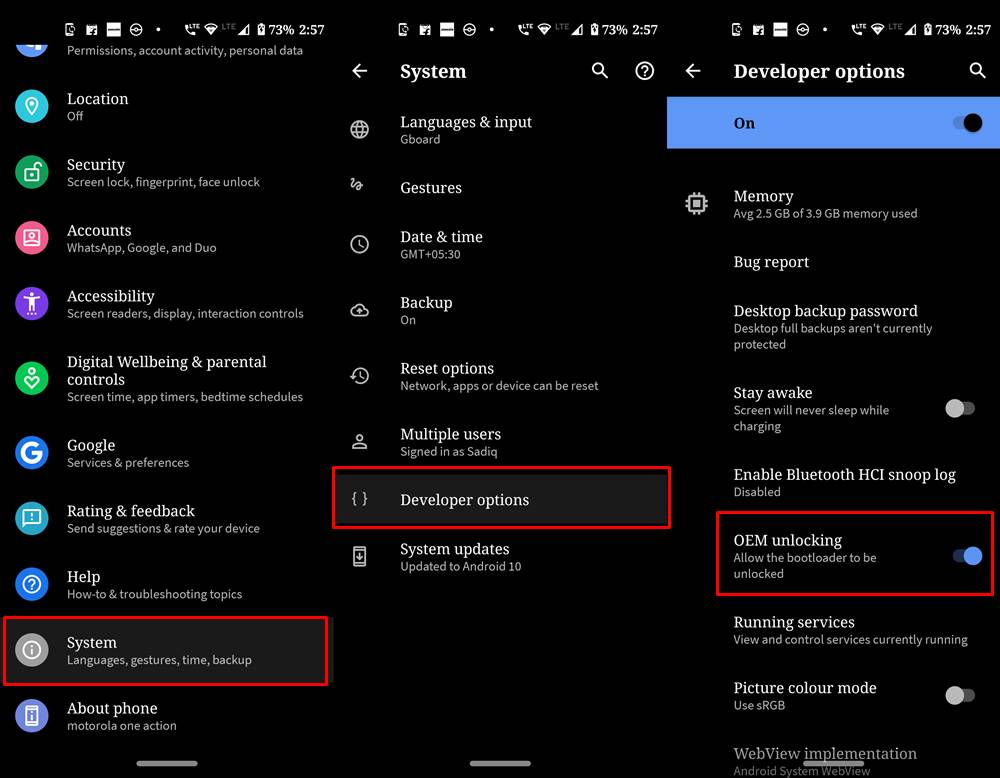
That is it. Now proceed with the below steps to unlock the bootloader on your Realme 2
Keep in mind that Bootloader Unlocking is a risky process if not done correctly. In that regard, you are completely aware of the associated risks as well. Proceed ahead at your own risk. Droidwin or any of its member won’t be held responsible if anything happens to your device, (although the help is just a comment away).
Instructions Steps to Unlock Bootloader on Realme 2
- Connect your Realme 2 to PC via USB cable.
- Head over to the platform-tools folder, type in CMD in the address bar, and hit Enter. This will launch the Command Prompt.

- Now type in the below command to boot your device to Fastboot/Bootloader mode:
adb reboot bootloader
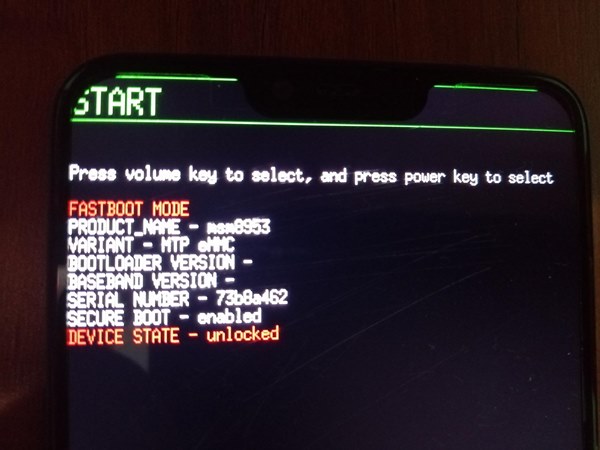
- Next up, type in the following code and if you get an alpha-numeric string followed by the fastboot keyword, it signifies a successful Fastboot connection:
fastboot devices
- Finally, enter the below code to unlock the bootloader on your Realme device:
fastboot flashing unlock
- Upon executing the above command, you should get a confirmation message on your device. use the Volume Keys to highlight the UNLOCK THE BOOTLOADER message and hit the Power key to confirm the decision.
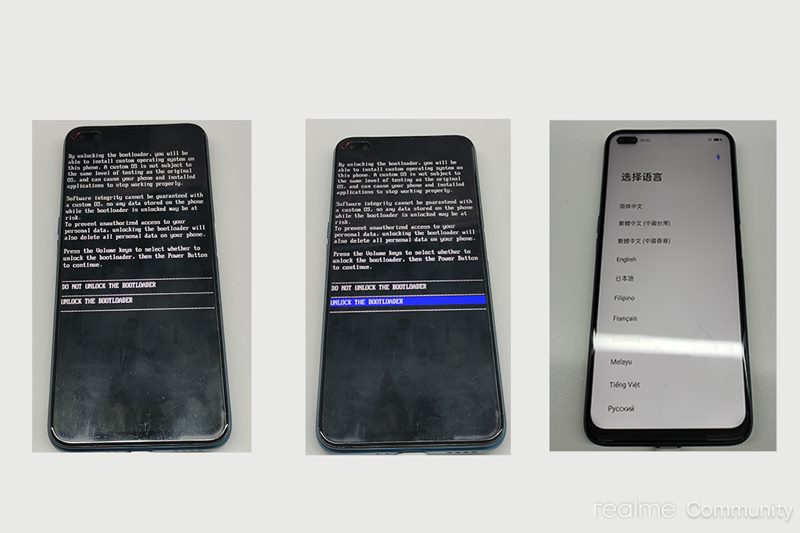
- When you do so, your device will reboot and enter the in-depth test mode. All the user data will be wiped off and the process will then be completed.
So this is all from this guide on how to unlock bootloader on Realme 2. Do notes that the first boot might take some time, this is completely normal. After your device reboots, you might have to set it up from scratch, considering data wipe has taken place. Furthermore, you might also get a Bootloader Unlocked warning message every time your device boots, again nothing to worry about. In that note, if you have queries with respect to any of the above-mentioned steps, do let us know in the comments section below.








Riju Sinha
On my Realme 3pro UI 1.0 Android 10, the tool DeepTest_realme_3_Q has been running for 48 hours now. It still says “Application submitted Processing, please wait…” on the display.
I restarted the app 5 hours ago, status is still processing, please wait…
3 Pro-DeepTesting_realme not getting installed.
also after putting the command “adb reboot bootloader” the phone is rebooting and a monkey face showing for few seconds and the phone is getting Switched ON.
Please help.
Also please tell me how to unlock bootloader WITHOUT USING indepth app
Subham Dash
My device state is locked how can it be unlocked? Plzz reply
GAMER
Unlock device first remove all lock