In this guide, we will show you the steps to unlock the bootloader on your Samsung Galaxy A53 5G. Between the flagships and budget domain, there lies another segment that was facing acute drought for ages. However, the South Korean giant then rolled out its A series, and the rest, as you all know, is history. At the time of writing, these devices are among the most popular ones in the market, and its A53 is one major reason for the same. Not just for the everyday users, but this device has something in store for the tech enthusiast as well.
Be it for flashing custom ROMs, installing a custom recovery like TWRP, or gaining administrative access by rooting the device via Magisk, the possibilities stand endless. Once rooted, you will then be able to welcome abode a plethora of mods and tweaks as well. However, before you could step into this domain, you will have to first checkmark an important prerequisite off the list- the bootloader on your Samsung Galaxy A53 5G needs to be unlocked. And in this guide, we will show you how to do just that. Follow along.
Table of Contents
Benefits and Risks of Unlocking Bootloader
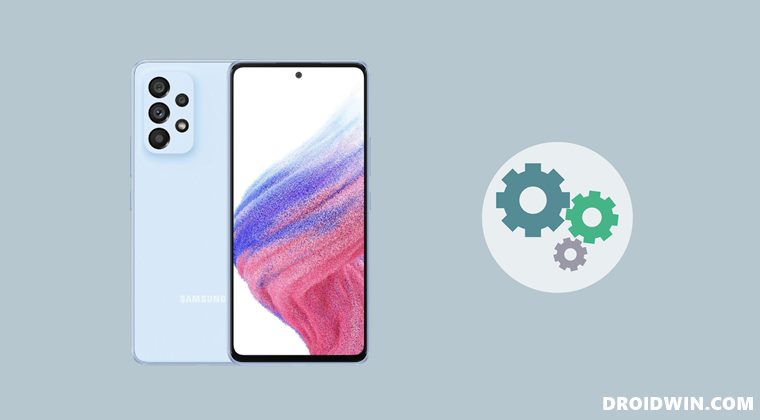
Unlocking the bootloader is the gateway to extract the maximum benefits of Android’s open-source ecosystem. For example, you will be able to install a custom ROM or flash a custom recovery like TWRP. Likewise, you will also be able to get access to the system partition as well as administrative privileges by rooting your device via Magisk. This will then allow you to flash Magisk Modules, Xposed Framework, Substratum Themes , Viper4Android among others.
However, carrying out these tweaks brings in a few uninvited risks as well. To begin with, this process will wipe off all the data and could nullify the device’s warranty. Along the same lines, it will trip the Knox counter, thereby apps like Samsung Pay and Secure Folder might not function. The SafetyNet will be triggered as well [FIXED], thereby preventing you from using banking apps [FIXED]. So if that’s well and good then let’s get started with the steps to unlock the bootloader on the Samsung Galaxy A53 5G.
Unlock Bootloader on Samsung Galaxy A53 5G
The below instructions are listed under separate sections for ease of understanding. Make sure to follow the same sequence as mentioned. The process will wipe off all the data, so take a complete device backup beforehand. Droidwin and its members wouldn’t be held responsible in case of a thermonuclear war, your alarm doesn’t wake you up, or if anything happens to your device and data by performing the below steps.
STEP 1: Enable Developer Options on Galaxy A53 5G
- Head over to the Settings > About Phone.

- Then go to Software information.

- Now tap on Build Number 7 times.

- You will get a toast message “You’re now a developer”.
- This signifies that the Developer Option has been enabled.

STEP 2: Enable OEM Unlock on Galaxy A53 5G
- Head over to the Settings >Developer options.
- Then enable the toggle next to OEM Unlocking.

- Tap YES/Turn On in the confirmation dialog box.
STEP 3: Boot Galaxy A53 5G to Download Mode
- Start by powering off your device.
- Then press and hold Vol Up + Vol Down together and connect your device to the PC via USB cable.

- As soon as you see the Warning message on your device, release the pressed keys.
- Finally, press the Volume Up key once and your device will be booted to Download Mode.
STEP 4: Unlock Bootloader on Galaxy A53 5G
- As of now, your device will be booted to Download Mode.
- So press and hold the Volume Up key for a few seconds.
- This will take you to the Device unlock mode.
- You will now get a confirmation message whether you are sure to proceed ahead.

- So use the Volume Up button to reply to the affirmation.
- It will now wipe all the data on your device and subsequently unlock the bootloader.
- Once that is done, your device should then automatically boot up to the OS.
STEP 5: Bypass VaultKeeper on Galaxy A53 5G
- You will now have to notify the Vaultkeeper that you unlocked the device’s bootloader.
- To do so, connect your device to the internet.
- Then go to Settings and enable Developer Options as mentioned in STEP 1.
- Likewise, make sure that the OEM unlocking toggle is turned on as well.
That’s it. These were the steps to unlock the bootloader on the Samsung Galaxy A53 5G. If you have any queries concerning the aforementioned steps, do let us know in the comments. We will get back to you with a solution at the earliest.
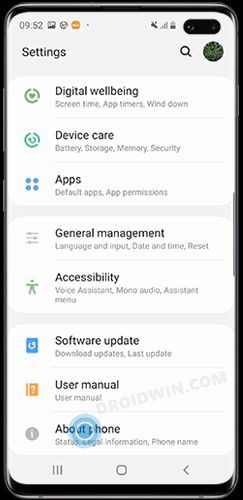
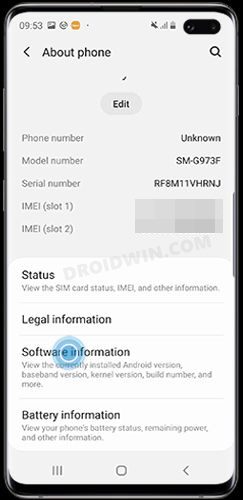
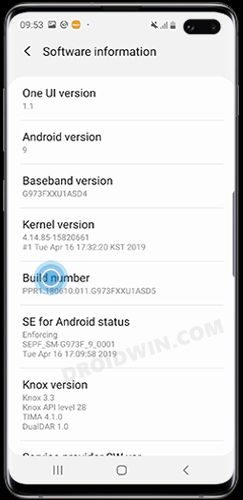
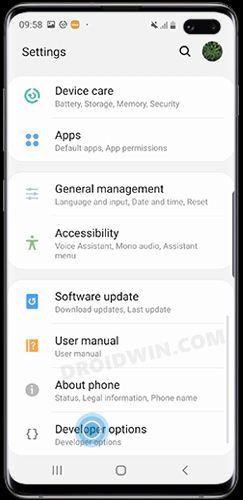

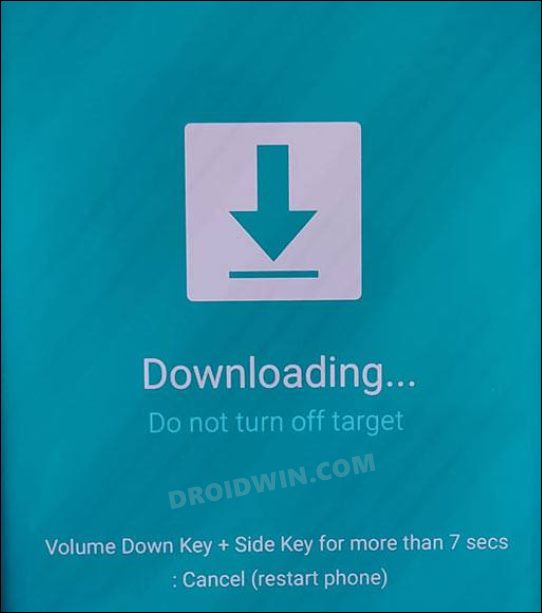
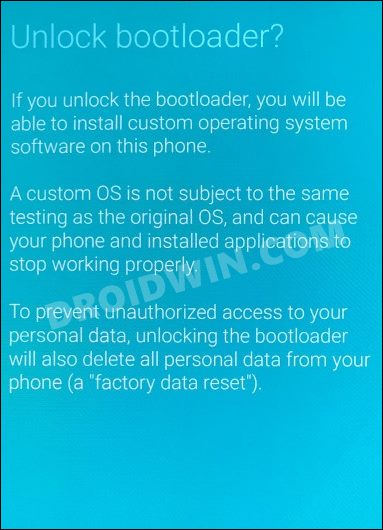



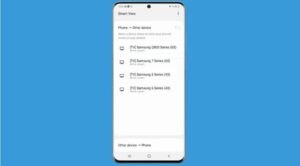




EM
This doesn’t work on the US model of this phone. There is no OEM unlocking option.