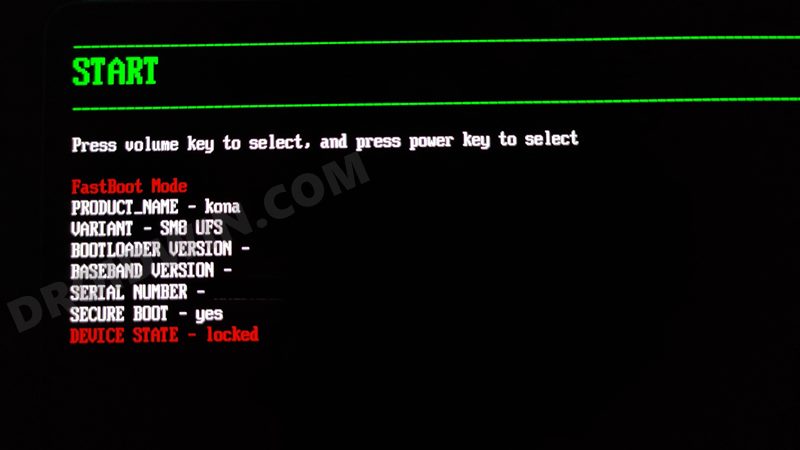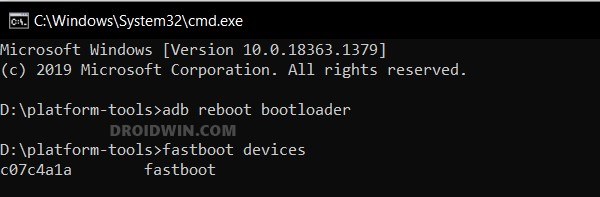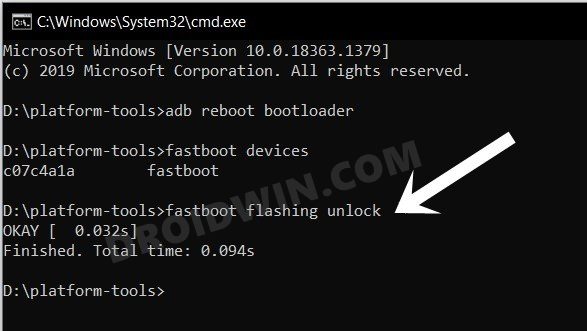In this guide, we will show you the detailed steps to unlock the bootloader on Lenovo P11/P11 Pro/P11 Plus. The lines between smartphones and tablets are slowly diminishing, as more users are now inclined towards the former. But even then, it isn’t the end of the road for these tablets, well, far from it. The Chinese OEM is still churning out some impressive tablets from time to time. In this regard, its 11th series did manage to catch the attention of the masses.
Along the same lines, these devices are performing decently in custom development. Be it for flashing custom/GSI ROMs, installing a custom recovery like TWRP, or gaining access to the system partition, there’s a lot to try out. However, before you could try out any of these tweaks, you need to checkmark an important prerequisite off the list- the bootloader on your Lenovo P11/P11 Pro/P11 Plus tablet needs to be unlocked. And in this guide, we will show you how to do just that. Follow along.
Table of Contents
Benefits and Risks of Bootloader Unlocking
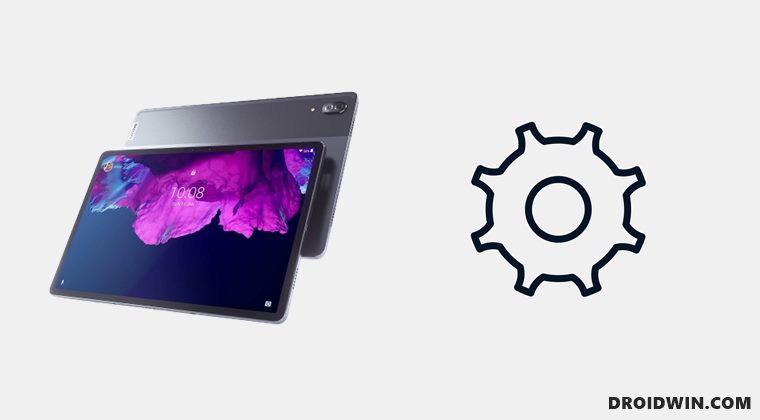
Unlocking the bootloader is the gateway to extract maximum benefits of Android’s open-source ecosystem. For example, you will be able to install a custom ROM or flash a custom recovery like TWRP. Likewise, you will also be able to get access to the system partition as well as administrative privileges by rooting your device via Magisk. This will then allow you to flash Magisk Modules, Xposed Framework, Substratum Themes, Viper4Android among others.
However, carrying out these tweaks brings in a few uninvited risks as well. To begin with, it will wipe off all the data and could nullify the device’s warranty as well. Along the same lines, it will degrade the Widevine L1 certification to L3, thereby preventing you from streaming content in HD [FIXED]. The SafetyNet will be triggered as well [FIXED], thereby preventing you from using banking apps [FIXED]. So if that’s well and good then let’s get started with the steps to unlock the bootloader on Lenovo P11/P11 Pro/P11 Plus.
How to Unlock Bootloader on Lenovo P11/P11 Pro/P11 Plus
The below process will wipe off all the data from your device. So please take a complete device backup beforehand. Droidwin and its members wouldn’t be held responsible in case of a thermonuclear war, your alarm doesn’t wake you up, or if anything happens to your device and data by performing the below steps.
Install Android SDK

First and foremost, you will have to install the Android SDK Platform Tools on your PC. This is the official ADB and Fastboot binary provided by Google and is the only recommended one. So download it and then extract it to any convenient location on your PC. Doing so will give you the platform-tools folder, which will be used throughout this guide.
Enable USB Debugging and OEM Unlocking
Next up, you will have to enable USB Debugging and OEM Unlocking on your device. The former will make your device recognizable by the PC in ADB mode. This will then allow you to boot your device to Fastboot Mode. On the other hand, OEM Unlocking is required to carry out the bootloader unlocking process.
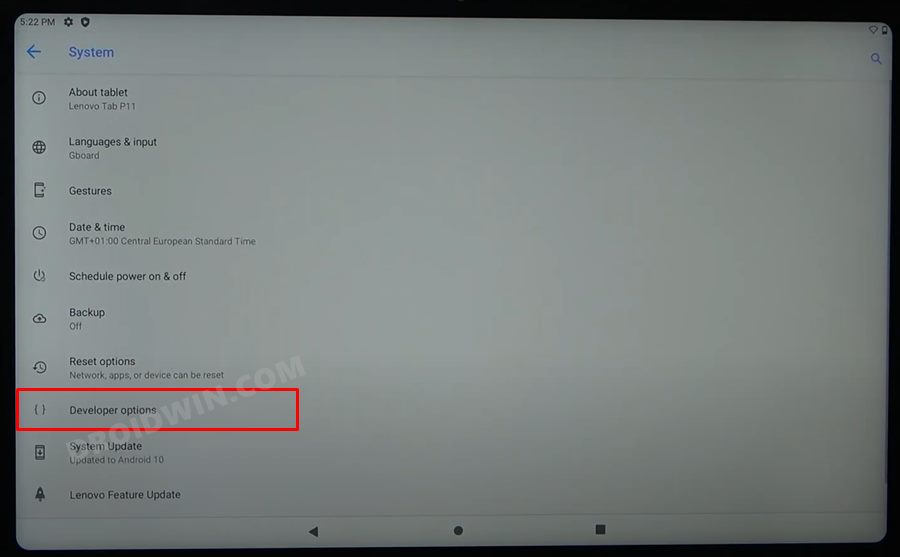
So head over to Settings >System > About Tablet > Tap on Build Number 7 times > Go back to System > Developer Options > Enable USB Debugging and OEM Unlocking.
Boot Lenovo P11/Pro/Plus to Fastboot Mode
- Connect your device to the PC via USB cable. Make sure USB Debugging is enabled.
- Then head over to the platform-tools folder, type in CMD in the address bar, and hit Enter. This will launch the Command Prompt.
- Type in the following command in the CMD window to boot your device to Fastboot Mode
adb reboot bootloader

- Now type in the below command to verify the Fastboot Connection
fastboot devices

- If you get a device ID followed by the fastboot keyword, then the connection stands successful and you may now proceed ahead to unlock the bootloader on your Lenovo P11/P11 Pro/P11 Plus tablet.
Unlock the Bootloader on Lenovo P11/Pro/Plus
- Type in the below command in the CMD window that is opened inside the platform-tools
fastboot flashing unlock

- At this point in time, you will get a confirmation message on your device. Use the Volume keys to select the Unlock the Bootloader option and hit the Power key to confirm it.
- The device will undergo a reset and then the bootloader will be unlocked. Do keep in mind that the first boot might take up to a minute, this is completely normal.
These were the steps to unlock the bootloader on Lenovo P11/P11 Pro/P11 Plus. If you have any queries concerning the aforementioned steps, do let us know in the comments. We will get back to you with a solution at the earliest.