In this guide, we will show you the steps to unlock the bootloader on LG G8, G8s, and G8x. While the OEM is yet to get over its weird naming scheme, thankfully that’s no longer the case with its offerings. In this regard, the three variants of its eight iterations in the G ThinQ series have managed to catch a few eyeballs. With an underlying Snapdragon 855 chipset, Adreno 640 GPU, and 6GB RAM, it seems to have check-marked all the prerequisites on the performance front.
On the flip side, we don’t regularly associate custom development with devices from LG. However this time things are different, and for good. The guys over at XDA have already managed to grab hold of all the important tweaks that you could execute on your device. This includes the likes of unlocking the bootloader and then rooting your device via Magisk. As far as this guide is concerned, our focus is on the former one. So without further ado, let’s start off with the instructions to unlock the bootloader on LG G8, G8s, and G8x.
- Root LG G8/G8s/G8x via Magisk, QPST, and Firehose file
- How to Extract KDZ, TOT, or DZ LG Firmware
- Root LG via Magisk and Stock Boot.img from KDZ/DZ Firmware
- How to Extract Boot.img from LG KDZ or DZ Firmware
Table of Contents
Benefits and Risks of LG Bootloader Unlocking
Once you unlock the bootloader on your device, there are a plethora of customizations that you could try out. These include the likes of flashing custom recovery like TWRP or getting your hands on a custom ROM. Likewise, you could even gain access to the system partition by rooting it via Magisk. This in turn will allow you to flash Magisk Modules, Substratum Themes, Xposed Frameworks, and the likes. However, these tweaks might bring in a few risks.
To begin with, the process will wipe off all the data on your device and might make the warranty null and void as well. Likewise, the Widevine L1 will be degraded to L3 and you wouldn’t be able to stream Netflix in HD. Banking apps like Google Pay mighty also not function as expected (though you could hide root bypassing the SafetyNet). So if it’s all well and good, then let’s proceed ahead with the steps to unlock the bootloader on LG G8, G8s, and G8x.
How to Unlock Bootloader on LG G8, G8s, and G8x

Well, the process is somewhat different than how you would have unlocked the bootloader on your device till now. You will have to download a few files for the process to be successfully carried out, so grab them from the below section. This guide would not have been possible without XDA Member Seasee606, so credits go to him for the instructions, and the abl, frp, and firehose files.
Downloads
- First off, download the QPST Tool: QPST_Tool_2.7.496.rar.
- Likewise, install its associated driver file: QPST_QFIL_QUD.WIN.1.1_Installer-10037.3_Setup.zip.
- Then you will also have to install the Android SDK Platform Tool. This is the official ADB and Fastboot Binary file provided by Google.
- Also, install the LG USB Drivers from their official site.
- After this, download the ‘abl’ file (while it is named as abl_a, but it is the same for both the partitions): abl_a.bin.
- Next up, download the Program Firehose File: prog_ufs_firehose_sm8150_lge.elf.
- Finally, install the Qualcomm HS-USB QDLoader 9008 Drivers. These are required so that your PC is able to identify the connected device in EDL mode.
- If you have a Verizon LG G8 device as well, then you need to download its FRP file as well: frp_verizon.img
That’s it, these were the required files. You may now start off with the guide to unlock the bootloader on LG G8, G8s, and G8x. Droidwin and its members wouldn’t be held responsible in case of a thermonuclear war, your alarm doesn’t wake you up, or if anything happens to your device and data by performing the below steps.
Install the Drivers
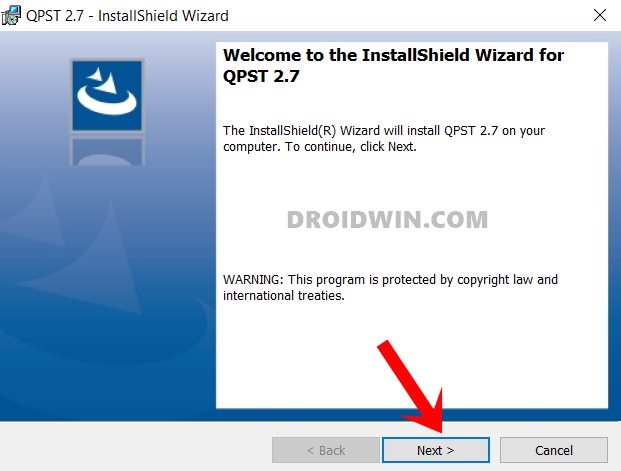
First and foremost, you will have to download the required driver files. These include the QPST Tool, its Driver files, as well as the LG USB Drivers. Likewise, extract the Android SDK Platform-Tools to any convenient location on your PC.
Enable USB Debugging and OEM Unlocking
You will now have to enable both USB Debugging and OEM Unlocking. The former will make your device recognizable by the PC in ADB mode. This will then allow you to boot your device to Fastboot Mode. On the other hand, OEM Unlocking is required to carry out the bootloader unlocking process. So head over to Settings > About Phone > Tap on Build Number 7 times > Go back to Settings > System > Advanced > Developer Options > Enable USB Debugging and OEM Unlocking.
Boot LG G8/G8s/G8x to EDL Mode
The next step in this guide to unlock the bootloader on LG G8, G8s, and G8x requires you to boor your device to the EDL mode. This Emergence Download Mode is mostly used for unbricking the device, but as of now, it will also come in handy while carrying out the unlocking process. So follow the below steps to boot the device to EDL (make sure that your device is currently booted to OS as of now)
- Connect your device to the PC via USB Cable. Then press and hold Power and Volume Down buttons for a few seconds.
- As soon as the screen turns blank, continuously start pressing the Power Up button (while still pressing the Power and Volume Down buttons).
- Your device shall now be booted to EDL Mode. To verify the same, use the Windows+X shortcut to begin up the Menu and select Device Manager from it.

- Then go to its Port section and your device will be listed as Qualcomm HS-USB QDLoader 9008, signifying that the device is booted to EDL. So let’s now move over to the next step to unlock the bootloader on LG G8, G8s, and G8x.

Backup LG G8/G8s/G8x abl_a.bin and abl_b.bin Files
In the subsequent section, we will be replacing the stock abl partition file with the engineer mode. So let’s take a backup beforehand of both these files. Likewise, we will also be taking a backup of boot.bin files for both the partition, as it will help us in rooting the device. If you want to take a more secure path, then you may also take a backup of the stock modem files (so that in case of network issues, you may directly flash this modem file and fix the issue). Here are all the instructions for the same:
- Double click on the QFIL.exe file to launch the tool.

- Then click on the Select Port button and choose your device Port. After this, Select Build Type as Flat Build.
- Then click on the Browse button next to Programmer Path and load the prog_ufs_firehose_sm8150_lge.elf file that you had downloaded earlier.

- Next up, go to the bottom right of the tool and select UFS as the Storage Type.
- Now go to the Tools section and select Partition Manager from the drop-down.
- Scroll to the abl_a file under the label section, right-click on it and select Manage Partition Data.

- Then click on the Read button and it will backup your abl_a file. We will now have to access this file.
- So launch File Explorer and head over to the following location [change username accordingly]
C:\Users\Username\AppData\Roaming\Qualcomm\QFIL\COMPORT#
- There you should find the ReadData_ufs_Lun4.bin file, it is the same ‘abl’ file that we had just backed up. So right-click on it, select Rename, and name it abl_a.bin.

- Again go back to the tool. This time right click on the abl_b file, select Manage Partition Data, and click Read. Then go to the QFIL\COMPORT# folder and rename the newly created backup to abl_b.bin.

- Now if you are planning to root the device in the near future, then you will have to carry out the above process for the boot_a and boot_b files as well. So select these files > Manage Partition Data > Read > Go to QFIL\COMPORT# folder > Rename them as boot_a and boot_b.
- However, if you don’t wish to root your device, then you don’t need to carry out this backup for boot_a and boot_b, just the abl_a.bin and abl_b.bin file will do.
- Furthermore, for taking the backup of the modem, carry out the exact same step as above for the modemst1, modemst2 files.
- Once you are done with the backup, close the Partition Manager dialog box. Your device might automatically reboot to the EDL mode, this is completely normal.
With this, we have backed up all the required files. Let’s now proceed to the final section of this guide to unlock the bootloader on LG G8, G8s, and G8x.
Boot LG G8, G8s, and G8x to Fastboot Mode
As of now, your device is booted to EDL mode, so the normal adb reboot bootloader command wouldn’t work. You will instead have to take the help of hardware key combinations. In this regard, there are two different ways out:
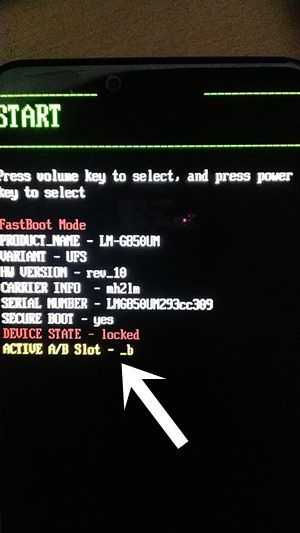
- Method 1: Press and hold the Vol Down and Power button together. Then release the Power button as soon as your device reboots when reboot starts. But keep on holding the Volume Down button and your device shall be booted to Fastboot.
- Method 2: If that doesn’t work out, then unplug the device from the PC and power it off. Now keep on pressing the Volume Down button and plug it back to the PC. The device will be booted to Fastboot.
Once your device is booted to Fastboot, refer to the value next to Active A/B Slot and see if it is _a or _b. Note it down as it will be used later on.
Unlocking the Bootloader on LG G8, G8s, and G8x
- Head over to the platform-tools folder, type in CMD in the address bar, and hit Enter. This shall launch the Command Prompt window.

- Type in the below command in this CMD window and if you get the Fastboot keyword along with the device ID, then the Fastboot Connection stands successful and you may proceed ahead.
fastboot devices

- Now transfer the abl_a.bin and abl_b.bin files that we have backed up earlier to the platform-tools folder. Likewise, if you are having the Verizon LG G8, then transfer the FRP file as well that you had downloaded earlier.

The Verizon LG G8 users will first have to flash the FRP IMG file. So they should use the below two commands. [The first command flashes the FRP File to FRP partition and the second command reboots your device to Fastboot/Bootloader Mode]:
fastboot flash frp frp_verizon.img
fastboot reboot-bootloader - Now type in the below command in the CMD window to start the unlocking process:
fastboot oem unlock
- You will now get a prompt on your device. Use the Volume keys to select the Unlock the Bootloader option and press the Power key to confirm it.

- When that is done, reboot the device to Fastboot Mode using the hardware key combination mentioned above or via the below command:
fastboot reboot-bootloader
- You will now have to flash both the backed-up abl files. So input the following two commands (one at a time):
fastboot flash abl_a abl_a.bin fastboot flash abl_b abl_b.bin
- When both the files have been flashed, you may now reboot the device to the OS via the following command:
fastboot reboot
So with this, we conclude the guide on how to unlock the bootloader on LG G8, G8s, and G8x. If you have any queries concerning the aforementioned steps, do let us know in the comments. We will get back to you with a solution at the earliest.
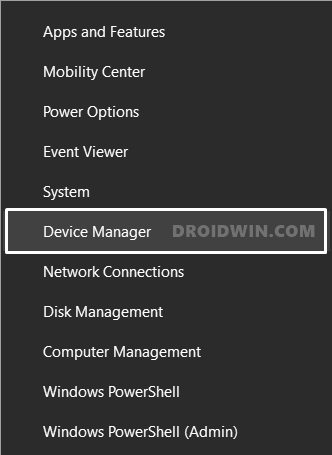
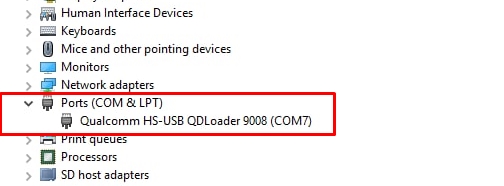
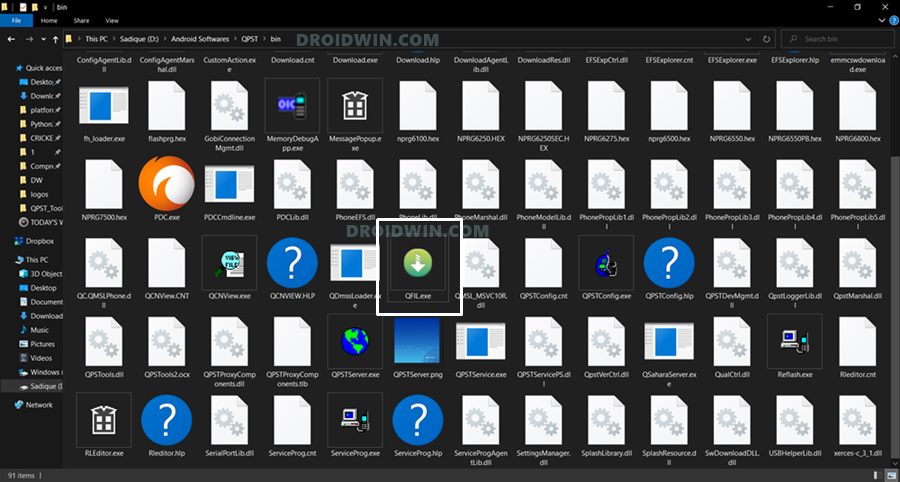
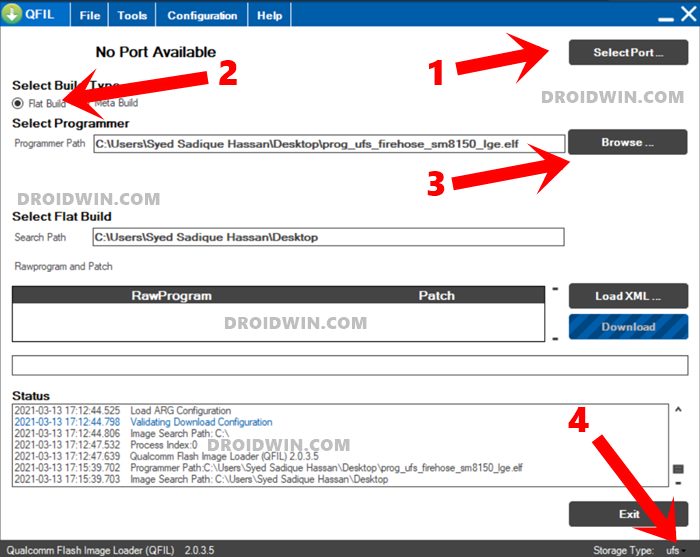
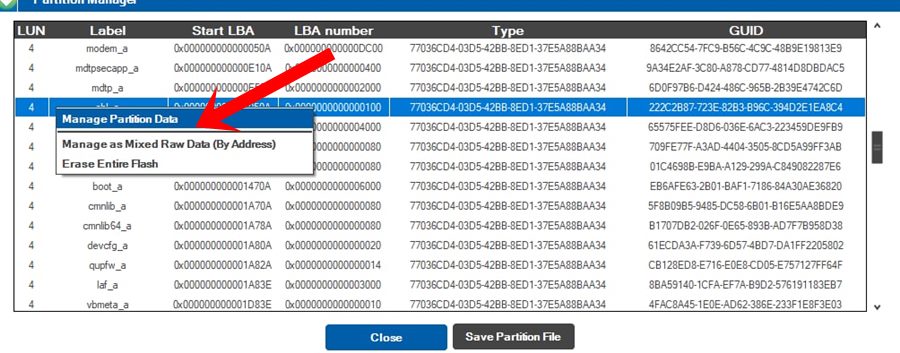
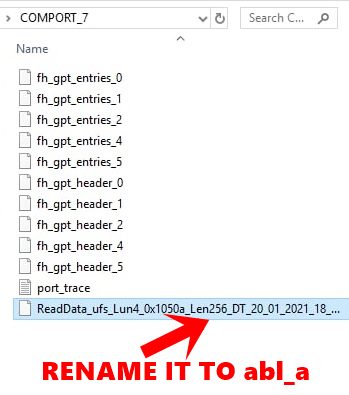
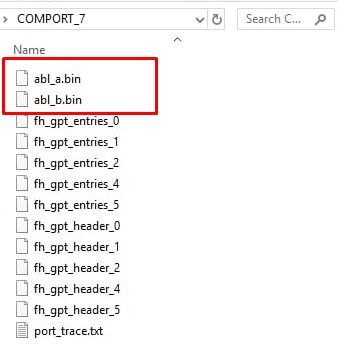


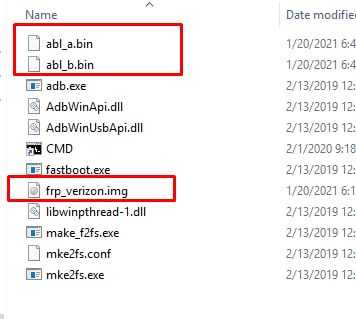
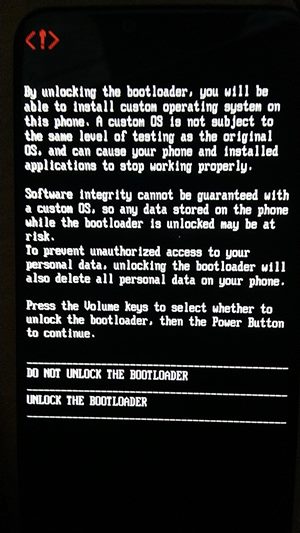








Khaled amar
When I add a firehouse file, it shows me that there is an error, what is the solution?