In this guide, we will show you the steps to unbrick your Redmi Note 9 Pro device via Fastboot Commands. This offering from Xiaomi has a lot to talk about. The huge 6.67-inch display comes with a top tier octa-core Qualcomm Snapdragon 720G chipset under the hood. This coupled with up to 8GB of RAM and Adreno 618 GPU, and you are guaranteed a powerhouse.
Along the same lines, it comes with a quad rear camera setup. While the wide and ultrawide gives out more than decent clicks but the macro and depth sensors leave a lot to be desired. Then its single selfie camera could record video at 1080p@30. All these features are supported by a 5020 mAh battery that supports 30W Fast Charging. Well, this device also has quite an impressive support in custom development.
There are already quite a few custom binary and mods available for this device. But if you end up with a slight mistake, and your device could result in a bootloop or bricked state. Fortunately, there is still a handy way out to unbrick your Redmi Note 9 Pro device via Fastboot Commands. And in this guide, we will show you how to do just that. Follow along.
- Download Patched Firehose File (prog_emmc_firehose.mbn) for 600+ Android Devices
- Unbrick Redmi Note 7 | Note 8 | Note 9 Series: The Fix?
- Fix Mi Account Authorization | Unbrick Xiaomi | EDL Mode
- How to Bypass Xiaomi Account Verification via Mi Unlock Tool
Table of Contents
Xiaomi and EDL Mode: It’s Complicated!
Recently Xiaomi made a massive change that leads to disastrous consequences for the tech enthusiasts and developers alike. The only ones who would remain unaffected by this decision are the ones who maintain a safe distance from Unlocking Bootloader, Rooting, and Flashing Custom binary. Rest all the users like us who are engrossed in these tweaks are the suffering party. So what really happened?
Well, if you step into custom development, then it opens the gates to the plethora of customization options. From installing a custom recovery like TWRP to getting access to the system partition via Magisk, the possibilities stand endless. Along the same lines, you could flash custom ROMs, Magisk Modules, Substratum Themes, Xposed Frameworks, and the likes. But these tweaks are risky in nature.
If you end up flashing a wrong binary or flash the correct binary to the incorrect slot (for A/B partition devices), then you are inviting trouble. By trouble, we mean the device would end up in a bootloop, soft brick, or worse hard brick. While the first two are usually easy to deal with, it is the latter one that might be concerning for the users.
Fortunately, the devices that have Qualcomm as the underlying chipset comes with EDL Mode or the Emergency Download Mode. You only need to boot your device to EDL and flash the firmware file and your device will be back from dead. Unfortunately, Xiaomi decided to block this EDL mode for the general users.
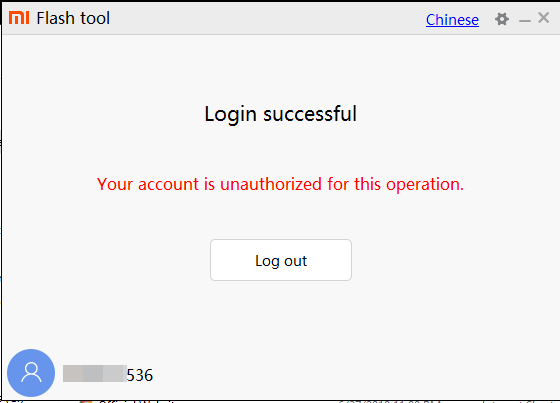
So only the users who have an authorized Mi Service Centre ID could flash the firmware via Mi Flash Tool in EDL Mode. As for the general users, there does exist a workaround in the form of using the Redmi Note 9 Pro Patched Firehose File (prog_emmc_firehose.mbn) or the prog_firehose_ddr_unbrick.elf file. However, finding both these files is among the most challenging task ever.
With that said, if your Xiaomi device is stuck in bootloop or soft brick mode, there is still a handy way out. You could easily unbrick your Xiaomi device (which in this case is Redmi Note 9 Pro) via Fastboot Commands. We wouldn’t be using any Mi Flash Tool or any other software for that matter. So how will then this task be carried out? Follow along for the detailed instructions.
- How to Boot any (Bricked/Unbricked) Android Device to EDL Mode
- Root Android 11 via Magisk Patched boot.img (without TWRP)
- Fix Magisk patched boot.img issue while Rooting Android 11
- How to Pass Magisk SafetyNet on Rooted Android 11
How to Unbrick Redmi Note 9 Pro via Fastboot Commands
Now that we are done with the explanation part, let’s turn our attention towards the unbrick instructions. As I have already mentioned before, the below instructions are only valid for devices that are soft-bricked or in a boot loop. Furthermore, the process is going to wipe all the data on your device.
So keep this thing in mind before proceeding and take a backup beforehand (if possible by any means). Droidwin and its members wouldn’t be held responsible in case of a thermonuclear war, your alarm doesn’t wake you up, or if anything happens to your device and data by performing the below steps.
STEP 1: Download Android SDK
To begin with, download and install the Android SDK Platform Tools. This is the official ADB binary file provided by Google and is used to execute ADB and Fastboot Commands.
STEP 2: Download Redmi Note 9 Pro Fastboot ROM
Next up, download the Fastboot ROM for your device. As for this guide, I am using the following ROM file: Redmi Note 9 Pro (curtana) India Stable Fastboot V12.0.2.0.QJWINXM. You are free to try any version of your choice, but it is recommended to try the newer builds only and of your region. Here is how to understand the Xiaomi Fastboot firmware version. [Don’t Miss: How to Flash Xiaomi Fastboot ROM without Mi Flash Tool].
- 12.0.2.0 – Firmware version
- Q – Android version (Q-> Android 10).
- JW – Smartphone model code (JW = Redmi Note 9 Pro)
- IN – Firmware build type (IN for India | MI for Global | EU for Europe)
- XM – Firmware version code
Now that you have got hold of the required firmware file, proceed ahead to the next step to unbrick Redmi Note 9 Pro via Fastboot Commands.
STEP 3: Move Redmi Note 9 Pro Fastboot ROM Files to ADB Folder
- To begin with, extract the downloaded firmware file. Once the extraction is complete, you should see the following files:

- So head over to the Images folder and the following files will be present there:

- Select all these files via Ctrl+A shortcut keys and copy them to the platform-tools folder. This is the same folder that you have got after installing the Android SDK.
- Once done, proceed to the next step to unbrick your Redmi Note 9 Pro device via Fastboot Commands.
STEP 4: Boot Bootloop/Soft Bricked Redmi Note 9 Pro to Fastboot Mode
- First off, boot your device to the Fastboot Mode. For that, power it off.
- If you cannot do so (due to your device being stuck in a bootloop) then the only option left is to let the entire battery drain out (remember the good old days when we could easily remove the battery!).
- Once your device has turned off, press and hold the Volume Down and Power buttons for a few seconds.
- This will boot your device to Fastboot Mode. You should see the famous Mi Bunny Logo with the Fastboot text underneath it.

Fastboot Mode in Xiaomi - Now head over to the platform-tools folder where you have extracted the Fastboot ROM.
- Go to its address bar, type in CMD, and hit Enter. This will launch the Command Prompt window. Keep this window opened from now on until the end of this guide.
STEP 5: Flash Firmware via Fastboot Commands to Unbrick Redmi Note 9 Pro
Finally, we are down to the most important part of this article. I have shared all the required fastboot commands to flash the stock firmware onto your Redmi Note 9 Pro and unbrick it. To begin with, make sure that your device is connected to the PC via USB in Fastboot Mode. Then head over to the Command Prompt window that is opened inside the platform-tools folder.

Now execute the below commands in this CMD window. I would highly recommend that you execute these commands one at a time, rather than copy-pasting all of them at one go.
fastboot flash xbl xbl.elf fastboot flash xblbak xbl.elf fastboot flash xbl_config xbl_config.elf fastboot flash xbl_configbak xbl_config.elf fastboot flash imagefv imagefv.elf fastboot flash imagefvbak imagefv.elf fastboot flash aop aop.mbn fastboot flash aopbak aop.mbn fastboot flash uefisecapp uefi_sec.mbn fastboot flash uefisecappbak uefi_sec.mbn fastboot flash qupfw qupv3fw.elf fastboot flash qupfwbak qupv3fw.elf fastboot flash metadata metadata.img fastboot flash tz tz.mbn fastboot flash tzbak tz.mbn fastboot flash hyp hyp.mbn fastboot flash hypbak hyp.mbn fastboot flash keymaster km4.mbn fastboot flash keymasterbak km4.mbn fastboot flash cmnlib cmnlib.mbn fastboot flash cmnlibbak cmnlib.mbn fastboot flash cmnlib64 cmnlib64.mbn fastboot flash cmnlib64bak cmnlib64.mbn fastboot flash modem NON-HLOS.bin fastboot flash dsp dspso.bin fastboot flash dspbak dspso.bin fastboot flash bluetooth BTFM.bin fastboot flash bluetoothbak BTFM.bin fastboot flash storsec storsec.mbn fastboot flash devcfg devcfg.mbn fastboot flash devcfgbak devcfg.mbn fastboot flash abl abl.elf fastboot flash ablbak abl.elf fastboot flash dtbo dtbo.img fastboot flash vbmeta vbmeta.img fastboot flash vbmetabak vbmeta.img fastboot flash recovery recovery.img fastboot flash super super.img fastboot flash userdata userdata.img fastboot flash vbmeta_system vbmeta_system.img fastboot flash vbmeta_systembak vbmeta_system.img fastboot flash cust cust.img fastboot flash ffu ffu.img fastboot flash cache cache.img fastboot erase misc fastboot erase apdp fastboot flash boot boot.img fastboot reboot
Once you have successfully executed all the above commands, your device will reboot to the OS. On that note, we conclude the guide on how to unbrick Redmi Note 9 Pro via Fastboot Commands. The best part about this tutorial is the fact that it doesn’t require any Redmi Note 9 Pro Patched Firehose File (prog_emmc_firehose.mbn) or the prog_firehose_ddr_unbrick.elf file.
Furthermore, we didn’t need to make use of the Mi Flash Tool. With that said, if you have any queries concerning the aforementioned steps, do let us know in the comments section below. We will get back to you with a solution at the earliest.

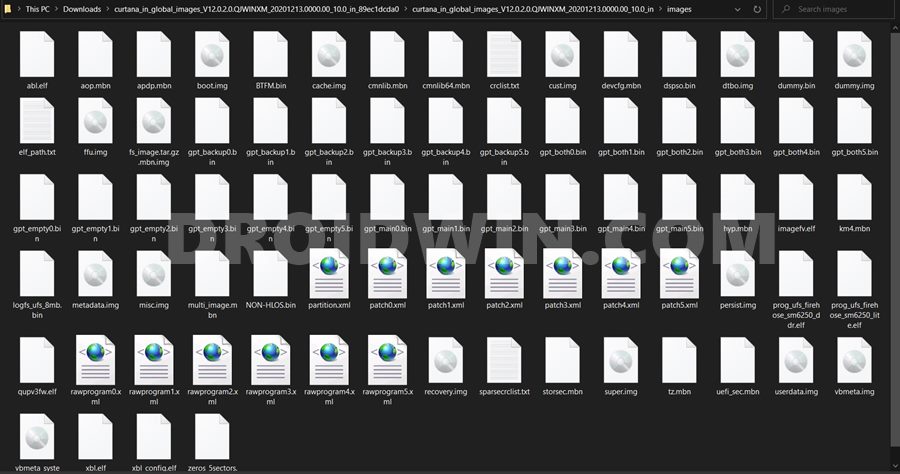








kalp
I am stuck in fastboot flash super super.img
Fastboot flash vbmetabak, dspbak dspso.bin, and Bluetootbak BTFM.bin is also failed it said that there is no such partition
Mr. Manuel's
Following and achieving this guildelines, will it solve the problem of Mi Account Removal on Redmi Note 9 pro?
Ricardo
Hi, i downloaded this version, (miui_JOYEUSEGlobal_V12.5.7.0.RJZMIXM_48f0898fc9_11.0)
but when i tried to flash, (metadata) it says no such file.
MB
FAILED (remote: Flashing is not allowed in Lock State)
Dan
Hello,
Is there a generic way to rewrite the batch files included in the rom image for any phone? It seems to me that it is just skipping the checks at the beginning… Also in a case of a soft brick, is it possible to try to flash everything except the storage? Or even to reflash just the boot?
Maged Yehia
it also keep restarting and nothing solved !
renikshan
have u found solution bro?
crisneitor
i dont have usb debugging option enabled on my configuration phone, i have access to the fast bood mode option but i cant access to the phone operating system due to the emui boot looping screen issue. shoud this procedure work to unbrick mi redmi note 9 pro, even when the usb debbugging option is not enabled?
CHRIS
does this method works even if my redmi note 9 pro does not not have the USB debbuggin option activated and it can not be activated due to MIUI boot looping>?
Mukund Madhav
Hi, I just wanted to downgrade my RN 9 pro max to miui 11. Unfortunately I downloaded MIUI 11.0.1 which was not supported. My Bootloader was unlocked but I removed MI account from my phone. Now It neither showing any vibrations nor any logo or led light. Help me please I am in great delima
Sadique Hassan
Hi Mukund, are you able to boot your device to Fastboot Mode? Power off your device and then try long-pressing the Power and VOlume Down keys for a few seconds.
nameless
where can i find the folder where i have to paste the image files?
Sadique Hassan
Hi, you will have to paste all the IMG files inside the platform-tools folder [STEP 3 Point 3]. You would have got this folder after installing Android SDK Platform Tools on your PC.
a7md j3fr
i can boot to Fastboot Mode but i have locked bootloader , Will this method work for me?
Anyway, thank you for this great effort on the blog
Sadique Hassan
Hi, unfortunately, you wouldn’t be able to carry out the flashing steps in the locked bootloader state. And thanks mate for the appreciation!
Hema
In This Case What We Need To Do ?
Shuhei Hisagi
Does this method can be use for hardbricked redmi note 9 pro that can’t boot neither recovery nor fastboot mode?
Sadique Hassan
Hi Shuhei, If you are not able to access fastboot mode, then you will have to boot to EDL mode, and use a patched firehose file to unbrick it. If the patched file isn’t available then the only way out is to use an Authorized Mi Account and for that, you might have to visit the Service Centre. Unfortunately, that’s how things stand as of now
Suresh paul
bro, can you provide patched fire hose files for Poco m2 pro/redmi note 9 pro.
(prog_ufs_firehose_sm6250_ddr)