In this guide, we will show you the steps to unbrick Redmi Note 8 via Fastboot Commands. When we talk about customizations, the devices from the Chinese OEM are right there at the top. Its underlying Android OS skin dubbed as MIUI is among the most heavily customizable skin that you could ever get your hands on. Along the same lines, these devices have a rich and loyal fanbase especially in Asian countries such as China and India.
The reason? Well, these devices are always known to be feature-rich with heavy specs but without burning a hole in your pockets. And the eight iterations is no different either. With Qualcomm Snapdragon 665, Adreno 610, and up to 6GB RAM, it manages to tick mark most of the prerequisites for an average buyer. Then its quad rear camera setup and a single front camera manage to churn out decent images. Along the same lines, the device is quite active in custom development.
Be it the flashing of custom binaries, or the availability of tons of mods, there is a lot to try out. However every side has two coins, and the same is the case here as well. While on one hand, they add new features to your device, but they could also prove to be risky. A small error could lead to a bootloop or brick device. But if that ever happens, there is a handy way out. You could easily unbrick your Redmi Note 8 device via Fastboot Commands. And this guide shall help you with just that. Follow along.
- Download Patched Firehose File (prog_emmc_firehose.mbn) for 600+ Android Devices
- Unbrick Redmi Note 7 | Note 8 | Note 9 Series: The Fix?
- Fix Mi Account Authorization | Unbrick Xiaomi | EDL Mode
- How to Bypass Xiaomi Account Verification via Mi Unlock Tool
Table of Contents
Xiaomi and EDL Mode: It’s Complicated!
Recently Xiaomi made a massive change that leads to disastrous consequences for the tech enthusiasts and developers alike. The only ones who would remain unaffected by this decision are the ones who maintain a safe distance from Unlocking Bootloader, Rooting, and Flashing Custom binary. Rest all the users like us who are engrossed in these tweaks are the suffering party. So what really happened?
Well, if you step into custom development, then it opens the gates to the plethora of customization options. From installing a custom recovery like TWRP to getting access to the system partition via Magisk, the possibilities stand endless. Along the same lines, you could flash custom ROMs, Magisk Modules, Substratum Themes, Xposed Frameworks, and the likes. But these tweaks are risky in nature.
If you end up flashing a wrong binary or flash the correct binary to the incorrect slot (for A/B partition devices), then you are inviting trouble. By trouble, we mean the device would end up in a bootloop, soft brick, or worse hard brick. While the first two are usually easy to deal with, it is the latter one that might be concerning for the users.
Fortunately, the devices that have Qualcomm as the underlying chipset comes with EDL Mode or the Emergency Download Mode. You only need to boot your device to EDL and flash the firmware file and your device will be back from dead. Unfortunately, Xiaomi decided to block this EDL mode for the general users.
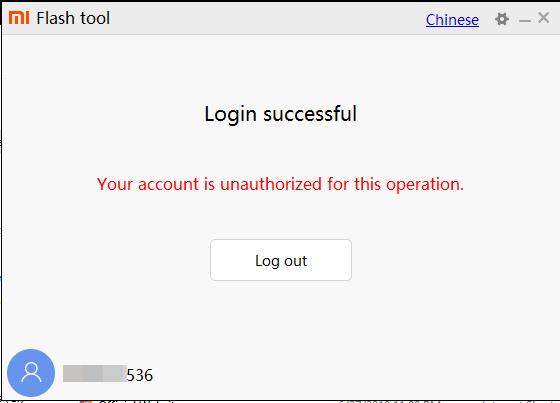
So only the users who have an authorized Mi Service Centre ID could flash the firmware via Mi Flash Tool in EDL Mode. As for the general users, there does exist a workaround in the form of using the Redmi Note 8 Patched Firehose File (prog_emmc_firehose.mbn) or the prog_firehose_ddr_unbrick.elf file. However, finding both these files is among the most challenging task ever.
With that said, if your Xiaomi device is stuck in bootloop or soft brick mode, there is still a handy way out. You could easily unbrick your Xiaomi device (which in this case is Redmi Note 8) via Fastboot Commands. We wouldn’t be using any Mi Flash Tool or any other software for that matter. So how will then this task be carried out? Follow along for the detailed instructions.
- How to Boot any (Bricked/Unbricked) Android Device to EDL Mode
- Root Android 11 via Magisk Patched boot.img (without TWRP)
- Fix Magisk patched boot.img issue while Rooting Android 11
- How to Pass Magisk SafetyNet on Rooted Android 11
How to Unbrick Redmi Note 8 via Fastboot Commands
Now that we are done with the explanation part, let’s turn our attention towards the unbrick instructions. As I have already mentioned before, the below instructions are only valid for devices that are soft-bricked or in a boot loop. Furthermore, the process is going to wipe all the data on your device.
So keep this thing in mind before proceeding and take a backup beforehand (if possible by any means). Droidwin and its members wouldn’t be held responsible in case of a thermonuclear war, your alarm doesn’t wake you up, or if anything happens to your device and data by performing the below steps.
STEP 1: Download Android SDK
To begin with, download and install the Android SDK Platform Tools. This is the official ADB binary file provided by Google and is used to execute ADB and Fastboot Commands.
STEP 2: Download Redmi Note 8 Fastboot ROM
Next up, download the Fastboot ROM for your device. As for this guide, I am using the following ROM file: Redmi Note 8 (ginkgo) Global Stable Fastboot V12.0.3.0.QCOMIXM. You are free to try any version of your choice, but it is recommended to try the newer builds only and of your region. Here is how to understand the Xiaomi Fastboot firmware version. [Don’t Miss: How to Flash Xiaomi Fastboot ROM without Mi Flash Tool].
- 12.0.3.0 – Firmware version
- Q – Android version (Q-> Android 10).
- CO – Smartphone model code (CO = Redmi Note 8)
- MI – Firmware build type (IN for India | MI for Global | EU for Europe)
- XM – Firmware version code
Now that you have got hold of the required firmware file, proceed ahead to the next step to unbrick Redmi Note 8 via Fastboot Commands.
STEP 3: Move Redmi Note 8 Fastboot ROM Files to ADB Folder
- To begin with, extract the downloaded firmware file. Once the extraction is complete, you should see the following files:

- So head over to the Images folder and the following files will be present there:

- Select all these files via Ctrl+A shortcut keys and copy them to the platform-tools folder. This is the same folder that you have got after installing the Android SDK.
- Once done, proceed to the next step to unbrick your Redmi Note 8 device via Fastboot Commands.
STEP 4: Boot Bootloop/Soft Bricked Redmi Note 8 to Fastboot Mode
- First off, boot your device to the Fastboot Mode. For that, power it off.
- If you cannot do so (due to your device being stuck in a bootloop) then the only option left is to let the entire battery drain out (remember the good old days when we could easily remove the battery!).
- Once your device has turned off, press and hold the Volume Down and Power buttons for a few seconds.
- This will boot your device to Fastboot Mode. You should see the famous Mi Bunny Logo with the Fastboot text underneath it.

Fastboot Mode in Xiaomi - Now head over to the platform-tools folder where you have extracted the Fastboot ROM.
- Go to its address bar, type in CMD, and hit Enter. This will launch the Command Prompt window. Keep this window opened from now on until the end of this guide.
STEP 5: Flash Firmware via Fastboot Commands to Unbrick Redmi Note 8
Finally, we are down to the most important part of this article. I have shared all the required fastboot commands to flash the stock firmware onto your Redmi Note 8 and unbrick it. To begin with, make sure that your device is connected to the PC via USB in Fastboot Mode. Then head over to the Command Prompt window that is opened inside the platform-tools folder.

Now execute the below commands in this CMD window. I would highly recommend that you execute these commands one at a time, rather than copy-pasting all of them at one go.
fastboot flash xbl xbl.elf fastboot flash xbl_config xbl_config.elf fastboot flash imagefv imagefv.elf fastboot flash uefisecapp uefi_sec.mbn fastboot flash qupfw qupv3fw.elf fastboot flash metadata metadata.img fastboot flash tz tz.mbn fastboot flash rpm rpm.mbn fastboot flash hyp hyp.mbn fastboot flash keymaster km4.mbn fastboot flash cmnlib cmnlib.mbn fastboot flash cmnlib64 cmnlib64.mbn fastboot flash modem NON-HLOS.bin fastboot flash dsp dspso.bin fastboot flash bluetooth BTFM.bin fastboot flash storsec storsec.mbn fastboot flash devcfg devcfg.mbn fastboot flash abl abl.elf fastboot flash dtbo dtbo.img fastboot flash vbmeta vbmeta.img fastboot flash boot boot.img fastboot flash recovery recovery.img fastboot flash system system.img fastboot flash vendor vendor.img fastboot flash userdata userdata.img fastboot flash cache cache.img fastboot erase ddr fastboot erase misc fastboot erase apdp fastboot flash cust cust.img fastboot reboot
Once you have successfully executed all the above commands, your device will reboot to the OS. On that note, we conclude the guide on how to unbrick Redmi Note 8 via Fastboot Commands. The best part about this tutorial is the fact that it doesn’t require any Redmi Note 8 Patched Firehose File (prog_emmc_firehose.mbn) or the prog_firehose_ddr_unbrick.elf file.
Furthermore, we didn’t need to make use of the Mi Flash Tool. With that said, if you have any queries concerning the aforementioned steps, do let us know in the comments section below. We will get back to you with a solution at the earliest.

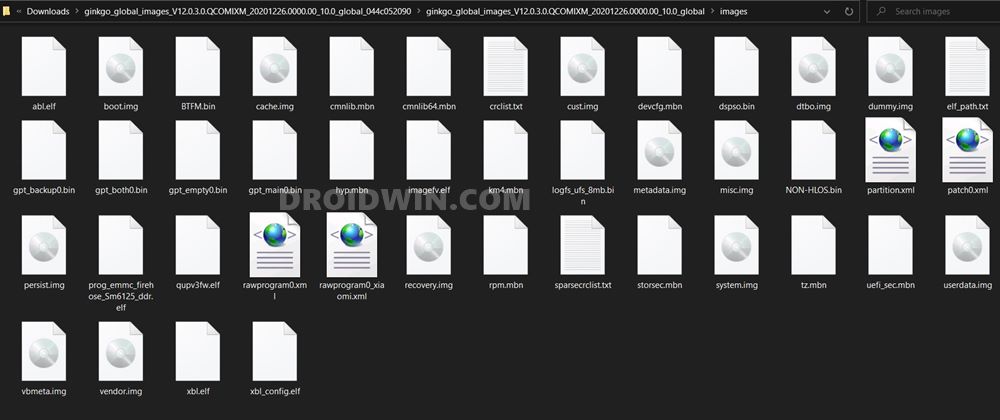








RandomTechieGuy
what about the bootloader? locked or unlocked? and recovery it will change recovery to stock or not?
Sadique Hassan
The bootloader needs to be unlocked and the recovery will be changed to stock.
Mohd Wasim
Does this method need
USB debugging on
Because I can’t do that while my phone is bricked
Sultan Hasan
Thanx a lot, man. You are the savior of my soul.
Sulaymon
Oh no. Notice all:FAILED (remote: ‘Flashing is not allowed in Lock State’)
Sadique Hassan
Thanks for the encouraging words Sultan, and I’m glad that your device is up and running again!
Ayrton
You save my cellphone, after hours of search… thanks!!! I love u
Sadique Hassan
Thanks Ayrton for the appreciation, means a lot.