In this guide, we will show you the steps to unbrick Redmi Note 7/7S via Fastboot Commands. The seventh to the ever-popular Redmi series has plenty to cheer about. At its release time, it created quite a buzz in the smartphone industry. A power-packed device at such a low price really made the entire tech community hyped up. Then upon using this device all the hype seemed to be totally justified. Right from the 409 PPI density screen to the underlying octa-core Qualcomm Snapdragon 660, there was a lot to look into.
In India alone, it quickly became the go-to mid-range device. Along the same lines, once developers got hold of its kernel source, they went on to release a plethora of mods and tweaks. Once you had unlocked the device’s bootloader, you could explore the endless possibilities that this device has to offer. Be it installing custom ROMs or recoveries, the device had it all. Likewise, gaining system-level permission via Magisk was also an easy task.
But whereas on one hand, these tweaks added tons of new features to your device, on the other hand, it had a few associated risks as well. Just a slight error and your device could go into a boot loop, soft brick, or even a hard brick. However, even if that happens, there is still a handy way out to bring your device back to life. And in this guide, we will show you how to do just that. So without further ado, let’s check out the steps to unbrick Redmi Note 7/7S via Fastboot Commands.
- Download Patched Firehose File (prog_emmc_firehose.mbn) for 600+ Android Devices
- Unbrick Redmi Note 7 | Note 8 | Note 9 Series: The Fix?
- Fix Mi Account Authorization | Unbrick Xiaomi | EDL Mode
- How to Bypass Xiaomi Account Verification via Mi Unlock Tool
Table of Contents
Xiaomi and EDL Mode: It’s Complicated!
Recently Xiaomi made a massive change that leads to disastrous consequences for the tech enthusiasts and developers alike. The only ones who would remain unaffected by this decision are the ones who maintain a safe distance from Unlocking Bootloader, Rooting, and Flashing Custom binary. Rest all the users like us who are engrossed in these tweaks are the suffering party. So what really happened?
Well, if you step into custom development, then it opens the gates to the plethora of customization options. From installing a custom recovery like TWRP to getting access to the system partition via Magisk, the possibilities stand endless. Along the same lines, you could flash custom ROMs, Magisk Modules, Substratum Themes, Xposed Frameworks, and the likes. But these tweaks are risky in nature.
If you end up flashing a wrong binary or flash the correct binary to the incorrect slot (for A/B partition devices), then you are inviting trouble. By trouble, we mean the device would end up in a bootloop, soft brick, or worse hard brick. While the first two are usually easy to deal with, it is the latter one that might be concerning for the users.
Fortunately, the devices that have Qualcomm as the underlying chipset comes with EDL Mode or the Emergency Download Mode. You only need to boot your device to EDL and flash the firmware file and your device will be back from dead. Unfortunately, Xiaomi decided to block this EDL mode for the general users.
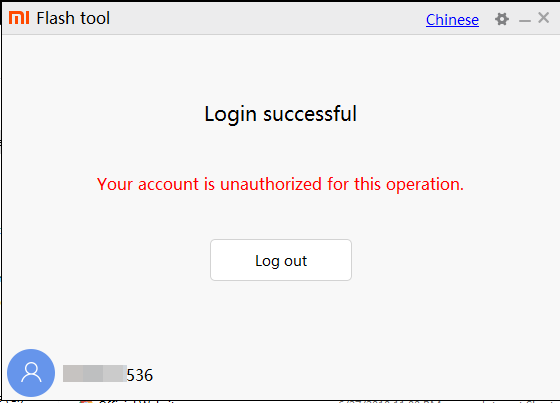
So only the users who have an authorized Mi Service Centre ID could flash the firmware via Mi Flash Tool in EDL Mode. As for the general users, there does exist a workaround in the form of using the Redmi Note 7/7S Patched Firehose File (prog_emmc_firehose.mbn) or the prog_firehose_ddr_unbrick.elf file. However, finding both these files is among the most challenging task ever.
With that said, if your Xiaomi device is stuck in bootloop or soft brick mode, there is still a handy way out. You could easily unbrick your Xiaomi device (which in this case is Redmi Note 7/7S) via Fastboot Commands. We wouldn’t be using any Mi Flash Tool or any other software for that matter. So how will then this task be carried out? Follow along for the detailed instructions.
- How to Boot any (Bricked/Unbricked) Android Device to EDL Mode
- Root Android 11 via Magisk Patched boot.img (without TWRP)
- Fix Magisk patched boot.img issue while Rooting Android 11
- How to Pass Magisk SafetyNet on Rooted Android 11
How to Unbrick Redmi Note 7/7S via Fastboot Commands
Now that we are done with the explanation part, let’s turn our attention towards the unbrick instructions. As I have already mentioned before, the below instructions are only valid for devices that are soft-bricked or in a boot loop. Furthermore, the process is going to wipe all the data on your device.
So keep this thing in mind before proceeding and take a backup beforehand (if possible by any means). Droidwin and its members wouldn’t be held responsible in case of a thermonuclear war, your alarm doesn’t wake you up, or if anything happens to your device and data by performing the below steps.
STEP 1: Download Android SDK
To begin with, download and install the Android SDK Platform Tools. This is the official ADB binary file provided by Google and is used to execute ADB and Fastboot Commands.
STEP 2: Download Redmi Note 7/7S Fastboot ROM
Next up, download the Fastboot ROM for your device. As for this guide, I am using the following ROM file: Redmi Note 7/7S (lavender) India Stable Fastboot V12.0.2.0.QFGINXM.You are free to try any version of your choice, but it is recommended to try the newer builds only and of your region. Here is how to understand the Xiaomi Fastboot firmware version. [Don’t Miss: How to Flash Xiaomi Fastboot ROM without Mi Flash Tool].
- 12.0.2.0 – Firmware version
- Q – Android version (Q-> Android 10).
- FG – Smartphone model code (FG = Redmi Note 7/7S)
- IN – Firmware build type (IN for India | MI for Global | EU for Europe)
- XM – Firmware version code
Now that you have got hold of the required firmware file, proceed ahead to the next step to unbrick Redmi Note 7/7S via Fastboot Commands.
STEP 3: Move Redmi Note 7/7S Fastboot ROM Files to ADB Folder
- To begin with, extract the downloaded firmware file. Once the extraction is complete, you should see the following files:

- So head over to the Images folder and the following files will be present there:

- Select all these files via Ctrl+A shortcut keys and copy them to the platform-tools folder. This is the same folder that you have got after installing the Android SDK.
- Once done, proceed to the next step to unbrick your Redmi Note 7/7S device via Fastboot Commands.
STEP 4: Boot Bootloop/Soft Bricked Redmi Note 7/7S to Fastboot Mode
- First off, boot your device to the Fastboot Mode. For that, power it off.
- If you cannot do so (due to your device being stuck in a bootloop) then the only option left is to let the entire battery drain out (remember the good old days when we could easily remove the battery!).
- Once your device has turned off, press and hold the Volume Down and Power buttons for a few seconds.
- This will boot your device to Fastboot Mode. You should see the famous Mi Bunny Logo with the Fastboot text underneath it.

Fastboot Mode in Xiaomi - Now head over to the platform-tools folder where you have extracted the Fastboot ROM.
- Go to its address bar, type in CMD, and hit Enter. This will launch the Command Prompt window. Keep this window opened from now on until the end of this guide.
STEP 5: Flash Firmware via Fastboot Commands to Unbrick Redmi Note 7/7S
Finally, we are down to the most important part of this article. I have shared all the required fastboot commands to flash the stock firmware onto your Redmi Note 7/7S and unbrick it. To begin with, make sure that your device is connected to the PC via USB in Fastboot Mode. Then head over to the Command Prompt window that is opened inside the platform-tools folder.

Now execute the below commands in this CMD window. I would highly recommend that you execute these commands one at a time, rather than copy-pasting all of them at one go.
fastboot flash xbl xbl.elf fastboot flash xblbak xbl.elf fastboot flash tz tz.mbn fastboot flash tzbak tz.mbn fastboot flash rpm rpm.mbn fastboot flash rpmbak rpm.mbn fastboot flash hyp hyp.mbn fastboot flash hypbak hyp.mbn fastboot flash pmic pmic.elf fastboot flash pmicbak pmic.elf fastboot flash keymaster km4.mbn fastboot flash keymasterbak km4.mbn fastboot flash cmnlib cmnlib.mbn fastboot flash cmnlibbak cmnlib.mbn fastboot flash cmnlib64 cmnlib64.mbn fastboot flash cmnlib64bak cmnlib64.mbn fastboot flash mdtpsecapp mdtpsecapp.mbn fastboot flash mdtpsecappbak mdtpsecapp.mbn fastboot flash modem NON-HLOS.bin fastboot flash dsp dspso.bin fastboot flash bluetooth BTFM.bin fastboot flash storsec storsec.mbn fastboot flash storsecbak storsec.mbn fastboot flash devcfg devcfg.mbn fastboot flash devcfgbak devcfg.mbn fastboot flash abl abl.elf fastboot flash ablbak abl.elf fastboot flash dtbo dtbo.img fastboot flash dtbobak dtbo.img fastboot flash vbmeta vbmeta.img fastboot flash vbmetabak vbmeta.img fastboot flash boot boot.img fastboot flash recovery recovery.img fastboot flash system system.img fastboot flash vendor vendor.img fastboot flash userdata userdata.img fastboot flash mdtp mdtp.img fastboot flash cache cache.img fastboot flash splash splash.img fastboot erase ddr fastboot erase misc fastboot erase apdp fastboot erase msadp fastboot flash cust cust.img fastboot reboot
Once you have successfully executed all the above commands, your device will reboot to the OS. On that note, we conclude the guide on how to unbrick Redmi Note 7/7S via Fastboot Commands. The best part about this tutorial is the fact that it doesn’t require any Redmi Note 7/7S Patched Firehose File (prog_emmc_firehose.mbn) or the prog_firehose_ddr_unbrick.elf file.
Furthermore, we didn’t need to make use of the Mi Flash Tool. With that said, if you have any queries concerning the aforementioned steps, do let us know in the comments section below. We will get back to you with a solution at the earliest.

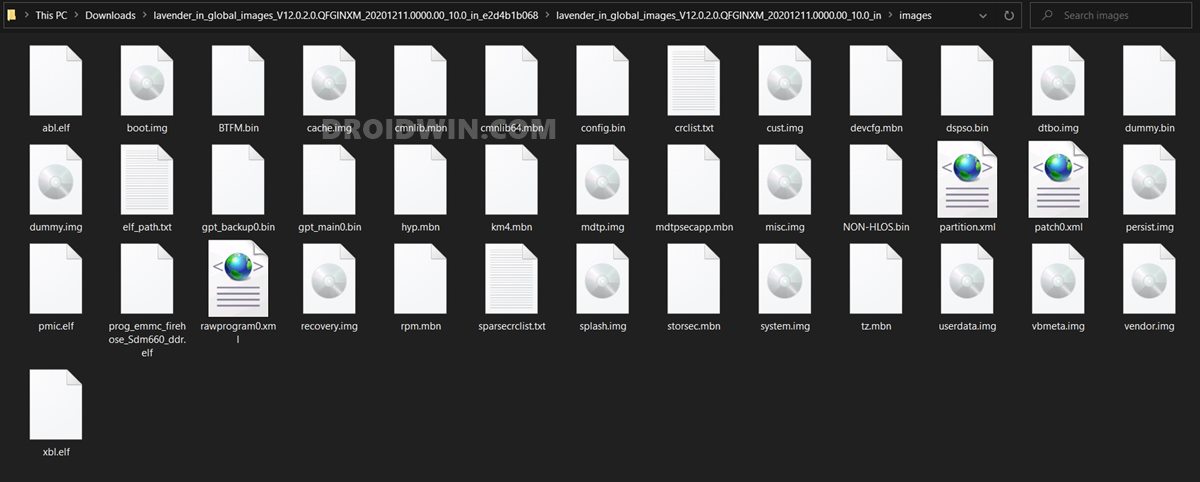








Abhinav kumar
hello sadique…i have a Redmi note 7s and its battery died while flashing a custom rom(after wiping system partition/no os installed)….and now it wont charge as well…which method should i follow….this one or the edl one??
please help…
thanks
ashish mittal
love you bro. Thank you very much. I was stuck heavily. Even not opening in recovery mode. and started blinking and switch on and off again and again. Lastly hope you to grow in life.
Sadique Hassan
Thank you so much Ashish for the appreciation, glad that I could help you out.
Sadique Hassan
Hi Thabani, unfortunately, no. To flash these IMG files, you need an unlocked bootloader. But if your device’s bootloader is locked, how did it got bricked in the first place?