In this guide, we will show you the steps to unbrick the Realme X2 and X2 Pro devices via Fastboot Commands. Not many devices could claim the kind of dominance that the Pro variant of this device managed to achieve in such a short span of time. Boasting of a highly impressive specs sheet, the powerful Snapdragon 855+ chipset combined with up to humongous 12GB of RAM and 256GB storage, it has managed to checkmark most of the prerequisites for the general user.
This same tradition has been carried on in custom development as well, bringing up smiles to the faces of tech enthusiasts. Once you have unlocked the device’s bootloader via In-Depth Test APK, there’s a truckload of tweaks to try out. From flashing custom ROMs to installing custom recoveries like TWRP or OrangeFox, the possibilities stand endless. Along the same lines, you could even root your device via Magisk, with or without using TWRP Recovery.
But this is just one aspect. As every coin has two sides, the same is the case here as well. On one hand, these tweaks end up adding more functionalities to your device. On the other side though, you could invite risks if you don’t perform the steps correctly or flash an incorrect binary. All this would lead to a bricked or boot-looped device. But fret not. Even if that happens, there’s a handy way out. This guide will show you the steps to unbrick the Realme X2 and X2 Pro devices via Fastboot Commands.
Table of Contents
How to Unbrick Realme X2/X2 Pro via Fastboot Commands

The below instructions are listed out under separate sections for ease of understanding. Make sure to follow in the exact same sequence as mentioned. Furthermore, you could also use these instructions if you are just looking to flash the stock firmware manually onto your ‘working device’ via Fastboot Commands. But in that case, make sure to unlock the device’s bootloader as well.
With that said, let’s now turn our attention towards the instructions to unbrick your Realme X2/X2 Pro device via Fastboot Commands. Droidwin and its members wouldn’t be held responsible in case of a thermonuclear war, your alarm doesn’t wake you up, or if anything happens to your device and data by performing the below steps.
- Fix Realme Bootloader Unlock Failed to Submit Application
- How to Extract OZIP Realme Stock ROM (Firmware)
- Flash OFP File in Realme Devices using Realme Flash Tool
- How to Boot Realme Devices to EDL Mode (3 Methods) | Unbrick It
Install Android SDK

First and foremost, you will have to install the Android SDK Platform Tools on your PC. This is the official ADB and Fastboot binary provided by Google and is the only recommended one. So download it and then extract it to any convenient location on your PC. Doing so will give you the platform tools folder, which will be used throughout this guide.
Boot Bricked Realme X2/X2 Pro to Fastboot Mode
Since your device is in a bootloop/soft-brick state, you cannot use the adb reboot bootloader command. Hence you will have to opt for the hardware key combinations. Here’s how it could be done:
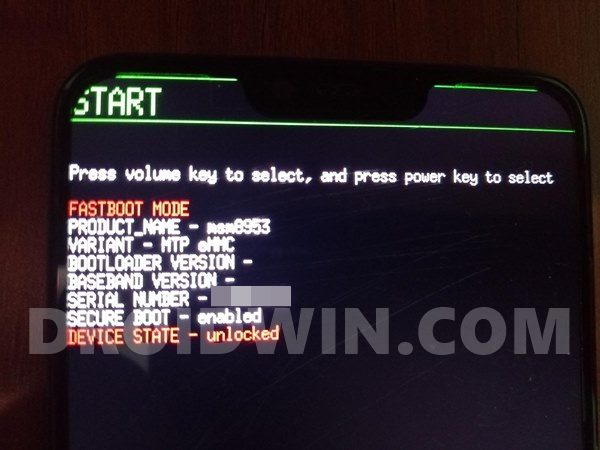
- To begin with, power off your device (if you can’t do so via the Power key then let the battery drain out).
- Once it turns off, press and hold the Power and Volume Down keys for a few seconds,
- Your device will be booted to Fastboot Mode. Now connect it to the PC via USB cable.
Download Realme X2/X2 Pro Fastboot ROM
Realme provides the firmware files in OZIP format. The issue with this format is that you cannot directly flash it via Fastboot Commands. For that, you will first have to convert this OZIP firmware to Fastboot Images format so as to make it eligible for flashing. Fortunately, XDA Recognized Developer acervenky has already done this task.
| Devices | Region | Firmware | Download |
| Realme X2 | CN | A14 | AFH |
| Realme X2 | EU | A18 | AFH |
| Realme X2 | IN | A18 | AFH |
| Realme X2 Pro | CN | A11 | AFH |
| Realme X2 Pro | EU | A06 | AFH |
| Realme X2 Pro | IN | A07 | AFH |
| Realme X2 Pro | IN | A09 | AFH |
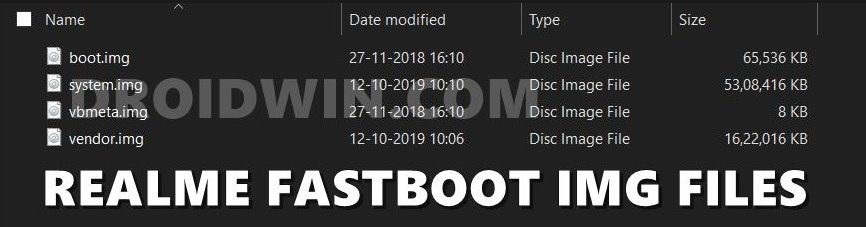
He has uploaded the firmware for both these devices belonging to different regions. So if your device belongs to this region and more importantly it matches the firmware version currently installed on your device, then you could directly pick up the Fastboot ROM file from above. However, if it’s a different firmware build, then you will have to manually convert this OZIP to Fastboot ROM. For that, please refer to our guide to Extract Fastboot Images from Realme/Oppo OZIP Firmware.
Transfer Realme X2/X2 Pro Fastboot ROM to ADB Folder
Once you have got hold of the Fastboot ROM file, transfer its content to the platform-tools folder on your PC. Make sure you transfer all the four IMG files, i.e. boot.img, system.img, vbmeta.img, and vendor.img.
Open CMD Window inside ADB

- Head over to the platform-tools folder.
- Then type in CMD in the address bar, and hit Enter.
- This will launch the Command Prompt inside the ADB directory.
Flash Realme X2/X2 Pro Stock ROM via Fastboot Commands and Unbrick It
It’s now time to flash all these four files to the Realme X2/X2 Pro respective partitions and hence unbrick it. So type in the following commands in the CMD window that is opened inside the platform-tools folder:
- First off, flash the boot.img to the boot partition:
fastboot flash boot boot.img
- After this, flash the system.img to the system partition:
fastboot flash system system.img
- Next up, flash vbmeta.img file:
fastboot flash vbmeta vbmeta.img
- Finally, flash the vendor.img file to the vendor partition:
fastboot flash vendor vendor.img
- Once done, you may now reboot your device to the OS via the below command:
fastboot reboot
That’s it. This wall all from this guide to unbrick Realme X2/X2 Pro via Fastboot Commands. If you have any queries concerning the aforementioned steps, do let us know in the comments. We will get back to you with a solution at the earliest.








Tejas
not working
Irshad
Hi Sadique,
Thanks for this useful tutorial, I updated my Realme X2 Pro phone last week to Android 11. After the update, my phone displays a white screen. I am unable to boot to recover so I cannot run the fastboot commands. I’d appreciate it if you guide me in getting my phone up and running.
Thanks,
Irshad