In this guide, we will show you the steps to unbrick your Realme C11 device via Fastboot Commands. This budget offering from the OEM comes with a decent specs sheet. Considering the price segment to which it belongs, a huge 6.5-inch screen, an octa-core MediaTek Helio G35 chipset coupled with 3GB RAM and a mammoth 5000mAh battery is enough for this device to stand out from among the crowds in this highly competitive domain.
Along the same lines, this device proves to be quite an active participant in custom development. From unlocking the bootloader to gaining access to the system partition, there’s a lot to try out. The latter could be achieved by two different methods. The first one is by directly flashing Magisk ZIP via TWRP (Magisk ZIP Installer is now part of Magisk App). Or using the second method, you could also extract the boot.img from OZIP, then patch it via Magisk and flash it via Fastboot.
However, these customizations aren’t free from their fair share of risks. If you end up messing/missing even a slight instruction, their things might turn for the worse. In other words, a bricked or boot looped device is on the cards. But even if that happens, there’s a nifty way out. You could easily unbrick your Realme C11 device via Fastboot Commands. And in this guide, we will show you the steps for just that. So without further ado, let’s get started.
Table of Contents
How to Unbrick Realme C11 via Fastboot Commands

We are listing out the below instructions under separate sections for ease of understanding. Make sure to follow in the exact same sequence as mentioned. Moreover, you could also use the below instructions in case you just wish to manually flash the stock firmware onto your device via Fastboot Commands. In that case, make sure to unlock your device’s bootloader as well.
With that said, let’s now turn our attention to unbrick your Realme C11 device via Fastboot Commands. Droidwin and its members wouldn’t be held responsible in case of a thermonuclear war, your alarm doesn’t wake you up, or if anything happens to your device and data by performing the below steps.
Install Android SDK

First and foremost, you will have to install the Android SDK Platform Tools on your PC. This is the official ADB and Fastboot binary provided by Google and is the only recommended one. So download it and then extract it to any convenient location on your PC. Doing so will give you the platform tools folder, which will be used throughout this guide.
- Fix Realme Bootloader Unlock Failed to Submit Application
- How to Extract OZIP Realme Stock ROM (Firmware)
- Flash OFP File in Realme Devices using Realme Flash Tool
- How to Boot Realme Devices to EDL Mode (3 Methods) | Unbrick It
Boot Bricked Realme C11 to Fastboot Mode
Since your device is in a bootloop/soft-brick state, you cannot use the adb reboot bootloader command. Hence you will have to opt for the hardware key combinations. Here’s how it could be done:
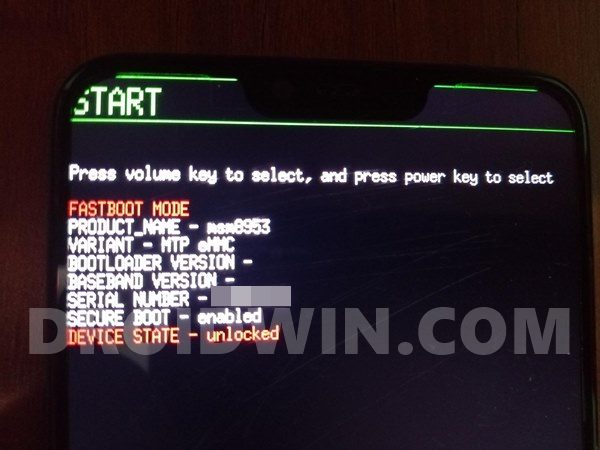
- To begin with, power off your device (if you can’t do so via the Power key then let the battery drain out).
- Once it turns off, press and hold the Power and Volume Down keys for a few seconds,
- Your device will be booted to Fastboot Mode. Now connect it to the PC via USB cable.
Download Realme C11 Fastboot ROM
Realme packs its firmware package in an OZIP format. As you might be aware, one cannot flash OZIP files via Fastboot Commands. Hence there is a need to convert this OZIP firmware into Fastboot Flashable format. Fortunately, XDA Recognized Developer acervenky has already done this task. He has uploaded the Firmware version A67 Indian build of this firmware, which you could download from below:
| Device | Region | Firmware Version | Download Link |
| Realme C11 | IN | A67 | AFH |
However, if it’s a different firmware and not matching your criteria/build number, then you will have to manually convert OZIP to Fastboot ROM. For that, please refer to our guide to Extract Fastboot Images from Realme/Oppo OZIP Firmware.
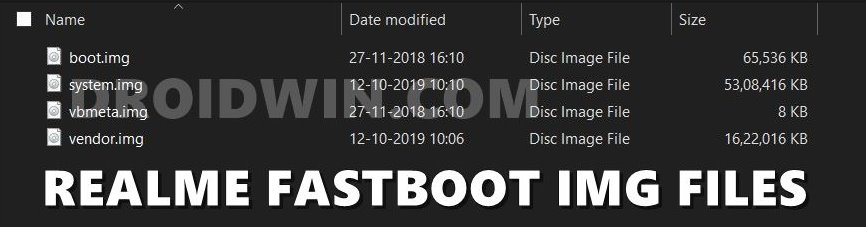
Transfer Realme C11 Fastboot ROM to ADB Directory
Once you have got hold of the Fastboot ROM file, transfer its content to the platform-tools folder on your PC. Make sure you transfer all the four IMG files, i.e. boot.img, system.img, vbmeta.img, and vendor.img.
Open CMD Window inside ADB

- Head over to the platform-tools folder.
- Then type in CMD in the address bar, and hit Enter.
- This will launch the Command Prompt inside the ADB directory.
Flash Realme C11 Pro Stock ROM via Fastboot Commands and Unbrick It
It’s now time to flash all these four files to the Realme C11 device’s respective partitions and hence unbrick it. So type in the following commands in the CMD window that is opened inside the platform-tools folder:
- First off, flash the boot.img to the boot partition:
fastboot flash boot boot.img
- After this, flash the system.img to the system partition:
fastboot flash system system.img
- Next up, flash vbmeta.img file:
fastboot flash vbmeta vbmeta.img
- Finally, flash the vendor.img file to the vendor partition:
fastboot flash vendor vendor.img
- Once done, you may now reboot your device to the OS via the below command:
fastboot reboot
That’s it. This wall all from this guide to unbrick Realme C11 via Fastboot Commands. If you have any queries concerning the aforementioned steps, do let us know in the comments. We will get back to you with a solution at the earliest.








sachin rajana
C:\platform-tools>fastboot flash system system.img
Sending sparse ‘system’ 1/38 (131056 KB) OKAY [ 6.255s]
Writing ‘system’ FAILED (remote: ‘This partition doesn’t exist’)
fastboot: error: Command failed
this is it!!
Sadique Hassan
Hi Sachin, since you could access the Fastboot Mode, there’s another way out. Download the stock firmware for your device and extract it using this guide: How to Extract Fastboot Images from Realme/Oppo OZIP Firmware Once the files have been extracted, transfer it to the platform-tools folder, launch CMD inside this folder and flash the individual files via Fastboot Commands. This guide may come in handy: How to Flash Stock Firmware via Fastboot Commands
Sachin Rajana
Hey bro I did everything you said in the post but while flashing system.img it says
No such partition
Please bro help