In this guide, we will show you the steps to unbrick your Realme 6 Pro device via Fastboot Commands. The devices from this OEM have always known to offer great value for money. And the sixth addition to its family further justified this statement. With an underlying Snapdragon 720G chipset, Adreno 618 GPU, and Realme UI based on Android 10 out of the box, it managed to check-mark most of the prerequisites.
Likewise, its Fast charging 30W with VOOC 4.0 support is also worth commendable. Along the same lines, the device is quite an active participant in custom development. Right from unlocking the bootloader to flashing custom binaries and rooting the device via Magisk, the possibilities stand endless. But all this comes with an asterisk.
If you end up flashing an incorrect file or execute the wrong set of commands, then your device might end up in a bricked, bootloop state. And this is perhaps the last entry in the list for every user’s nightmare. But all is not lost yet. You could easily bring your device back to life, and in this guide, we will show you the steps for just that. So without further ado, here are the required instructions to unbrick your Realme 6 Pro device via Fastboot Commands.
Table of Contents
How to Unbrick Realme 6 Pro via Fastboot Commands

We are listing out the below instructions under separate sections for ease of understanding. Make sure to follow in the exact same sequence as mentioned. Furthermore, the below instructions could also be used in case you just wish to manually flash the stock firmware onto your device via Fastboot Commands. But for that, make sure to unlock your device’s bootloader.
As far as the bricked device is concerned, the bootloader might already be unlocked. With that said, let’s now turn our attention to unbrick your Realme 6 Pro device via Fastboot Commands. Droidwin and its members wouldn’t be held responsible in case of a thermonuclear war, your alarm doesn’t wake you up, or if anything happens to your device and data by performing the below steps.
Install Android SDK

First and foremost, you will have to install the Android SDK Platform Tools on your PC. This is the official ADB and Fastboot binary provided by Google and is the only recommended one. So download it and then extract it to any convenient location on your PC. Doing so will give you the platform tools folder, which will be used throughout this guide.
- Pass SafetyNet test after installing Xposed or EdXposed
- Root Android 11 via Magisk Patched boot.img (without TWRP)
- How to Pass Magisk SafetyNet on Rooted Android
- How to Fix ctsProfile Mismatch Error on Rooted Android
Boot Bricked Realme 6 Pro to Fastboot Mode
Since your device is in a bootloop/soft-brick state, you cannot use the adb reboot bootloader command. Hence you will have to opt for the hardware key combinations. Here’s how it could be done:
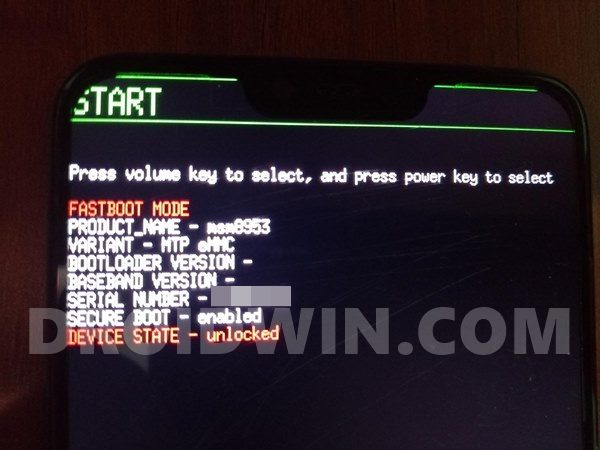
- To begin with, power off your device (if you can’t do so via the Power key then let the battery drain out).
- Once it turns off, press and hold the Power and Volume Down keys for a few seconds,
- Your device will be booted to Fastboot Mode. Now connect it to the PC via USB cable.
Covert Realme 6 Pro OZIP to Fastboot ROM
Realme packs its firmware package in an OZIP format. And we cannot flash this format via Fastboot Commands. For that. we would have to convert this OZIP firmware into Fastboot Flashable format. Fortunately, XDA Recognized Developer acervenky has already done this task. He has uploaded the Firmware version A29 Indian build of this firmware, which you could download from here:
| Realme 6 Pro | Region: IN | Firmware Version: A29 | Download |
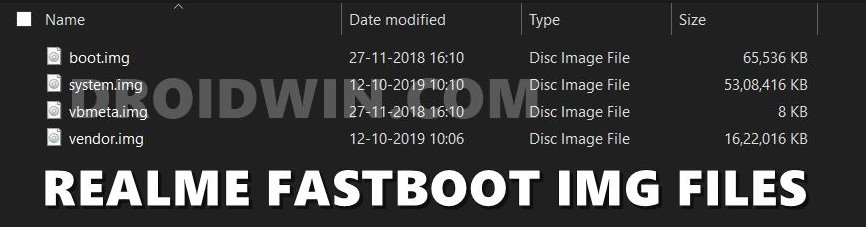
However, if it’s a different firmware and not matching your criteria/build number, then you will have to take another route and manually convert OZIP to Fastboot ROM. For that, please refer to our guide to Extract Fastboot Images from Realme/Oppo OZIP Firmware.
Transfer Realme 6 Pro Fastboot ROM to ADB
Once you have got hold of the Fastboot ROM file, transfer its content to the platform-tools folder on your PC. Make sure you transfer all the four IMG files, i.e. boot.img, system.img, vbmeta.img, and vendor.img.
Open CMD Window inside ADB

- Head over to the platform-tools folder.
- Then type in CMD in the address bar, and hit Enter.
- This will launch the Command Prompt inside the ADB directory.
Flash Realme 6 Pro Stock Firmware via Fastboot Commands and Unbrick It
It’s now time to flash all these four files to the Realme 6 Pro device’s respective partitions and hence unbrick it. So type in the following commands in the CMD window that is opened inside the platform-tools folder:
- First off, flash the boot.img to the boot partition:
fastboot flash boot boot.img
- After this, flash the system.img to the system partition:
fastboot flash system system.img
- Next up, flash vbmeta.img file:
fastboot flash vbmeta vbmeta.img
- Finally, flash the vendor.img file to the vendor partition:
fastboot flash vendor vendor.img
- Once done, you may now reboot your device to the OS via the below command:
fastboot reboot
That’s it. This wall all from this guide to unbrick Realme 6 Pro via Fastboot Commands. If you have any queries concerning the aforementioned steps, do let us know in the comments. We will get back to you with a solution at the earliest.








Aayush
cannot flash system and vendor
cannot write system
no OS. realme 6 pro.
cannot flash any OS neither stock one via recovery.(Error 1 but OS is correct one)
any way to take stock recovery back through fastboot?
please help!
Jhune
hello, i need help, my phone got bricked and it says that the image/recovery have been destroyed, i cannot access my bootloader anymore. can it still be fixed? is there still a way to fix this? Please I need help.
Ayushman
my phone is restarting every 10-15 seconds… there is not enough time to flash anything… how do i resolve this??
Gustavo Herrera
I solved my problem in a telegram group, is in spanish but they have the solution t.me/realme6promexico
Fco Zar
Bro me podrias ayudar con mi problema, veo que es un caso similar al tuyo
Sadique Hassan
Sorry Gustavo for the late reply, was down with ill health. Anyways, did you fixed by extracting the stock boot.img from OZIP firmware and flashing it via Fastboot?
Gustavo Herrera
Hi, I also have the same problem, I just flashed the rxm2061 version in the 2063 version, now I cannot enter the bootloader mode to be able to flash it with the correct version, according to what I read, we must get the Stock recovery image to flash it, but still I can not find it. I hope you can solve that problem as soon as possible
Sadique Hassan
Hi Ayushman, could you let me know how you ended up in this state. This way I will be able to identify the corrupt partition and would then suggest you to flash just one partition file.
Gustavo Herrera Gonzalez
I installed the custom recovery twrp and flashed with the wrong rom