This guide will show you the steps to unbrick Realme 5 Pro, 5s, and 5i devices via Fastboot Commands. All these three devices behold impressive specs sheets. If we turn our attention towards its Pro variant, then the 6.3-inch device has an octa-core Snapdragon 712 chipset. If you are among the gamer’s enthusiasts then the Adreno 616 might be able to streamline most of today’s game with decent frame rates.
Then if we turn our attention towards the custom development, there are quite a few tweaks to look forward to. These including the likes of flashing custom binaries, ROMs, and recoveries. Not to mention the fact that you could also give a shot to Substratum Themes, Xposed Frameworks, and Magisk Modules. Along the same lines, you could also get access to the system partition by rooting the device via Magisk.
But let’s not shy away from the fact that these are always inviting risks. Flashing an incorrect binary file or the correct file to the incorrect partition could result in a bootloop or bricked device. But if that happens with your device, then there’s an easier way out of this. You could directly flash the stock firmware via Fastboot Commands and then unbrick your Realme 5 Pro, 5s, or 5i device. Let’s check out how this could be achieved.
Table of Contents
How to Unbrick Realme 5 Pro/5s/5i via Fastboot Commands

The below instructions are listed under separate sections for ease of understanding. Make sure to follow in the exact same sequence as mentioned. Furthermore, you could also use the below instructions if your device is working properly and you only wish to flash the stock firmware via Fastboot Commands. But while doing so, make sure to unlock the device’s bootloader.
[On the other hand, if your device is bricked, then the bootloader might already be unlocked]. With that said, let’s start the instructions to unbrick Realme 5 Pro, 5s, and 5i via Fastboot Commands. Droidwin and its members wouldn’t be held responsible in case of a thermonuclear war, your alarm doesn’t wake you up, or if anything happens to your device and data by performing the below steps.
- How to Root Realme 5 Pro without TWRP Recovery
- Fix The current image (boot/recovery) have been destroyed
- How to Extract Boot.img from OZIP Realme Stock ROM
- How to Extract Fastboot Images from Realme/Oppo OZIP Firmware
Install Android SDK

First and foremost, you will have to install the Android SDK Platform Tools on your PC. This is the official ADB and Fastboot binary provided by Google and is the only recommended one. So download it and then extract it to any convenient location on your PC. Doing so will give you the platform tools folder, which will be used throughout this guide.
Boot Bricked Realme 5 Pro/5s/5i to Fastboot Mode
Since your device is in a bootloop/soft-brick state, you cannot use the adb reboot bootloader command. Hence you will have to opt for the hardware key combinations. Here’s how it could be done:
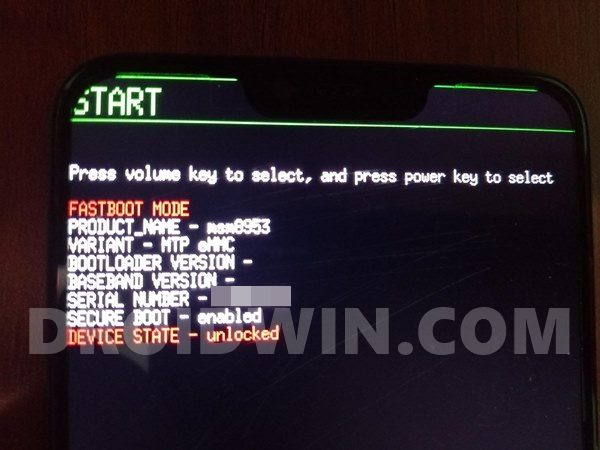
- To begin with, power off your device (if you can’t do so via the Power key then let the battery drain out).
- Once it turns off, press and hold the Power and Volume Down keys for a few seconds,
- Your device will be booted to Fastboot Mode. Now connect it to the PC via USB cable.
Download Realme 5 Pro/5s/5i Fastboot ROM
Realme uploads its firmware in an OZIP format. As you might be knowing, this format couldn’t be directly flashed via Fastboot Commands. Hence you will have to convert this OZIP file to IMG firmware. Fortunately, XDA Recognized Developer acervenky has already done this task. As of now, he has uploaded the following files:
| Device | Region | Firmware Version | Link |
| Realme 5 Pro | IN | A11 | AFH |
| Realme 5s | IN | C53 | AFH |
| Realme 5i | IN | C53 | AFH |
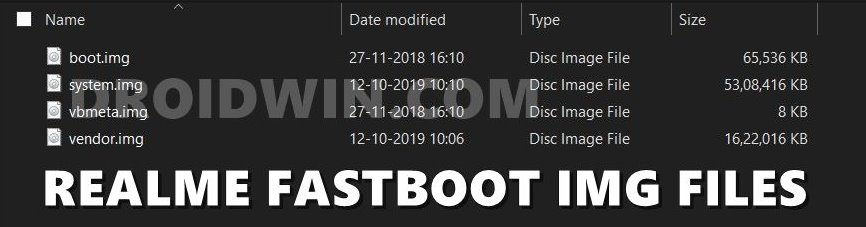
So if your device matches the firmware version, then you could directly grab hold of the Fastboot firmware file from above. However, if it’s a different firmware and not matching your criteria/build number, then you will have to take another route and manually convert OZIP to Fastboot ROM. For that, please refer to our guide to Extract Fastboot Images from Realme/Oppo OZIP Firmware.
Transfer Realme 5 Pro/5s/5i Fastboot ROM to ADB
Once you have got hold of the Fastboot ROM file, transfer its content to the platform-tools folder on your PC. Make sure you transfer all the four IMG files, i.e. boot.img, system.img, vbmeta.img, and vendor.img.
Open CMD Window inside ADB

- Head over to the platform-tools folder.
- Then type in CMD in the address bar, and hit Enter.
- This will launch the Command Prompt inside the ADB directory.
Flash Realme 5 Pro/5s/5i Stock Firmware via Fastboot Commands and Unbrick It
It’s now time to flash all these four files to the Realme 5 Pro/5s/5i device’s respective partitions and hence unbrick it. So type in the following commands in the CMD window that is opened inside the platform-tools folder:
- First off, flash the boot.img to the boot partition:
fastboot flash boot boot.img
- After this, flash the system.img to the system partition:
fastboot flash system system.img
- Next up, flash vbmeta.img file:
fastboot flash vbmeta vbmeta.img
- Finally, flash the vendor.img file to the vendor partition:
fastboot flash vendor vendor.img
- Once done, you may now reboot your device to the OS via the below command:
fastboot reboot
That’s it. This wall all from this guide to unbrick Realme 5 Pro/5s/5i devices via Fastboot Commands. If you have any queries concerning the aforementioned steps, do let us know in the comments. We will get back to you with a solution at the earliest.








David
Please Mr. Sadique Hassan, can you please tell me what to do?
After following all the steps in here carefully and after it reboots, the phone displays a big red warning that says:
“image/recovery have been destroyed” .
Please, I have been wanting to look for ways to fix my phone for about a month now.
Martin
It dœsn’t work, “image have been destroyed” problem again and again. I followed every step carefully.
muhammad
asalam w alaikum
my bro i finished all steps and flashed all file,but my realme still say; recoverylimage destroyed.
please help me bro
thanks to your help.
may allah bless you
leonel
when i flash the vendor and system.img it shows “invalid sparse file format at header magic