In this guide, we will show you the steps to unbrick your Poco F5/Redmi Note 12 Turbo via Fastboot Commands. The latest addition to the Xiaomi family has managed to grab the attention of the masses and truth be told, the writing was already on the walls. Not just for the general users, but it has a plenitude of goodies to offer for the tech enthusiast as well. From flashing custom ROMs and recoveries to welcoming abode numerous mods, the possibilities stand endless.
However, carrying out these tweaks has its fair share of downsides as well. Just a slight deviation from the instructions and there’s every possibility of things going south. And when that happens, your device will more often than not end up in a bootloop or soft brick state. Fortunately, even if that happens, you could still unbrick your Poco F5/Redmi Note 12 Turbo via Fastboot Commands. And in this guide, we will show you how to do just that. Follow along.
Table of Contents
Unbrick Poco F5/Redmi Note 12 Turbo via Fastboot Commands
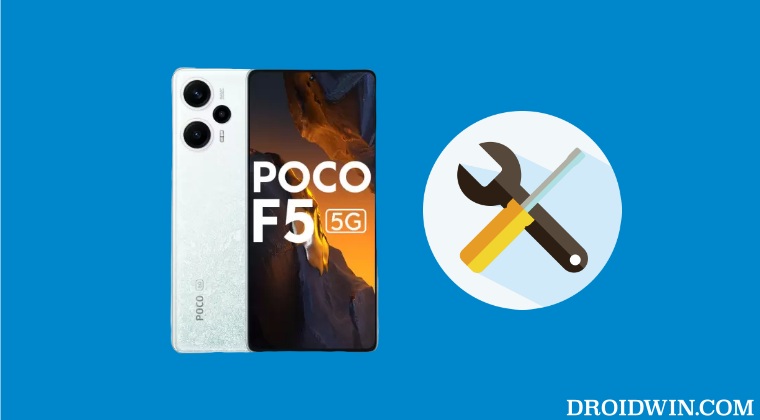
The below instructions are listed under separate sections for ease of understanding. Make sure to follow the same sequence as mentioned. Droidwin and its members wouldn’t be held responsible in case of a thermonuclear war, your alarm doesn’t wake you up, or if anything happens to your device and data by performing the below steps.
STEP 1: Download Android SDK

To begin with, download and install the Android SDK Platform Tools. This is the official ADB binary file provided by Google and is used to execute ADB and Fastboot Commands. So download and then extract it to any convenient location on your PC. Doing so shall give you the platform-tools folder, which we will be using throughout this guide.
STEP 2: Download Poco F5 Fastboot ROM
Next up, download the Fastboot ROM for your device. As for this guide, I am using Poco F5 V14.0.4.0.TMRMIXM Fastboot ROM Global version. You are free to try any version of your choice, but it is recommended to try the newer builds only. To download the firmware, you may use the official MIUI Forum.
If that is inaccessible, you may also take the help of a third-party site such as Xiaomi Firmware Updater. Furthermore, if you wish to understand the Xiaomi Fastboot firmware version, you may refer to our comprehensive guide on What is MIUI Fastboot ROM for Xiaomi, Mi, Redmi, and Poco Devices. Or here’s the instruction in short:
- 14.0.4.0– Firmware version
- T – Android version (T-> Android 13).
- MR – Smartphone model code (LM= Poco F4)
- MI – Firmware build type (CN for China | IN for India | MI for Global | EU for Europe)
- XM – Firmware version code
Now that you have got hold of the required firmware file, proceed ahead to the next step to unbrick Poco F5/Redmi Note 12 Turbo via Fastboot Commands.
STEP 3: Move Poco F5/Redmi Note 12 Turbo Fastboot ROM Files to ADB Folder
- To begin with, extract the downloaded firmware file. Once the extraction is complete, you should see the following files:

- So head over to the Images folder and copy all the files to the platform-tools folder.

- Once done, proceed to the next step to unbrick your Poco F5 via Fastboot Commands.
STEP 4: Boot Bootloop/Bricked Poco F5/Redmi Note 12 Turbo to Fastboot Mode
- To begin with, you will have to boot your device to the Fastboot Mode. The first step for that requires you to power it off.
- If you cannot do so (due to your device being stuck in a bootloop) then the only option left is to let the entire battery drain out.

- Once your device has turned off, press and hold the Volume Down and Power buttons for a few seconds.
- This will boot your device to Fastboot Mode and you should see the Fastboot text on your screen.
STEP 5: Unbrick Poco F5/Redmi Note 12 Turbo via Fastboot Commands
To begin with, head over to the platform tools folder, type in CMD in the address bar, and hit Enter. This will launch the Command Prompt. Now type in the following three commands, one at a time, in this CMD window to flash the stock firmware files to their respective partitions. If you get any error after executing any of these commands, then don’t leave the process mid-way. Rather continue executing the rest of the commands and then check the results.
fastboot -w fastboot erase boot_ab fastboot flash abl_ab abl.elf fastboot flash xbl_ab xbl_s.melf fastboot flash xbl_config_ab xbl_config.elf fastboot flash shrm_ab shrm.elf fastboot flash aop_ab aop.mbn fastboot flash aop_config_ab aop_devcfg.mbn fastboot flash tz_ab tz.mbn fastboot flash devcfg_ab devcfg.mbn fastboot flash featenabler_ab featenabler.mbn fastboot flash hyp_ab hypvmperformance.mbn fastboot flash uefi_ab uefi.elf fastboot flash uefisecapp_ab uefi_sec.mbn fastboot flash modem_ab NON-HLOS.bin fastboot flash bluetooth_ab BTFM.bin fastboot flash dsp_ab dspso.bin fastboot flash keymaster_ab keymint.mbn fastboot flash qupfw_ab qupv3fw.elf fastboot flash multiimgoem_ab multi_image.mbn fastboot flash multiimgqti_ab multi_image_qti.mbn fastboot flash cpucp_ab cpucp.elf fastboot flash rtice rtice.mbn fastboot flash logfs logfs_ufs_8mb.bin fastboot flash rescue rescue.img fastboot flash storsec storsec.mbn fastboot flash toolsfv tools.fv fastboot flash xbl_ramdump_ab XblRamdump.elf fastboot flash xbl_sc_test_mode xbl_sc_test_mode.bin fastboot erase imagefv_ab fastboot flash imagefv_ab imagefv.elf fastboot flash super super.img fastboot flash vendor_boot_ab vendor_boot.img fastboot flash dtbo_ab dtbo.img fastboot flash vbmeta_ab vbmeta.img fastboot flash vbmeta_system_ab vbmeta_system.img fastboot erase metadata fastboot flash metadata metadata.img fastboot flash userdata userdata.img fastboot flash cust cust.img fastboot flash recovery_ab recovery.img fastboot flash boot_ab boot.img fastboot flash misc misc.img fastboot set_active a fastboot reboot
The second last command will set your active partition to A and the last command will automatically boot your device to the OS. So on that note, we round off this guide on how you could unbrick Poco F5/Redmi Note 12 Turbo via Fastboot Commands. If you have any queries concerning the aforementioned steps, do let us know in the comments. We will get back to you with a solution at the earliest.
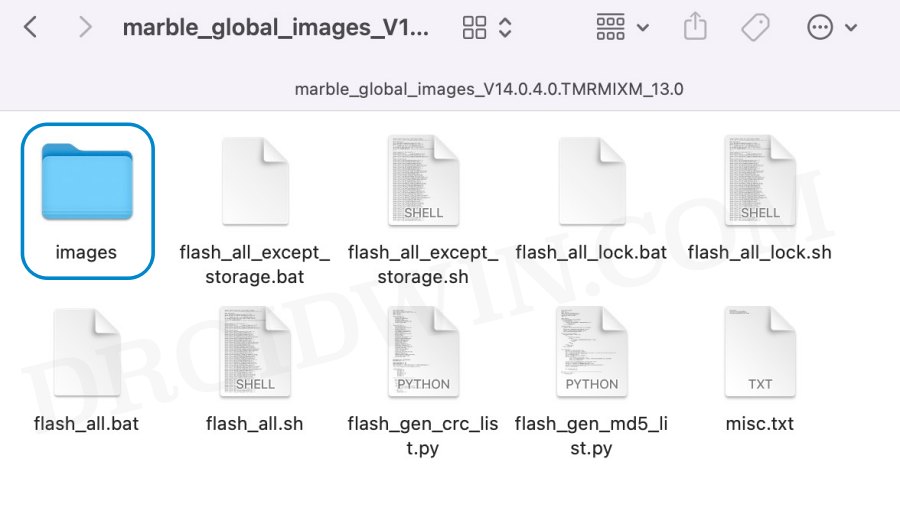
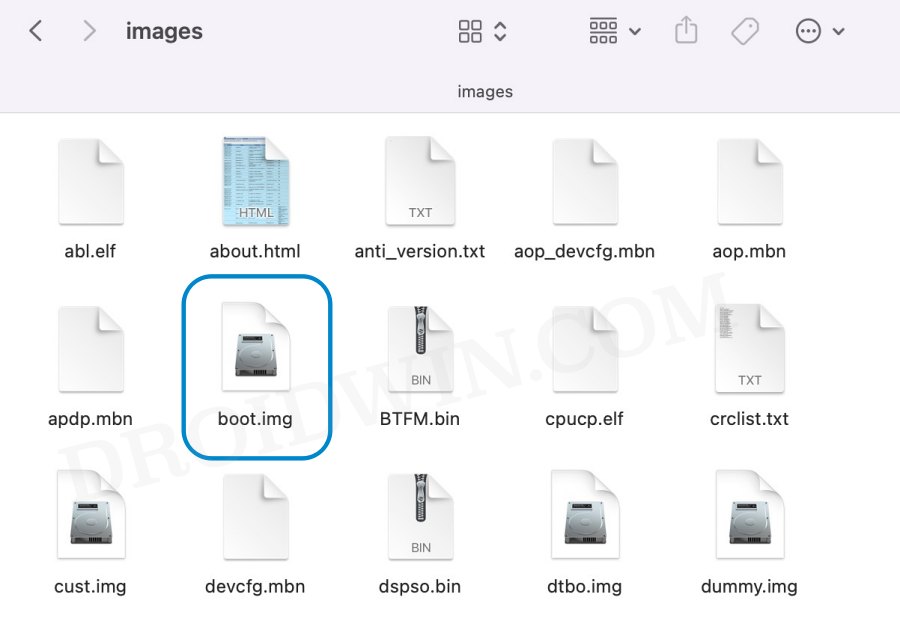









CL
Erasing ‘userdata’ FAILED (remote: ‘Erase is not allowed in Lock State’)
fastboot: error: Command failed
Hi with the 1st command, I get the msg as above..
CL
C:\platform-tools>fastboot -w
Erasing ‘userdata’ FAILED (remote: ‘Erase is not allowed in Lock State’)
fastboot: error: Command failed
Hi with the 1st command, I get this… my phone is locked and I can’t unlock it..