In this guide, we will show you the steps to unbrick your Poco F3 device via Fastboot Commands. When it comes to offering the absolute valuer for money, devices from Xiaomi are right there at the top. Be it its Redmi series, its Mi lineup, or the popular Poco devices, all of them have managed to encapsulate quite a lot of audience base.
However, it is the Poco lineup that seems to have caught the attention of the masses. Starting from its F1 all the way up to the latest F3, they are the closest to giving a tough competition to the likes of Nord. Not only do these devices manage to checkmark all the prerequisites for everyday usage, but they are quite active in custom development as well.
In this regard, the new addition to this family, the F3, has already welcomed a plethora of mods. Be it for flashing custom ROMs or installing custom recoveries, there’s a lot to try out. But carrying out these tweaks have their downsides as well. If you flash an incorrect binary or flash the correct one to the incorrect partition, then you are inviting trouble.
There’s every chance of the device getting end up in a bootloop or softbrick state. Fortunately, there’s a handy way out from this. You could easily unbrick your Poco F3 device by flashing the stock firmware via Fastboot Commands. And this guide shall help you with just that. So without any further ado, let’s get started.
Table of Contents
How to Unbrick Poco F3 via Fastboot Commands

The below instructions are listed under separate sections for ease of understanding. Make sure to follow in the exact same sequence as mentioned. Droidwin and its members wouldn’t be held responsible in case of a thermonuclear war, your alarm doesn’t wake you up, or if anything happens to your device and data by performing the below steps.
- Download Patched Firehose File (prog_emmc_firehose.mbn) for 600+ Android Devices
- Unbrick Redmi Note 7 | Note 8 | Note 9 Series: The Fix?
- Fix Mi Account Authorization | Unbrick Xiaomi | EDL Mode
- How to Bypass Xiaomi Account Verification via Mi Unlock Tool
STEP 1: Install Android SDK

First and foremost, you will have to install the Android SDK Platform Tools on your PC. This is the official ADB and Fastboot binary provided by Google and is the only recommended one. So download it and then extract it to any convenient location on your PC. Doing so will give you the platform-tools folder, which will be used throughout this guide.
STEP 2: Download Poco F3 Fastboot ROM
Next up, download the Fastboot ROM for your device. As for this guide, I am using the following ROM file: Poco F3 Global (alioth) V12.5.2.0.RKHMIXM Fastboot ROM. You are free to try any version of your choice, but it is recommended to try the newer builds only and more importantly, of your region.

Here is how to understand the Xiaomi Fastboot firmware version:
- V12.5.2.0 – Firmware version
- R – Android version (R-> Android 11).
- KH – Smartphone model code (KH = Poco F3)
- MI – Firmware build type (IN for India | MI for Global | EU for Europe)
- XM – Firmware version code
Furthermore, the downloaded firmware file might be in .gz format. So right-click on it, select Rename and change its extension to TGZ. Then reply Yes in the confirmation dialog box. Once that is done, you may extract this TGZ file via WinRAR/7ZIP, etc and proceed ahead to the next step to unbrick Poco F3 via Fastboot Commands.
STEP 3: Move Poco F3 Fastboot ROM Files to ADB Folder
- Head over to the folder where you have extracted the firmware.
- Then go to the Images folder present inside this extracted firmware and you should find the following files:

- Select all these files via Ctrl+A shortcut keys and copy them to the platform-tools folder. This is the same folder that you have got after installing the Android SDK.
- Once done, proceed to the next step to unbrick your Poco F3 device via Fastboot Commands.
STEP 4: Boot Bootloop/Soft Bricked Poco F3 to Fastboot Mode
- First off, boot your device to the Fastboot Mode. For that, power it off.
- If you cannot do so (due to your device being stuck in a bootloop) then the only option left is to let the entire battery drain out.
- Once your device has turned off, press and hold the Volume Down and Power buttons for a few seconds. Then connect it to the charger at the very instance so that it gets some power to boot up to Fastboot Mode.
- This will boot your device to Fastboot Mode. You should see the famous Mi Bunny Logo with the Fastboot text underneath it.

Fastboot Mode in Xiaomi
STEP 5: Unbrick Poco F3 via Fastboot Commands
- Let’s now start off with the fastboot commands and flash each of these partition files to your device.
- For that, head over to the platform-tools folder where you have extracted the Fastboot ROM.
- Go to its address bar, type in CMD, and hit Enter. This will launch the Command Prompt window.

- Now execute the below commands in this CMD window. Don’t copy-paste them all at once, rather execute one command at a time:
fastboot erase boot_ab fastboot flash xbl_ab xbl.elf fastboot flash xbl_config_ab xbl_config.elf fastboot flash abl_ab abl.elf fastboot flash tz_ab tz.mbn fastboot flash hyp_ab hyp.mbn fastboot flash devcfg_ab devcfg.mbn fastboot flash storsec storsec.mbn fastboot flash bluetooth_ab BTFM.bin fastboot flash cmnlib_ab cmnlib.mbn fastboot flash cmnlib64_ab cmnlib64.mbn fastboot flash modem_ab NON-HLOS.bin fastboot flash dsp_ab dspso.bin fastboot flash keymaster_ab km41.mbn fastboot flash logo logo.img fastboot flash featenabler_ab featenabler.mbn fastboot flash aop_ab aop.mbn fastboot flash qupfw_ab qupv3fw.elf fastboot flash uefisecapp_ab uefi_sec.mbn fastboot flash multiimgoem_ab multi_image.mbn fastboot flash super super.img fastboot flash misc misc.img fastboot flash vbmeta_ab vbmeta.img fastboot flash dtbo_ab dtbo.img fastboot flash vbmeta_system_ab vbmeta_system.img fastboot erase metadata fastboot flash userdata userdata.img fastboot flash cust cust.img fastboot erase imagefv_ab fastboot flash imagefv_ab imagefv.elf fastboot flash rescue rescue.img fastboot flash spunvm spunvm.bin fastboot flash vendor_boot_ab vendor_boot.img fastboot flash logfs logfs_ufs_8mb.bin fastboot flash boot_ab boot.img fastboot set_active a fastboot reboot
- Once you have successfully executed all the above commands, your device will reboot to the OS. And your active slot will be set to A (due to the second last command that we executed).
With this, we conclude the guide on how to unbrick Poco F3 via Fastboot Commands. The best part about this tutorial is the fact that it doesn’t require any Poco F3 Patched Firehose File (prog_emmc_firehose.mbn) or the prog_firehose_ddr_unbrick.elf file.
Furthermore, we didn’t need to make use of the Mi Flash Tool either. With that said, if you have any queries concerning the aforementioned steps, do let us know in the comments section below. We will get back to you with a solution at the earliest.
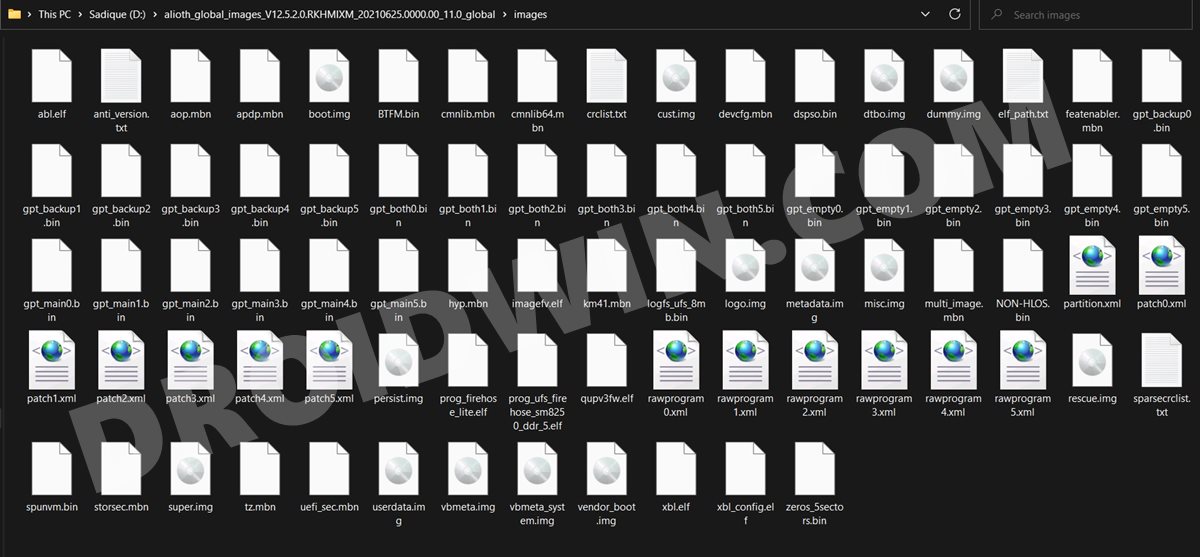
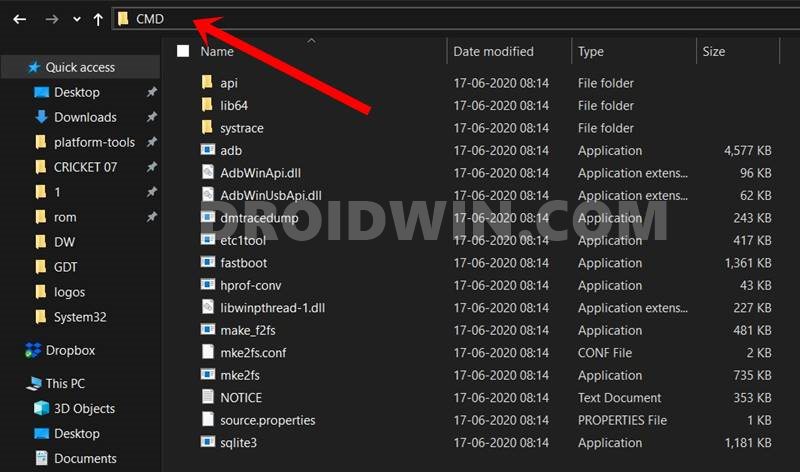








Tapu
Does it work if the device bootloader is locked???
Mounir
Unfortunately It does not work with locked bootloader
Nigel Devenish
I followed this tutorial to the letter apart from using platform tools which returned an error when I tried to run it. I used minimal adb and Fastboot instead (no idea how they differ) and it worked. Thank you so much
Theylor
This post just saved my dad’s cellphone, thank you so much 🖤
taqi
Does that work on EDL mode?
Ronald
you brick my phone for this tut.
Ronald
i did all the instructions step by step, but it did not work, now im stuck with fastboot logo after i type the last command.. fastboot reboot.
before this tut of yours. i can only access twrp.. but look what happened..
C:\platform-tools>fastboot boot twrp.img
Sending ‘boot.img’ (131072 KB) OKAY [ 2.782s]
Booting FAILED (remote: ‘Failed to load/authenticate boot image: Load Error’)
fastboot: error: Command failed
Please help me. ASAP
Eddy Padberg
Deze site.
Folowed alle de steps. All oke. after reboot, phone try’s to restart, but ends in fastboot mode. No os, restart ends in Fastboot mode. Please help.
Cincerly yours [email protected]
Fabi
Thank you so much!
alejandro
i have an error in the step of flashing super and the error that appers me is this: remote: ‘failed to check sparse crc’ can you help me?