In this guide, we will show you the steps to unbrick your OnePlus Nord and Nord N10 5G via MSM Download Tool. The popular Chinese OEM was slowly beginning to gather reputation that it is no longer following its original roots. Rather, it seems to have stepped into the flagship segment with a price tag that was no longer for the masses. Well, the company put all those doubts to rest, with the introduction of its Nord series. Both these devices in this segment offer absolute value for money.
Though it has a few downsides such as its close proximity with the Oppo series and an underwhelming update schedule, it doesn’t seem to have ruffled any feathers. Plus the fact that these devices are among the most active players in custom development seems to have worked in its favor as well. Be it for flashing custom ROMs, installing custom recovery, or gaining administrative access by rooting via Magisk, there’s a lot to try out.
However, these tweaks could well result in things not working along the expected lines. If it is a soft brick or bootloop. then you could easily fix it by flashing the stock OxygenOS ROM via Fastboot Commands. However, it is with the hard brick that seems to be a cause of concern. Well, fret not. Using your device’s special EDL mode, you could force-flash the firmware via the MSM Download Tool and unbrick the OnePlus Nord and Nord N10 5G devices. Follow along.
- Install Custom Kernel ElementalX 1.00 on OnePlus Nord
- How to Install Pixel Experience on OnePlus Nord
- How to Install AOSP Android 11 on OnePlus Nord
Table of Contents
Unbrick OnePlus Nord and N10 5G via MSM Download Tool
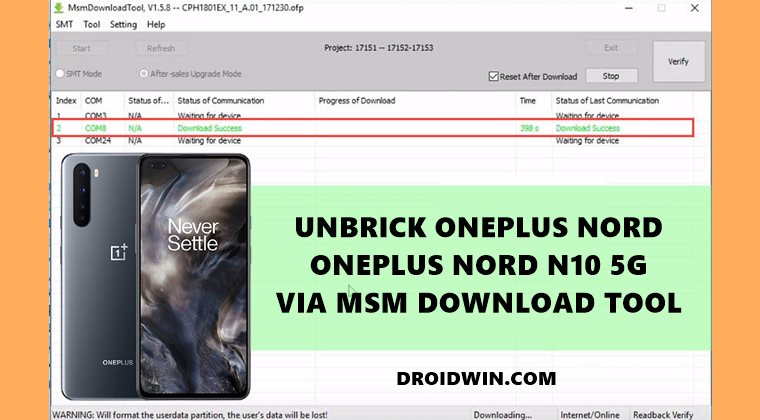
The below instructions are listed under separate sections for ease of understanding. Make sure to follow in the exact same sequence as mentioned. Droidwin and its members wouldn’t be held responsible in case of a thermonuclear war, your alarm doesn’t wake you up, or if anything happens to your device (although it’s already bricked!) and data by performing the below steps.
STEP 1: Disable Firewall/Antivirus
Many users have reported that they were unable to use the tool because Windows Defender or Antivirus app conflicted with the tool. So it’s better to temporarily disable them. Here is how to do so on Windows Defender:
- To begin with, search for Windows Defender Firewall from the Start menu.
- Then click on Turn Windows Defender Firewall On or Off from the left menu bar.

- Finally, select Turn off Windows Defender Firewall under both the Public and Private network sections.

STEP 2: Disable Windows Driver Signature Verification
You will also have to disable the Driver Signature Verification on your Windows PC so that you could install unsign driver Qualcomm (mentioned in the next step) and the MSM Tool. So refer to our guide to Disable Driver Signature Verification on Windows 10.
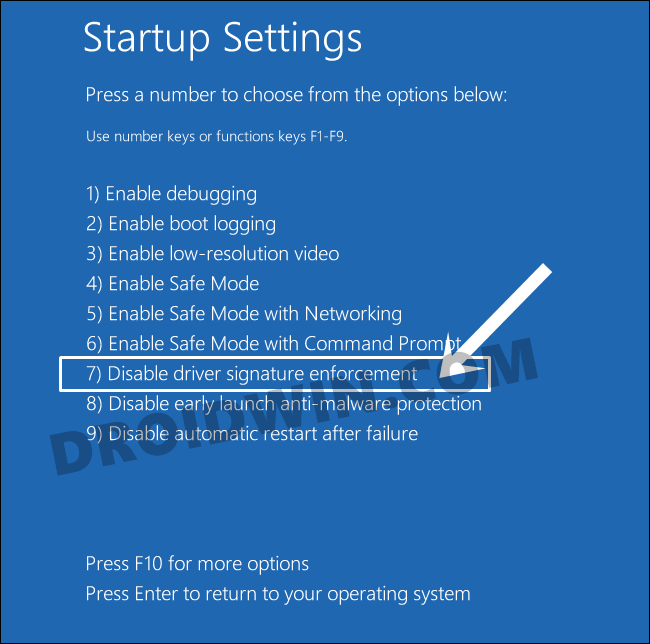
STEP 3: Install Qualcomm HS-USB QDLoader 9008 Drivers
Next up, you would require the drivers so that your PC is able to recognize the connected device in EDL Mode. As a result, your device will then be recognized as Qualcomm HS-USB QDLoader 9008 by the Device Manager.
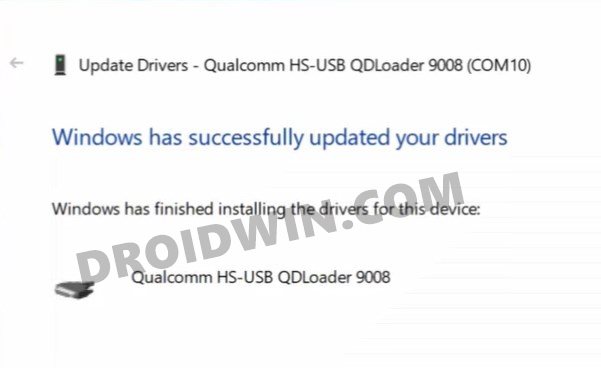
However, if you don’t install these drivers, then your PC wouldn’t be able to identify the connected device and the Device Manager would list pout the device as QHUSB_BULK. So refer to our guide to Download and Install Qualcomm HS-USB QDLoader 9008 Drivers.
STEP 4: Download MSM Download Tool for OnePlus Nord and N10 5G
As opposed to other tools, MSM doesn’t come as a standalone tool. Rather it comes bundled with the firmware file as well. So you should only use the MSM Tool that corresponds to your device. If you wish to use it for any other device for whatever reason (though not recommended), then make sure to replace the OPS firmware with the one for your device.
OnePlus Nord Global MSM Download Tool
| Device Name | OnePlus Nord | OnePlus Nord |
| Android Version | 10 | 11 |
| Region | Global | Global |
| Build | AC01AA | AC01AA |
| Downloads | OOS 10.5.2 OOS 10.5.3 OOS 10.5.4 OOS 10.5.5 OOS 10.5.7 OOS 10.5.8 OOS 10.5.9 OOS 10.5.10 OOS 10.5.11 | YET TO BE RELEASED |
OnePlus Nord European MSM Download Tool
| Device Name | OnePlus Nord | OnePlus Nord |
| Android Version | 10 | 11 |
| Region | European | European |
| Build | AC01BA | AC01BA |
| Downloads | OOS 10.5.2 OOS 10.5.3 OOS 10.5.4 OOS 10.5.7 OOS 10.5.8 OOS 10.5.9 OOS 10.5.10 OOS 10.5.11 | YET TO BE RELEASED |
OnePlus Nord Indian MSM Download Tool
| Device Name | OnePlus Nord | OnePlus Nord |
| Android Version | 10 | 11 |
| Region | Indian | Indian |
| Build | AC01DA | AC01DA |
| Downloads | OOS 10.5.2 OOS 10.5.3 OOS 10.5.4 OOS 10.5.7 OOS 10.5.8 OOS 10.5.9 OOS 10.5.10 OOS 10.5.11 | YET TO BE RELEASED |
OnePlus Nord N10 5G International MSM Download Tool
| Device Name | OnePlus Nord N10 5G | OnePlus Nord N10 5G |
| Android Version | 10 | 11 |
| Region | International | International |
| Build | BE86AA | BE86AA |
| Downloads | OOS 10.5.7 OOS 10.5.8 OOS 10.5.9 OOS 10.5.11 | YET TO BE RELEASED |
OnePlus Nord N10 5G European MSM Download Tool
| Device Name | OnePlus Nord N10 5G | OnePlus Nord N10 5G |
| Android Version | 10 | 11 |
| Region | European | European |
| Build | BE89BA | BE89BA |
| Downloads | OOS 10.5.7 OOS 10.5.8 OOS 10.5.9 OOS 10.5.10 | YET TO BE RELEASED |
STEP 5: Setup MSM Download Tool
- Once you have downloaded the package from the above link, extract it to any convenient location on your PC.
- Then double-click on the MSMDownloadTool V4.0.exe file to launch the tool.

- In the first screen that appears, select User Type as Other and click Next.

- Now click on the Target button and select either of the following:

- O2: Global Firmware/Tool
- India: Indian Firmware/Tool
- EU: European Firmware/Tool
STEP 6: Boot OnePlus Nord/N10 5G to EDL Mode | Flash Unbrick Firmware via MSM Tool
- To begin with, power off the device.
- Then press the Volume Up and Down keys together and your device shall boot to EDL.
- Keeping both the volume keys pressed, connect the device to the PC via USB cable.
- Then release the Volume Keys and hit the Start Button on the MSM Tool.
- The flashing process will now start and could take up to 10 minutes. (if the flashing doesn’t start, then refer to the FAQ section for an alternate way to boot the device to EDL Mode).
- Once done, you shall be notified of the same and your device shall boot to the OS.
That’s it, the process stands complete. So with this, we conclude the guide on how to unbrick the OnePlus Nord/ N10 5G devices using MSM Download Tool. If you have any queries concerning the aforementioned steps, do let us know in the comments. We will get back to you with a solution at the earliest.
- How to Unlock the Bootloader on OnePlus Nord
- Restore OnePlus Nord to Stock via Fastboot Commands
- How to get OnePlus Dialer with automatic call recorder on Nord
- How to Rollback/Downgrade to OxygenOS 10 Android 10 on OnePlus Nord
FAQs: Unbrick OnePlus Nord/ N10 5G devices via MSM Tool
Here are some of the most frequently asked questions as well as some fixes for some of the most common issues faced by the users.
Fix MSM Tool OnePlus Nord/ N10 5G devices stuck on “Param pre-processing”
If the MSM Tool, while flashing the unbrick firmware, shows the Param pre-processing error, then fret not. The fix is fairly simple- all you need to do is install the Qualcomm HS-USB QDLoader 9008 drivers onto your PC [see STEP 3]. Likewise, it is also recommended that you disable the Windows Driver Signature Verification [See STEP 2].
Fix MSM Tool OnePlus Nord/ N10 5G devices “Sahara communication failed”
Sahara Communication failure is among the most common issue with MSM Tool. There isn’t any single fix as such for this issue, there around 8-10 different tweaks that you would have to try out to rectify this error. So please refer to our guide to Fix the Sahara communication failed error in MSM Download Tool.
An alternate way to Boot OnePlus Nord/ N10 5G devices to EDL and Start Flashing
- As soon as you have set up the MSM Download Tool, click on the Start button.
- Since your device is not connected yet, you should get the “waiting for device” message, not an issue, let’s proceed ahead.
- Now turn off your device.
- Then connect one end of the USB cable to your PC.
- And connect the other end to your device and immediately start the EDL Mode.
- For that, press the Volume Up, Volume Down, and Power keys together for a few seconds.
- As soon as the process starts, you may release all the pressed keys.
As of now, this is all from this tutorial on how to unbrick the OnePlus Nord/ N10 5G devices using MSM Download Tool. All queries are welcomed in the comments section below.
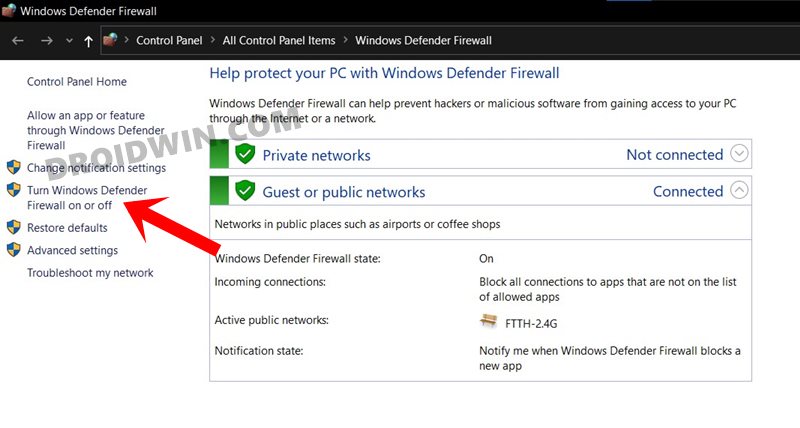
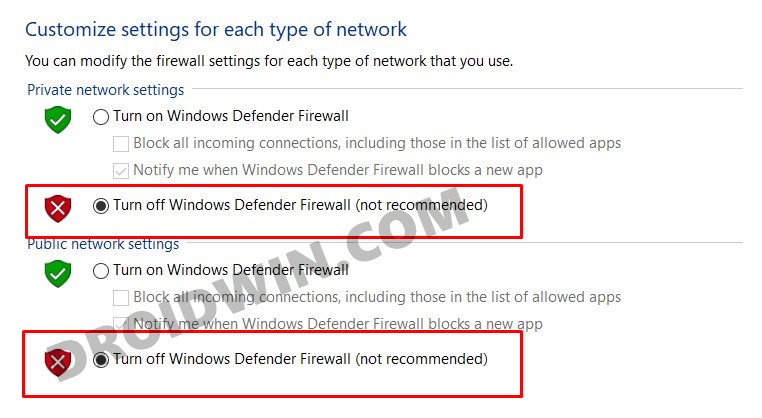

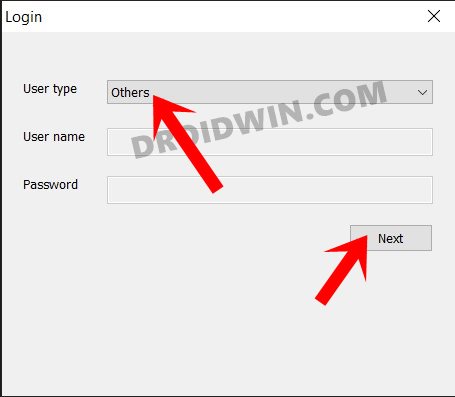
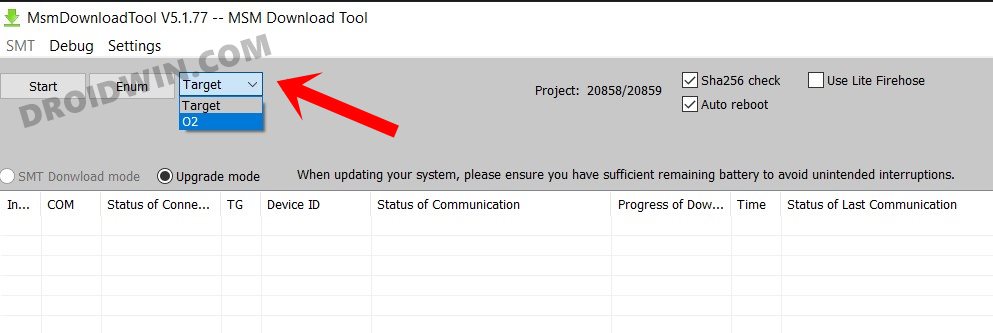








Shekhar
My Pixel 5a screen just turned black all of a sudden while I was browsing something on the phone and is now bricked and is in EDL mode. None of the key combinations works. When I connect it to the PC it shows in device manager as Qualcomm HS-USB QDLoader 9008 (COM3)
Can you suggest a similar way to unbrick my Pixel?
Sindhi
Can I use international or european version on my be2025 metro phone, or I can only use metro , T-Mobile version