In this guide, we will show you the steps to unbrick your MediaTek device using SP Flash Tool. One of the biggest perks of being part of the Android ecosystem is the plentitude of customizations that it has to offer. Being open-source in nature, it automatically translates to the ability to try out tons of tweaks and mods. Once you bypass the limitation set in by the OEM in the form of a locked bootloader, there’s a lot that could be done. To begin with, you could replace the device’s stock recovery with a custom one such as TWRP.
This would then allow you to create/restore Nandroid backups, flash ZIP and IMG, and flash custom ROMs. Further, an unlocked bootloader also allows you to root your device. The rooting could be carried out via two different methods: either via TWRP (flashing Magisk Installer ZIP) or without TWRP (Magisk Patched Boot.img). Once rooted, you could then flash Magisk Modules, Substratum Themes, Xposed Frameworks, and the likes. All in all, we could say that you have literally opened the floodgates to the customizations world.
But this is just one side of the coin. These tweaks might bring in a few uninvited risks as well. If you end up flashing an older binary or flash the correct binary to the incorrect slot, then you are inviting trouble. There is a possibility of your MediaTek device going to a bootloop, soft brick, or even a hard brick. But even if that happens, there is a handy way out. You could easily unbrick your MediaTek device using SP Flash Tool. And in this guide, we will show you how to do just that. So without further ado, let’s get started.
- Fix adb server version doesn’t match this client; killing.
- How to fix ADB Device not found [List of Devices Attached is blank]
- Detailed Steps to Fix adb is not recognized Error
- How to Fix Unauthorized Device with ADB Commands [3 methods]
Table of Contents
How to Unbrick any MediaTek Phone using SP Flash Tool
The below instructions have been written into separate sections for ease of understanding. Make sure to follow in the exact same sequence as mentioned. Furthermore, there is also a method to carry out this task without using the Tool. Don’t forget to check out the last section of this guide to know more regarding the same. Droidwin and its members wouldn’t be held responsible in case of a thermonuclear war, your alarm doesn’t wake you up, or if anything happens to your device and data by performing the below steps.
STEP 1: Download the SP Flash Tool
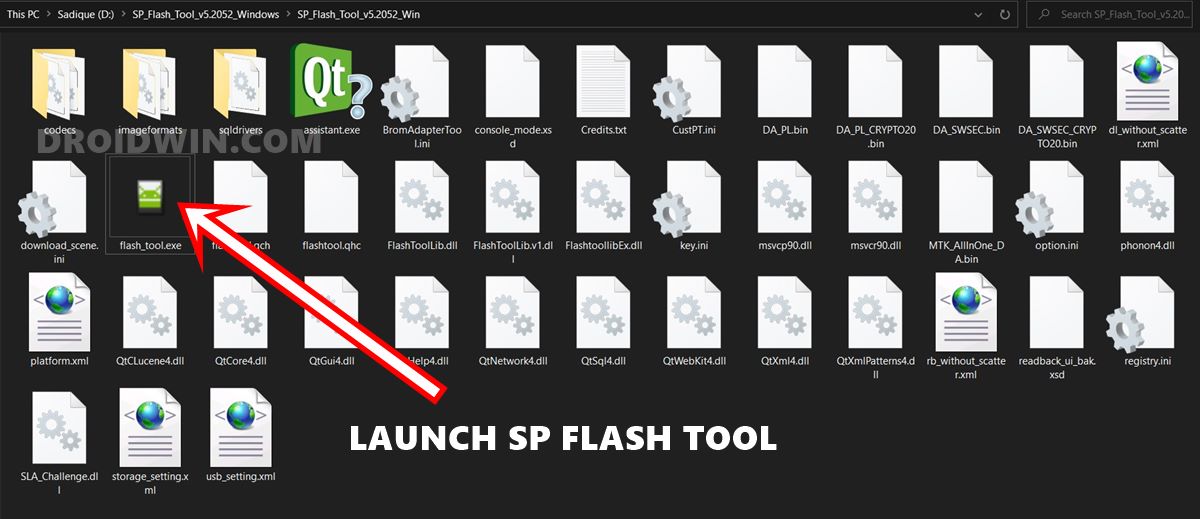
- To begin with, download the latest version of the SP Flash Tool: SP_Flash_Tool_v5.2052_Windows.zip
- Once downloaded, extract the content to any convenient location on your PC.
- This is a standalone app, you don’t need to install it. So once you have extracted the ZIP file, just double-click the flash_tool.exe file to launch the Tool.
- Once done, proceed to the next step to unbrick your MediaTek device using SP Flash Tool.
STEP 2: Download Stock Firmware for MediaTek Phone
Next up, you will have to download the stock firmware for your MediaTek device. Most of the smartphone manufacturers upload the firmware for their devices on their official sites. However, if your OEM doesn’t upload the same, then make sure to download the firmware from a trustworthy source.
With that said, we would recommend you download the exact same version that was installed onto your device before the brick. However, if you don’t know the version number, then download the latest available firmware for atleast the ‘same’ Android version.
For example, if before the brick, your device was running Android 10, and in the meantime, your device got blessed with the Android 11 update, then you should download the Android 10 update only. Once your phone is up and running, you may update to the latest build anytime. With that said, download the firmware for your device and region and proceed to the next step to unbrick your MediaTek device using SP Flash Tool.
- How to Execute Android ADB Fastboot Commands Wirelessly
- Fix Soft brick/Bootloop after installing TWRP Recovery
- How to Fix FAILED (remote: Command not allowed)
- How to Fix fastboot: error: Couldn’t parse partition size ‘0x’
STEP 3: Extract MediaTek Phone’s Stock Firmware
Now that you have downloaded the stock firmware for your device, it’s time to extract it. If the firmware comes in ZIP format, then you could easily extract it via WinRAR. Likewise, Xiaomi firmware has a TGZ extension, WinRAR could effectively handle that file as well. However, there are some OEMs that follow a slightly different route.
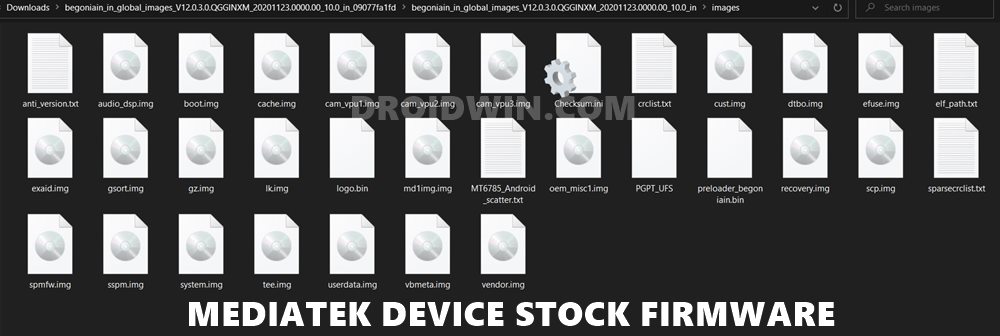
For example, you might come across some smartphones with payload.bin firmware. Likewise, others like Realme have their firmware under the OZIP format. In these cases, WinZIP WinRAR would not be able to extract these files. So you would need some special tools to deal with the. Well, there’s nothing to worry out, as we have all this covered. Just refer to our detailed guide on this and you’re good to go.
- How to Extract OZIP Realme Stock ROM (Firmware)
- How to Extract payload.bin and get the stock boot image file
Once you have extracted the stock firmware, turn your attention towards the next step to unbrick your MediaTek device using SP Flash Tool.
STEP 4: Install MediaTek USB Drivers
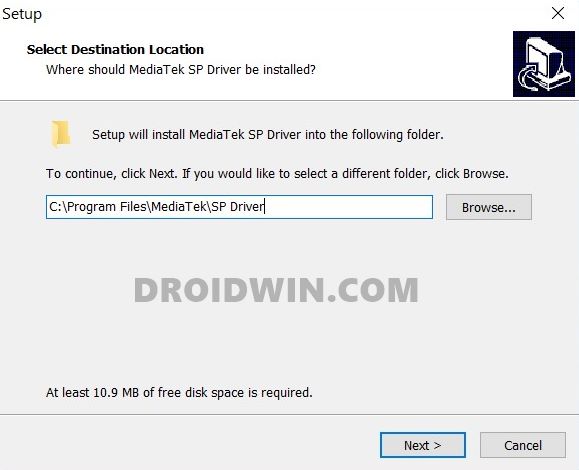
You will also have to install the MediaTek USB Drivers into your PC. This is needed so that your device gets recognized by the SP Flash Tool. Even if your device is in a bootloop or soft brick state, you might need this software. So download the MediaTek_USB_Drivers file. Then launch it and proceed with the onscreen instructions to install it.
STEP 5: Establish Link between MediaTek Phone and SP Flash Tool
It’s now time to connect your device to the PC in such a way that the SP Flash Tool is able to identify your device. For that, there are three different methods that you could try. But first, make sure that you have launched SP Flash Tool on your PC. If not, then do so right away via the flash_tool.exe file. When that is done, try out any of the three methods mentioned below to establish a successful connection:
- Method 1: Power off your device. Then connect it to the PC via USB cable and hit the Volume Down button once.
- Method 2: Power off your device. Then connect it to the PC via USB cable but this time press the Volume Down button once.
- Method 3: Power off your device. Now connect one end of the USB cable to your device. Then press and hold the Volume Up and Volume Down button together and while pressing both these buttons, connect your device to the other end of the USB cable.
STEP 6: Flash Stock Firmware and Unbrick MediaTek Device via SP Flash Tool
Here’s the section that you all have been waiting for! Let’s now proceed with the steps to unbrick your MediaTek device using SP Flash Tool.
- To begin with, launch the SP Flash Tool on your PC.
- Then click on the Choose button next to the Scatter Loading file.

- Navigate to the extracted firmware folder and there should be a scatter text file, something along the lines of MTxxxx>Android>scatter.txt. Select that file and click Open.

- Doing so will automatically load the required files to their respective partitions in the SP Flash Tool.
- Now untick the preloader section of the tool as we don’t have to flash that partition.

- Once done, click on the Download button situated at the top menu bar and wait for the process to complete.
- As soon as the flashing is complete, you should get the Download OK message. You may now remove your device from the PC and turn it on via the Power key (if that doesn’t happen automatically).
Can I Unbrick my MediaTek Phone without SP Flash Tool?
This is a general query that a lot of users have asked me in recent times. Turns out, yes, you can! There is a possibility to unbrick your MediaTek device without using the SP Flash Tool. For that, you will need to execute the fastboot commands to flash the partition image files to their respective partitions.
To try it out, please refer to our detailed guide on How to Flash Stock Firmware via Fastboot Commands. Just make sure you are able to access the Fastboot/Bootloader mode (which is usually the case with Bootloop or Softbrick devices).
So on that note, we conclude the guide on how to unbrick your MediaTek device using SP Flash Tool. If you have any queries concerning the aforementioned steps, do let us know in the comments section below. We will get back to you with a solution at the earliest.
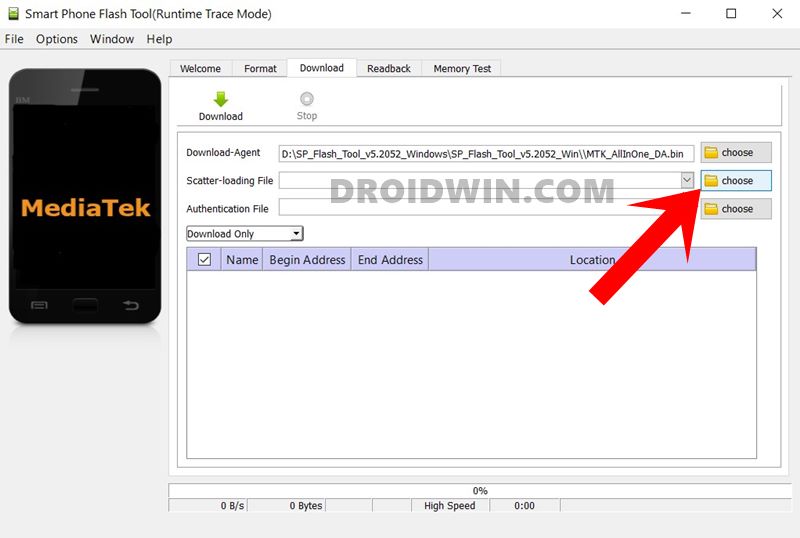
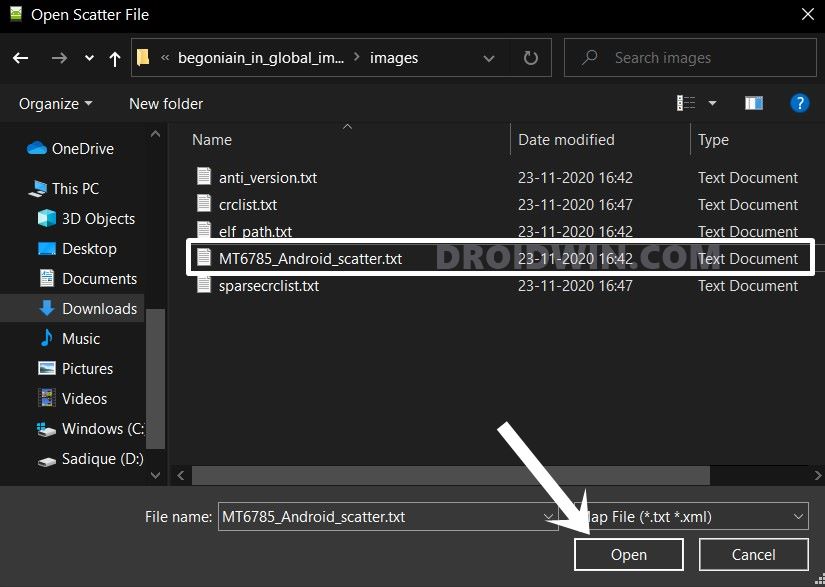
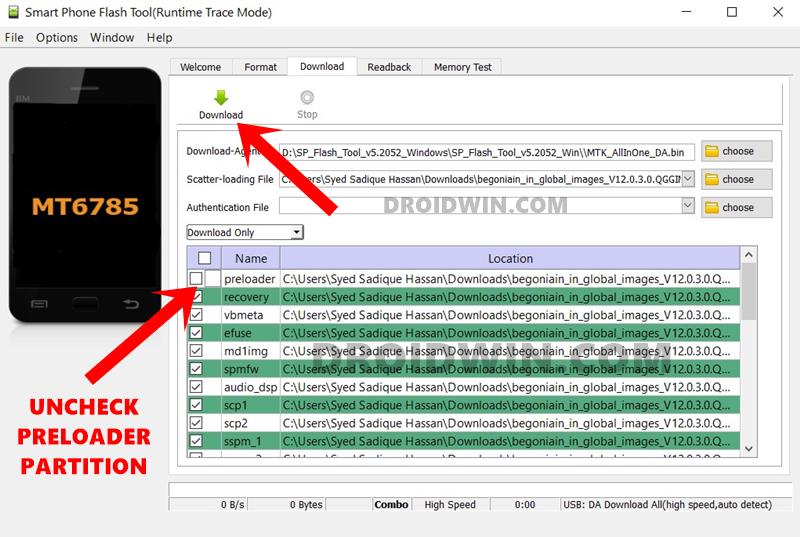








david
Nice tip, but in my case the tool cannot see my phone, that is bricked with a bootloop.
More details here:
https://android.stackexchange.com/questions/248035/bootloop-in-ulefone-armor-8-pro