In this guide, we will show you the step to fix the issue wherein the TWRP Recovery gets replaced with the stock recovery. When it comes to custom development, then having a custom recovery in hand is among the most important prerequisites. While nowadays, you might be able to carry out some of the recovery tasks via Fastboot Commands, however, if given a choice, every user will opt for recovery rather than executing those commands.
Moreover, while devices running Android 12+ might not be having an active TWRP support, numerous older devices still have it in their arsenal. However, many users have voiced their concern that even though they are able to flash the TWRP recovery without any issues, their device still gets booted to stock recovery. If you are also in the same boat, then this guide will make you aware of a few nifty workarounds to rectify this issue. Follow along.
Table of Contents
Fix TWRP replaced by Stock Recovery
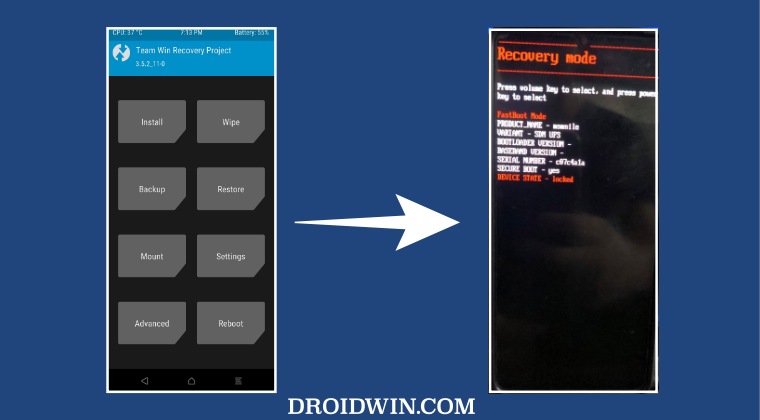
It is recommended that you try out each of the below-mentioned workarounds and then see which one spells out success for you. So with that in mind, let’s get started.
FIX 1: Reboot to Recovery without booting to OS
- Right after flashing TWRP, if you boot your device to the system, then the OS will replace the flashed custom recovery with the stock one.
- So as soon as you flash TWRP, make sure to straightaway boot to this custom recovery using the below command:
fastboot reboot recovery
- Your device will now boot to TWRP and you may then boot to the OS via Reboot > System.

- This should fix the issue of the TWRP Recovery getting replaced with the stock recovery.
FIX 2: If you had used Fastboot Boot
If you had used the fastboot boot recovery.img command, then it will only temporarily install TWRP onto your device. The next time you restart your device, TWRP will be replaced by stock recovery. So to make it permanent, you will have to flash this recovery instead of just booting it. To do so, please check out our detailed guide on How to Install TWRP Recovery on Android or check out the shorter instructions given below:
- If your device has a recovery partition, then use the below command to permanently flash TWRP:
fastboot flash recovery recovery.img
- However, if your device does not have the boot partition, then first boot your device to TWRP via:
fastboot boot recovery.img
- Then flash the twrp.zip via Install. Or go to Advanced, select Install Recovery Ramdisk, select twrp.img, and perform a right swipe to flash it.

- Once done, you may then boot your device to the OS via Reboot > System.
That’s it. These were the steps to fix the issue wherein the TWRP Recovery gets replaced with the stock recovery. If you have any queries concerning the aforementioned steps, do let us know in the comments. We will get back to you with a solution at the earliest.
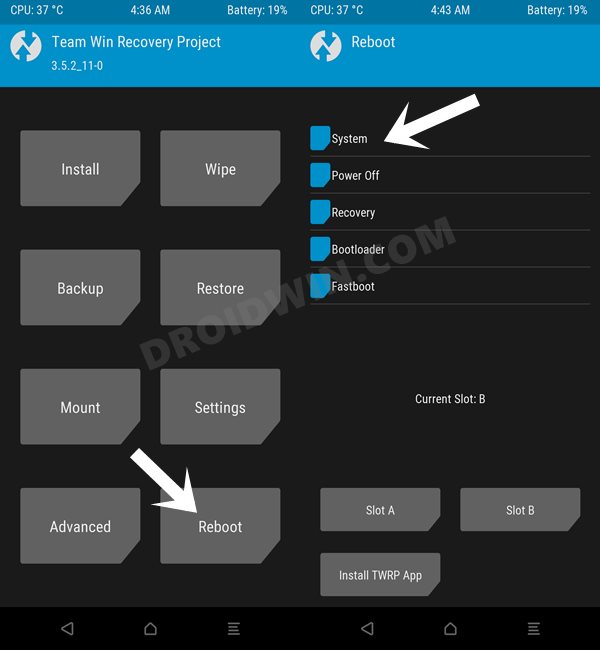
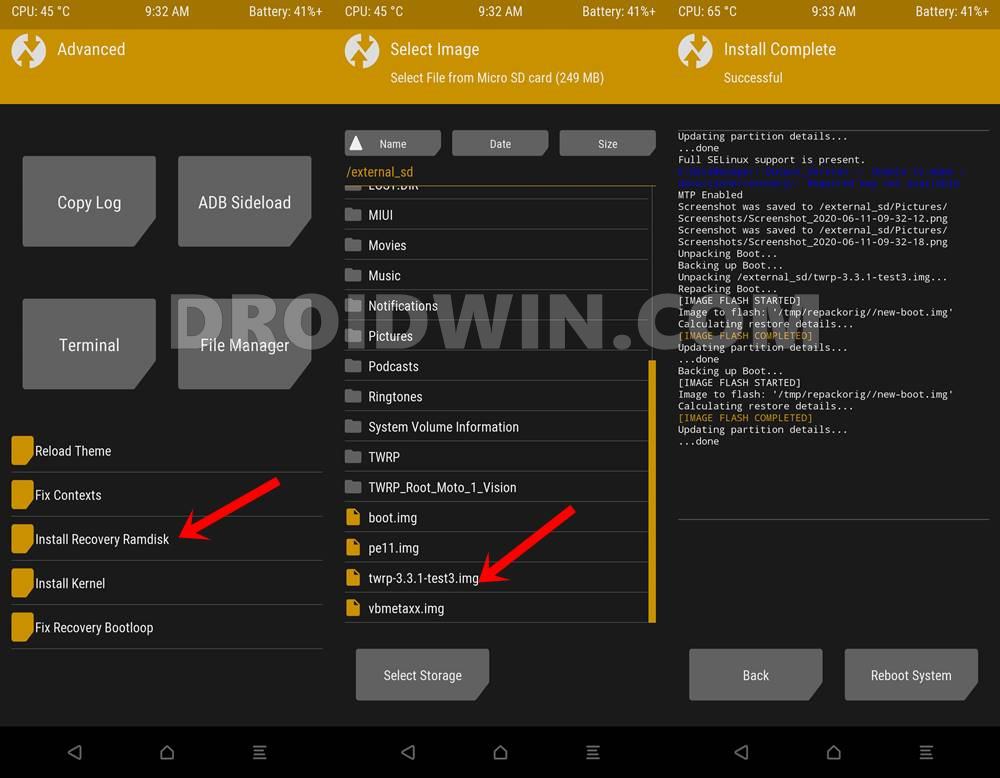








Stefan
Don’t work for me :(.
Brian
I need the Unofficial TWRP for Infinix Hot 11 Play X688B.
And please to somebody in here to create or share the Unofficial TWRP for Infinix Hot 11 Play X688B in here.
Stock recovery is found at https://drive.google.com/file/d/1tptRJtPr5h1g4A6VKC9hVpjEiQ4rlPh_/view
I am just ordinary high school student, so I don’t have laptop nor computer, and my father was not rich enough to buy me a laptop nor computer.
Me being a son to a father who is not rich who unable to buy me a laptop nor computer, so do not suggest me to do it yourself to create the Unofficial TWRP for Infinix Hot 11 Play X688B, because I do not have a laptop nor computer, and you know that to creating any Unofficial TWRP is requiring a laptop or computer.
And yes your thought is right that the Infinix Hot 11 Play X688B is Not Officially Supported by the TWRP Official.