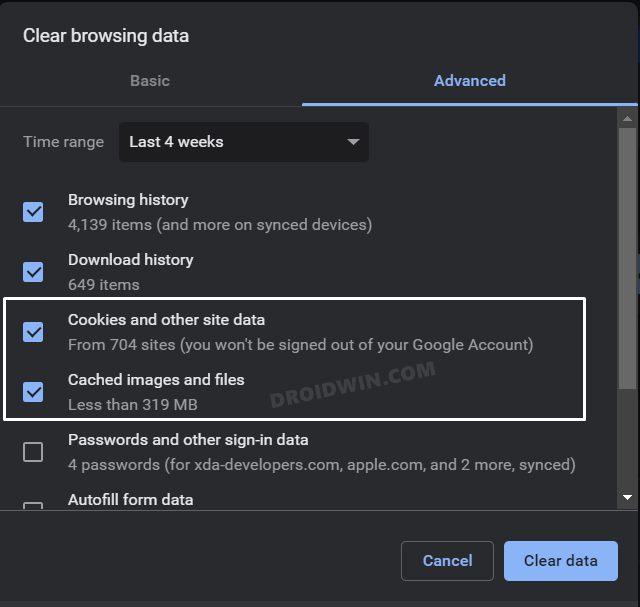In this guide, we will show you the steps to fix the issue of the Twitch pinned channel getting unpinned all of a sudden. When it comes to video live streaming services, then there’s no better player in this domain than Twitch. While it is primarily and majorly being used for video game live streaming, but it beholds a slew of other genres as well, including the broadcasting of esports competitions and music concerts.
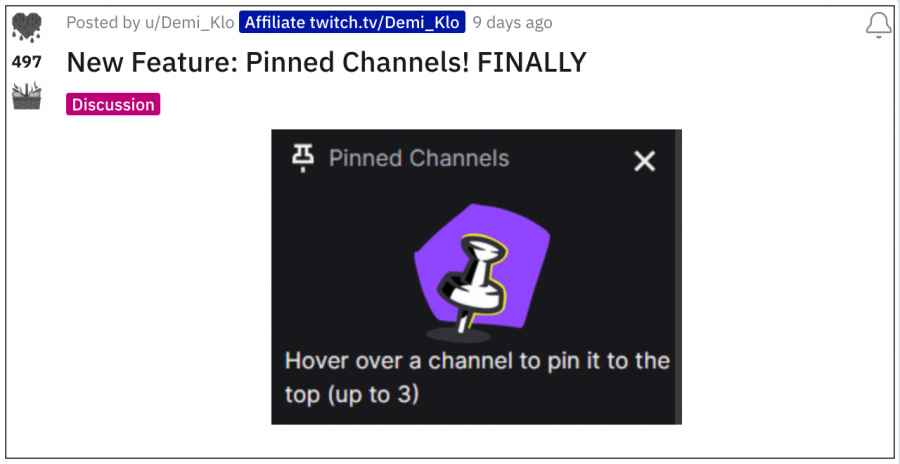
As far as the users are covered, they usually subscribe to tens and hundreds of popular creators, which tends to create a problem of plenty for them. To help them out, twitch recently rolled out the Pin Channel feature which allows you to pin your favorite creators so that you could easily access them in just a single click, without the need to dive deep into your subscriber list. On paper, it is definitely quite a useful functionality, however, its implementation has been far from perfect.
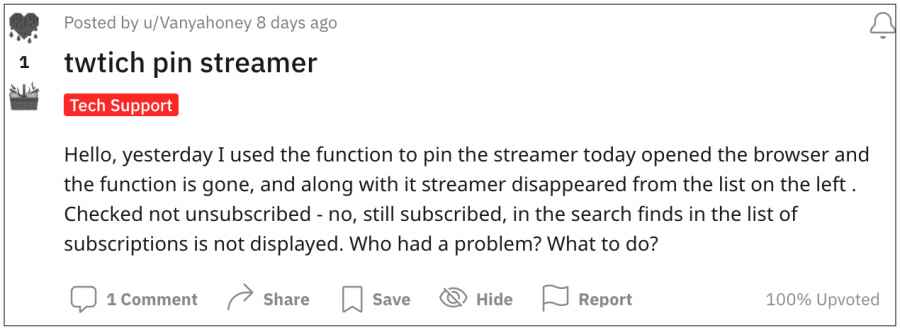
Numerous users have voiced their concern that their Twitch pinned channel gets unpinned randomly without any manual intervention from their end. For some, it happens within a minute or two of pinning the channel whereas for others it happens when that creator goes offline and comes back offline. All in all, it seems to be giving a tough time to the end users. Fortunately, there does exist a nifty workaround that shall help you resolve this bug. So without any further ado, let’s check it out.
Fix Twitch Pinned Channel gets Unpinned
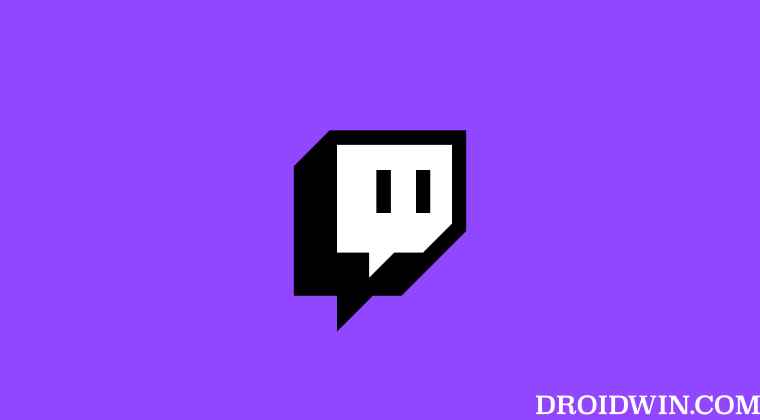
In order to resolve this issue, the only workaround that seems to spell out success is deleting the browser cookies/stored data. So let’s give this tweak a try and test out the results. The below steps are for Chromium-based browsers [edge, Chrom, Opera, etc], the instructions for other browsers will be along the same lines.
- Launch the Chrome browser and head over to the below location:
chrome://settings/clearBrowserData
- Then checkmark Cookies and other site data and Cached Images and Files.

- Now click on Clear Data and wait for the process to complete.
- Once done, re-pin the desired Twitch channels and you wouldn’t face any issues now.
That’s it. These were the steps to fix the issue of the Twitch pinned channel getting unpinned. As far as the official stance on this matter is concerned, the developers are aware of this issue, but they haven’t given out any ETA for the rollout of a fix. As and when that happens, we will update this guide accordingly. In the meantime, the aforementioned workaround is your best bet.